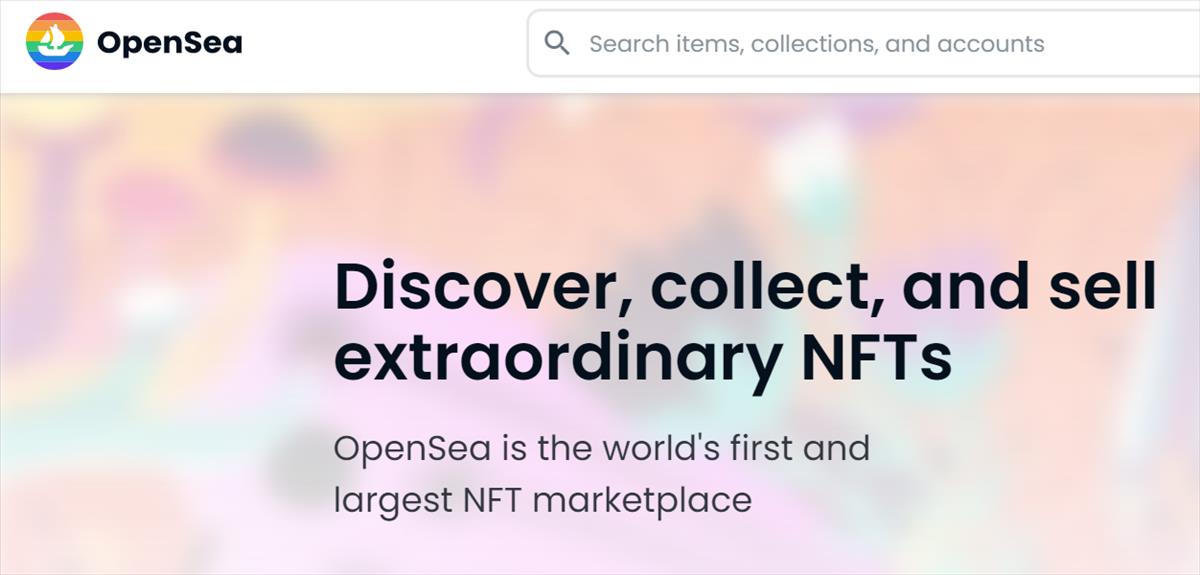WhatsApp It is the messaging platform used on a day-to-day basis so that all people can communicate, both from a device Android like in iOS, through calls, messages, voice notes, photos and videos. It is always constantly under development and for this it also notifies users of its changes.
One of these is the message ‘Your security code changed’ that usually appears in both individual and group conversations. But what does it mean?
This WhatsApp message It is nothing bad and there is no reason to be alarmed, because you are not the only user of the messaging service that may have received this notice. In addition, the platform works constantly to take care of the movements of its users within it.
What does the message ‘Your security code changed’ mean?
Through his official blog, WhatsApp points out that end-to-end encrypted chats between you and another person have their own security code that is used to verify that the calls and messages you send to that chat are end-to-end encrypted.
This way, if you receive a notification that the security code changed with a contact, it means that WhatsApp made the change of one of the certain conversations, to protect its members, but it does not suppose any reason for alarm for you or for your contacts.

This change occurs when the user reinstalls the instant messaging app or has changed phone number. The same thing happens when the person who carried out said process is any of your WhatsApp contacts.
The code in question is found on the contact information screen in the form of QR code and also as a 60 digit code.
So you can receive notifications when security codes change
Users can turn on security notifications to be notified when a contact’s phone security code changes in an end-to-end encrypted chat. This setting must be activated on each device on which you want to receive notifications.
Turn on security code notifications
Web and Desktop
– Open WhatsApp and click on the icon menu which is above the chat list. Then click on Setting.
– Click on Security.
– Activate Show security notifications on this computer.
Android
– Open WhatsApp and touch the icon more options > Settings
– Press Bill > Security.
– Activate Show security notifications on this phone.
iPhone
– Open WhatsApp and go to Setting.
– Press Bill > Security.
– Activate Show security notifications on this phone.
Turn off security code notifications
Web and Desktop
– Open WhatsApp and click on the icon menu which is above the chat list. Then click on Setting.
– Click on Security.
– disable Show security notifications on this computer.
Android
– Open WhatsApp and touch the icon more options > Settings.
– Press Bill > Security.
– disable Show security notifications on this phone.
iPhone
– Open WhatsApp and go to Setting.
– Press Bill > Security.
– disable Show security notifications on this phone.