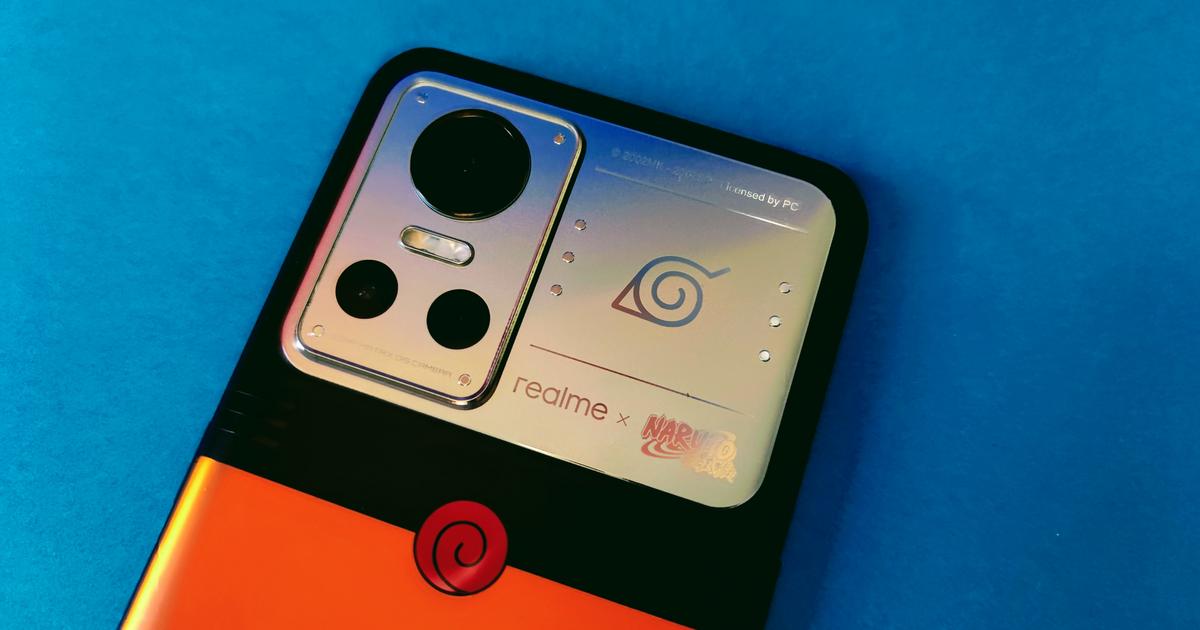WhatsApp finally launches the chat history transfer tool between Android and iOS for all users. It should be noted that this option also works from iOS to Android. This situation has been developing for some years now, where users continued to request the option. However, after beta versions and expanding supported phones, the tool will be available to all users of the messaging service.
This possibility was previously available to Apple users through the Move to iOS app. The messaging service only had the option to transfer the history in this way, although this finally changed after a month with the full rollout of the feature.
What do you need to know to migrate your history?
Next you will find all the requirements you need to transfer your storyl. This works both from iOS to Android and vice versa:
- Must be Android OS Lollipop, SDK 21 or higher.
- Android 5 or later on your Android smartphone.
- Have iOS 15.5 or higher available on your iPhone.
- Have the Move to iOS app already installed on your Android smartphone.
- Have installed WhatsApp in version 2.22.10.70 or later on your empty iOS device.
- Have WhatsApp Android version 2.22.7.74 or higher on your previous device.
- It should be noted that you must have the same phone number that you use on your old device now on your new device.
- To send your chat history to your new iPhone, it must be reset or brand new. This way you can sync the Move to iOS app and send your data from your Android.
- Remember to have your devices well connected during the process.
- Remember to have the devices connected to the same Wi-Fi network, otherwise you will also be able to connect your Android device to the hotspot on your iPhone.
So you can transfer your WhatsApp history from Android to your iPhone
- First you’ll have to have the Move to iOS app on your Android device. There you will have to follow the indicated steps.
- The iPhone will display your passcode on your Android device when prompted.
- Once you enter your code, click on Continue and follow the steps below in detail.
- will show the data migration section, there you will have to click on WhatsApp.
- WhatsApp will start preparing the entire chat history upload to be sent once you click on Start of your Android device. Remember that your session on that computer will be closed when the data is ready.
- Click on Following and you will return to Move to iOS.
- Next, you will have to click on Continue to send all your history from your Android to your iPhone device. Move to iOS will tell you when the transfer is complete.
- On your iPhone, go to the App Store and make sure you have the most current version of WhatsApp.
- From your iPhone, go to WhatsApp and enter the same phone number that you previously used on your Android device.
- Click start when the application prompts you and then you just have to wait for the process to finish.
- Finally you will have to follow the usual steps and see how all your chat history will already be on your iPhone.
Once the process is done successfully and your WhatsApp history is on your iPhone, successfully create an iCloud backup. This tool will allow you to continue using WhatsApp from cloud storage.
The messaging service also indicates the level of privacy that it handles during the process. It emphasizes that all the data sent will not be seen by the company, nor will the data transferred from the Android device. In addition to that the history of this team will remain there unless the user deletes it or the WhatsApp application.
A new way to keep the chats that mean the most 📱📲 Today, you’ll have the ability to transfer your entire chat history from Android to iOS and vice versa. Now you have the freedom to switch to and from your preferred devices.
— WhatsApp (@WhatsApp) July 20, 2022