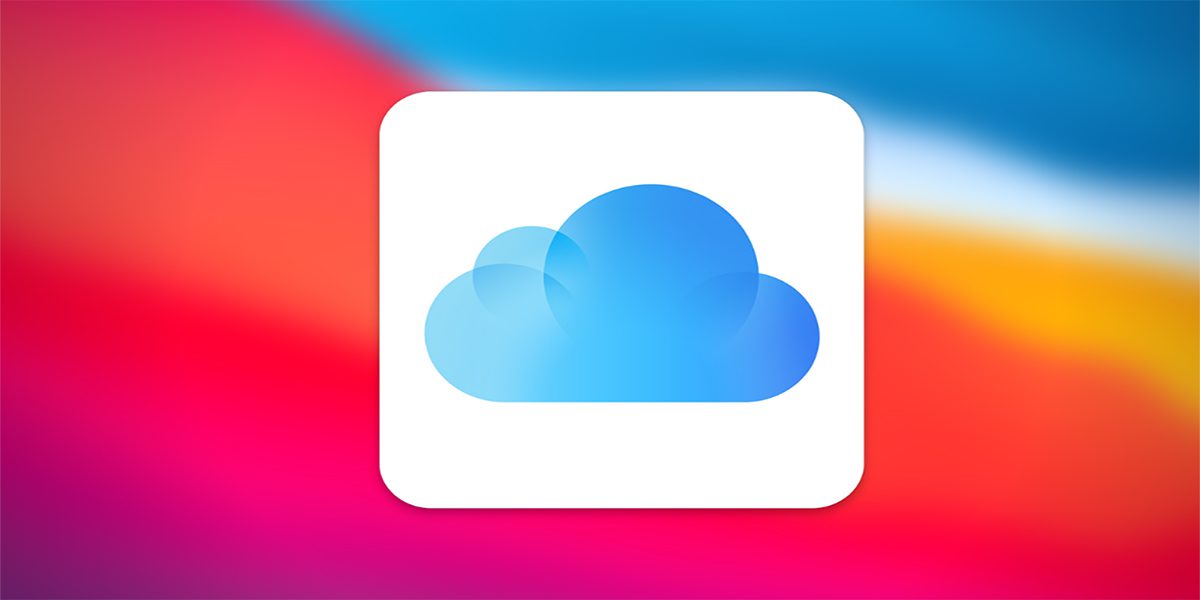
If you currently have an iPhone mobile, you should already know very well that iCloud only offers 5 GB of free spacewhich is considerably less compared to the number of GB that other cloud storage platforms usually give.
Now, there is clearly the simple and clear option to pay some space package to have more storage in iCloud. However, if you can’t afford this or just want to find some creative solutions to get the free spaceyou can keep reading to find out.
First of all, it is important to clarify that as such there is no solution that moves mountainsSo to speak, when it comes to getting new storage space from iCloud, or at least not for free.
Despite that, what you can do is delete or move files that you have saved, in this way to free up space little by little. And we tell you this basically because there are many apps that usually sync with iCloud, leaving backups, files and other things that you may not need.
Having said all this and with little else to add, let’s see some tricks or solutions you can try to free up iCloud space on your iPhone or iPad, so let’s go for it.
Uninstall apps you no longer use
One of the most infallible solutions that there may be for these cases is precisely this, since as we have just mentioned, there are quite a few applications that are synchronized with iCloud and between one thing and another they consume all your space.
Think a little about those applications that you have downloaded and that you really use very little, or that are even directly unnecessary for you. Really, that you won’t regret deleting some apps to get a good space that will be useful to you at this time.
Turn off those apps that you don’t need to be linked to iCloud
That all your apps are connected to iCloud only means that you are wasting a good part of your space in the cloud, especially in those applications that don’t necessarily need to stay linked to iCloud. To fix this, you need to do the following:
– Enter the Settings app on your iPhone or iPad.
– Click on the first tab that has your name.
– Scroll down a bit and access the iCloud.
– Here you will have to lower and deactivate the levers (they should be gray) of those applications or services on which you do not need them to be synchronized with iCloud.
For almost obvious reasons, it is better that you do not disable certain apps or services like Photos, iCloud Backup, or Keychainwhich is where you should use your available space.
delete backups
In case you’re wanting delete unnecessary backups and that they are only consuming the available space you have, this is what you should do:
– Enter the app Setting.
– Then again on the first tab with your name.
– Go into iCloud and then under the first line where it shows a color breakdown where it shows you where you’re spending the most space, click on Manage storage.
– Here you can see applications where you have backup copies, and if you click on one of them, you can delete the copy itself. In addition to this, you can enter the tab of endorsements to remove copies from any other iPhone or iPad you’ve owned before.
Delete files that are taking up space on your device
It is the last tip but possibly the most important of all, and that is that both within the Photos app and in Files surely there is an immense amount of photos, videos and other files that you no longer need to have saved. That said, the best thing is that you sit down for about 10 minutes to delete everything that you no longer need to save, and you will see how your space will begin to free up little by little.




