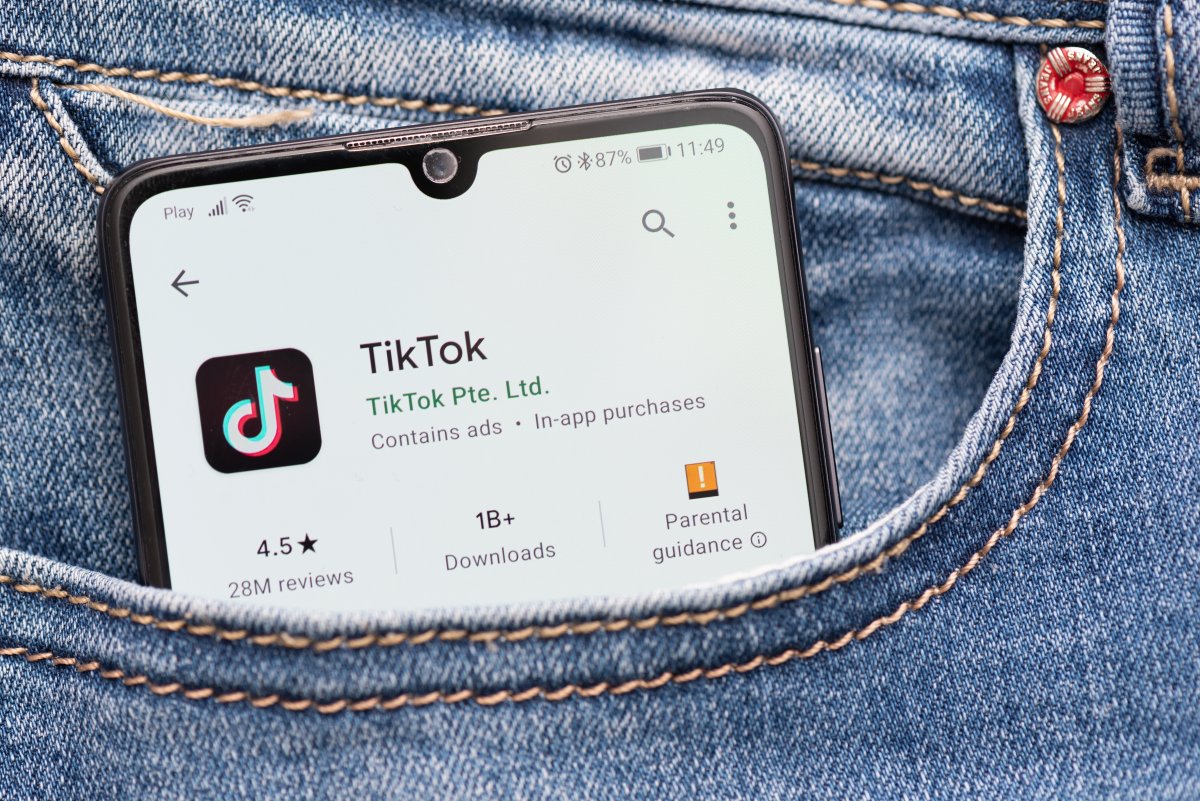As it was presented, the new iOS 16 update brings endless new features to comment on, one of the most representative being the new customizable Lock Screen. In addition to adding great improvements in Messages and many others. Although it may not seem like it at first glance, iOS 16 also adds many other functions in more specific details, but just as interesting and practical for any user. As well as now being able to remove the background of an image.
Here is an explanation of one of those small, but quite handy features. The tool to define a character in an image and be able to send it.
How to remove the background in iOS 16?
Now with this interesting function you can completely remove everything around an image with iOS 16 and thus facilitate many processes. Eliminate background is as integrated and practical as possible for the user, allowing editing from Photos, Screenshot, Safari, Quick View or Files, among others.
That is to say, that now with almost any application where there is an image that you want, it is enough to distinguish a character in the photo that is clear.
- proceed to give a long click on the character of the image, you will see that it will stand out from the photo. It should be noted that this works the same way even with a screenshot, Safari or even in Files, etc.
The function can be used practically on any image file and location on your iOS device. Even if you receive a photo in the Messages app, you can also repeat the process to keep clicking on the character to be able to completely remove the background. Similarly, being in Mail works too, so the iOS 16 update scores even more points with these qualities.
The procedure of the tool can even be taken to Safari, just keep clicking on a photo that is in the results of Google Images. It should be noted that, although this function is totally usable in practically any place where you have an image, if it is the internet, you can delete the background and send it to another place, respecting the corresponding credits.
After you get the character from the photos without any background, what can you do with it? Well, the iOS user can take it directly to the place they want, just like it happens with any other common image. This tool includes iMessage looking like a sticker or iMovie on top of another background.