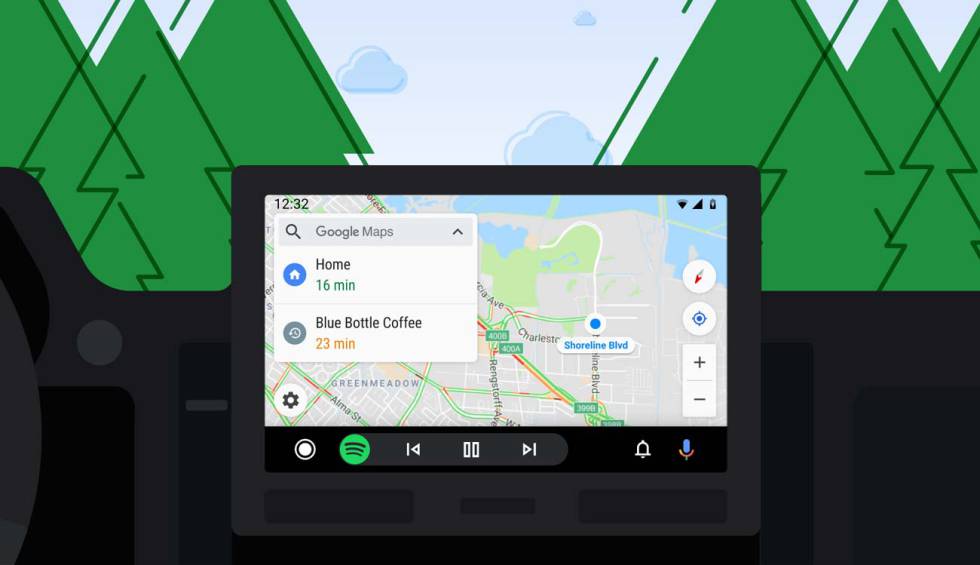Taking screenshots is something that sooner or later has to be done with a smartphone. Whether it is to show a section of an application or important data that needs to be shared with others, this is a function that is as useful as it is easy to achieve. If you have a iPhonethere is something that may not convince you of what is achieved by default.
What we are talking about is the format in which the resulting image is saved. By default, the one used is PNG that, although it is a suitable option, it is not the best possible considering everything that has to do with its handling and compatibility (the size of the files is large, for example). Therefore, surely the possibility of using jpeg it is something that is something that interests you, and we are going to show you how to get it on Apple phones – on Android it is the one used by the operating system itself.
JPEG images are better than PNG images.
It all depends on what is needed. The first occupy less space, so they are ideal for sharing them by any method, for example, with messaging apps. In addition, they are very easy to handle and their compatibility it’s excellent. But, there is something in which they are much better PNG: his quality is much better and also may contain transparencieswhich is perfect for use with software like Photoshop.
Therefore, if you take into account the aforementioned and want to capture with the iPhone with JPEG formatthere are a couple of ways to get it.

How to get JPEG captures with iPhones and share them
Unfortunately, natively there is no possibility and you may not want to install any application to achieve this. So what you can do is once you have the PNG capture, start the process of sharing it via air drop. If you do this, the image in question is automatically converted to a JPEG, which is what it’s all about.
But maybe this will not convince you because of the limitation that it implies, so there is another possibility: once you have the screenshot you need, what you should do is trim it to be able to save it in JPEG format (and, in this way, be able to eliminate the PNG). You have to do what we indicate below:
- Open the Photos app and select the captured image.
- Then simply go through the steps to edit it, either by cropping it or changing the saturation or contrast.
- Once this is done, save it and, if you wish, you can share it as usual and you will verify that the format is JPEG.
As you see, it’s not particularly complicated achieve the objective in the iPhone… but, the truth is that it would be ideal if the iOS operating system itself allowed screenshots to be stored in the terminal in JPEG form.
>