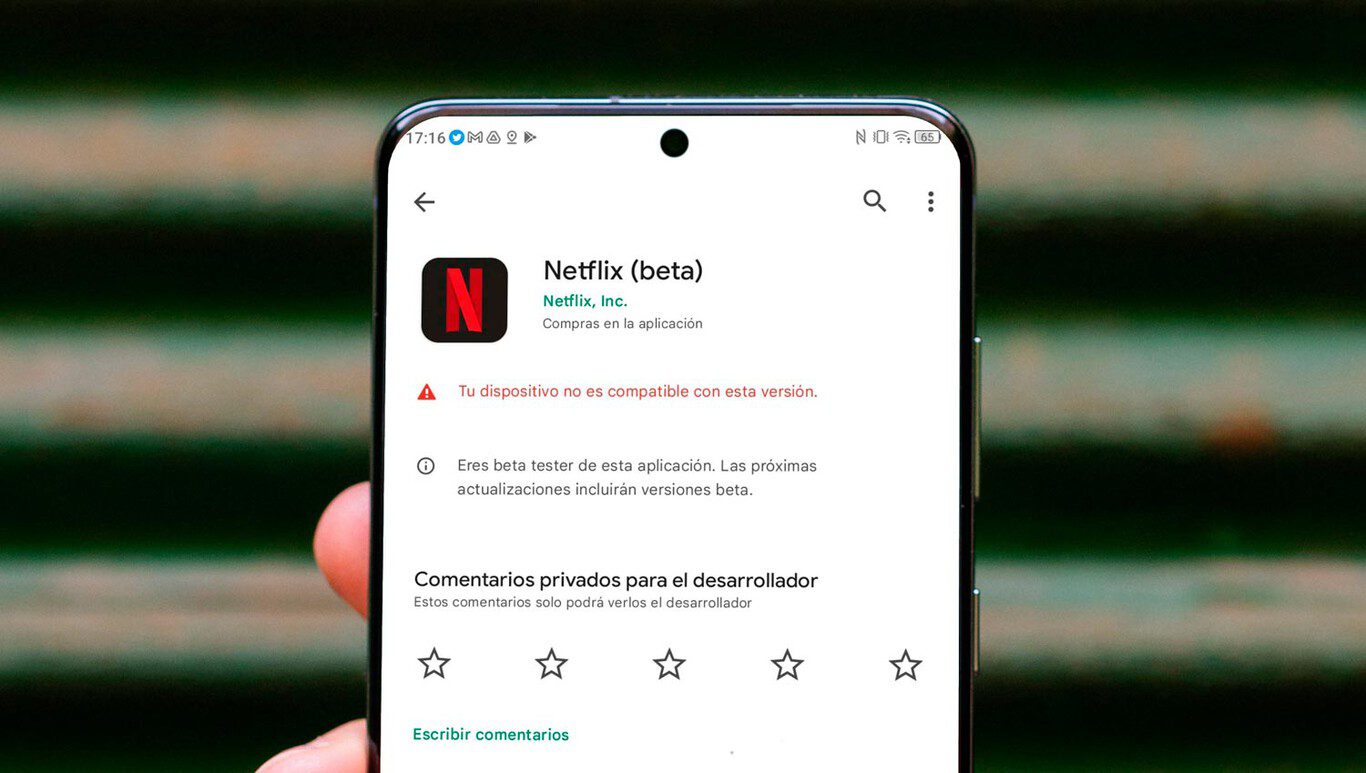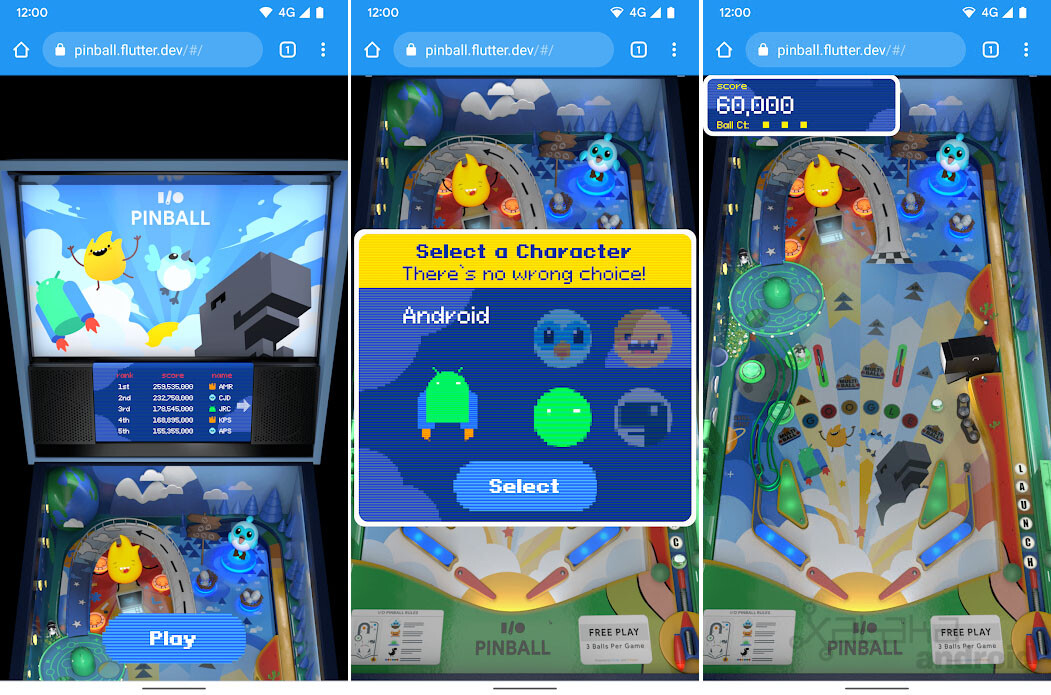How to navigate to coordinates on Google Maps

Google Maps has such an extensive and up-to-date database of places that it is usually sufficient for the vast majority of cases, but it is possible that sooner or later it will fall short and you will need search and/or navigate to coordinates on Google Maps. It is possible, and quite easy.
If for whatever reason you need use coordinates as origin or destination for a route, we tell you the easiest way to do it. In addition, we tell you how you can get the coordinates of any place on Google Maps in a very simple way.
Destination: latitude and longitude
The coordinates of a place are composed of the data of latitude and longitude, but there are many ways to write them. This is why it can be somewhat confusing and even frustrating to try to use coordinates on Google Maps because sometimes it may not understand us or direct us to places with similar names.
The trick to using coordinates in Google Maps is as simple as simplifying as much as possible and writing latitude and longitude separated by a space, separating decimal numbers with a period. That is, to go to coordinates 0,0, write 0.0 0.0 in the Google Maps search engine. To go to the coordinates of the kilometer zero of Madrid, write 0.4166161 -3.7037883.

Coordinates 0.0 on Google Maps
Google Maps will show us the address in the list of suggestions for the search, and by touching it we will jump to its location on the map. From here we can start routes by touching How to get. Note that Google Maps will translate our address to include degrees, minutes, and seconds separately, so the numbers will change slightly from what we searched for. It is normal.
How to know the coordinates of a site
Now that we know how to search for coordinates on Google Maps, How can we know the coordinates of a place? The truth is that Google Maps makes it both easy and difficult for you. If you tap on an “empty” place on the map, the coordinates will appear in the search bar and also if you move the lower information panel up, you can easily see and copy them.

Google Maps sometimes makes it difficult for us to see the coordinates of a site
The problem comes when the site is a specific place, such as a monument. In this case, Google Maps for Android hides both its coordinates and its Plus code from us. There is an “easy” way to get them, though it will require you to be pretty quick: take a screenshot after making a long touch on the site and before your information is filled in with the “official” name.
In other words, if you want to know the coordinates of the Puerta del Sol in Madrid, you can make a long touch on its icon in Google Maps and while it loads the information, you will see the coordinates in the bottom panel. It’s not a perfect way to do it, but at least it’s easy to do and remember.