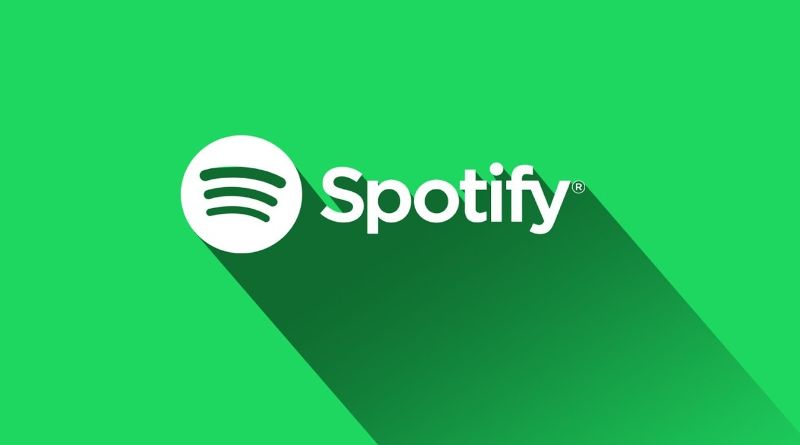
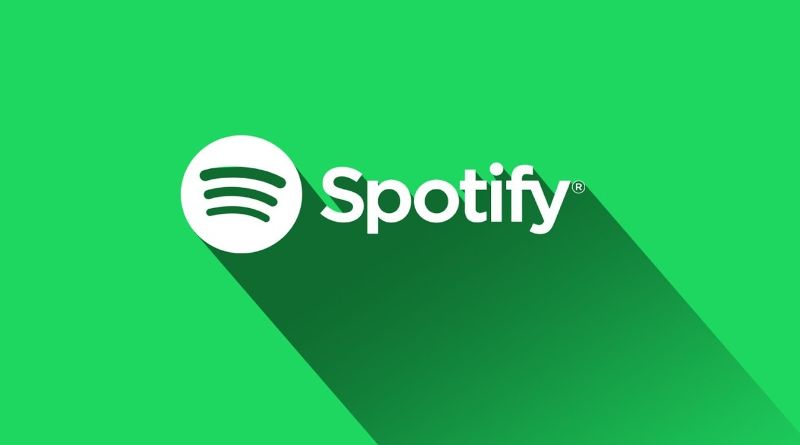
Spotify has very useful functions, such as the controls to manage collaborative lists or the possibility of seeing the list of favorite songs, which can also be enjoyed from the free version.
There are several methods to block Spotify ads that do not require root on Android mobile.
However, the free version of Spotify has a “handicap” and that is that it forces the user to consume the content by interrupting it with advertisements. Despite this, there is a possibility of mute Spotify ads on Android and Windows 10 without having to have a premium membership.
In this guide we will tell you what you have to do to remove the advertising from the application without complications. Best of all, they are simple, safe and fast procedures. In a couple of minutes you will have the task done and you will have gotten rid of the propagation of the app forever.
How to mute Spotify ads on Android
– The first thing you have to do is download and install the Mutify application, which is found in the Google Play Store.
– When you access the app, it will ask you to enable the mobile transmission status.
– Enter Spotify and click on the settings icon to enter the settings.
– Move the cursor down and when you come across “Device Broadcast Service”, toggle the switch to On.
– Go back to Mutify, you will see a button that says “Mute Ads”, enable it.
– When you do the previous step, you will see the controls of the media player and the information of the last song that was played. At the top of the panel, the “Mutify Ads” app will be visible, indicating that you are muting Spotify ads.
When an ad is played, Mutify will take care of automatically muting it. Best of all, the app is free and has an excellent score.
Disable Spotify Ads in Windows 10
– Go to the Ezblocker GitHub page and download the program.
– When it’s downloaded, play your favorite music from Spotify.
– Now, while the song is playing, run Ezblocker.
– You will notice that Ezblocker will show you the details of the track that is playing. There, in case they are not automatically enabled, check the boxes for “Block Banner Ads” and “Start Spotify with Ezblocker”.
That’s all you have to do to mute Spotify ads on Windows. Ezblocker software does not require installation, it is very light. You can close or minimize the program as it will be active in the system inbox.
.




