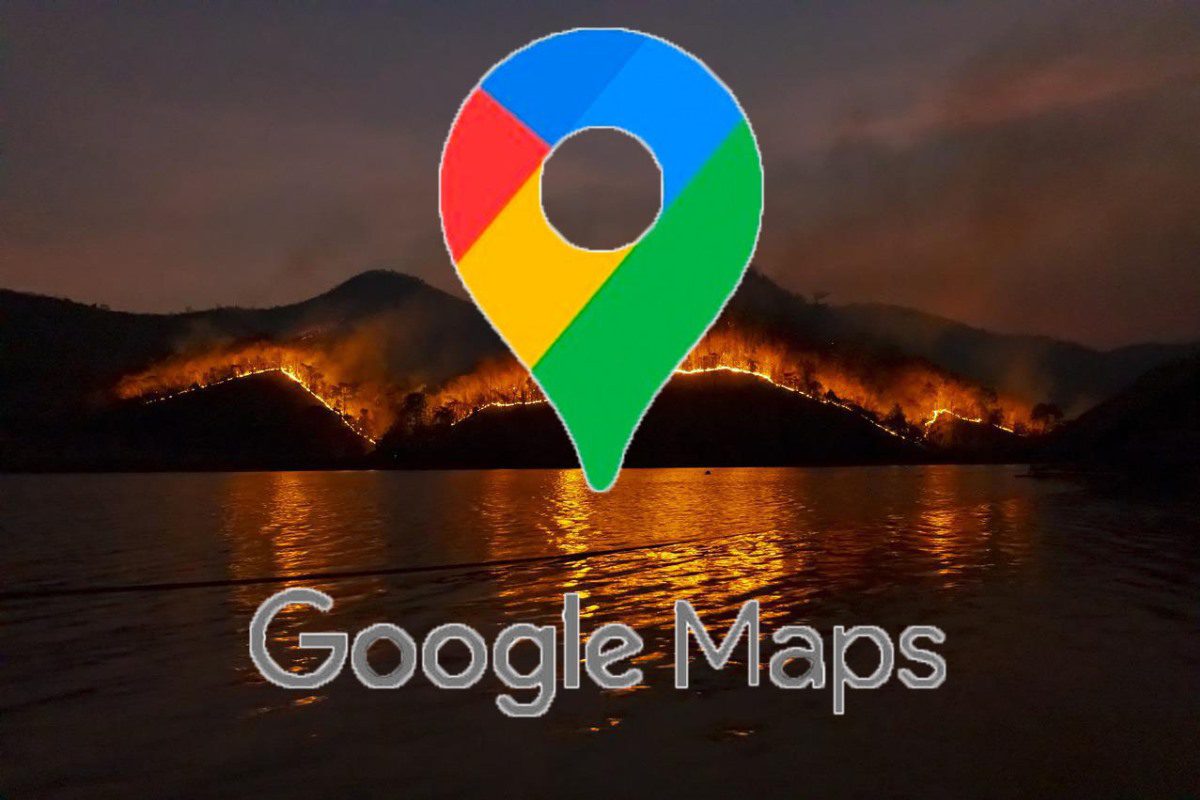Over time it is easy to forget which motherboard our PC has, and if we have thrown away the box and the manuals, we may not know what to do to identify it. If you find yourself in this situation, don’t worry, in this article we are going to tell you, step by step, everything you have to do to discover effortlessly, and in secondswhich motherboard model does your PC use.
So that all our readers find a solution adapted to their preferences, and to their knowledge, I am going to leave you three different ways to identify the motherboard of a PC. The first one is direct and without resorting to third-party applications, the second one uses a well-known, reliable and light application. The third option focuses on Linux, and does not require third-party applications. As always, if you have any kind of doubt you can leave it in the comments and we will help you solve it.
How to identify the motherboard in Windows without third-party applications
It is very simple, we open the command console by pressing the Windows key and typing “execute”. Once done you must copy the following command (without quotes): “wmic baseboard get product,manufacturer,version,serialnumber”. The result will appear instantly, with the information that you can see in the attached image.

On the far left is the name of the motherboard manufacturer, in the center we have the exact name of the motherboard, which in my case is an Aorus X570 Ultra, and the serial number and version of it can appear on the right. With this information we can perfectly identify our motherboard and look for more information on the manufacturer’s website, if we need it.
How to identify the motherboard in Windows with third-party applications
There are many applications, but my favorite because of how light it is and how intuitive it is is CPU-Z. We can download it completely free of charge through the link that I have left you in this same paragraph, and once we have it installed we only have to run it and go to the «Mainboard» tabwhere a lot of information about our motherboard will appear.

In this case, we have much more information about motherboard. We can see that in addition to the manufacturer and the exact model of the board there are also details about its key specifications, including the type of PCIe interface, which in my case is 4.0 x16 for the graphics card, and also the version of the BIOS.
How to see what motherboard I have in Linux without third party applications
It is a very simple process. We just have to open the terminal using the keyboard shortcut “Control + Alt + T”. Once this is done, we enter the command (without quotes) “sudo dmidecode -t 2” and press enter. The most relevant information about our motherboard will appear, including from the manufacturer to the exact model and serial number. With all this information, we can also consult the motherboard manufacturer’s page.

The information we obtain may vary depending on the Linux distro that we use, but in any case we will always have enough to correctly identify the motherboard model that we have, which is after all what we need.
Why is it important to know which motherboard we have?
Well, for many reasons, really, but the most important is that this will allow us to be clear about what expansion possibilities we have, what technologies we have and which we can access, and also what type of processors can we use what RAM memory does it support. So, for example, my motherboard has an X570 chipset, which is telling me that:
- Supports AMD Ryzen processors up to the 5000 series.
- It uses the AM4 socket.
- It is compatible with the PCIe Gen4 standard.
- Supports DDR4 memory.
- It allows me to overclock the processor.
If I need more information, I can look up the exact model of my motherboard on the manufacturer’s website. There I will find more specific details, such as the speed and maximum amount of memory supported, the number of PCIe Gen4 connectors, the number of M.2 slots and the number of SATA ports, among many other things.