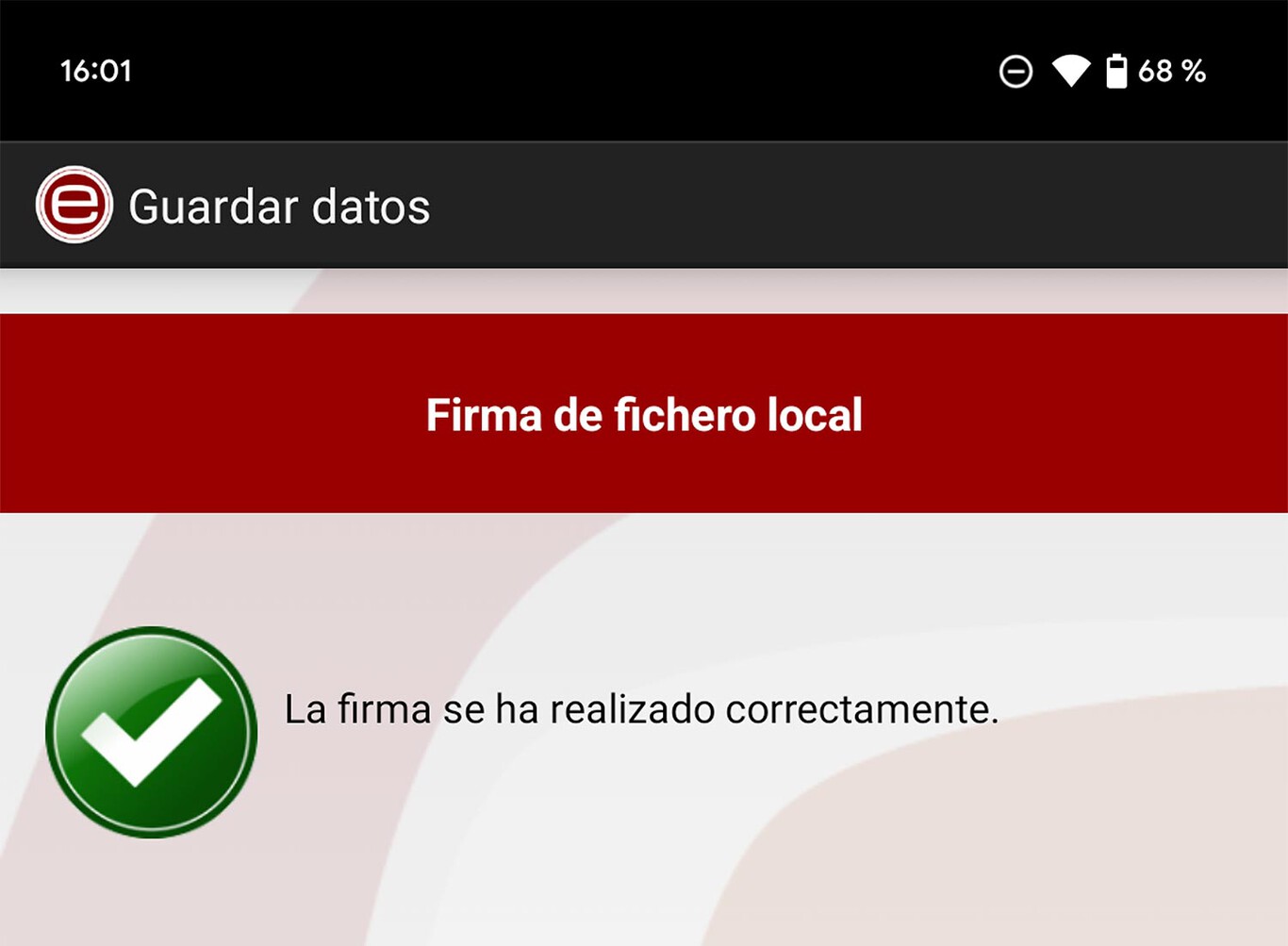On your iPhone and iPad you can do a lot of things with any type of file. You have the possibility to print a PDF from your smartphone, you can transfer a PDF to Word using Internet portals, etc. But that’s not all, since you can edit PDF documents on the same phone or tablet, a useful function that you will surely need to use at some point.
Editing a PDF on your iPhone or iPad will make it possible for you to add signatures, change data, update information, and more.
In this article we will guide you so that you can get hold of the tools that will allow you to edit PDF documents in a matter of a couple of minutes. Just make sure your iPhone or iPad is up to date so there won’t be any issues or incompatibility with the features you’ll be applying.
So you can edit PDF documents on iPhone and iPad
– Find the PDF file on your mobile or tablet. It will most likely be in the “Downloads” folder. When you’ve located the document, tap it to open it.
– On the preview screen, swipe up and down to navigate through each page of the PDF. On the iPad the outline view will appear automatically.
– To start editing, click on the three dots icon on the page you want to modify.
– To enable editing, use the markup tool that you access by tapping the pencil-shaped icon in the top right corner.
– A panel will now be enabled to facilitate editing so you can modify each detail as you see fit.
– The pen, pencil or highlighter tools will be activated for you to easily write or add your signature.
– If you want more functions, just press the “+” button. You will have a text box, a box to sign, a magnifying glass to read small text and some templates.
That’s all you need to do to edit PDF documents on your iPhone or iPad as easily and quickly as possible.