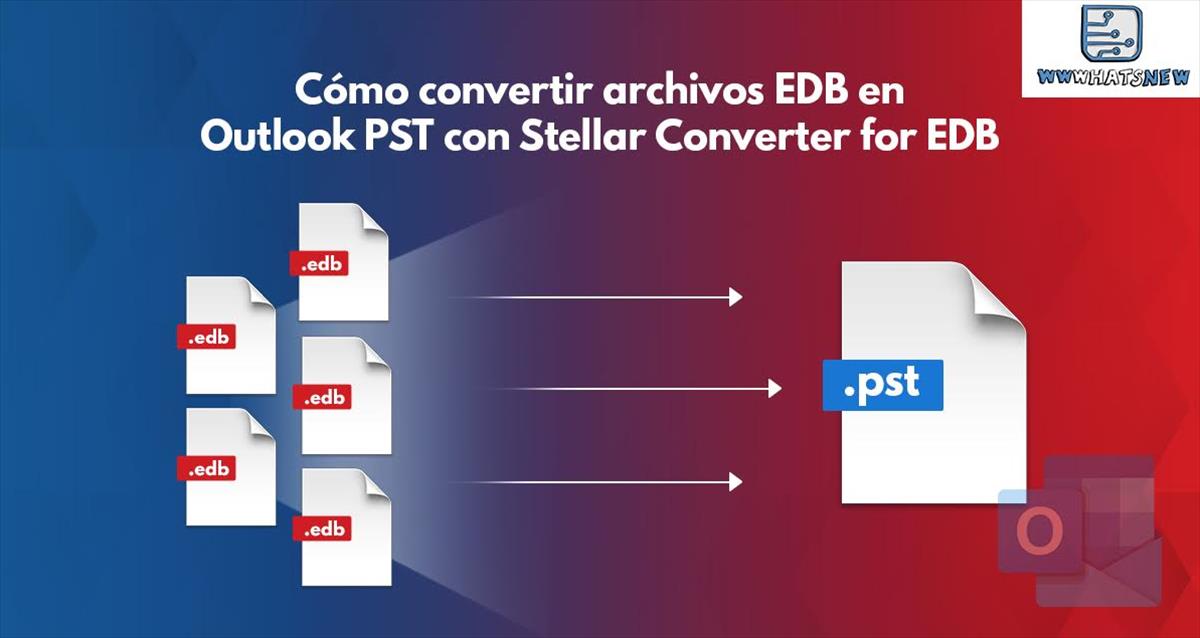
Converting EDB files to PST files so that they can be read from Outlook, and doing it without dismounting the database, is not easy, but there is a tool that manages to do it without problems
We are talking about Stellar Converter for EDB, a program that allows you to extract single or multiple trays in various formats, including EML, MSG, RTF, PDF and HTML. It is compatible with Exchange 2019, 2016, 2013, 2010, 2007, 2003, 2000 and versions 5.5, so your emails will be safe.
The main functions of Stellar Converter for EDB
This tool, one of the many available in Stellar, is widely used for four main functions:
- Convert hosted Exchange EDB files to Outlook PST.
- Migrate large EDB files to PST. This point is important as there is no file size limit.
- Convert public folders to PST, exporting directly to Office 365.
- Export offline EDB files to Live Exchange server and Office 365.
- Save EDB files in PST, MSG, EML, RTF, PDF and HTML formats.
- Supports parallel saving of multiple mailboxes to Live Exchange Server, Office 365, and PST.
- Allows you to preview mailboxes, emails, attachments, calendar, contacts, tasks, notes, search tool and diary.
- Lets choose what we want to convert.
- Supports PUB.EDB files for offline conversion.
- Option to set or change mailbox export priority order when exporting EDB to PST, Live Exchange or Office 365.
- Export exchange contacts to CSV
See Stellar Converter for EDB page: https://www.stellarinfo.com/en/conversion-de-edb-to-pst.htm
What Stellar Converter for EDB can be used for
That is why there are tools that do data migration, although we may also need software like Stellar Converter for EDB to:
Recommended by MVPs and IT administrators, the software helps Exchange administrators to extract mailboxes from offline or online Exchange Database (EDB) archive, without dismounting the Exchange server database. The software can also open or read old EDB files without setting up an Exchange or Active Directory server.
The software helps in backing up mailboxes, especially in case of server failure where you may need to manually migrate user mailboxes from an offline database to an Exchange server on the go. I live differently in the same organization.
How to use Stellar Converter for EDB
Once installed, we have to choose if we want to work with a hosted Exchange with an offline EDB.

We select the file that we want to convert. In the interface we have the option to open files, save them, find them… the selection is quite intuitive:

After selecting the EDB file, we will see the temporary path. The file size is unlimited. In this example it is close to 4 GB.

When opening the file we can preview the content. On the left we have the folders, in the center the emails, and on the right the content of each selected email.

At the time of Save as, we can choose different final formats. In this screenshot you see the options:

When selecting Live Exchange, it asks us for the start data of the outlook profile and the registration credentials of the domain controller, in order to connect all the mailboxes.

Now we have the option to filter what we want to export and ignore what we don’t need:

After the selection is made, we just have to wait for the data to finish processing:

The end appears a report with the results, indicating the successes and possible errors.

Let’s now look at the option to export to Office 365.

We just have to choose the Outlook profile with administrator privileges in Office 365.

Now we will map the mailboxes, what we want to recover.

The rest is the same, so let’s now look at the options when exporting to PST file.

In this case we only have to indicate in which path we want to save the destination file.

We will save the desired mailboxes.

And we will get the results report.

When exporting in public folder there is not much difference.

In this case we only have to put the name of the profile and the password of Outlook so that it can access “Public Folder”.

In the user manual we can see more details about how each of the indicated processes is carried out.
How to install Stellar Converter for EDB
This software supports Intel processors (x86, x64) in Windows 11, 10, 8.1, 8, 7 and Windows Server 2016, 2012, 2008.
We just have to access the Stellar Converter for EDB page and download the trial version from its servers, installing it on Windows like any other program.

Once the warning message appears, we will click on Run and proceed to the installation.

If during the trial period we see that it solves our problems, we can purchase the license from the same Stellar Converter for EDB website page.
Advantages and disadvantages of using Stellar Converter for EDB
If you need to convert EDB files to be able to consult them in other formats, it is undoubtedly the right tool. It’s fast, very easy to use, and the fact that it allows you to view the content before transforming it is quite an advantage in programs of this type.
As a disadvantage I could only mention the fact that it requires a paid license to run, but there is still a trial version that can be downloaded and used, although in that case it only allows you to search for content and preview it, not save the results in the PC.



