Do you have an Apple iPad? So you can easily add widgets
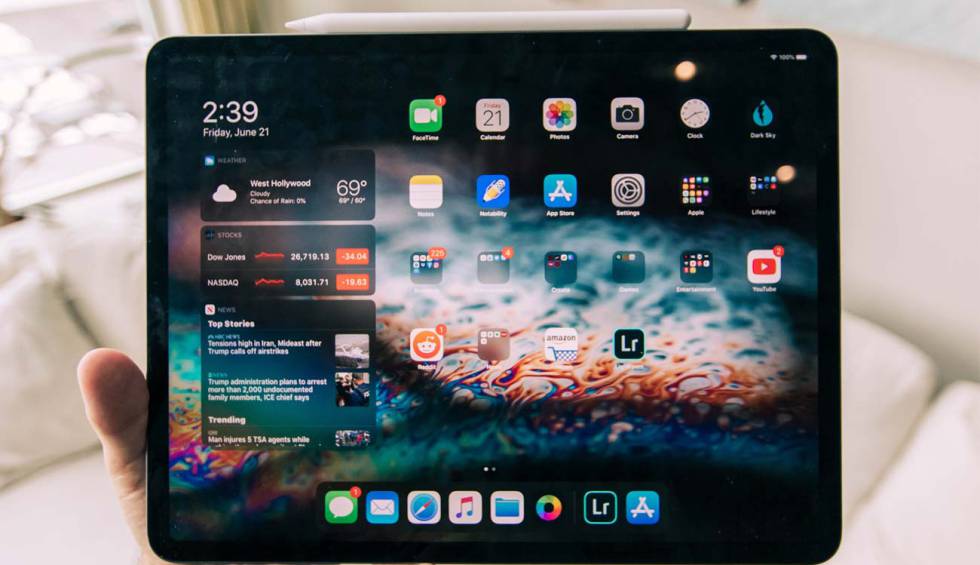
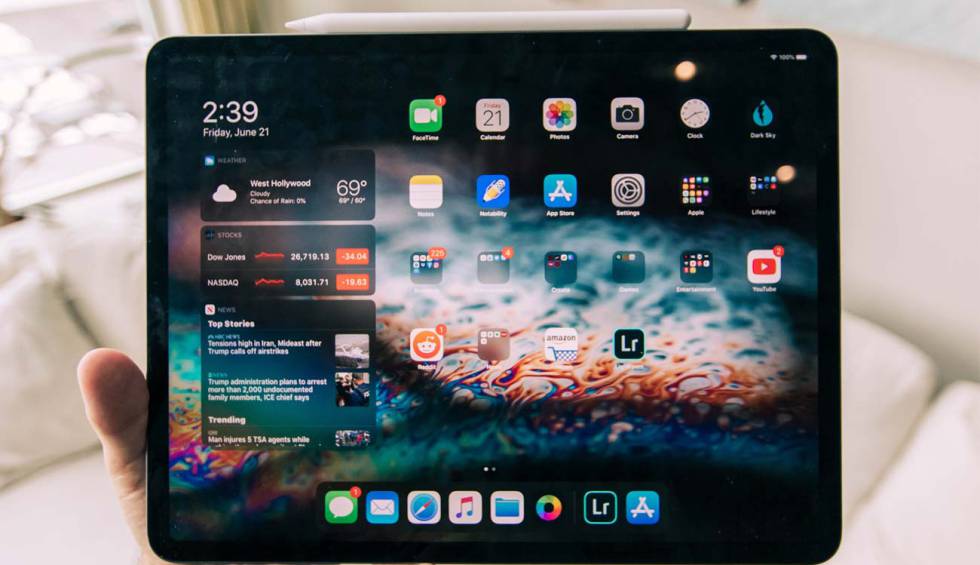
If you have a iPad it is possible to get a little more out of it thanks to an option that not many use, but that is quite useful: widgets. This possibility has existed in Apple tablets for some time, but it is with the iPadOS 15 operating system that its use can be used in a very effective way. We tell you how to add them to the home screen.
These elements are placed on the tablet’s home screen and display relevant information, which is accessible by manipulating the widget. Thus, for example, you can from check the mail and access the corresponding app. Since the version of the operating system that Apple has for the iPad, the customization optionsso the utility is quite good and it is worth trying all the possibilities that exist.
So you can put widgets on Apple iPad
What you have to do to add these elements to the iPad home screen is to follow the indications that we leave below and that, as you will see, will not take you more than a few seconds. They are the following:
- First of all, make sure that you are on the main screen of the iPad and, if so, press anywhere on it that is free and hold continuously.
- There will come a time when you will be able to see in the upper left part of the panel you will see an icon that has the “+” symbol. Use it regularly.
- Now on the iPad screen you will see all the widgets that are available to be used on the tablet. You may think you had one, but you can’t find it, this is because you don’t have the corresponding app installed (in this case, you must get it from the Apple store).
- Choose the option that you want to place on the home screen, but first slide to the right with it pressed so that you can see the options and different configurations that exist for it. Thus, you can choose the one that best suits your needs.
- Now, you must use the Add widget option so that it is placed on the home screen. You can drag it to place it in the place that you think best fits for you.
- Once this is done, which you can repeat as many times as you want, you are done.

If you are not sure how remove a widget from ipad that is bothering you, what you have to do is the following: press continuously on it. When you see a “-” icon next to the item in question, simply tap it to make it magically disappear. It’s all that simple.
>




