How to remove OneDrive app from Windows 11 step by step
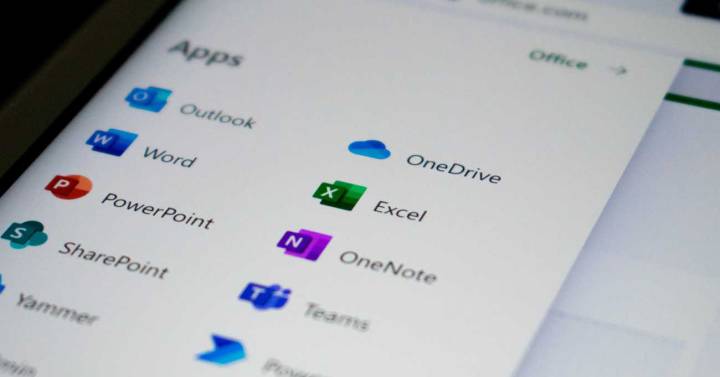
One of the best cloud storage services out there today is Microsoft’s OneDrive (you have little or nothing to send to Dropbox or Google Drive). But, it is possible that you do not use it and have the application installed by default on your Windows computer. We show you how to end it once and for all so that it stops bothering you. It is not that it is something tremendously important, but that the OneDrive application consumes resources when running every time the computer starts and that, in addition, from time to time you see its presence in the Taskbar are more than enough reasons for you to decide uninstall the operating system software. And, perhaps, you are not very clear about how to do this with adequate security so that it does not affect the operation of Windows in any way. Well, this as you will see is not difficult to achieve. This is how you remove the OneDrive application from Windows Many choose to disable its use so that the application does not run when you start the computer, but if what you want to do is remove it completely from the operating system, there is a fairly simple way to achieve it. And, luckily, you simply have to follow the official steps that Microsoft has thought of. You can choose to use the command line to remove OneDrive from Windows, but this might be a bit of a hassle for you. Rather, we show you how to proceed using the Settings app that is included with Windows. It is this: Open the aforementioned Settings app, the fastest way is to use the Windows + I key combination. Once the corresponding window is on the screen, in the left area click on Applications. Now, select the Installed option to to display these in the area to the right (usually this is selected by default). Scroll down until you find the Microsoft OneDrive option. Now click on the three points to the right of the aforementioned name and select Uninstall. Confirm the action and wait for the process to complete. This done, you are done. As you can see, it is not particularly difficult to achieve the goal of removing OneDrive from a Windows computer. In the event that you regret what you have done, in this link you can download the installer so that you have it available again. It’s completely official and, best of all, free. The truth is that the service, due to its good performance, is well worth trying. >




