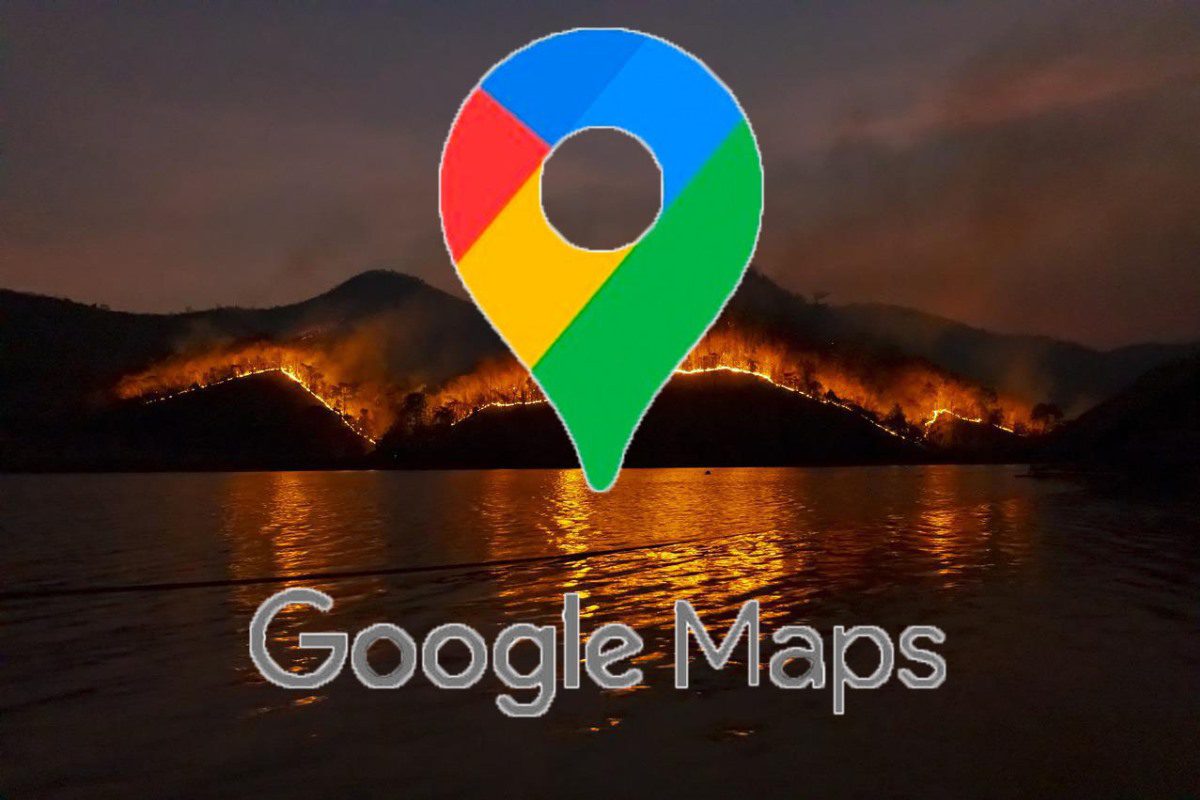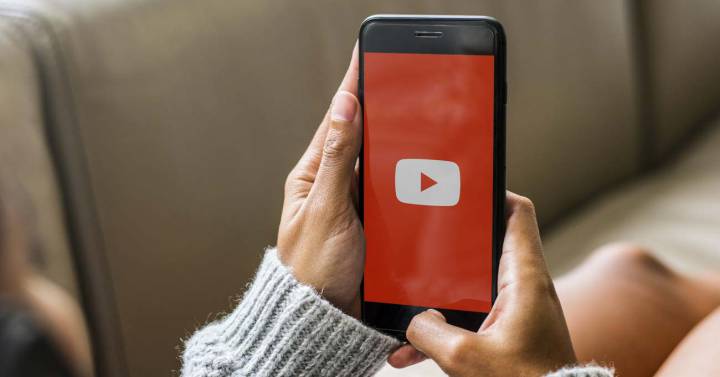Android devices that are no longer in use still have so much use to offer, that there are services for which they are still suitable. For example, how about turning your old tablet into an Android Auto display for your car? However, keep in mind that you must place it safely in the vehicle so that it does not disturb you while driving (and not to receive fines).
Having an operating system in the car that connects with the phone is tremendously practical at the wheel since not only can you use its connectivity to give the vehicle Internet, it also allows you to make calls without touching the screen or play music to make the journey more enjoyable. That your car lacks a system compatible with your Android? If you have an old tablet you can transform it into a complete infotainment system.
A simple application and you already have Android Auto

Headunit Reloaded on the Motorola Xoom
In itself, Android Auto is nothing more than a pre-installed application on your mobile that project phone screen to car console. Therefore, said car does not have the operating system itself, only software that enables receiving the screen that is projected from the phone. And this process can be replicated perfectly with another mobile or, in our case, with that old tablet that we had stored in a drawer. And when we say old, it means that: we have revived our ancient (and wonderful) Motorola Xoom.
You can put the tablet in a dashboard-friendly mount (careful, it should not disturb the vision of the road) and thus receive the screen projected from the mobile. This allows you to have the GPS navigator clearly visible, manage the music on your mobile or use Google Assistant to interact with calls or messages. The possibilities are enormous. And you only need one application: Headunit Reloaded.
The app in question is paid, but it is worth every penny of what it costs: it is wonderful if you want to have Android Auto on other devices. Its price is 4.89 euros and we recommend you try the free version first. This way you make sure that Headunit Reloaded works on your tablet.
Headunit Reloaded Emulator for Android Auto
- Developer: B3IT (Borconi Emil IT)
- Download it at: google play
- Price: €4.89
- Category: Video
Once you have the app installed on the tablet, it’s time to start the process.
- Open Android Auto on your mobile. The easiest way to find it is to go into the phone’s settings and type “Android Auto”. Click on the result with that name.
- Once in the Android Auto menu, scroll down to the version number. Press several times and accept the activation of developer settings.
- Once you have the Android Auto developer settings active, click on the three upper menu points and choose “Start head unit server“. Your Android mobile is ready.

- Open Headunit Reloaded on the tablet that will serve as the Android Auto screen, follow the setup steps and accept the permissions.
- Turn off your mobile WiFi and share your data connection through a hotspot.
- Connect the tablet to the hotspot mounted on the mobile (the one that will open the Android Auto app).
- Once you are sharing the data go to the tablet, open Headunit Reloaded, make sure the screen is horizontal (otherwise Android Auto will start distorted) and click on “WiFi”.

- Android Auto will open automatically: set it up on mobile and when you’re done, you’ll have Android Auto active in Headunit Reloaded, the tablet app.
Considerations to take into account
How this method works perfectly mimics the native Android Auto. You can even connect the mobile to the tablet via USB tablet: for Headunit Reloaded to work you must choose the USB option (on the cover button).
Although it works like a “normal” Android Auto, you must be careful with some aspects.
- We recommend that the tablet is not too big. If the dimensions of the screen are very large, you may not be able to place the device safely in the car.
- Remember: the tablet must not hinder the vision of the road. Otherwise, you could get a sanction from the authorities.
- Make sure the tablet is firmly attached. Safety always comes first.