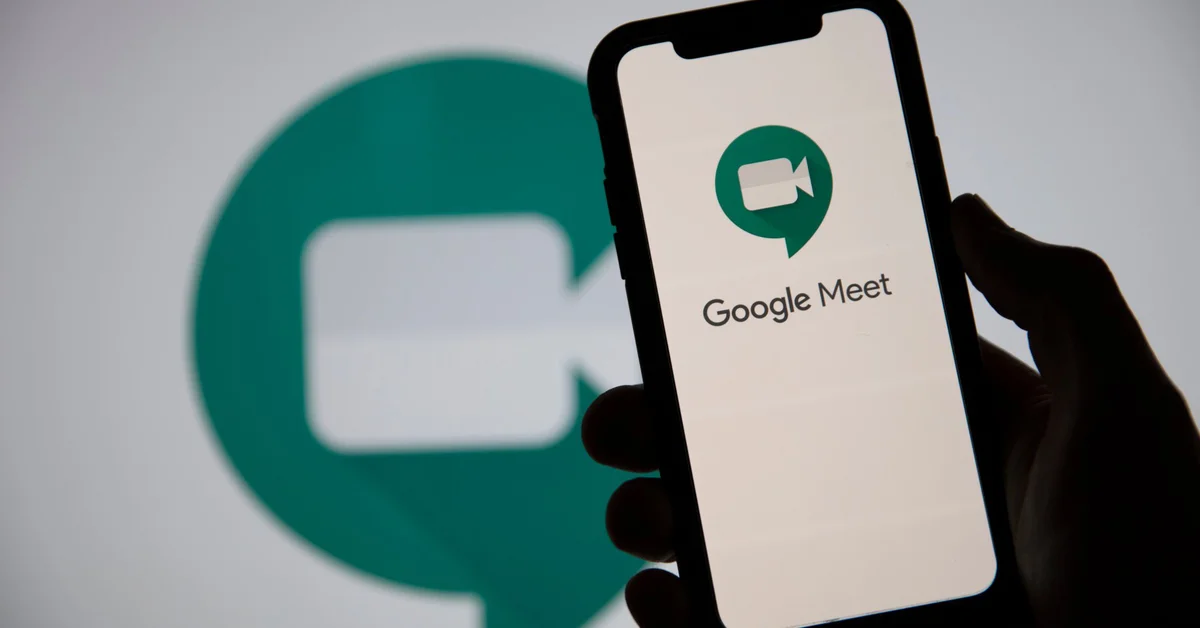Despite being one of the highest-end phones today, the iPhone is not free from potential problems. Sometimes you get the frozen Apple logo on the boot screen, or the loading circle that never ends, or just a black screen that won’t go away… software issues that can be fixed with the right tools.
One of them is iMyFone Fixppo, a professional iOS system recovery software, which aims to deal with all kinds of issues on both iPhone and iPad. It is defined as an iOS recovery system.
In this article I will show you how Fixppo can be used to fix Whatsapp notifications not working issue on iPhone.
How to fix Whatsapp notification issues on iPhone
The problem with WhatsApp notifications is recurrent, there are many people who have problems receiving these messages on iPhone, including new models (iPhone 13, 12 and iPhone 11).
This software is capable of fixing WhatsApp notification issues on any version of iOS, from 15 to the old iOS8.
Let’s first see what are the main reasons why WhatsApp notifications have stopped working:
- There is a problem with the Internet connection. It can be both WiFi and data.
- There is data usage restriction, being necessary to remove it in the configuration.
- The WhatsApp app may be misconfigured, so that in the preferences it is indicated that notifications are not shown.
To solve the problem, if the modification of the mobile or app settings does not work, it is recommended:
Delete the WhatsApp app and install it again
It’s important to have a WhatsApp backup so you don’t lose any messages, whether it’s in iCloud, Google Drive or apps like iMyFone ChatsBack. This last option allows you to backup only WhatsApp messages, without affecting any other data on the iPhone (ideal when iCloud storage space is not enough).
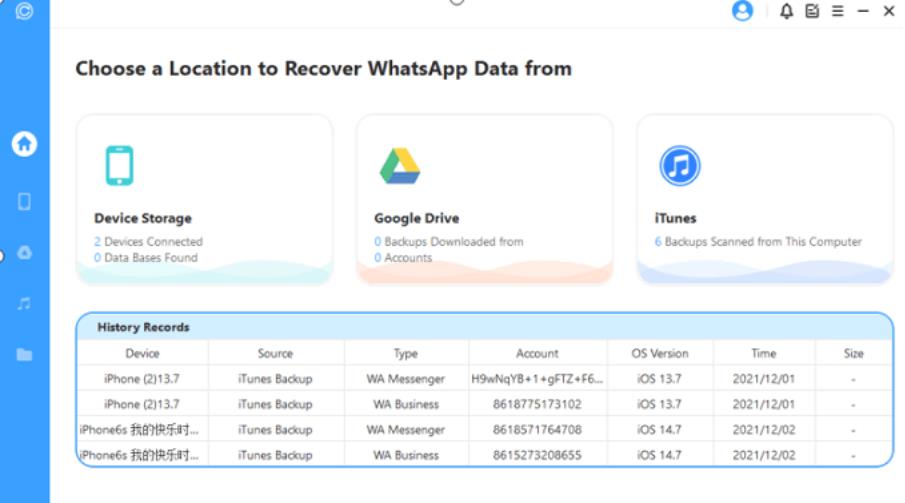
Check settings when updating iOS
If we change the version of iOS, passing to iOS13, 14 or 15, it is likely that the configuration of the iOS device will undergo some changes, and these may be the cause of not receiving notifications. For this we only have to verify if we have enabled the notification and configured the Alert correctly.
The steps are simple:
- Tap “Settings” and go to “Notifications”.
- Tap on “WhatsApp” and enable “Allow notifications” if it is disabled.
- Now, another thing is to enable the “Sound” option.
- Lastly, enable all the “Alerts” options.
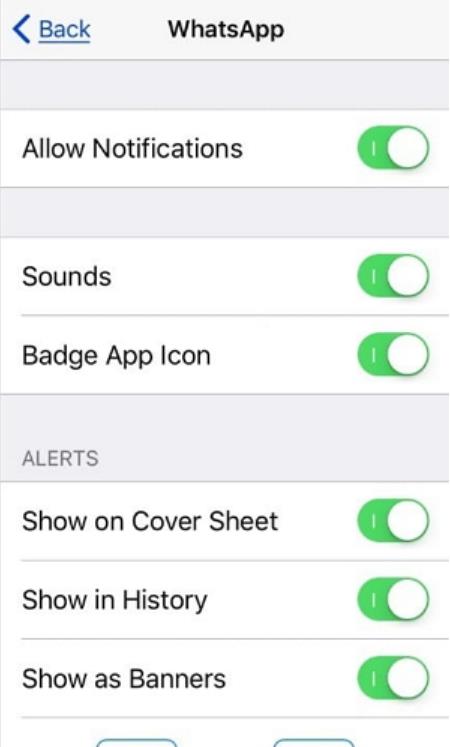
Restart the iPhone
We can force the device to restart by pressing and holding the “Sleep/Wake” and “Home” buttons (volume down button for iPhone 7 and iPhone 7 Plus) for 10 seconds simultaneously. By doing so, we will see the Apple logo, we will release the buttons and the device will restart.
The restart thing is a classic, but it often works, since many mobile variables are reset.
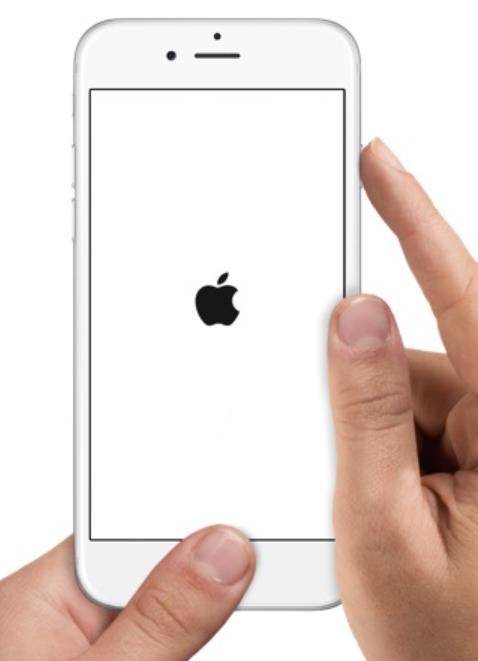
Check network connection
I know that it may seem too basic, but in many cases the problem is due to a lack of connection to the network. To fix it you have to reset the network settings and check if the WhatsApp notification works or not.
- Open “Settings” and tap on “General”.
- Go to “Reset” and tap on “Reset Network Settings”.
- Enter your passcode and then tap “Reset Network Settings” again to confirm.
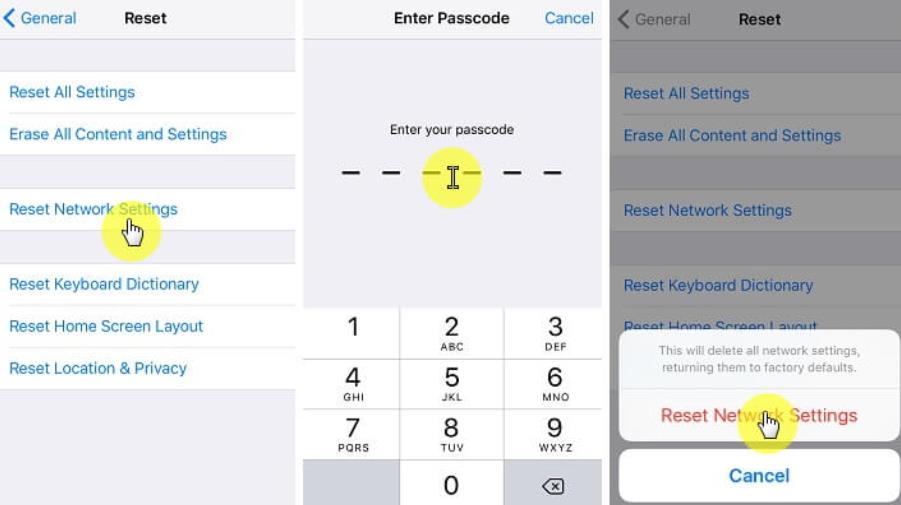
Doing that will erase all Wi-Fi passwords, so make a note of them somewhere before doing so.
Reset all settings
If the problem continues, it is better to reset everything by following these steps:
- Go to “Settings” and press “General”.
- Go to “Reset” and press “Reset all settings”.
- Type in the passcode and tap on “Reset All Settings” one more time to verify the process.
- You can finally test whether WhatsApp notification works or not now.
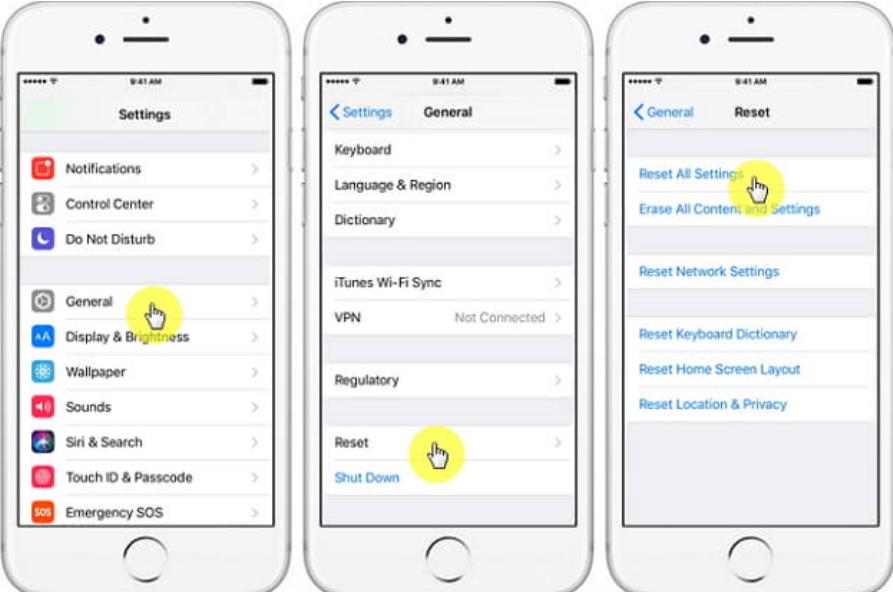
How to fix WhatsApp notification issue without data loss
Until now I have commented on the normal steps that are usually taken in such a case, but it may be that none of this has solved the problem.
In this case, it is possible that some software problems occurred during the installation of the iOS firmware, modifying device data that makes some options stop working, including WhatsApp notifications.
This is when we should use a program like the aforementioned iMyFone Fixppo, an iOS repair tool that can help with the issue, being compatible with all iPhone devices and available for Windows and Mac.
Among the advantages of the program we have:
- It can fix black screen, poor WiFi connection, update errors and more.
- No data loss when using “Standard Mode”.
- It allows you to fix stuck iPhone with one click.
To solve the WhatsApp notification problem, we will have to install the program on the PC, start the application and connect the mobile to the computer.
When opening it we will carry out the following steps:
1 – Open standard mode
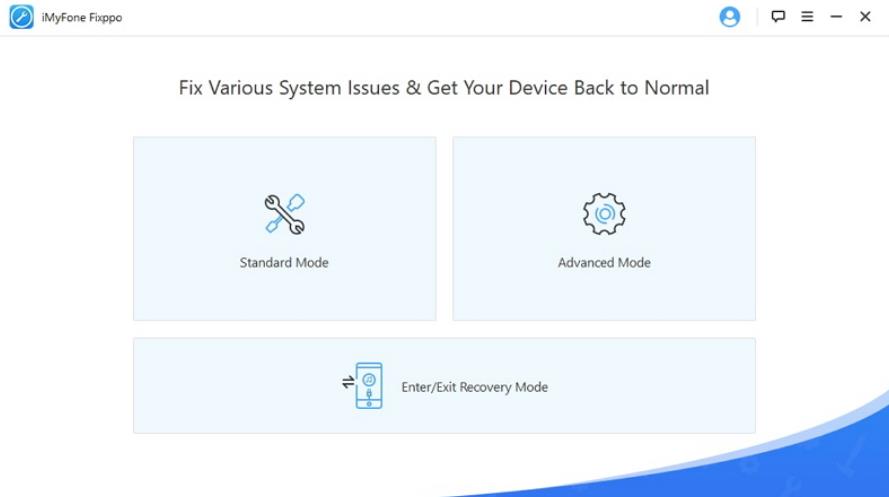
2 – Follow the instructions on the screen to start iPhone in DFU mode or recovery mode.
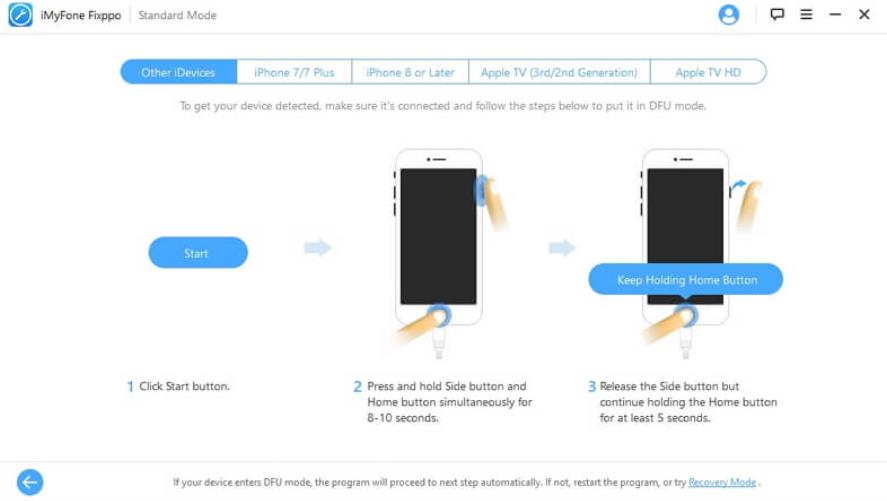
3 – Download the latest iPhone iOS firmware package. The program will automatically detect the mobile model, so that the appropriate version will be downloaded.
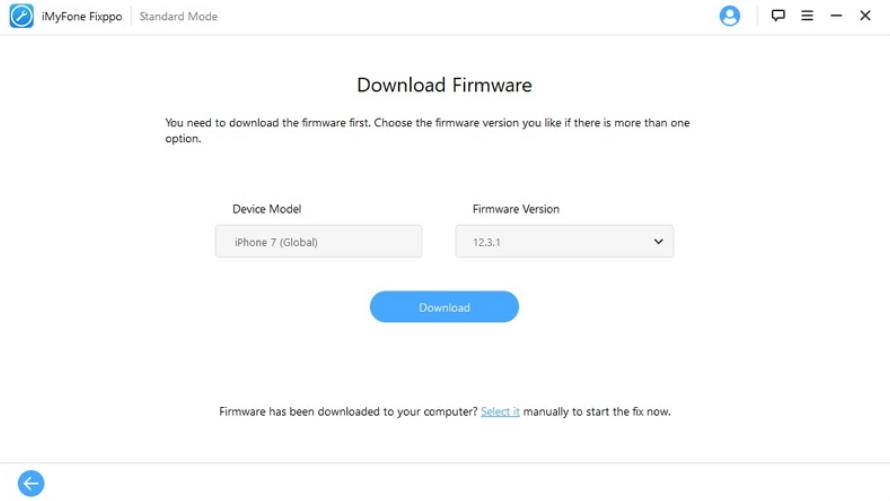
4 – Click on “Start Repair” to start the repair process and start the device normally after the repair process is complete.
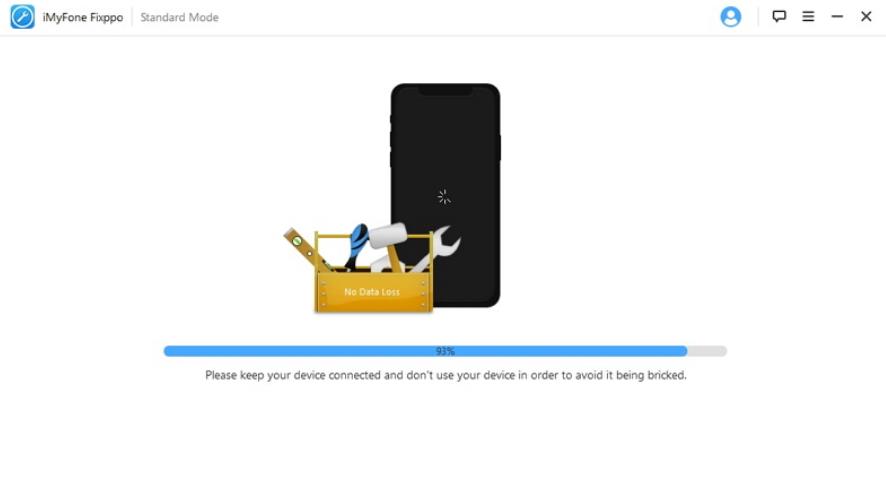
Restore with iTunes (Erase iPhone)
Another option we have is to restore the device through iTunes, but in this case it is necessary to make a backup of the iPhone data, since it will go into factory mode and everything will be erased.
To do it this way:
- Open iTunes on your computer and connect iPhone/iPad/iPod to PC.
- Find your device in the upper left corner. Click on it and then go to the “Summary” tab.
- There will be an option to “Restore iPhone”. Click on it and confirm this option. Then your iPhone will be restored and all the data on your device will be erased.
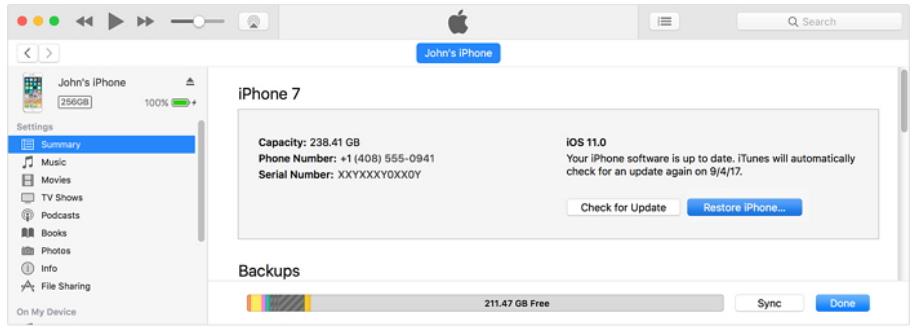
conclusion
With so many options, surely you already know how to fix notification problem on iPhone. Hopefully it’s something simple to solve and you don’t have to resort to the last option, since it’s the one that takes the longest and you’ll need to install all the apps from scratch. With the rest, all other applications will remain intact.