When starting a new Android mobile it can be booted from scratch or take advantage of the old phone, whether it is iPhone or another Android. In the second case, the task of starting the smartphone with all the data is even simpler: just tell the assistant “Hey Google: Set up my device“. We explain how the process works.
There is no single way to use a phone since each person has their own, of course. And all that experience accumulates in the system, in the apps, the photographs, the videos, a whole amount of data that no one wants to lose. When changing mobile phones, the logical thing is to recover all that data to transfer them to the new phone; a process in which Google Assistant contributes its grain of sand.
googletag.cmd.push(function() { googletag.display(“div-gpt-out”); });
Google Assistant helps you set up your new Android
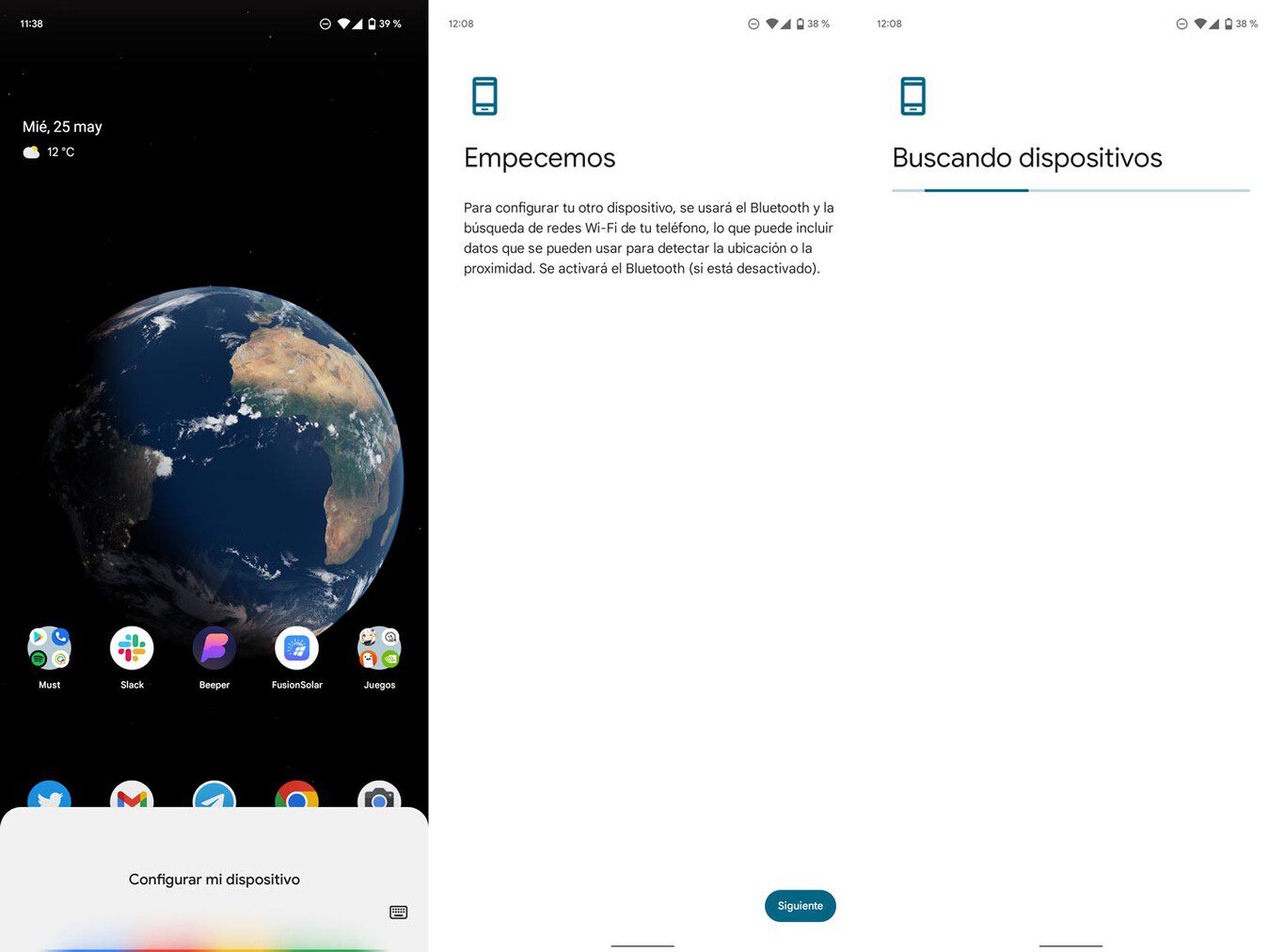
During the initial setup process there are several options before you can use your phone. You can choose to configure the minimum in order to have an experience that starts from scratch; you can upload a backup of an old mobile from Google Drive and you have a third possibility, that of configure the new mobile having the old one at hand.
In the event that you have chosen to configure your new Android by transferring the settings of the old phone you will need the old one to recognize the device you are booting. And that’s where Google Assistant comes in: to save yourself from digging through settings, tell your old Android “Hey Google: Set up my device” and the wizard will pair the phones to start the data transfer.
{“videoId”:”x89zi6f”,”autoplay”:true,”title”:”Cómo pasar TUS DATOS de un MÓVIL a OTRO EuroXliveBasics”,”tag”:”Android”}
Let’s see how the complete process is from the initial boot of a new Android:
- Start the phone, connect to the network (mobile, WiFi or both), select the language and choose to configure it from another Android.

Select this option on the old Android mobile
- Go to your old mobile and say “Hey Google: Set up my device“. In the event that you do not have voice commands activated, all you have to do is invoke the assistant and say the command directly, without the “Ok, Google”.
- Your new mobile will search for the old one and they will be paired.
- Check that the figures that appear on the screen are the same for both phones.
- Insert the password of your Google account to be restored on the old mobile (or accounts in the event that you use several) and the rest of the process will be carried out on the new Android.
The command “Hey Google: Set up my device” serves to speed up the pairing process. In case you don’t want to use your wizard, the old mobile should automatically detect the configuration of the old and notify you of it in the notification area. If not, the manual process (and alternative to “Ok, Google”) is as follows:
- Open the settings of the old mobile and enter the Google section.
- Go to “Set up and restore”.
- Click on “Configure nearby device”.
- Click on the “Next” button below and your old mobile will look for the new one, the one that is in restoration mode.
