With the most recent generations of folding in shell, Samsung has increasingly increased the size of the external display: we reached 3.4 inches on Galaxy Z Flip5, Galaxy Z Flip6 And Galaxy Z Flip7 Feand even 4.1 inches on the most recent top model, Galaxy Z Flip7. The secondary screen tends to quickly view notifications or perform simple operations, but if desired it can be used for any application. As? Exploiting the potential of Good lockObviously!
Follow Samsung Italia on Telegram, Receive news and offers first
With Good Lock and Multistar you can use all the apps on the outer screen of Z Flip
Officially, Samsung limits the use of the external display to some applications and widgets, but with Good Lock you can “unlock” the situation and take advantage of the secondary screen for any application installed on the smartphone. To do this, you don’t need to download some dubiously origin apps or exaggerated permits, but just rely on Good lockthat Samsung herself substantially uses to test additional features which could then be introduced into the one UI of the future.
As you probably know, Good Lock is only a container, which can be “filled” by downloading the various modules: these allow you to customize various aspects of the system (such as Quick Settings, themes, the keyboard, the status bar, the notifications, the home screen, the camera, the gestures, the Watch Faces and much more), but also to add new features. With Multistar Additional features can be exploited for the multischerm, but also for Dex and for the external screen of the models of the Galaxy Z Flip series.
Thanks to Good Lock and the Multistar module you can use any app on the secondary display of Galaxy Z Flip5, Galaxy Z Flip6, Galaxy Z Flip7 and Galaxy Z Flip7 Fe. All you have to do is follow these simple steps, so as to exploit the potential of Launcher Widget.
How to use any app on the external screen of the Samsung Galaxy Z Flip
Let’s start from the beginning: first of all you have to Download the Good Lock App From the Galaxy Store or the Google Play Store, if you have not already done so for other reasons. Once done, you can open good lock and look for Multistar in the Apps section, proceeding with the download and installation.
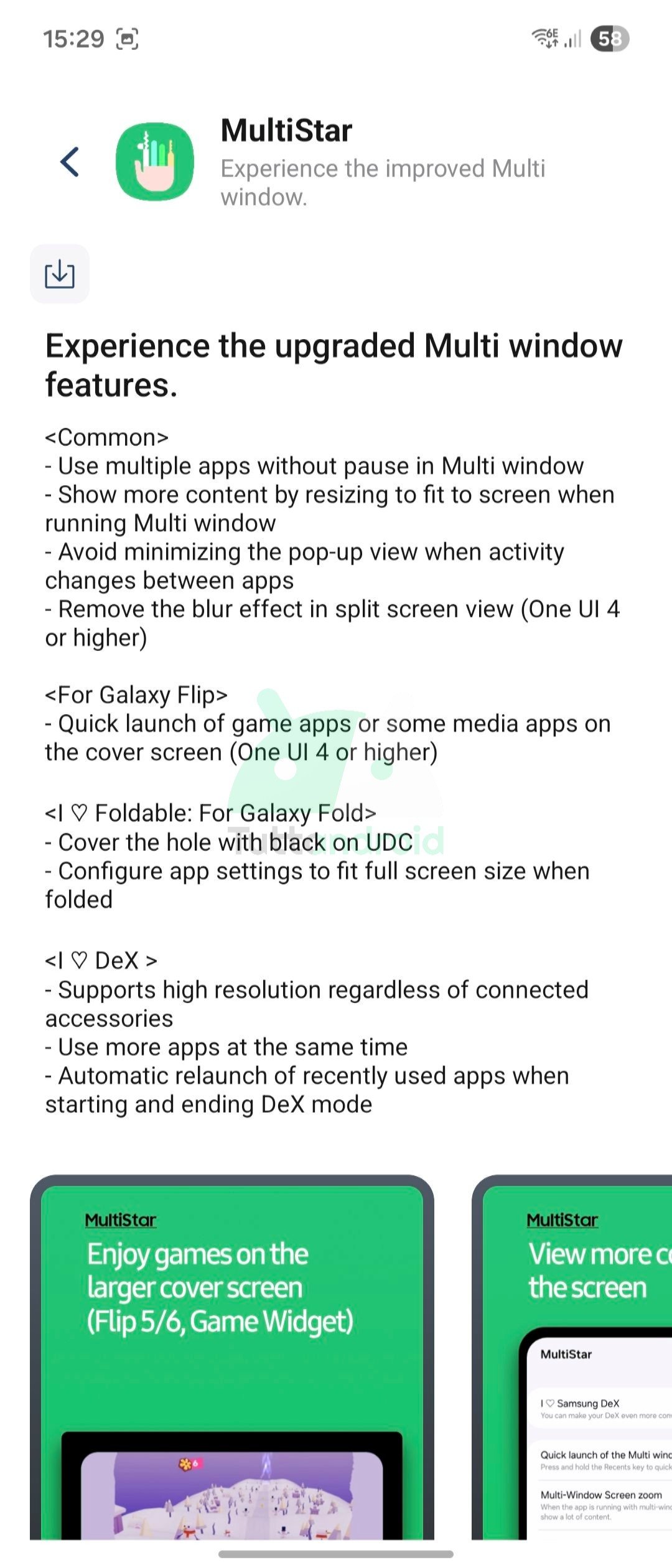
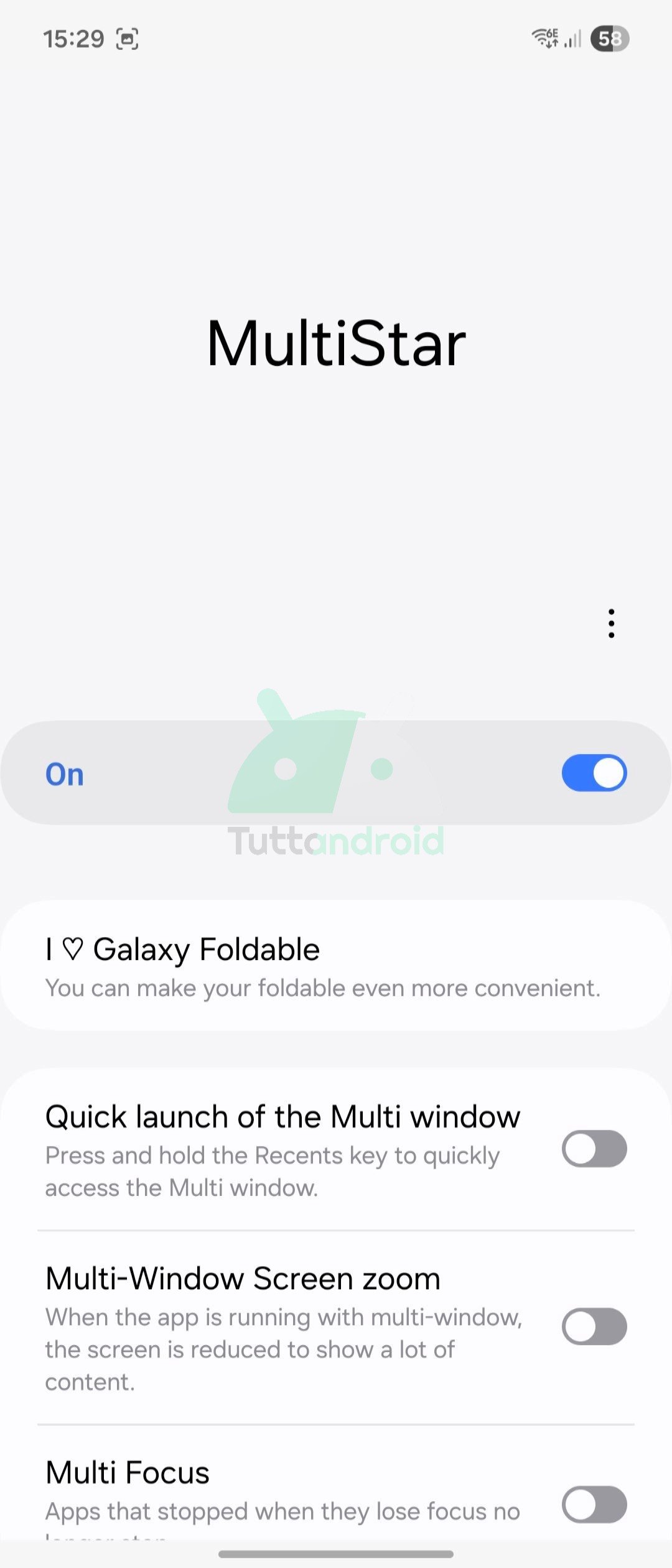
Now open multistar: compared to the app for “traditional” devices, you should see an additional item, called “I ♡ Galaxy Foldable“ Launcher widget (the one that interests us now) and Game Widget (function that is needed to be able to use games on the external screen). After selecting Launcher Widget, the app allows you to choose the applications you want to use on the external screen of your flip (you can also change them later).
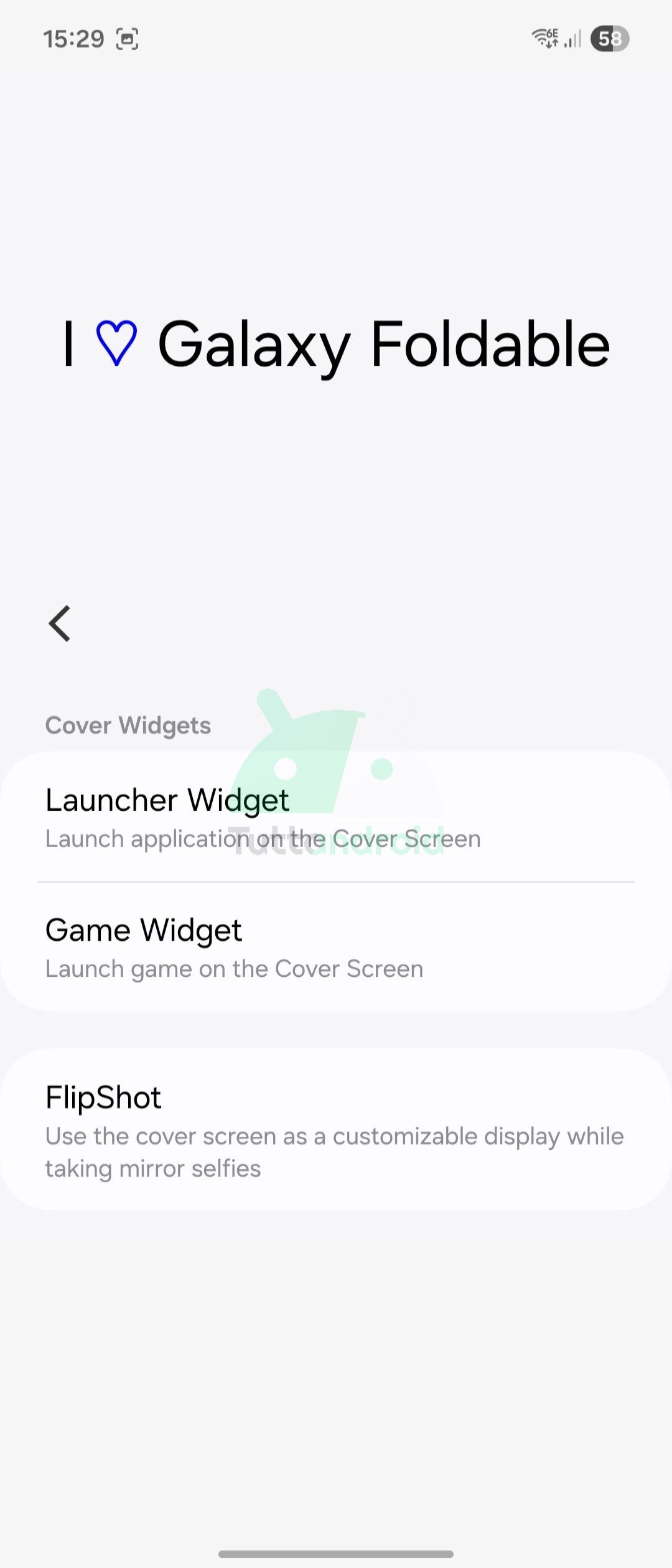
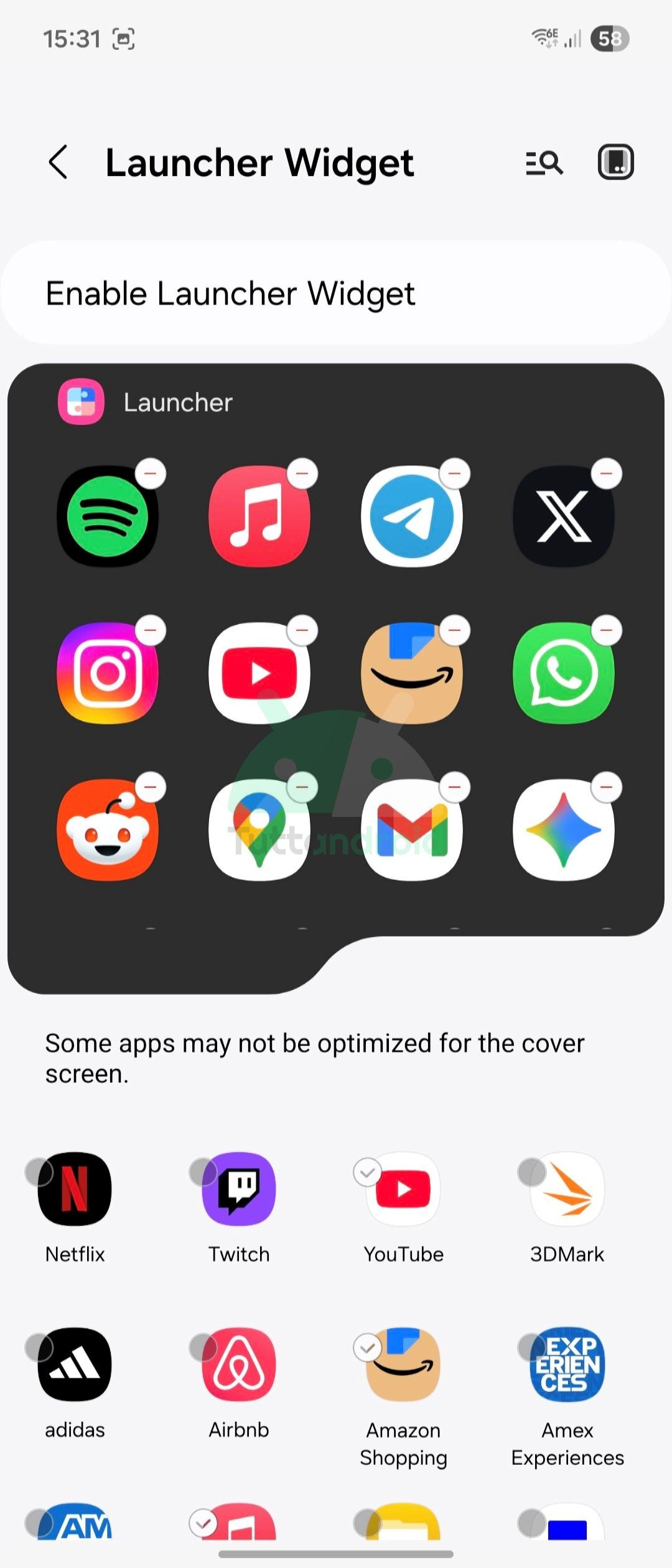
After selecting those of your interest, you just have to add the launcher widget to the secondary display. Open the system settings, select the menu External screenTherefore Widget To view the list of widgets: scroll until you find multistar, and add the widget to the external screen. Taking advantage of the latter, from now on you can start any app on the external screen, or at least those you have selected in the dedicated menu of the launcher widget.
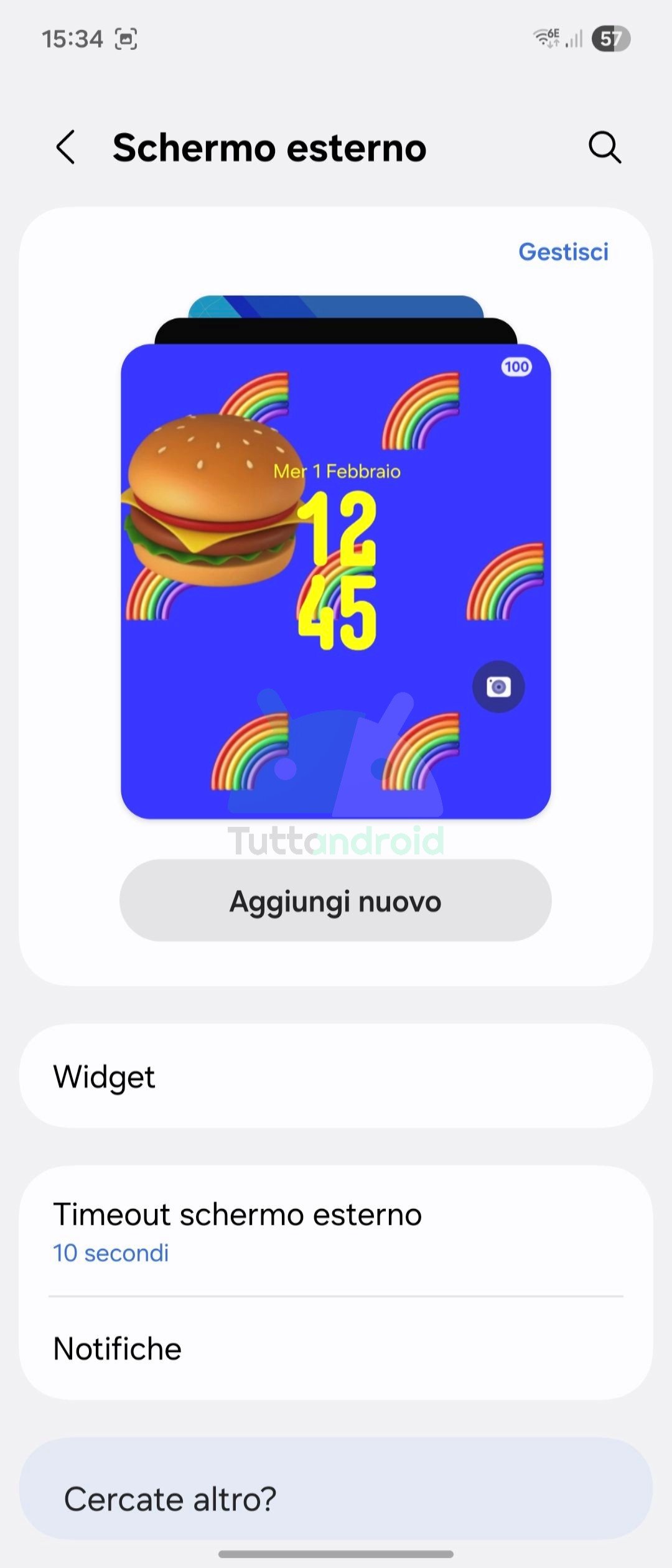
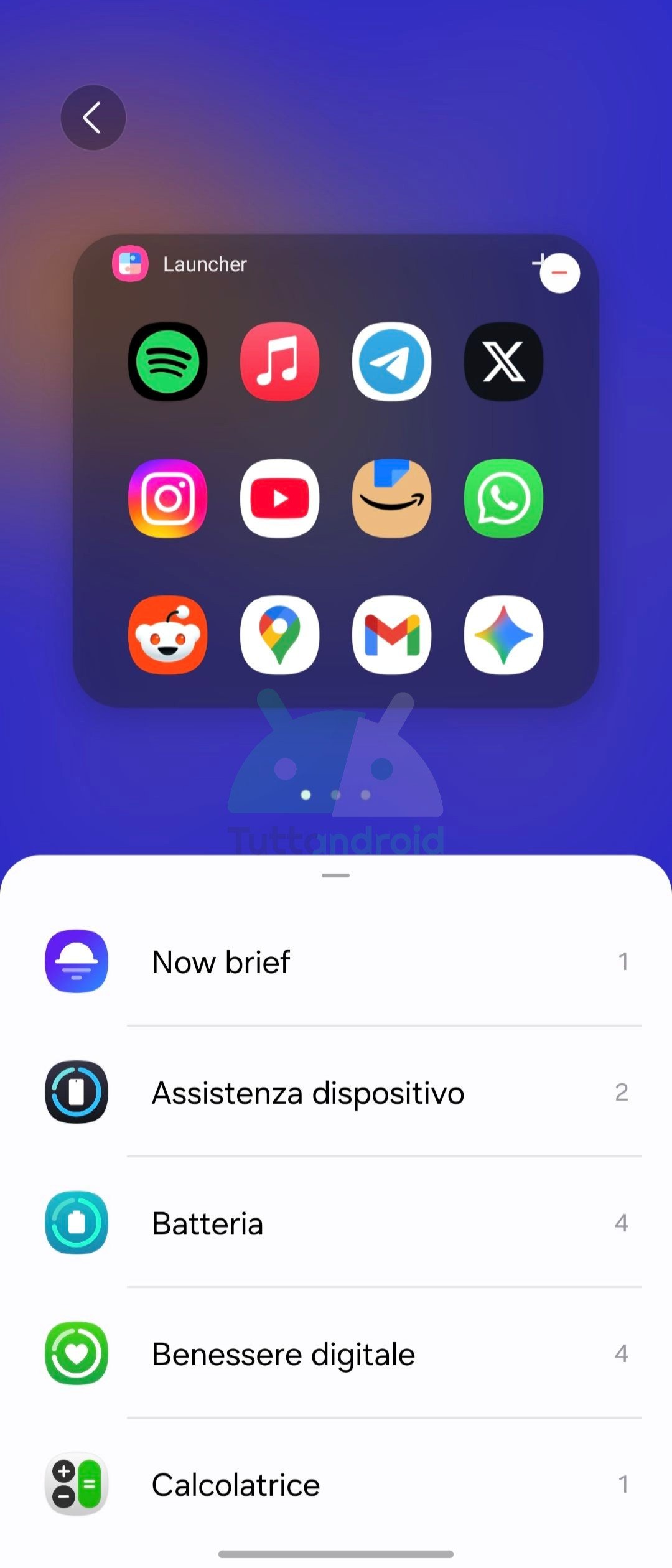
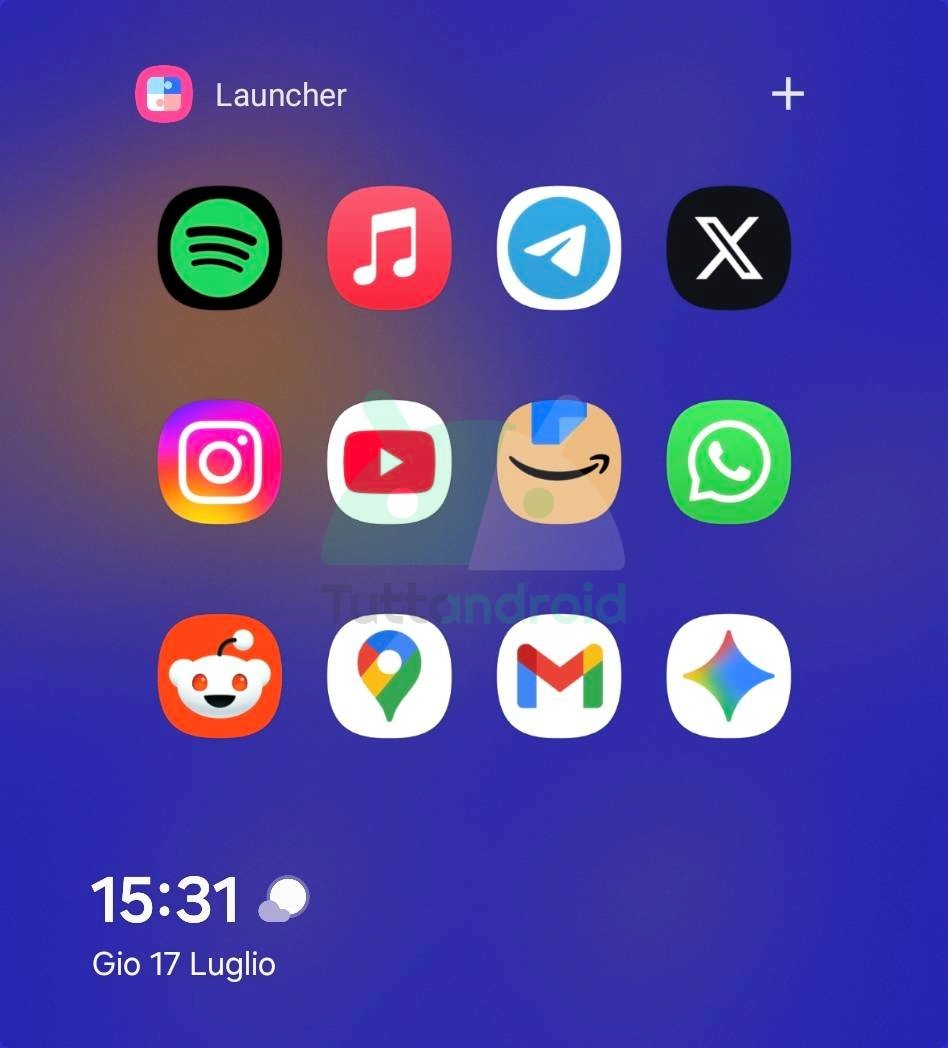
Just turn on the external screen, scroll until you get to the widget in question and select the desired app. Of course, this possibility can be exploited to the best on the wider display of Galaxy Z Flip7, and for some applications you could run into visualization problems due to the format. With the 4.1 inches of the latest arrival it is easier to access the buttons and the elements of the interface, as well as to type using the keyboard: you do not get to the completeness of the external screen of Galaxy Z Fold7 (for obvious reasons), but for the use on the mobility this function of Good Lock can prove to be a really nice turning point to make the most of your flip.

