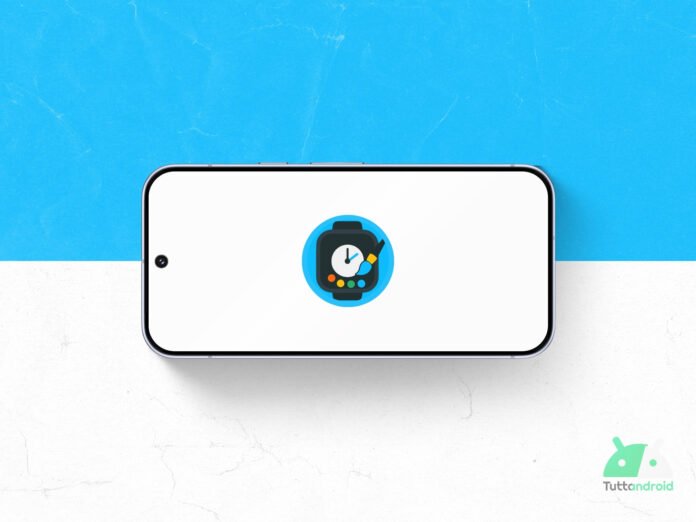Amazfit has done (and continues to do) a good job in the last period, offering on the market smartwatch that are increasingly attractive, thanks also to a really excellent quality-price ratio.
In addition to offering many features, the Chinese manufacturer manufactures many Watch Faces for its smartwatches and many others are available for download via the ZEPP app. However, if you want to give a further personal touch to your smartwatch, there is a very useful (and quite simple) tool that allows you to create your very personal Watch Face in a few minutes. So let’s find out the app Amazfit Watchface Editor.
Index:
- Discovering Amazfit Watchface Editor
- List of compatible Amazfit smartwatches
- How to create a personalized Watch face
- Activation of the Developer mode of the ZPP app
- How to install a Watch face on the smartwatch
- How to download the Amazfit Watchface Editor app
Discovering Amazfit Watchface Editor
Amazfit Watchface Editor It is an app developed by 0C7 Software. It is compatible with most Amazfit smartwatches and has an intuitive editor with a preview in real time of the dial, allows complete customization of colors, fonts and backgrounds, integrates a bookshop of ready -to -use resources and allows you to easily export and install the Watch Faces Create on smartwatchs. The app is thus presented by the same developer:
From the new life to your Amazfit with a simple and powerful Watchface editor!
Design unique dials that reflect your style: choose wallpapers, colors, icons and data to be viewed (time, date, steps, weather and much more).
List of compatible Amazfit smartwatches
The first thing we will be asked when we start the app is selecting the model of our Amazfit smartwatch to optimize the editor with the correct resolution. Here are all compatible devices:
- Amazfit smartwatch with 454 x 454 pixel resolution
- Cheetah
- GTR 3
- T-Rex 2
- T-Rex Ultra
- Amazfit smartwatch with resolution 466 x 466 pixels
- Active 2
- GTR 4
- Amazfit smartwatch with 480 x 480 pixel resolution
- Balance
- Balance 2
- Cheetah Pro
- GTR 3 Pro
- T-Rex 3
- Amazfit smartwatch with 390 x 450 pixel resolution
- Active 2 Square
- Bip 6
- Cheetah Square
- GTS 3
- GTS 4
How to create a personalized Watch face
Once we have selected the model of our Amazfit smartwatch (the name of the selected model will always appear at the top left in the editor), we can start with the procedure for creating our personalized Watch Face.
Through a “+” button we will have access to the widget library that we can add to compose our dial: there are 33 different widgets in all, divided into the categories “Time”, “Data”, “Health” and “Other”.
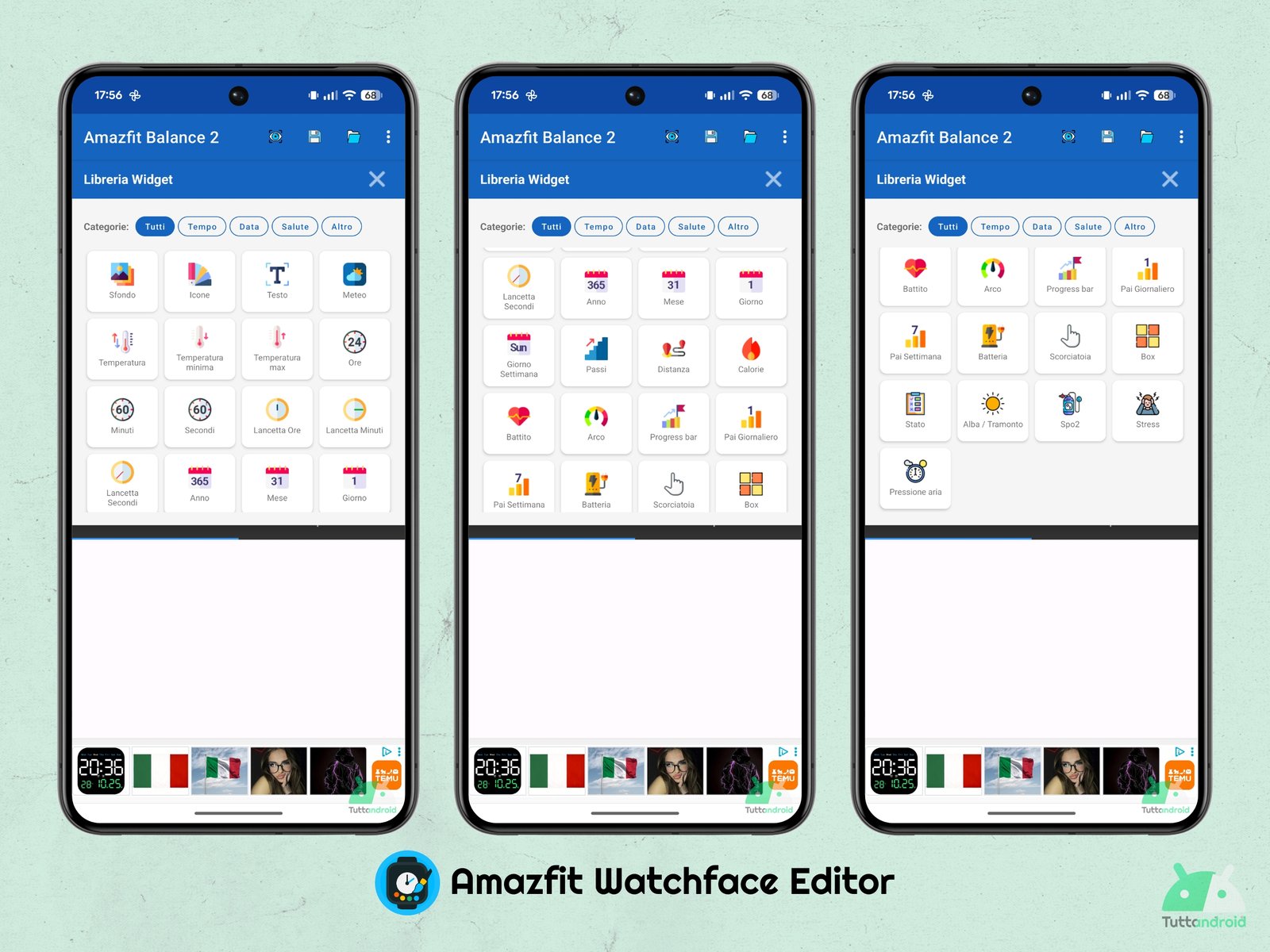
When we choose a widget, it is added to the center of the screen. We will be able to opt for manual movement (which can be facilitated with the activation of the grill through the appropriate homonymous toggle at the top right) or for the punctual movement via the “position” tab present below, adjusting the coordinates X and Y. from the “Appearance” tab, instead, we can change the font (type, size and alignment), in addition to the color of the widget.
All widgets available in “normal” mode can be copied to the AOD mode (activated via another toggle); Alternatively, the widgets present in the AOD mode can be configured from scratch, in a different way.
Once we have added and placed all the widgets that we want to add to the Watch Face (in the case of the example we have added now, minutes, seconds, current temperature and arc of the activities), we can select the button at the top right (three dots) to save the creation, share it or generate a preview. When we go to save, we are asked to enter a name for the Watch Face (which we can then load and modify later).
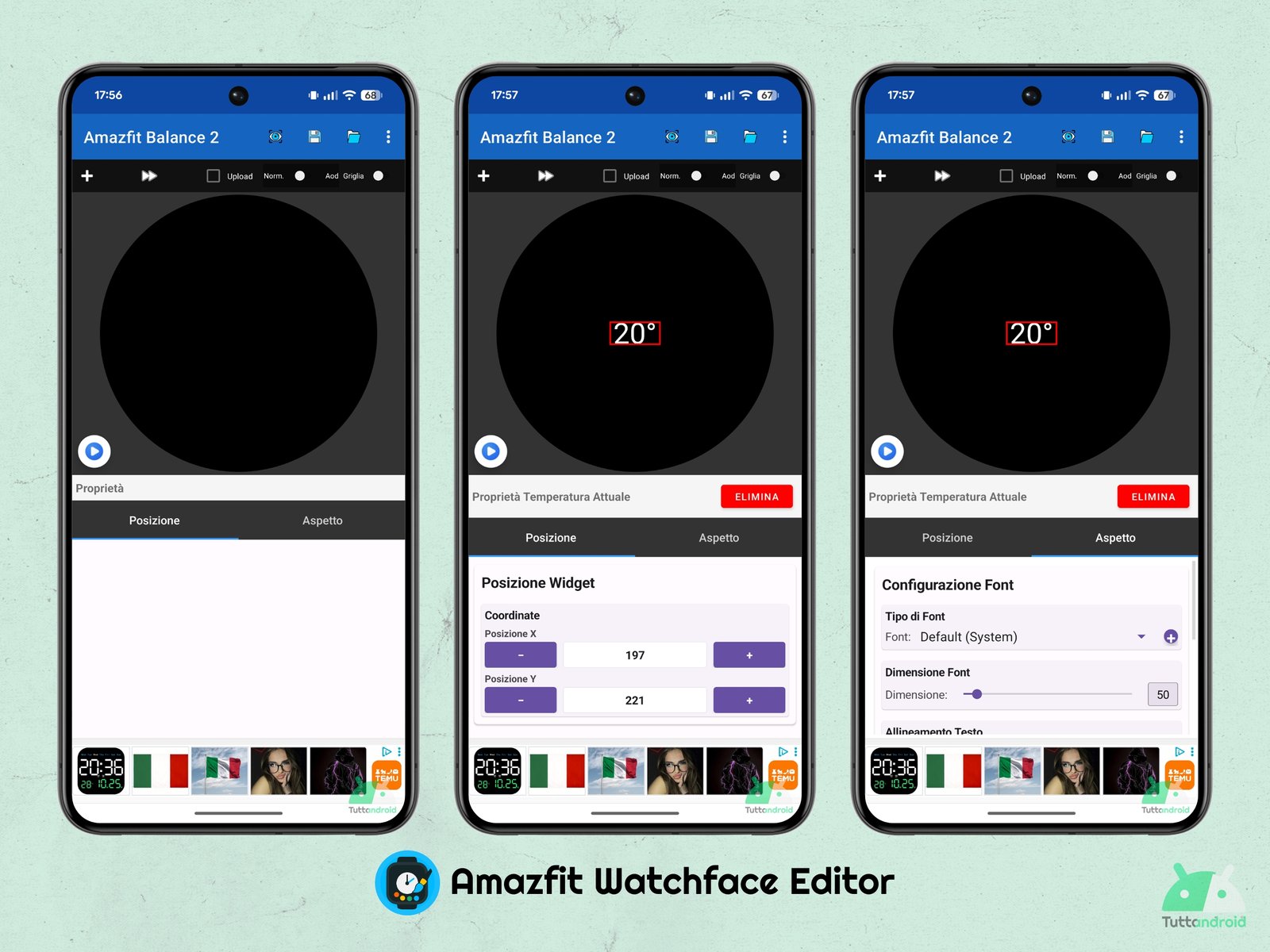
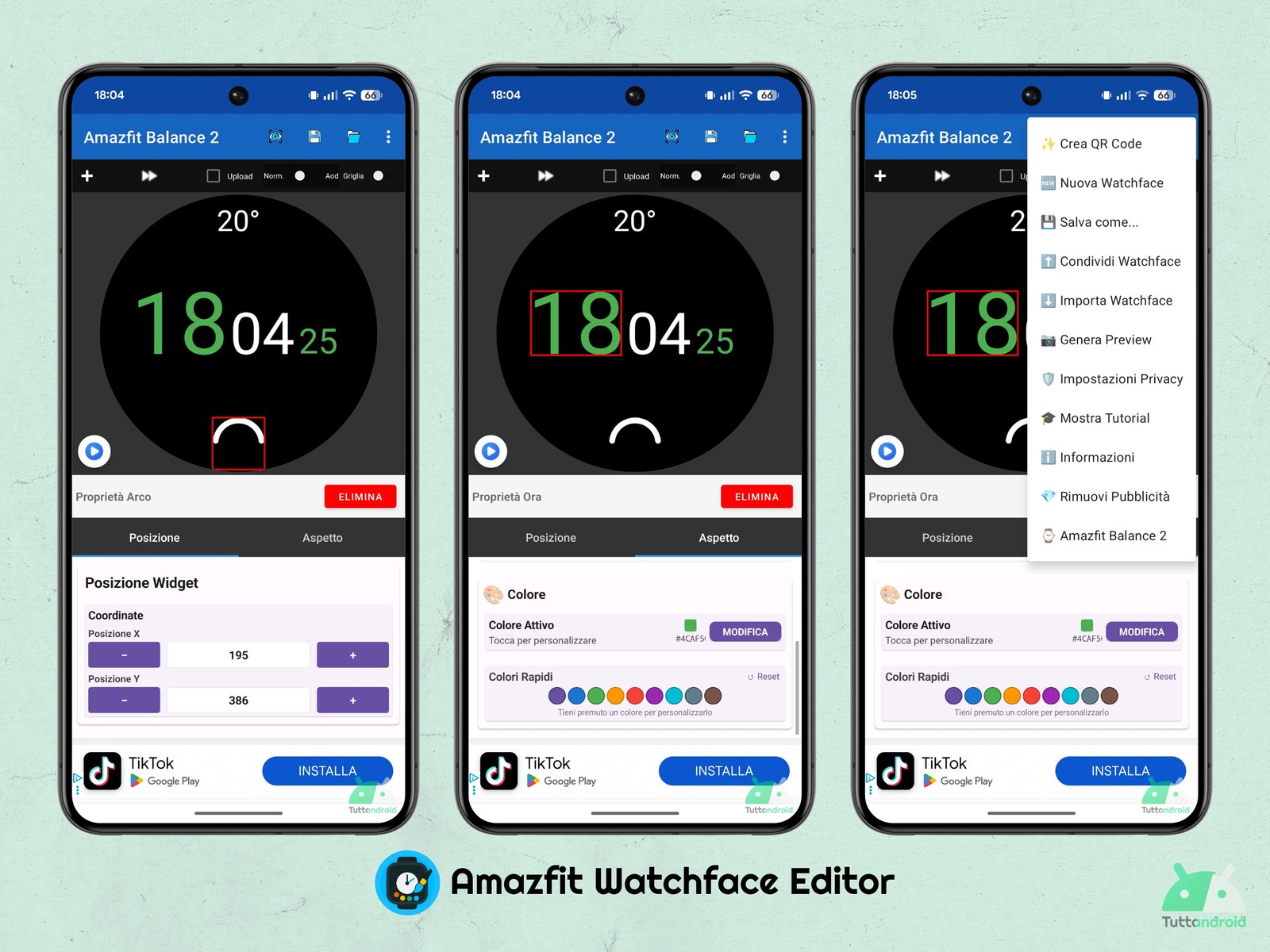
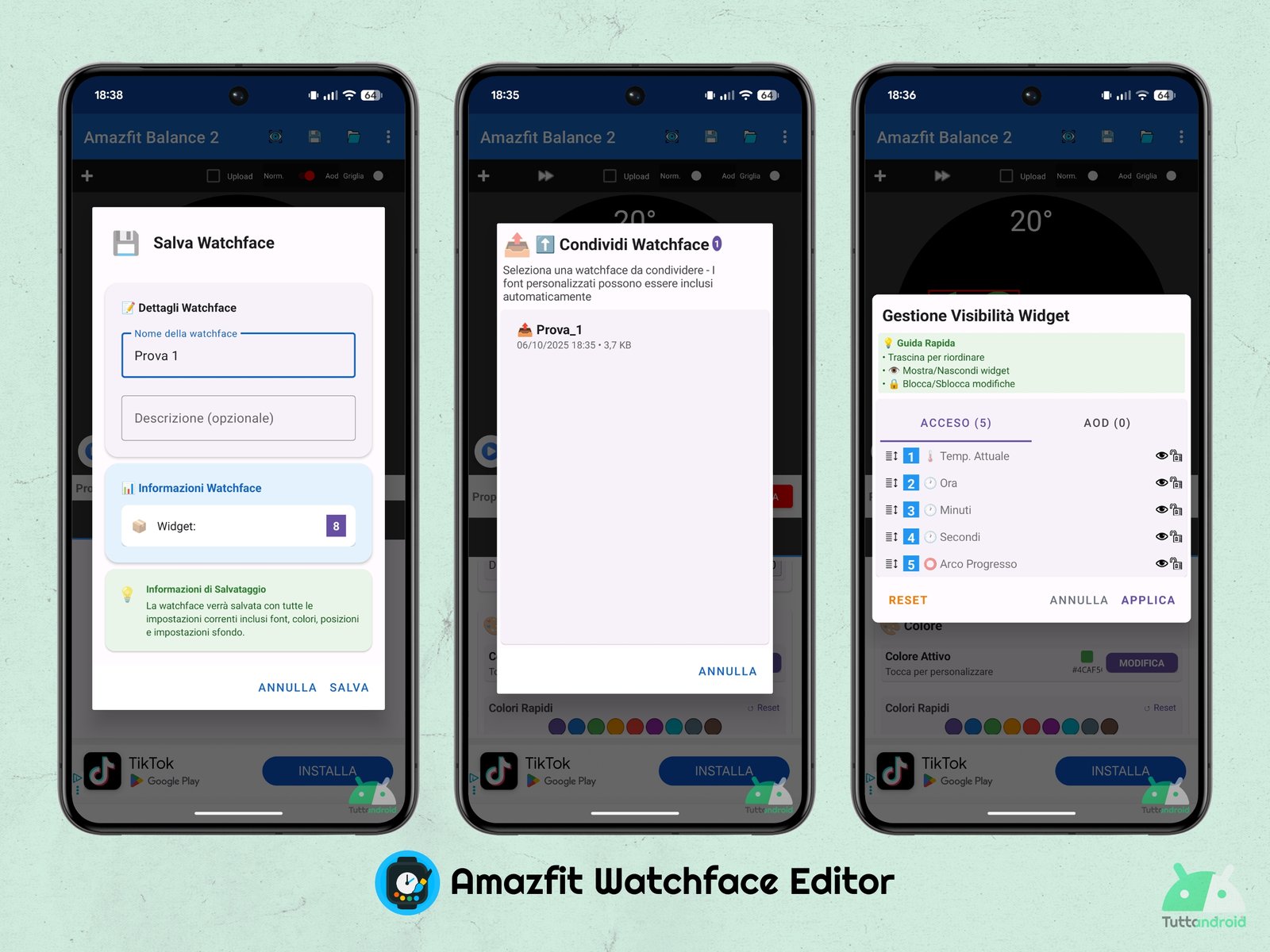
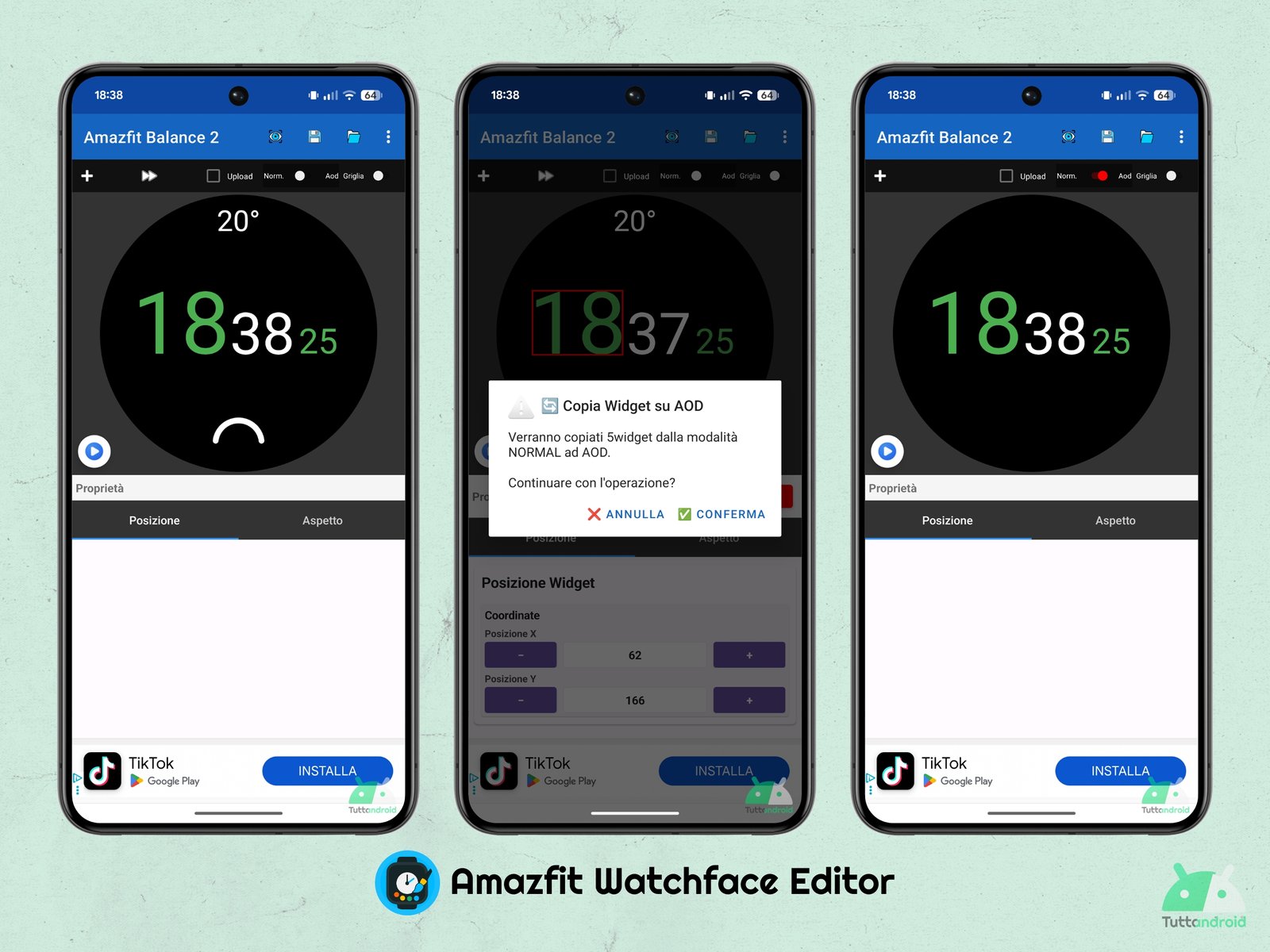
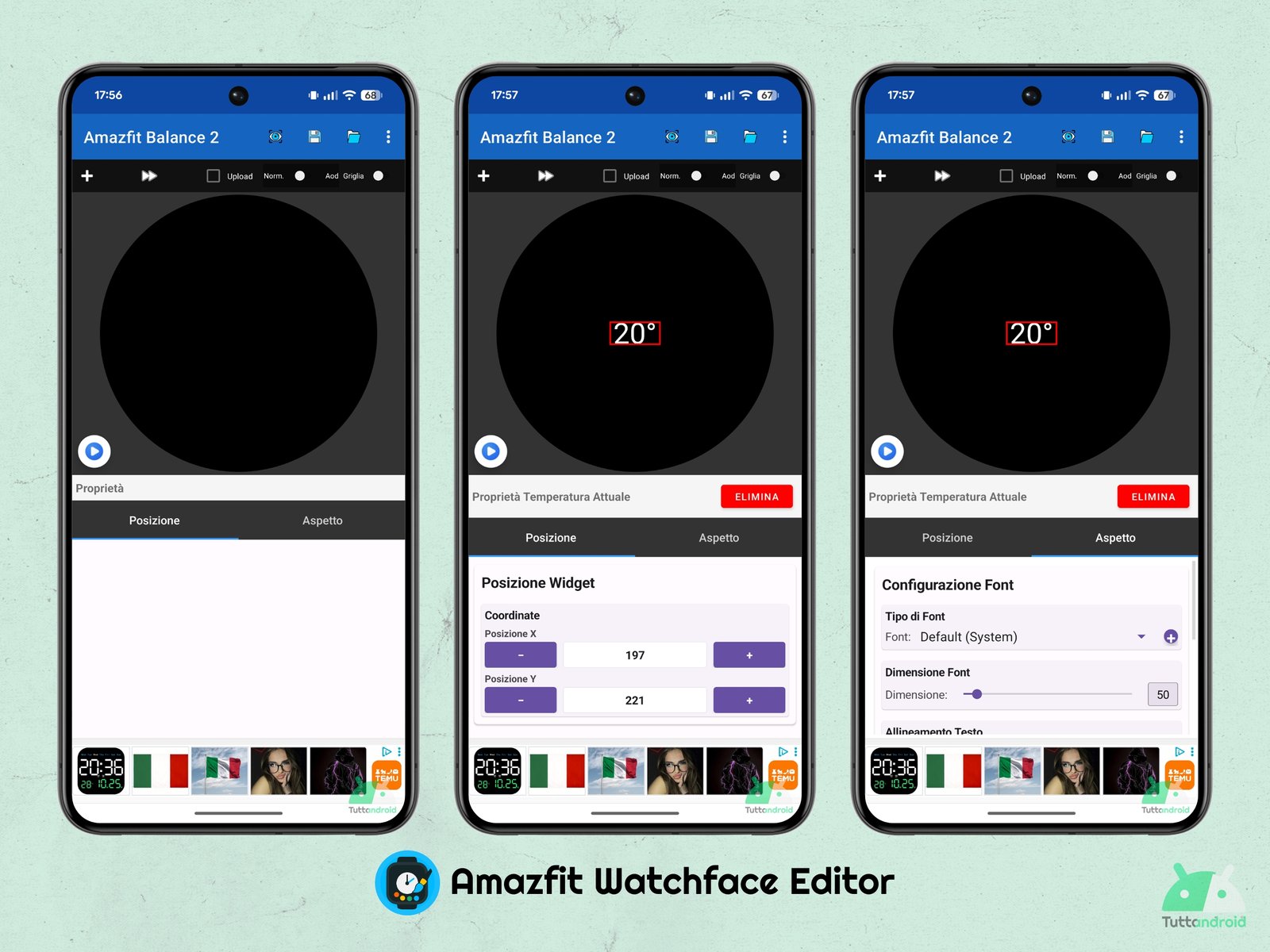
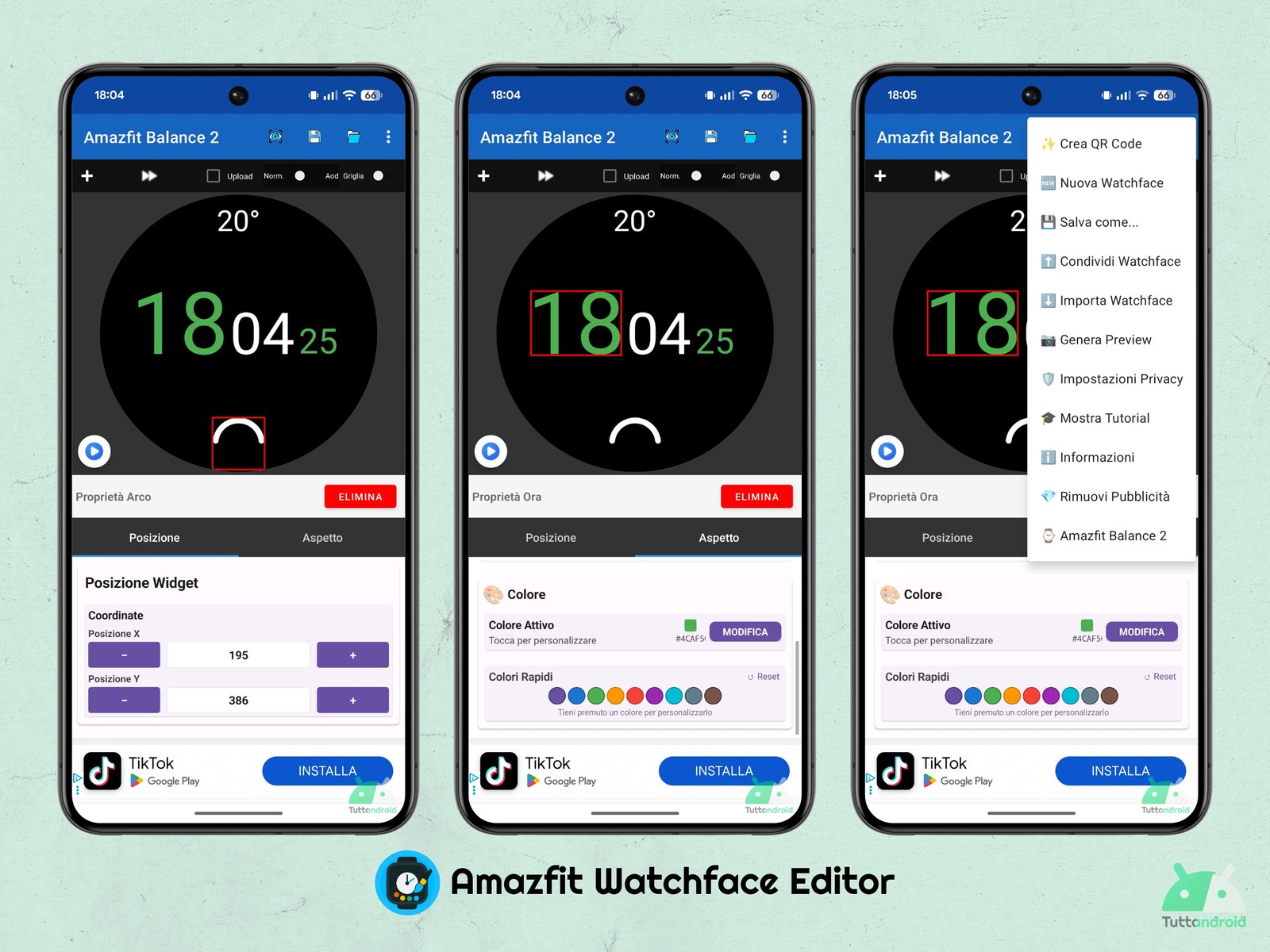
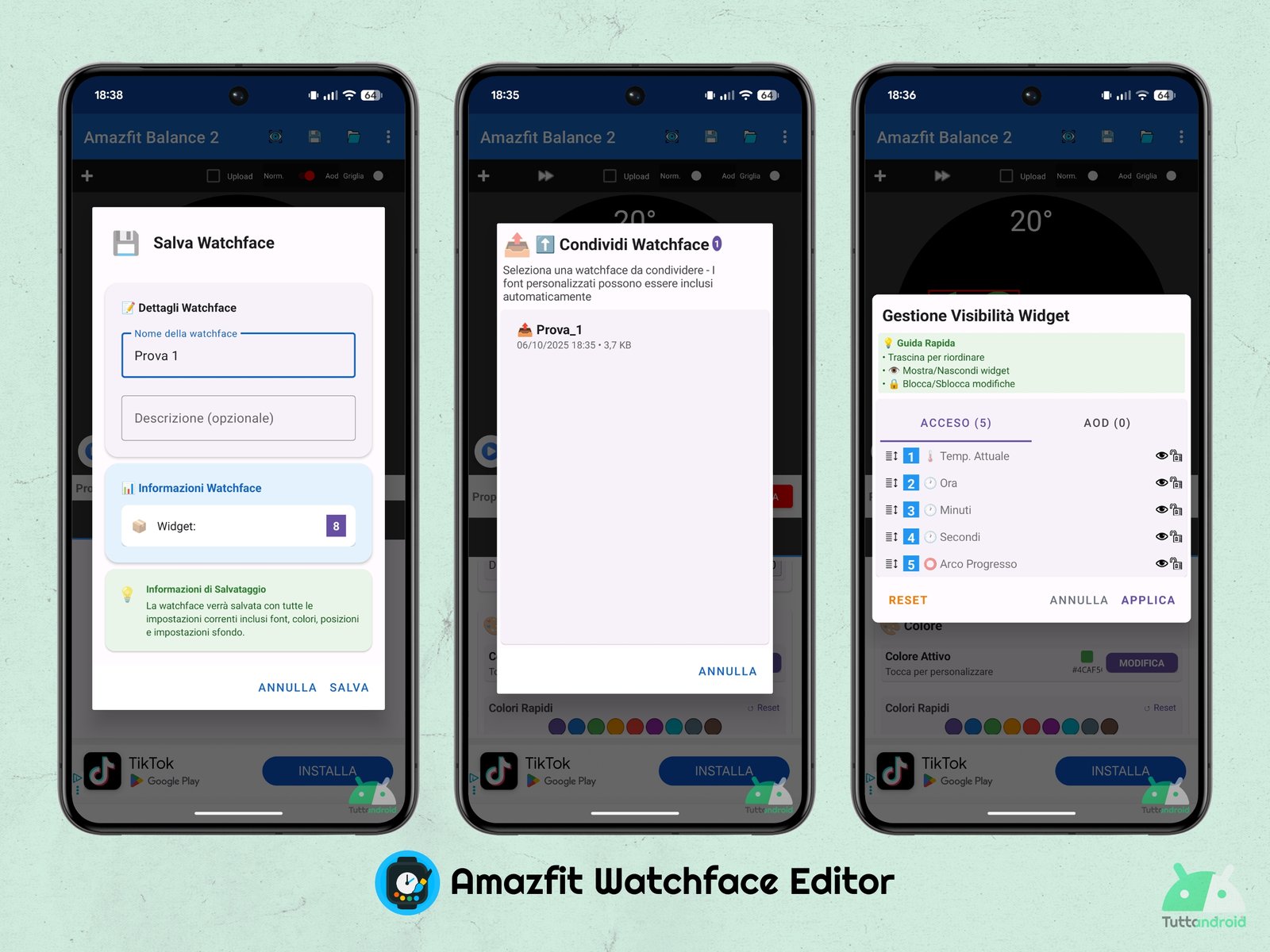
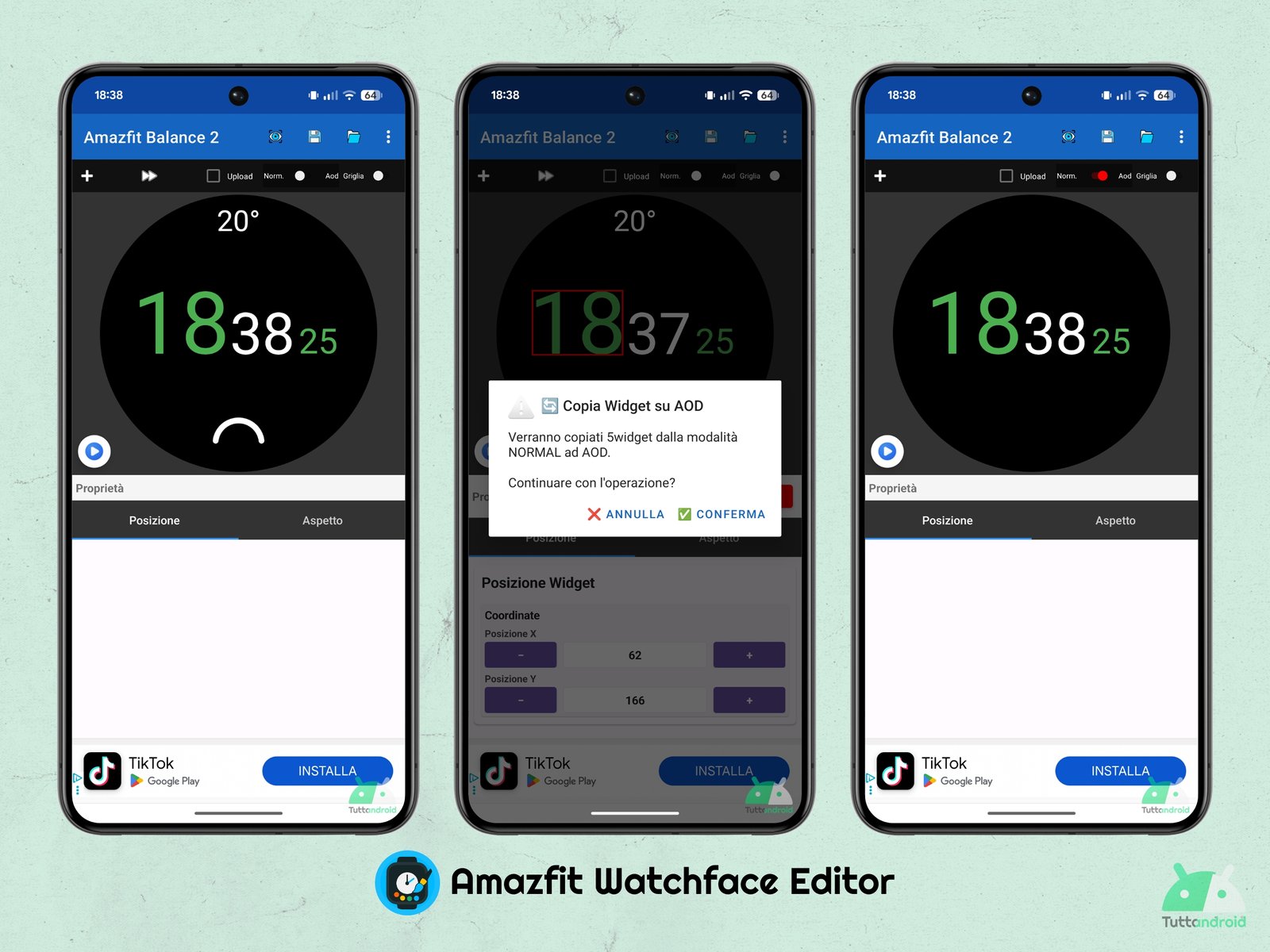
Activation of the Developer mode of the ZPP app
The same app, during the welcome tutorial, explains that to install the dials (Watch Face) created it will be necessary enable the developer mode of the ZPP app. In general it is a fairly simple procedure, which must be made only once and requires a few steps:
- Open the Zpp app and make a tap on the icon at the top right (account screen)
- Access the app settings
- Make a tap on “Information”
- Repeated taps on the Zepp icon until the activation confirmation message appears.
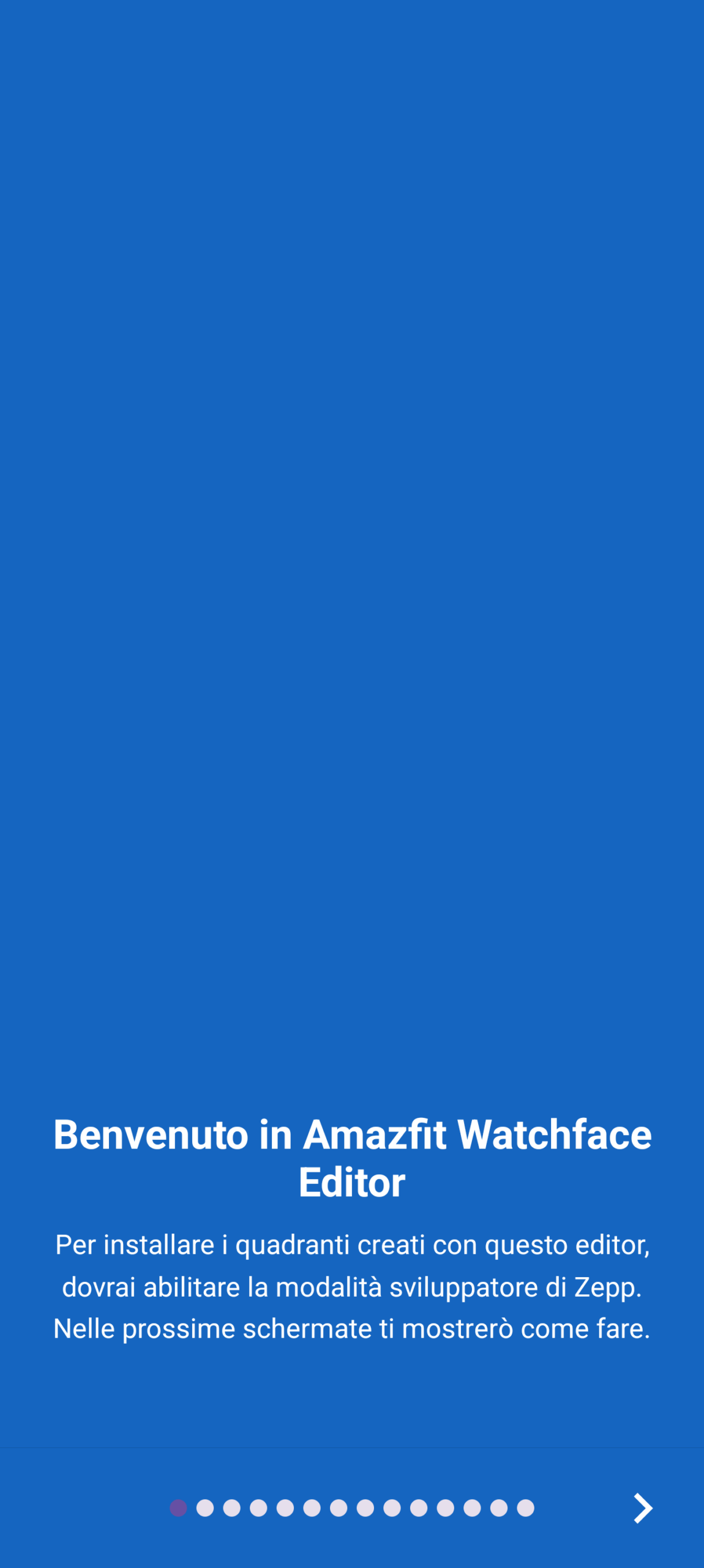
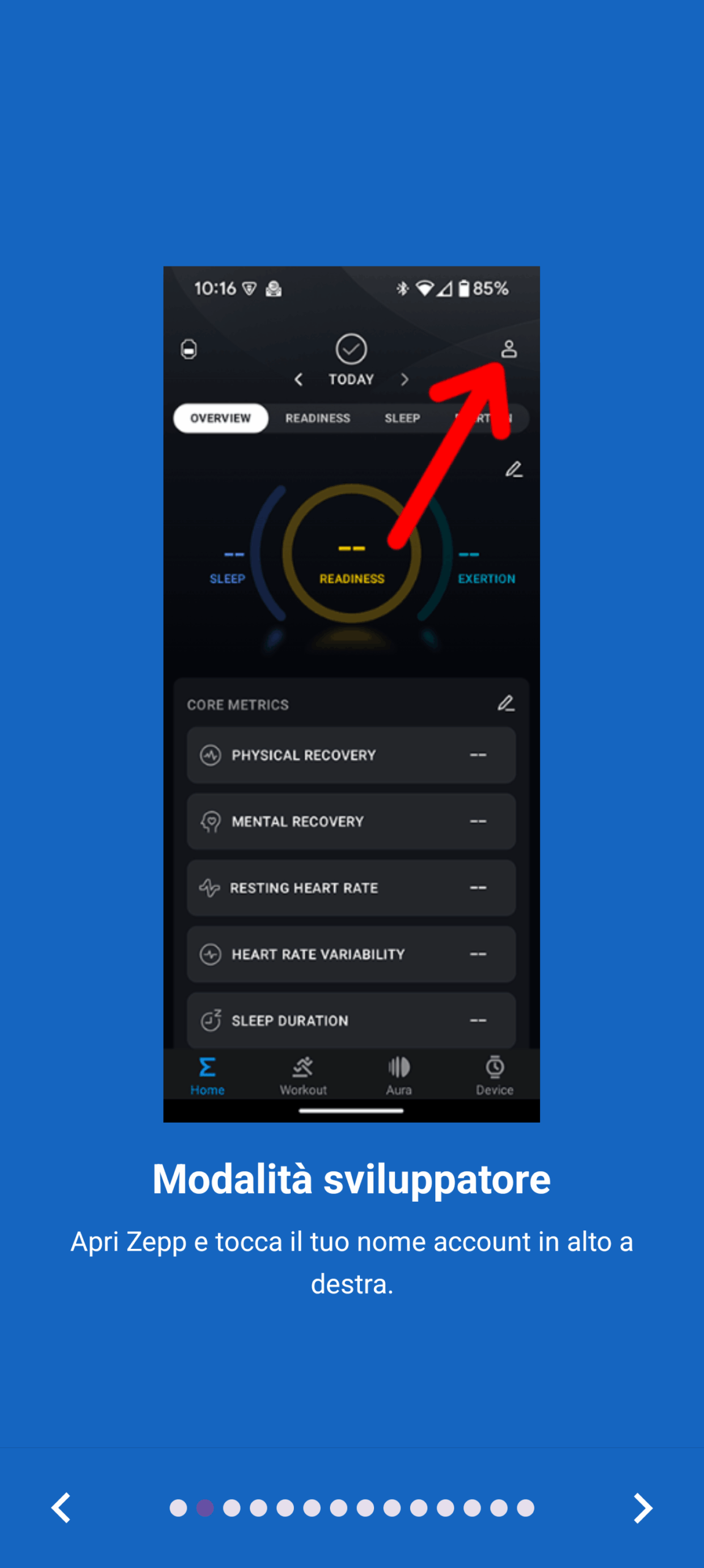
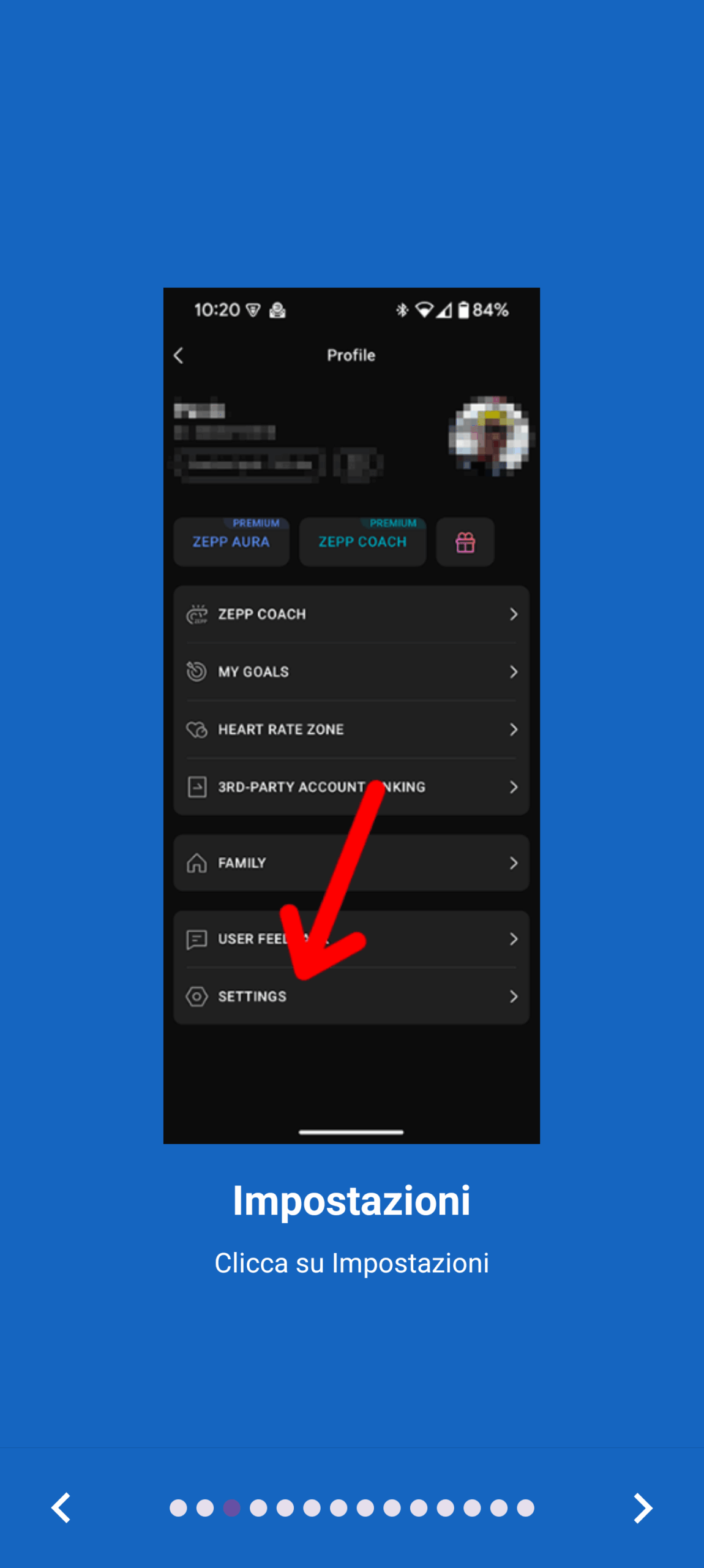
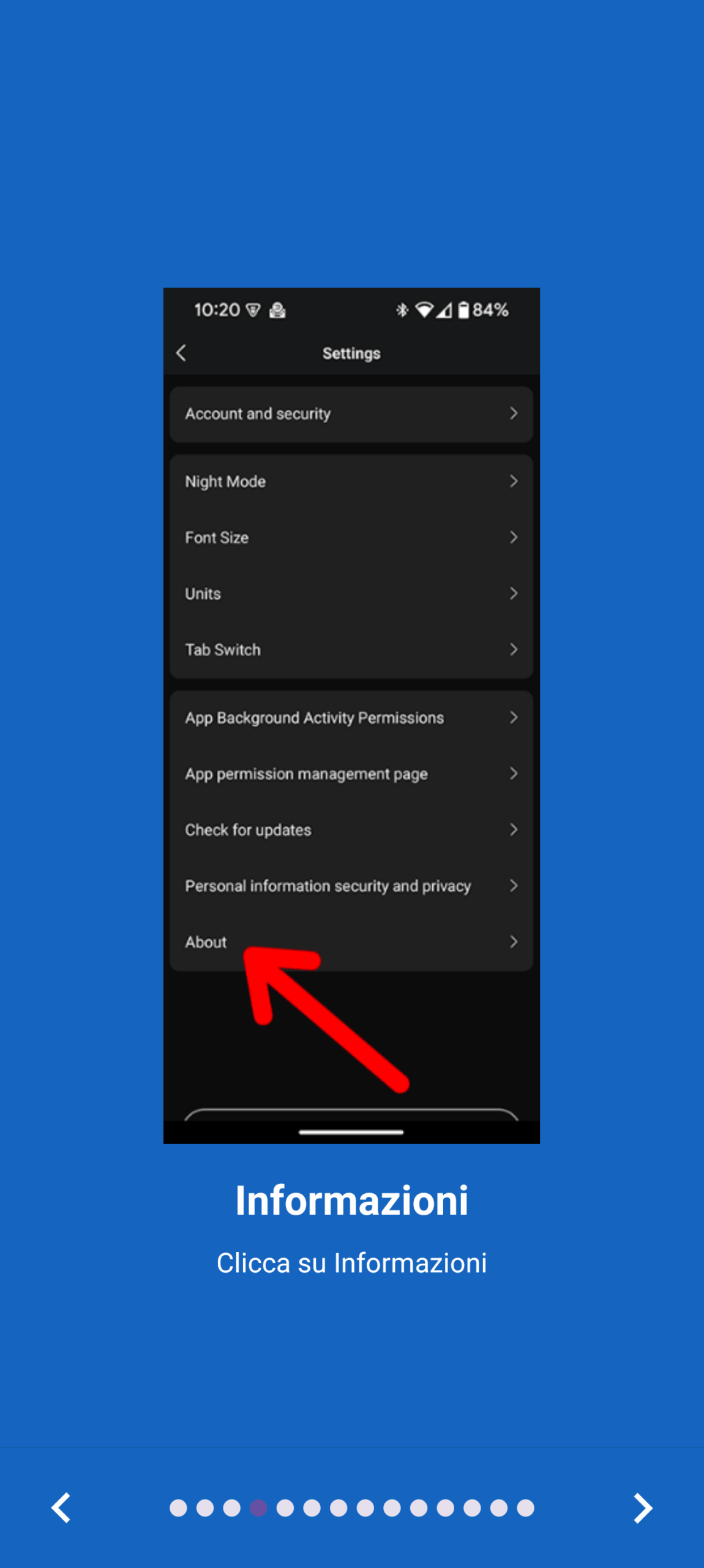
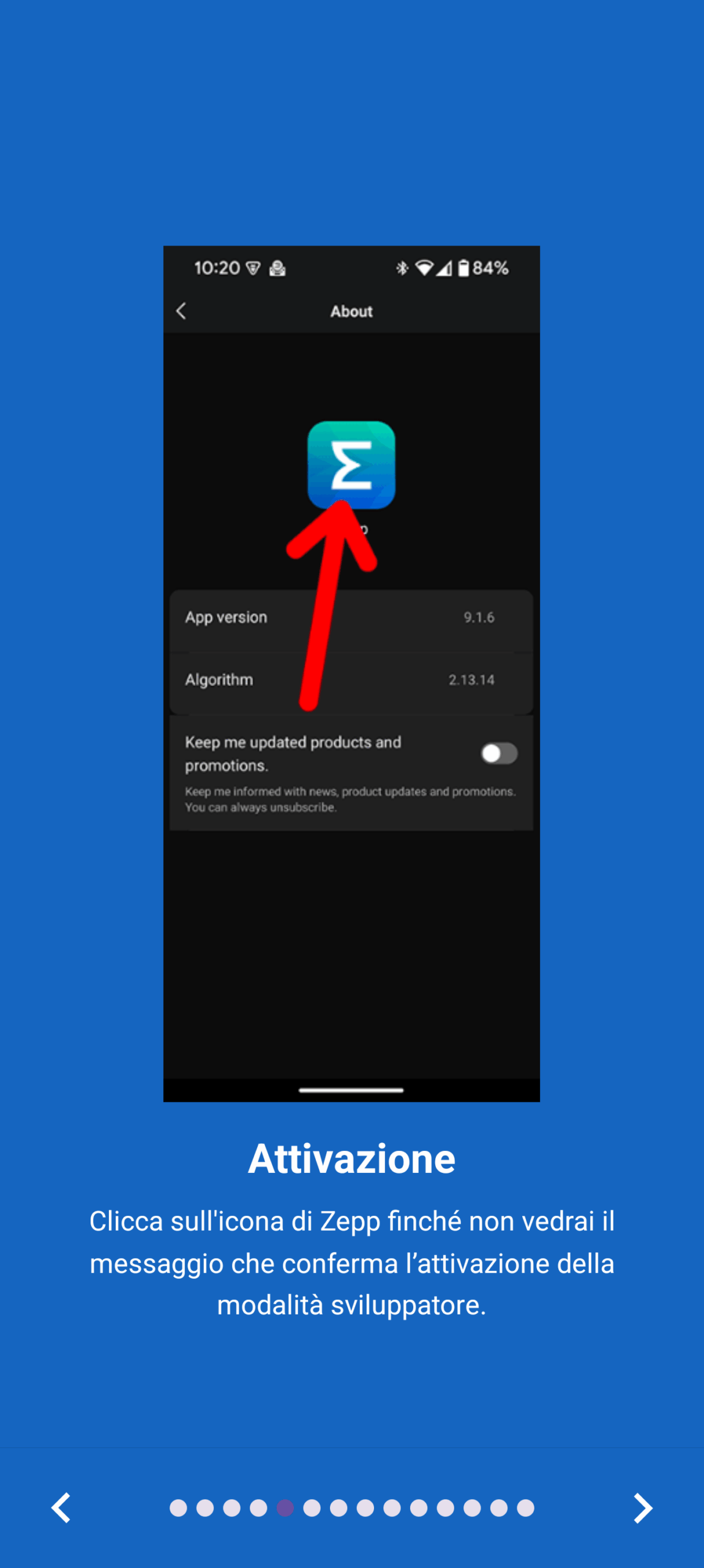
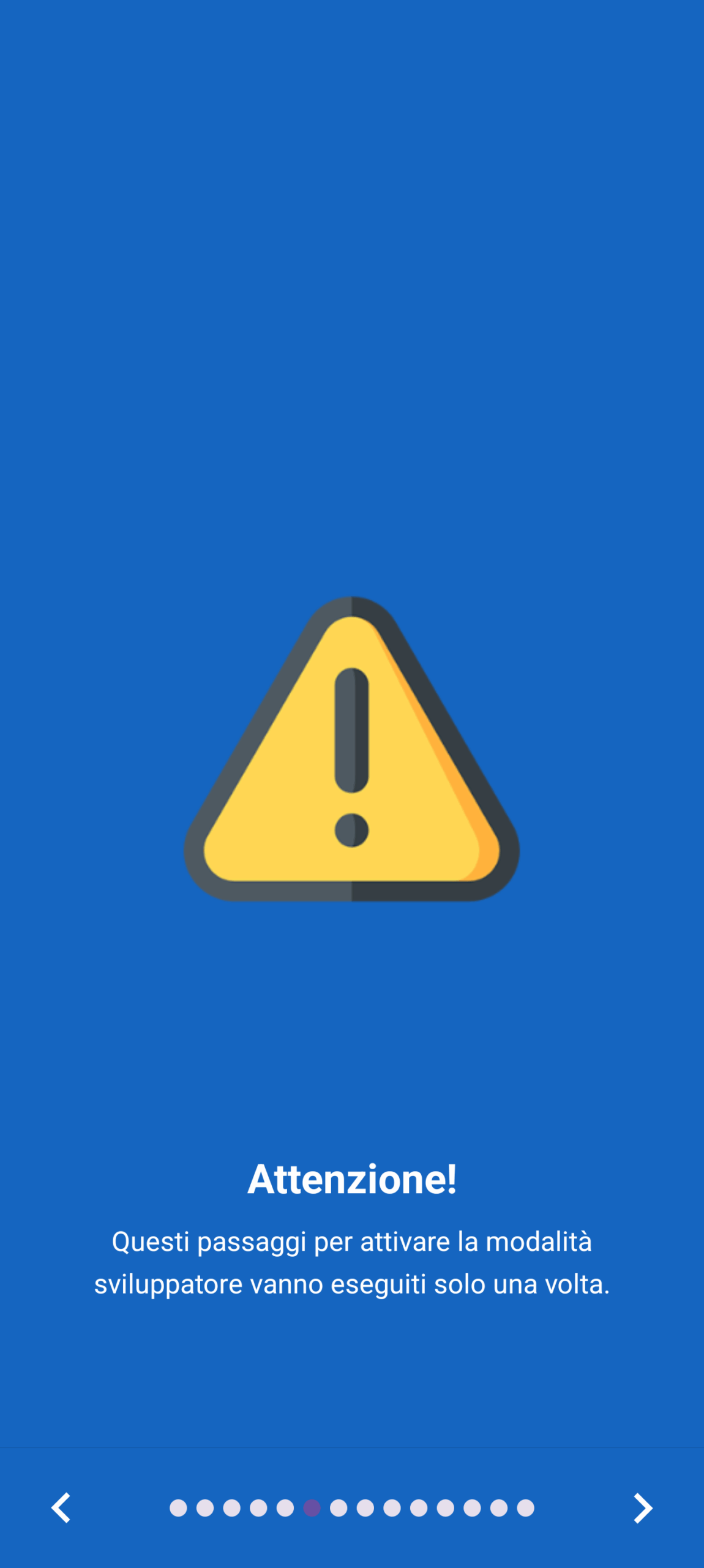
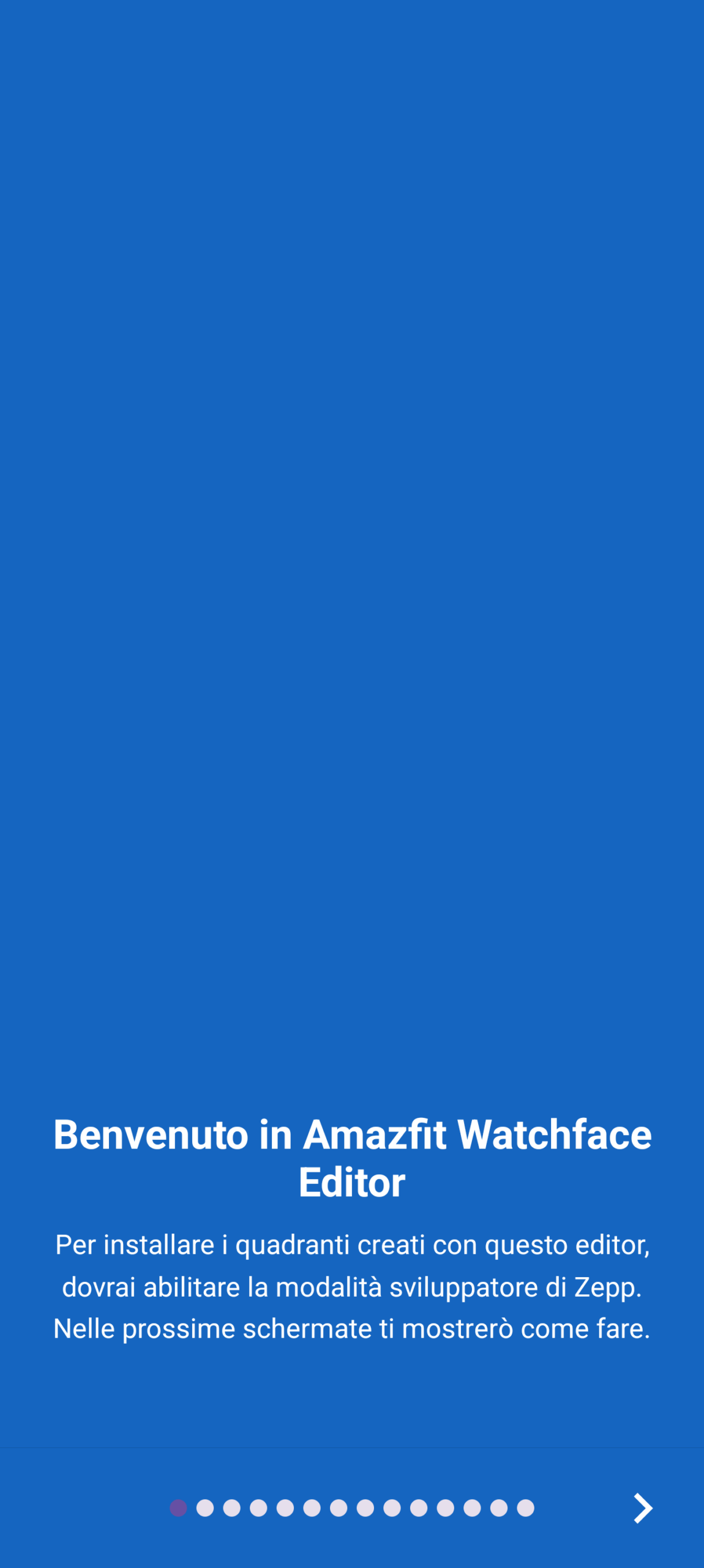
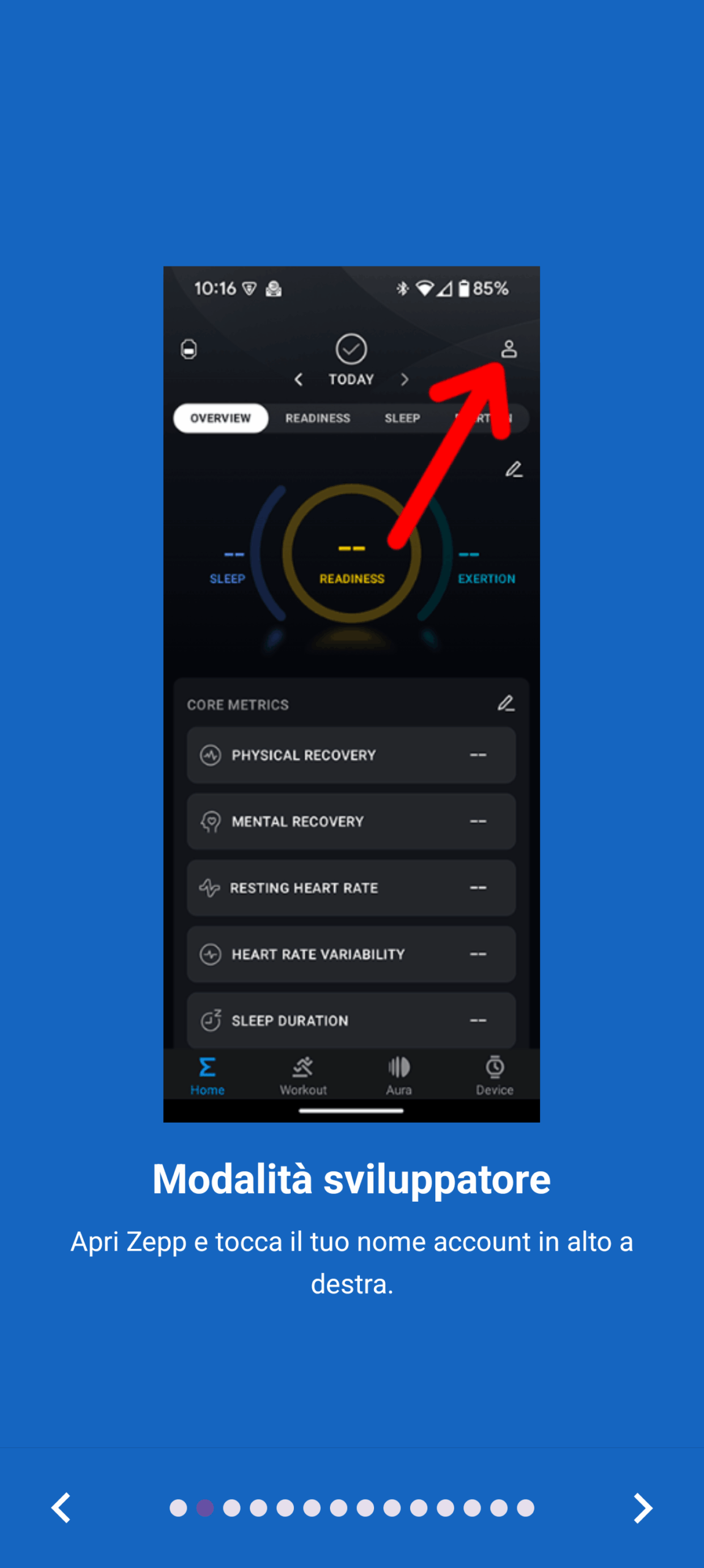
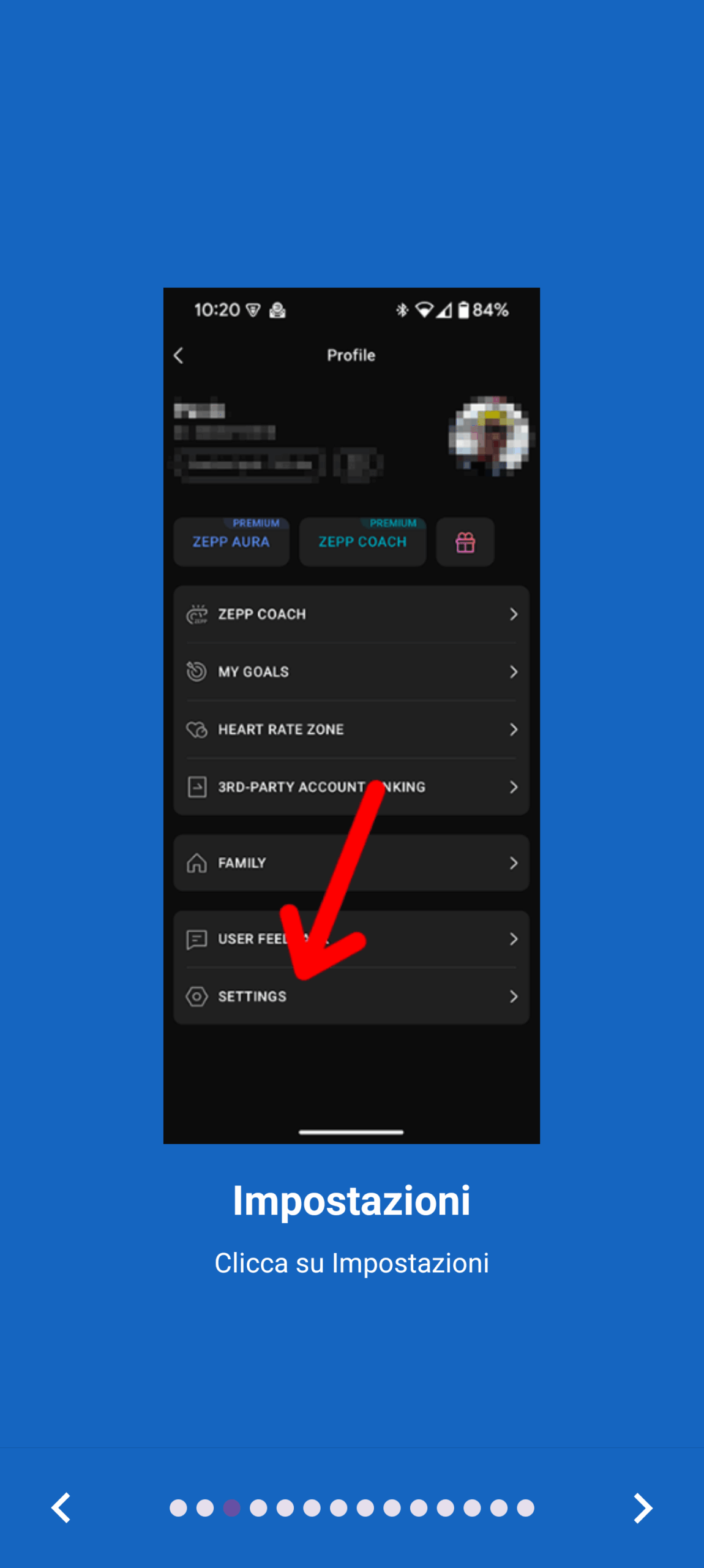
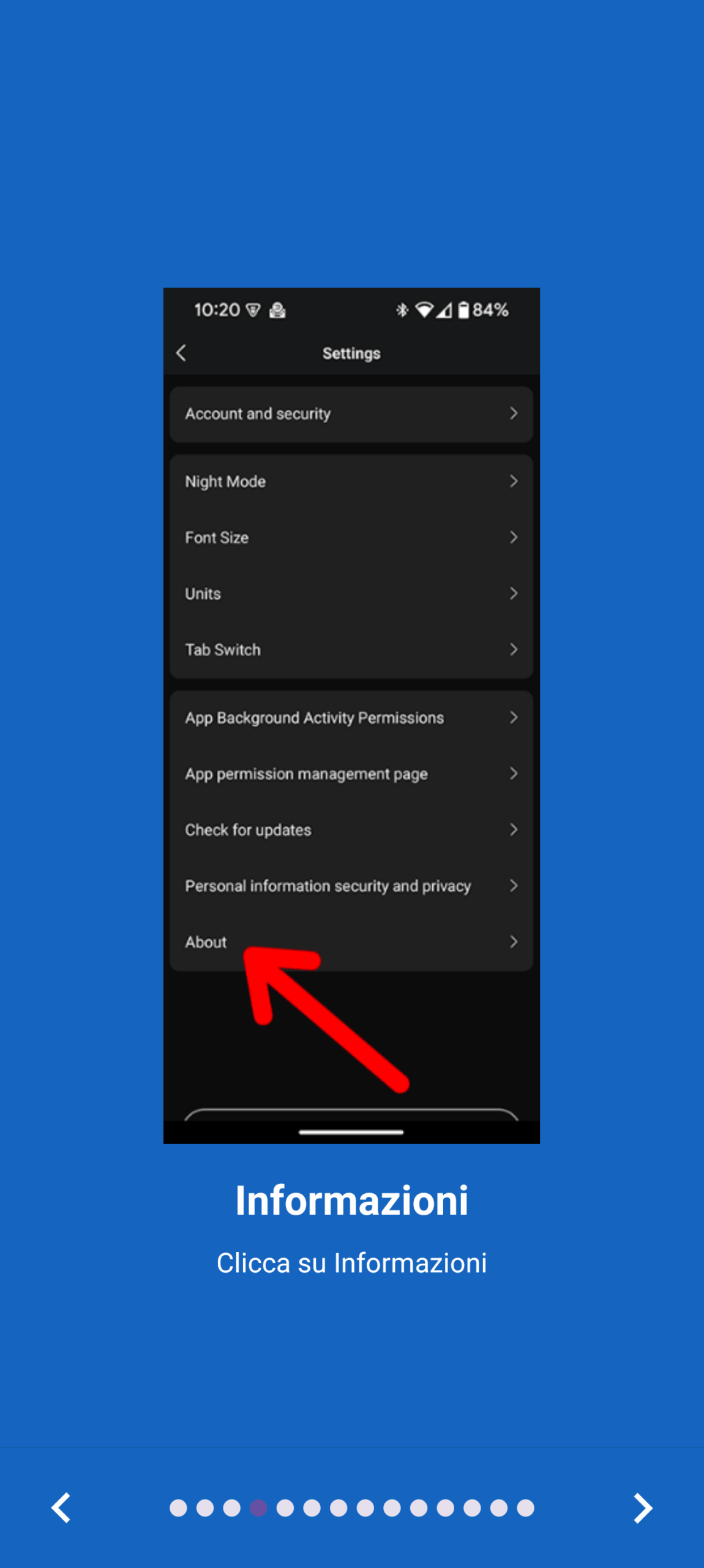
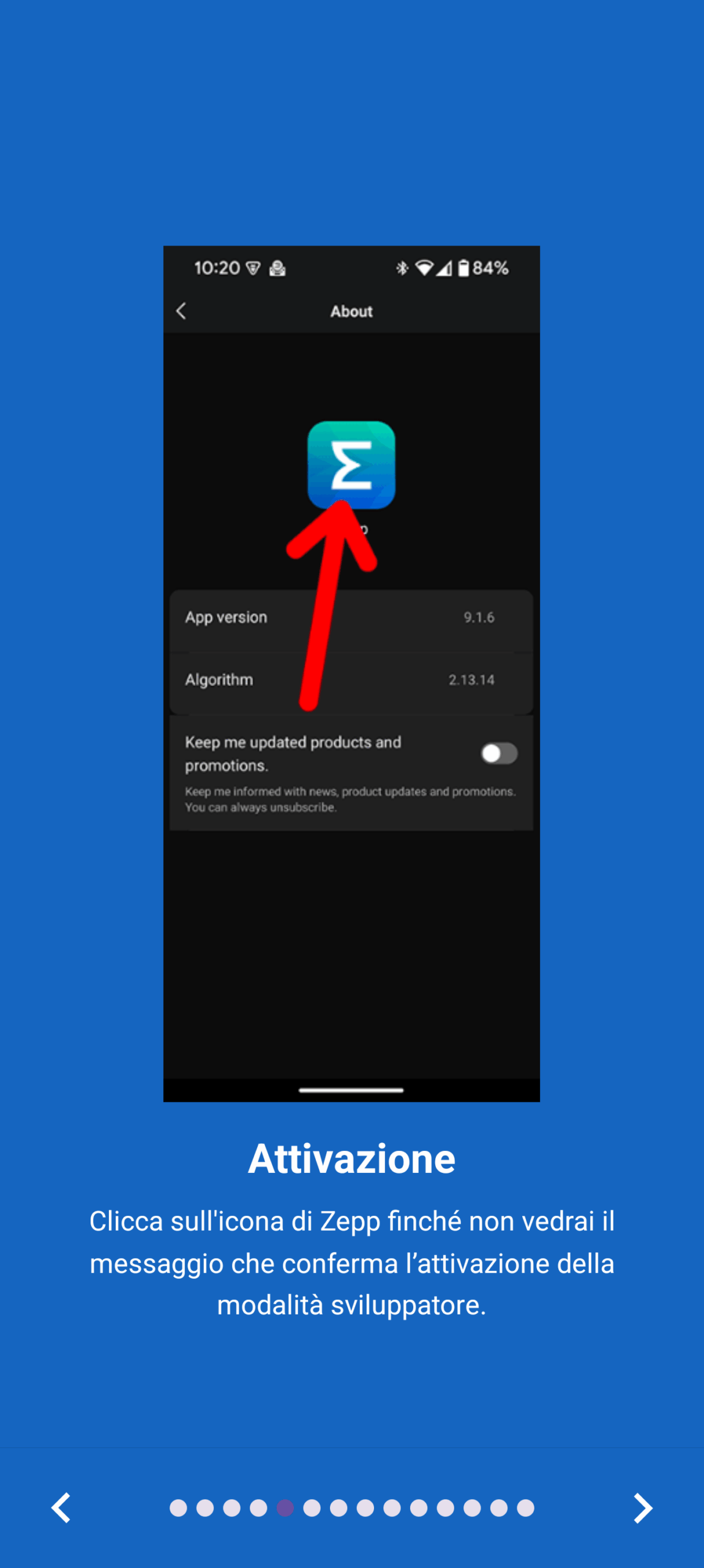
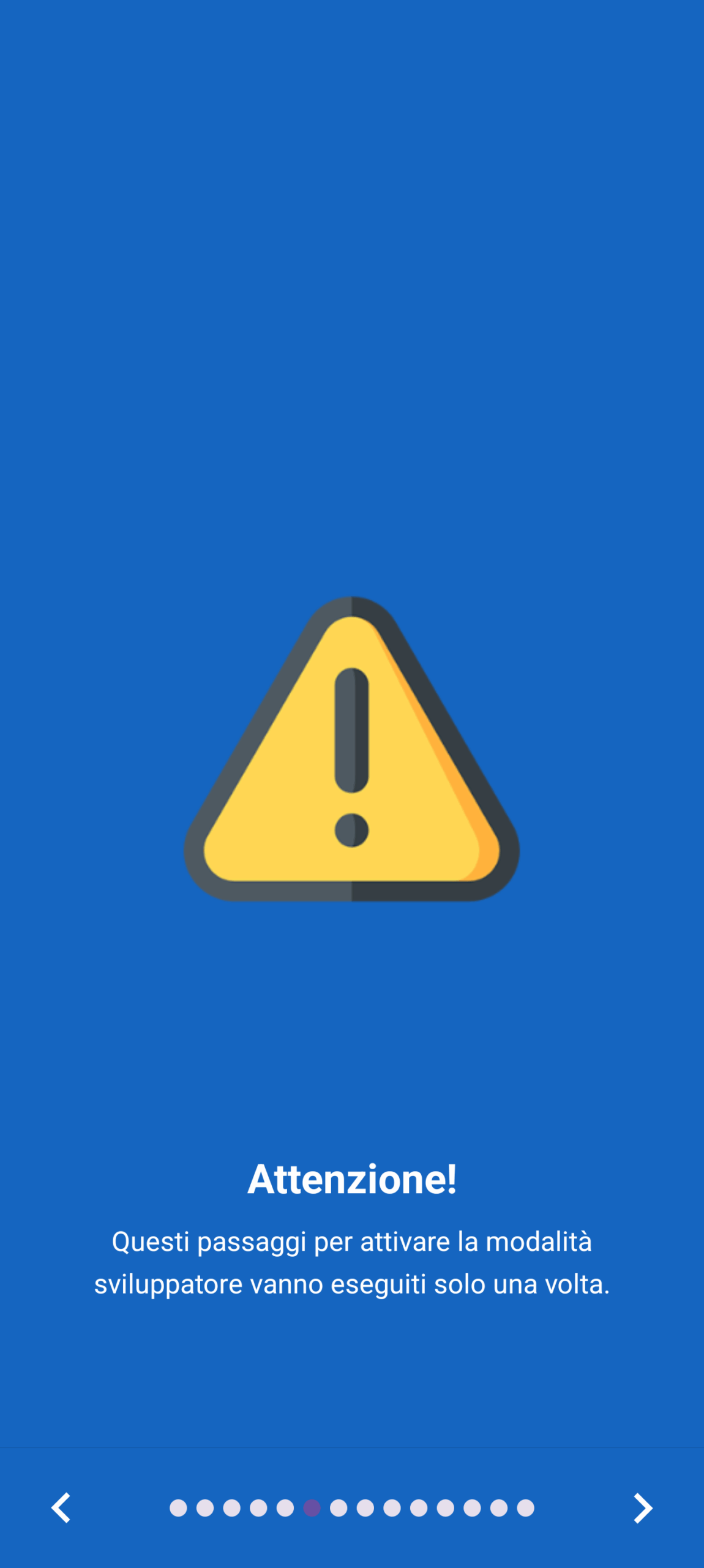
How to install a Watch face on the smartwatch
Also theinstallation of the dials On our Amazfit smartwatch it is quite simple. As soon as we finish fixing our creation, we will have to create the QR code: to do it, from the editor, just select the button with the three balls at the top right, select “Create QR code” And watching a short video to “unlock the export” (this last step is not necessary in the premium version of the app).
Completed this procedure, we can move on to the actual installation of the dial that takes place through the Zpp app:
- Open the app and access the card Devicethen select “Generali”
- Make a tap on “Developer mode”
- Make a tap on the “+” at the top right and select “Scan”
- Make a tap on “Open Gallery” and select the QR code that the app Amazfit Watchface Editor He will have saved on the smartphone.
- In the event that the ZEPP app returns an error, it is necessary to wait for synchronization to be completed, generate a new QR code from the editor and repeat the procedure.
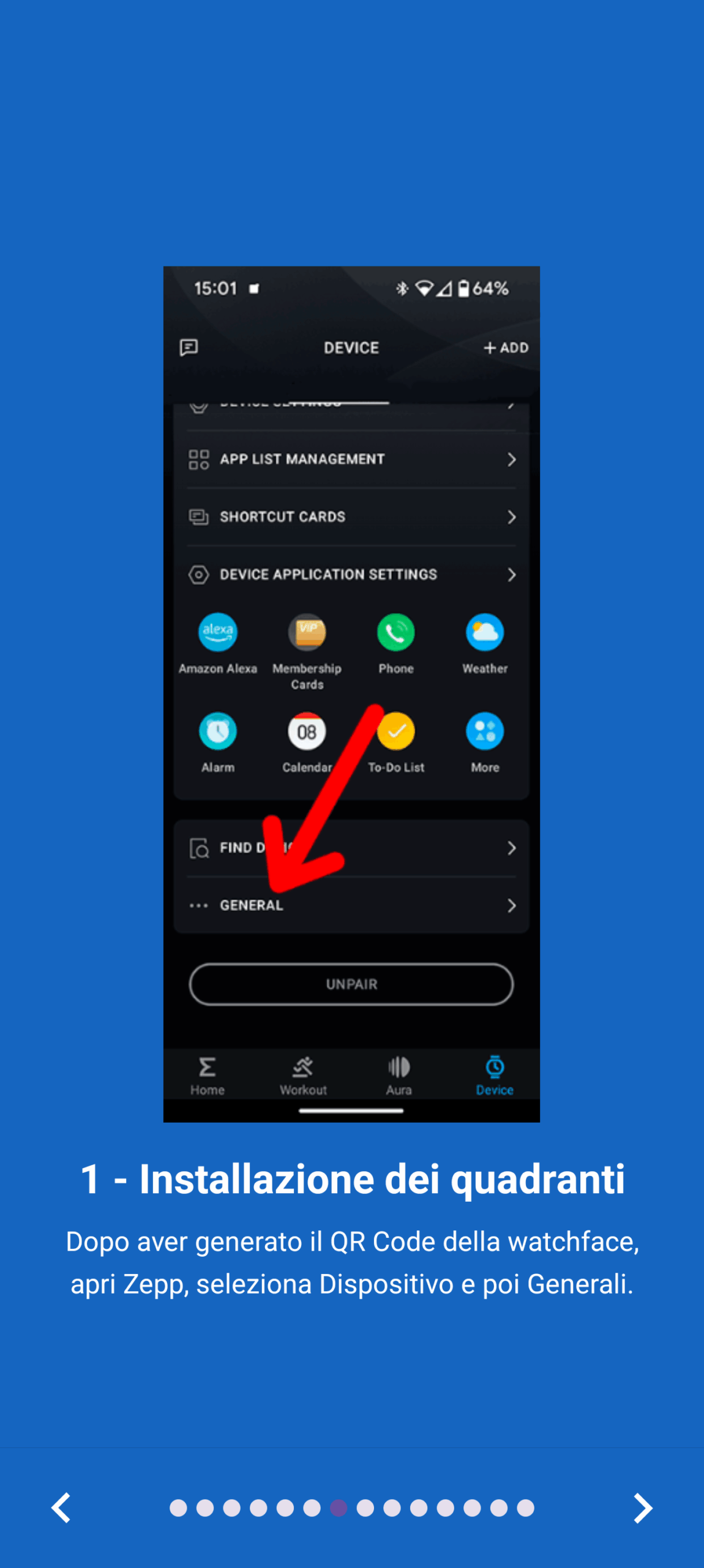
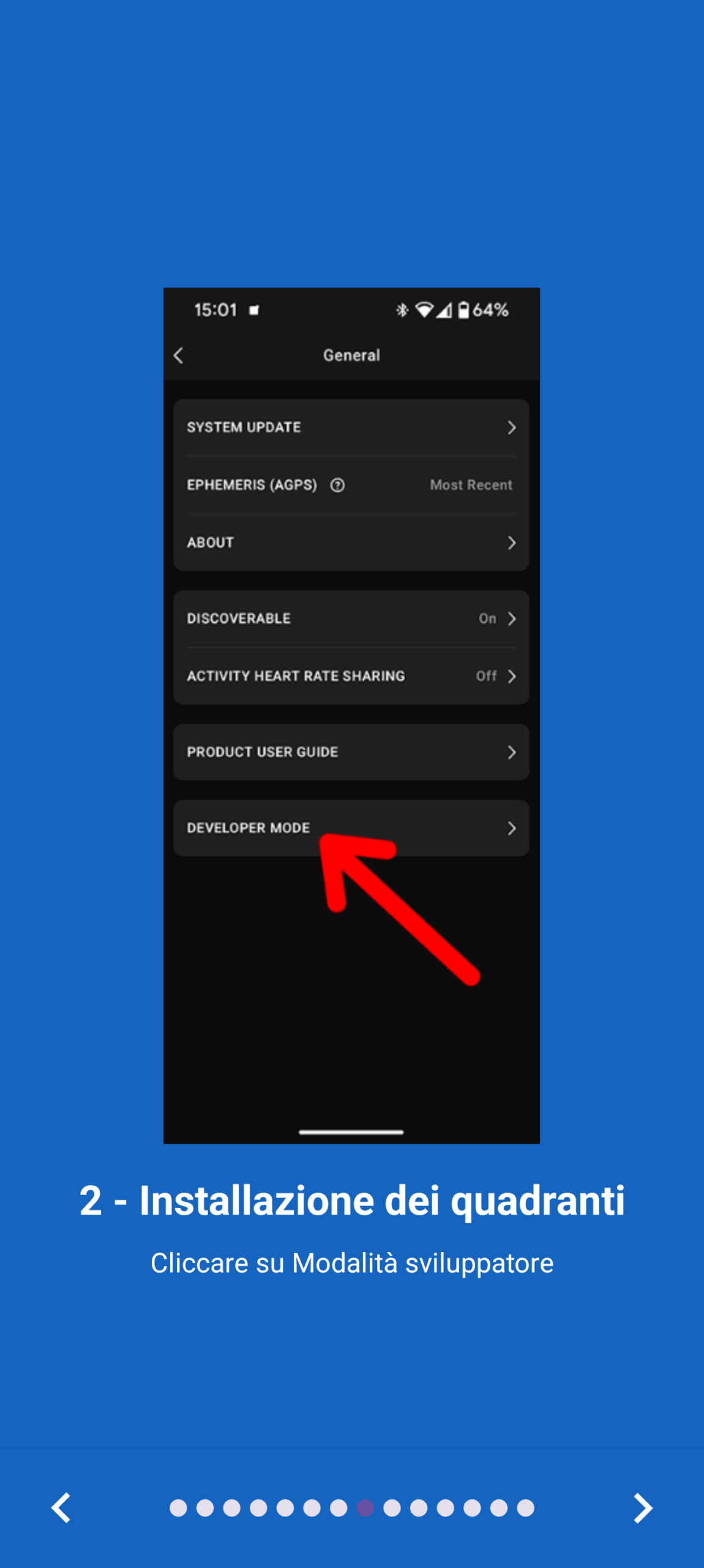
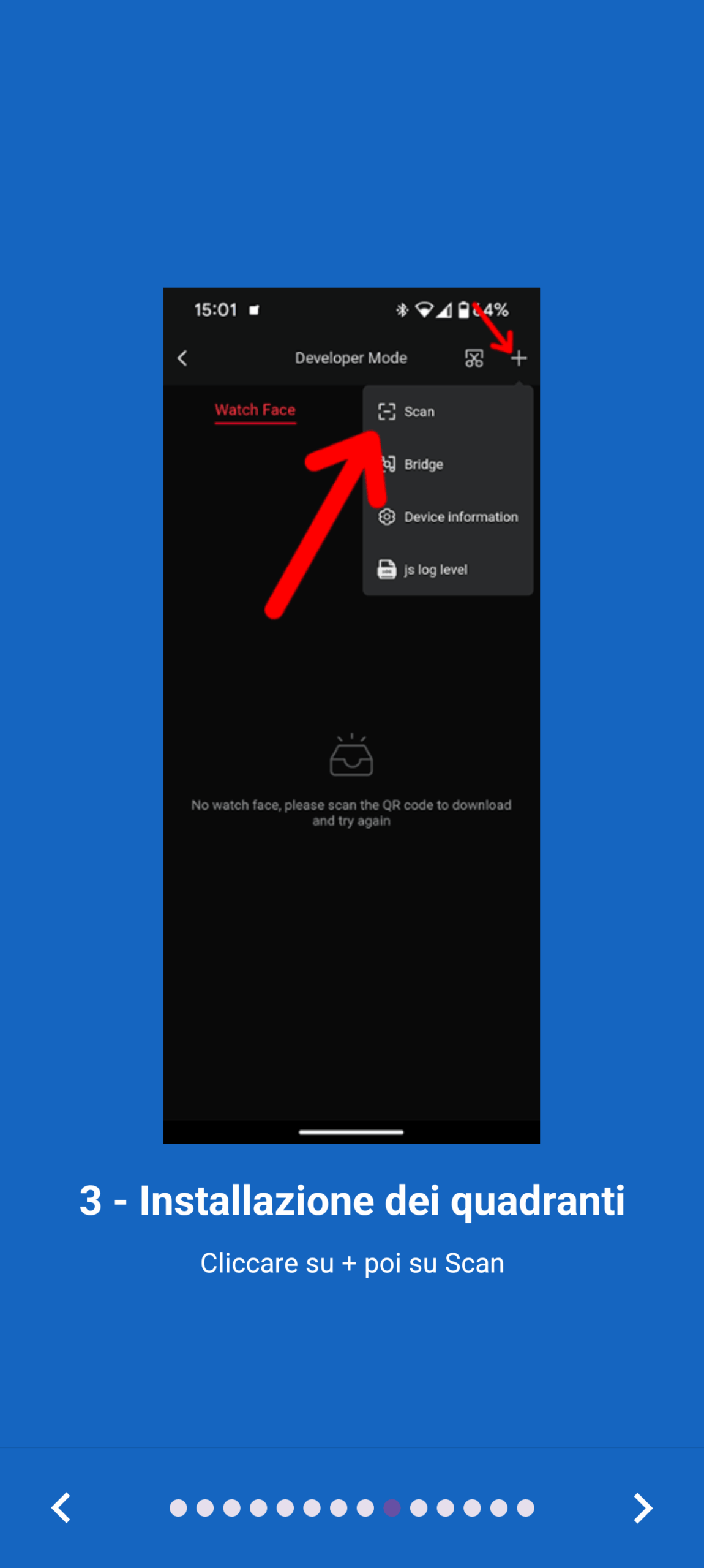
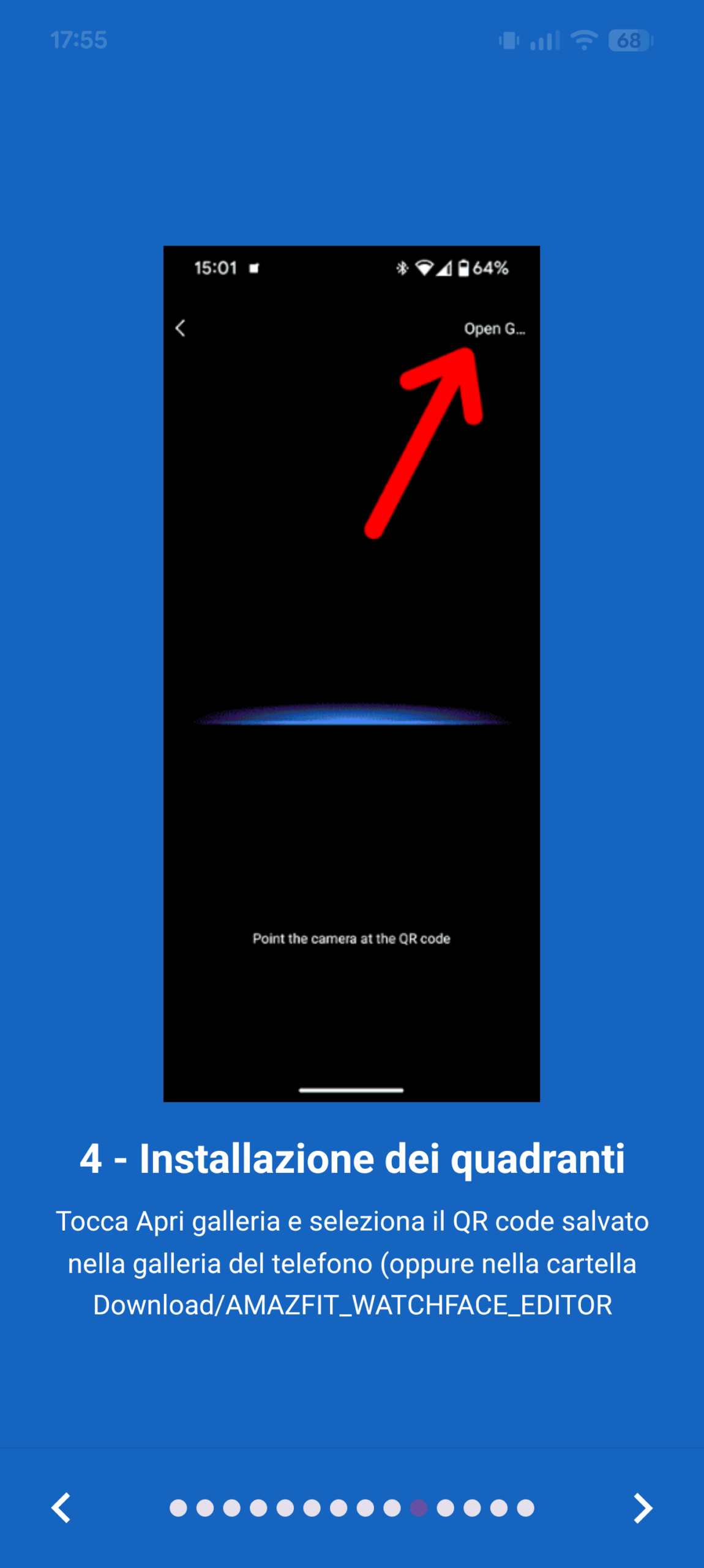
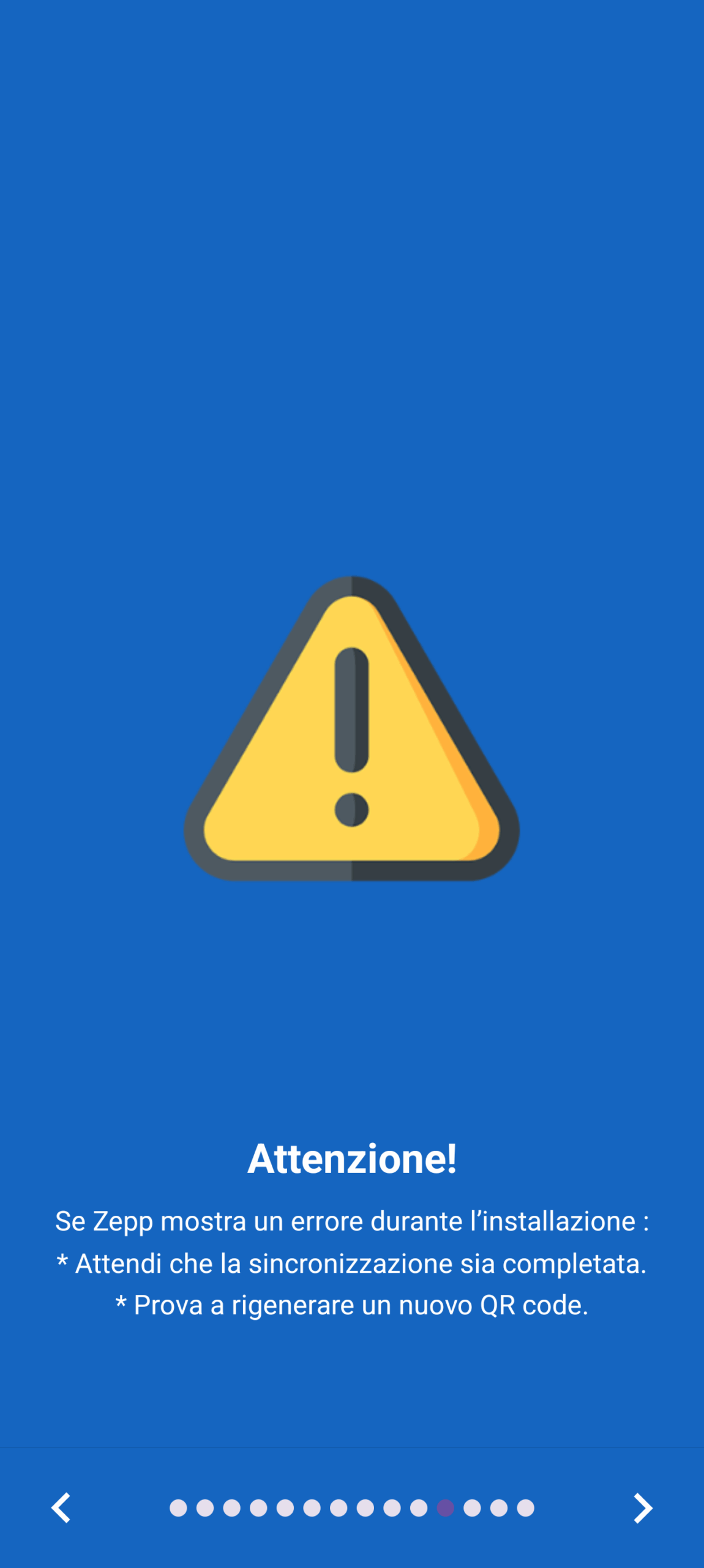
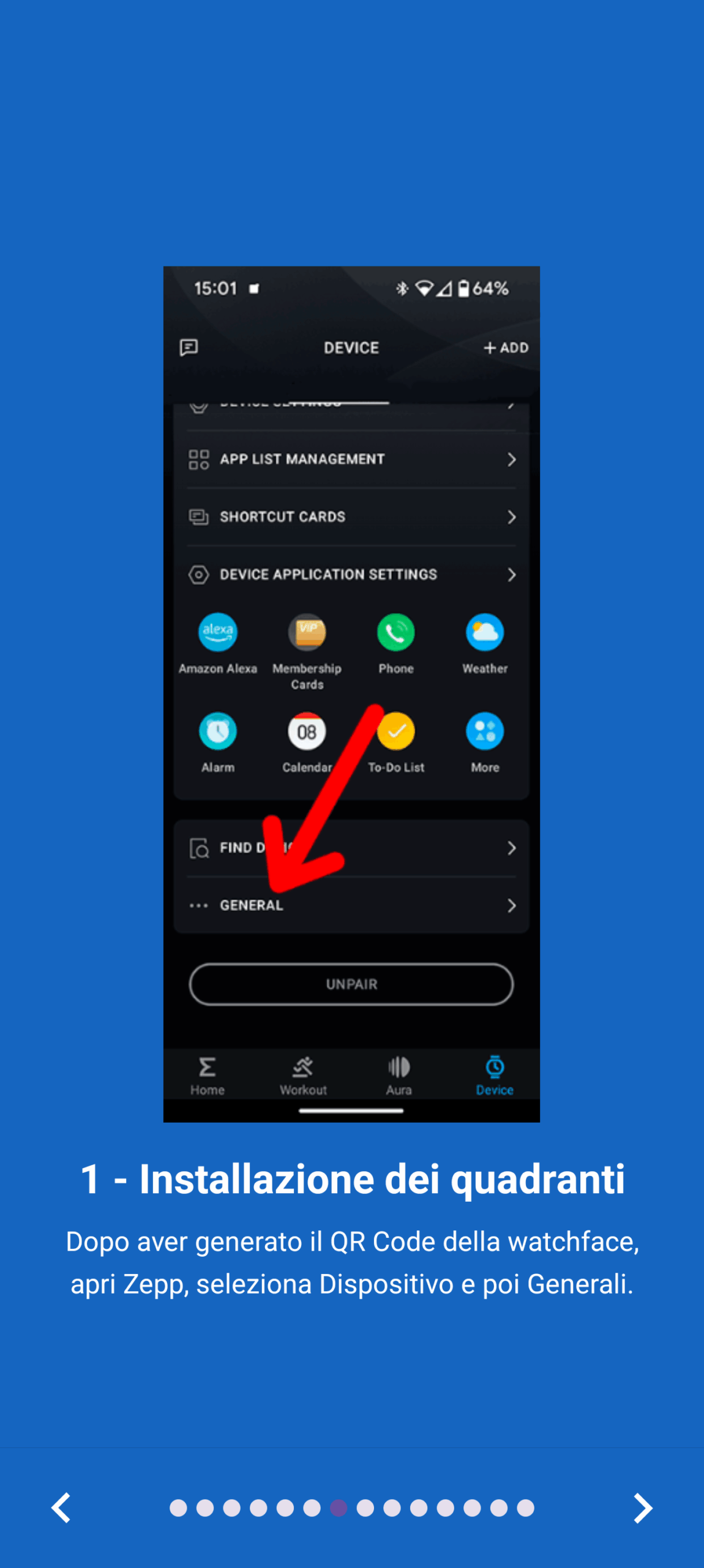
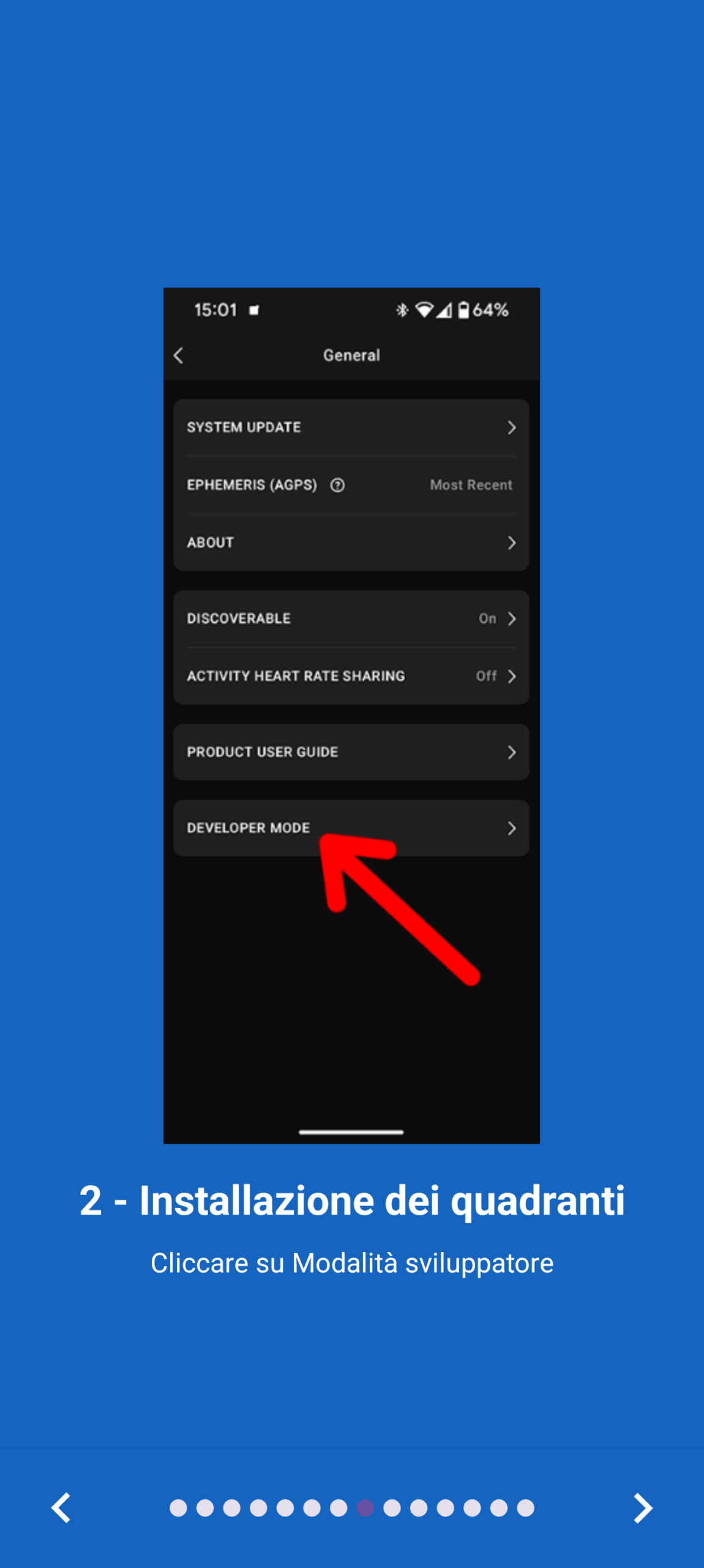
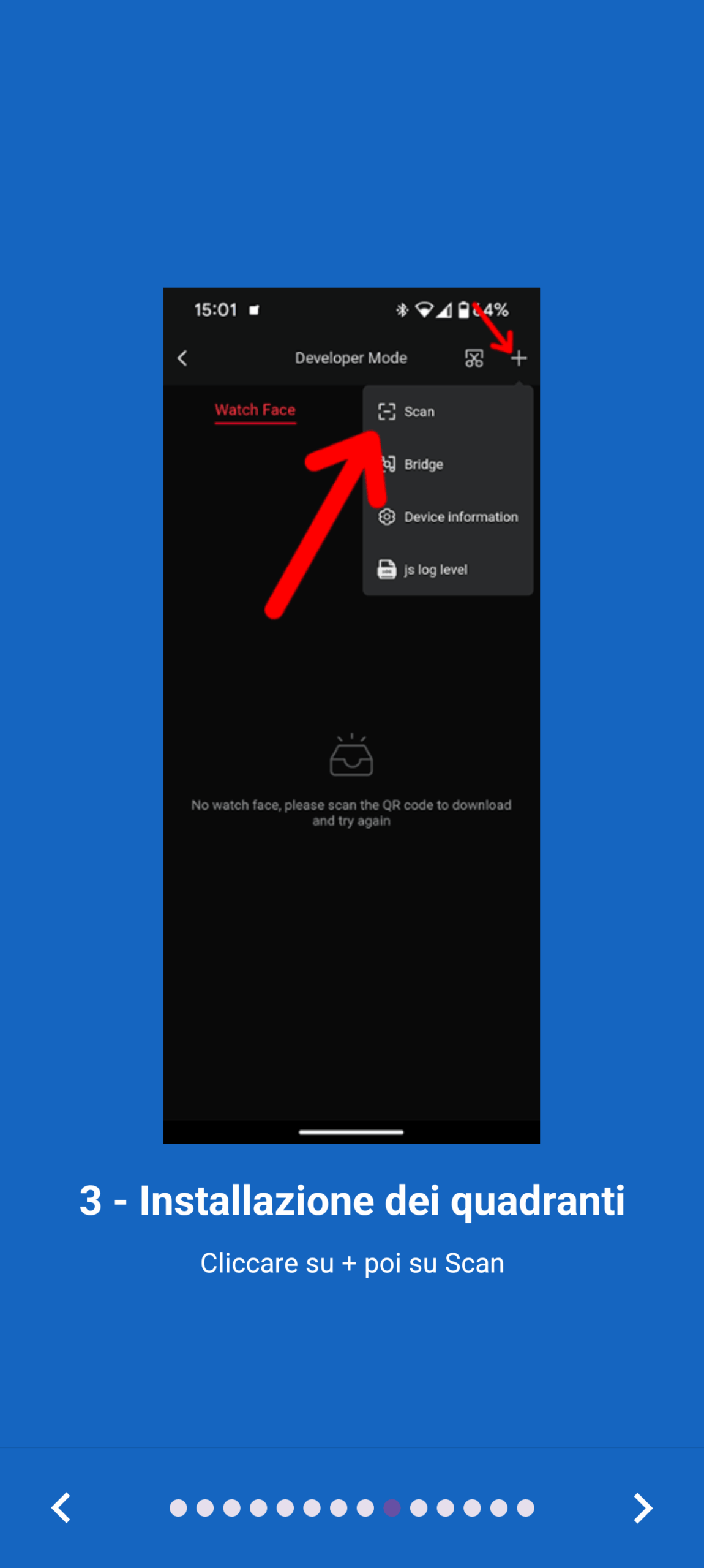
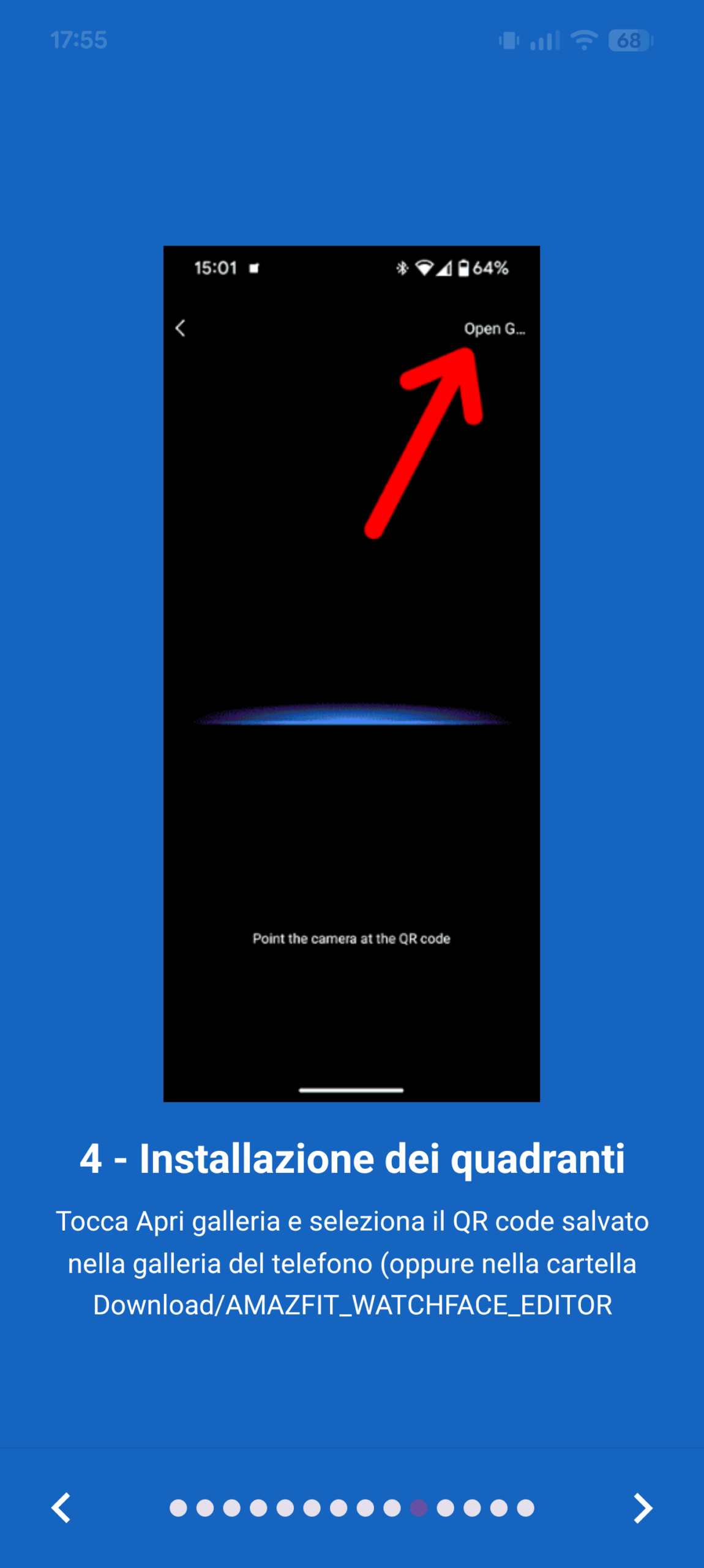
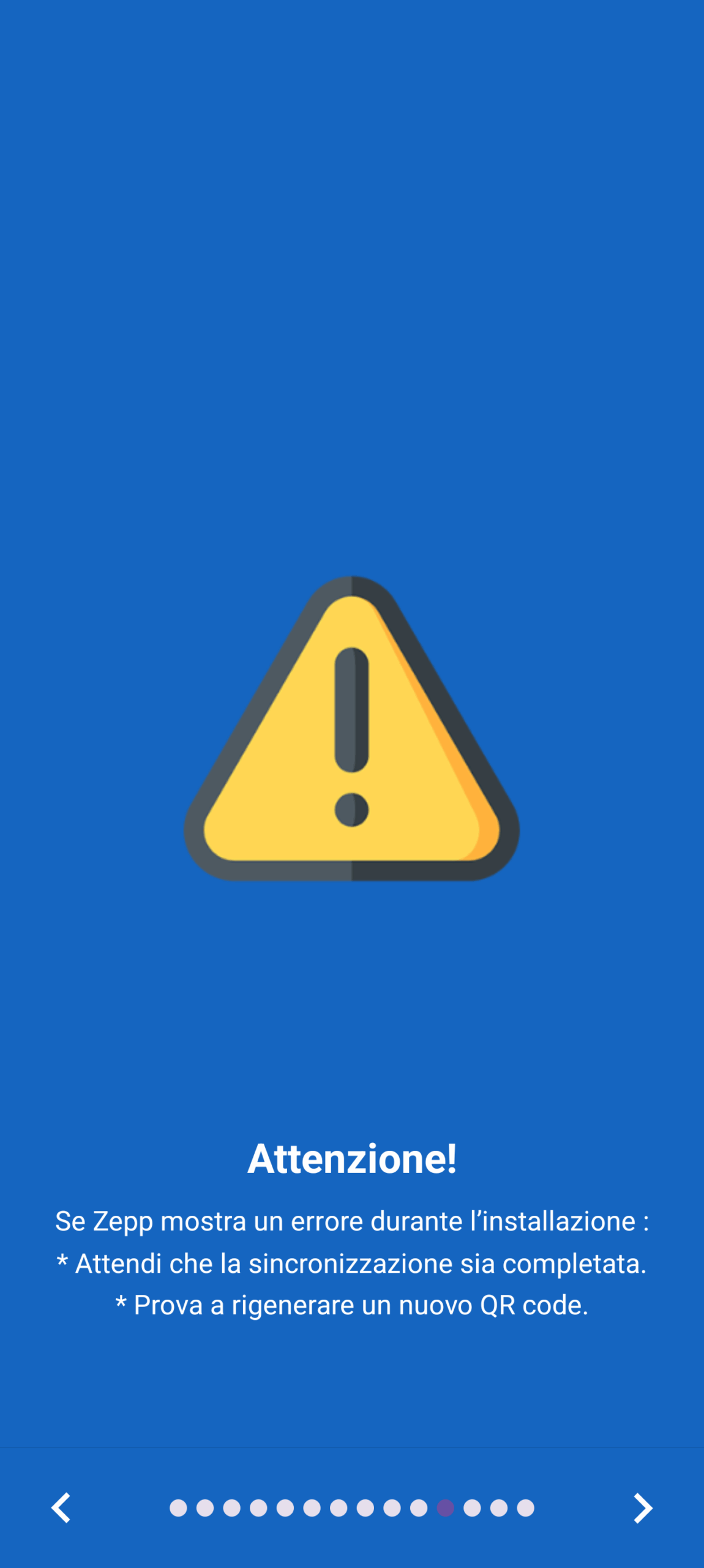
Follow Amazfit Italia on Telegram, Receive news and offers first
How to download the Amazfit Watchface Editor app
Amazfit Watchface Editor It is an app for Android devices (with Android 8.0 and subsequent versions), basically free (but you can remove paid advertising), which can be downloaded through the Google Play Store: just make a tap on the underlying badge and select “Install” To get it.