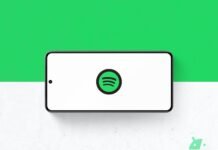Google has started the release of a new minor update for the Pixel camera, the camera app which, as the name says, is exclusive to smartphones Made by Google of the Pixel series.
Let’s find out the details of this new update, which comes after a couple of weeks and, unlike the previous update, begins to show some users the novelty announced by Google with the latest Pixel Drop, namely theEducation hub.
Index:
- Google updates the Pixel camera after a few days
- Here is the new Pixel Drop Education Hub in June 2025
- Other small news emerged from the new version
- How to update the Made by Google camera app
Google updates the Pixel camera after a few days
As anticipated at the opening, Google returns to update the Pixel camera But, at least on paper it is a minor update: let’s move on to version 9.9.106.767010485.16 to New version 9.9.106.773153235.19.
We said on the card on purpose since, after all, it unlock the rollout ofEducation hubfunctionality announced by Google with the Pixel Drop of June 2025 and not present with the previous update. There is also space for two other news for those who were still stopped at version 9.8.102 distributed in April.
The new Education hub It is in Rollout Server side and, consequently, it will take some time before it can reach all compatible pixels. Once received, you can access you through the new icon with the question mark (?) That will emerge at the top right in the interface of the Pixel camera (as shown in the following image).
Here is the new Pixel Drop Education Hub in June 2025
The new Education hub (made in Italian as Camera training), is a center that contains suggestions To help users to discover more on integrated features in the app through visual examples (shots or videos of other users) and instructions on how to obtain similar results.
The hub is divided into three blocks: the first proposes the suggestions on the various shooting modes; The second proposes the suggestions on the various video recording methods; The third proposes other types of suggestions.
![]()
The first block, called Explore the ways of taking photoscontains examples and shooting instructions for the “Panorama”, “Astro” methods, “Night photo mode”, “Macro”, “Panning”, “Long exposure” and “Portrait”. For each of them, we find a catalog of example and style instructions Tips for pixelsthat is, with a procedure accompanied by an image or video that follows the steps.
The second block, called Explore the ways to record videoscontains examples and instructions for registration with the “cinematographic blush”, “Macro video”, “Time-Lapse”, “Slow Motion” and “Cinematographic Panning”. For each of them, we find an example video catalog and style instructions Tips for pixelsthat is, with a procedure accompanied by a video tutorial that follows the steps.
The third block, called Other suggestionscontains four other suggestions that are not directly linked to shooting mode but which can still return useful to those who want to extract the maximum from the Pixel camera, also in terms of privacy: they are “10 -bit HDR video”, “Manual selection of the objective”, “Best shot” (which also involves Google Photo) e “Save in the protected folder”.
Other small news emerged from the new version
In addition to the introduction (server side) of theEducation hubthe new version 9.9.106 of the Pixel camera introduced some news compared to the previous version 9.8.102: the first, which had not previously emerged, invests the Timer settings iconsnow “full” and no longer surrounded.
![]()
The second is a sort of confirmation because, even in the updated version of 9.9.106, the function is absent Sharing on social networks (as shown by the following image) which allowed to share a photograph immediately after the shot on social media (or via Quick Share). At this point it is very likely that it is a conscious choice.
![]()
How to update the camera app Made by Google
The new version 9.9.106.773153235.19 app Pixel camera It is under the gradual release phase through the Google Play Store on all supported pixels that perform Android 16 (i.e. from Google Pixel 6 onwards): to check your availability on your device, just take a tap on the underlying badge and, possibly, select “Update”.
In the event that, however, you “hurry” to receive these news on your Google Pixel smartphone, you can resort to the manual installation (Sideload) of the package, downloadable via apkmirrors and installed through an application that installs the “bundles” (.AKpm file), such as the official one of Apkmirror (in turn it can be installed through the Google Play Store, making a tap on the badge below).