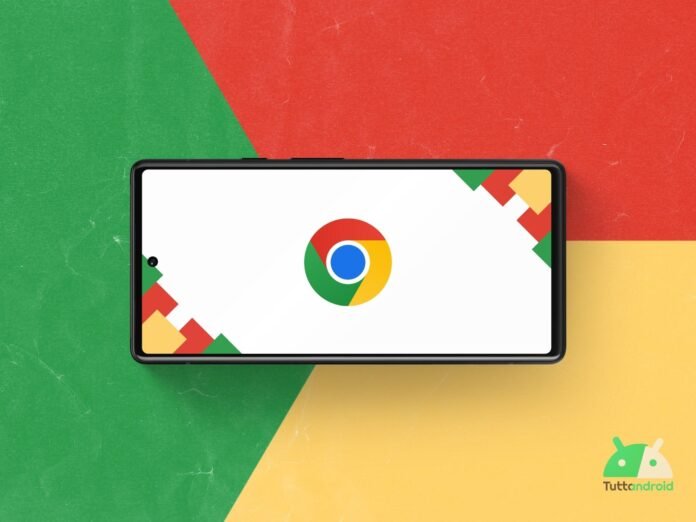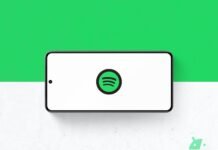In addition to having announced the Redesign in Salsa Material 3 Expressive For the telephone app, Google has announced a novelty (or rather a welcome return) in the version for Android of browser Google Chrome.
Starting today, all Android users can Move the addresses bar belowpotential present in the past but which had been removed about four years ago by the development team.
Google announces a welcome return to Chrome for Android
For about a week, Google has released the version 137 Of Google Chrome for Android and, although Changelog speaks exclusively of various optimizations and bug resolution, this version is crucial because it allows the development team to bring a long potential desired by users on the browser.
Depending on the size of the hand and device, a position of the addresses bar may be more comfortable than the other. We designed this update to offer you the flexibility to choose the favorite position, so you can browse more easily.
From the Possibility to move the addresses bar below There was already talking in October but the first users began to receive this possibility only in April: today’s announcement of Google involves all users.
How to move the addresses bar
Moving the addresses bar on Google Chrome is very simple. There are basically two ways to do it:
- Prolonged pressure on the address bar – At this point it will be enough to select “Move the addresses bar at the bottom”. In this configuration, the contextual menu (the one with the three dots vertically) will open from the bottom up. To bring the addresses bar high, just carry out the same operation and select “Move the addresses bar at the top.”
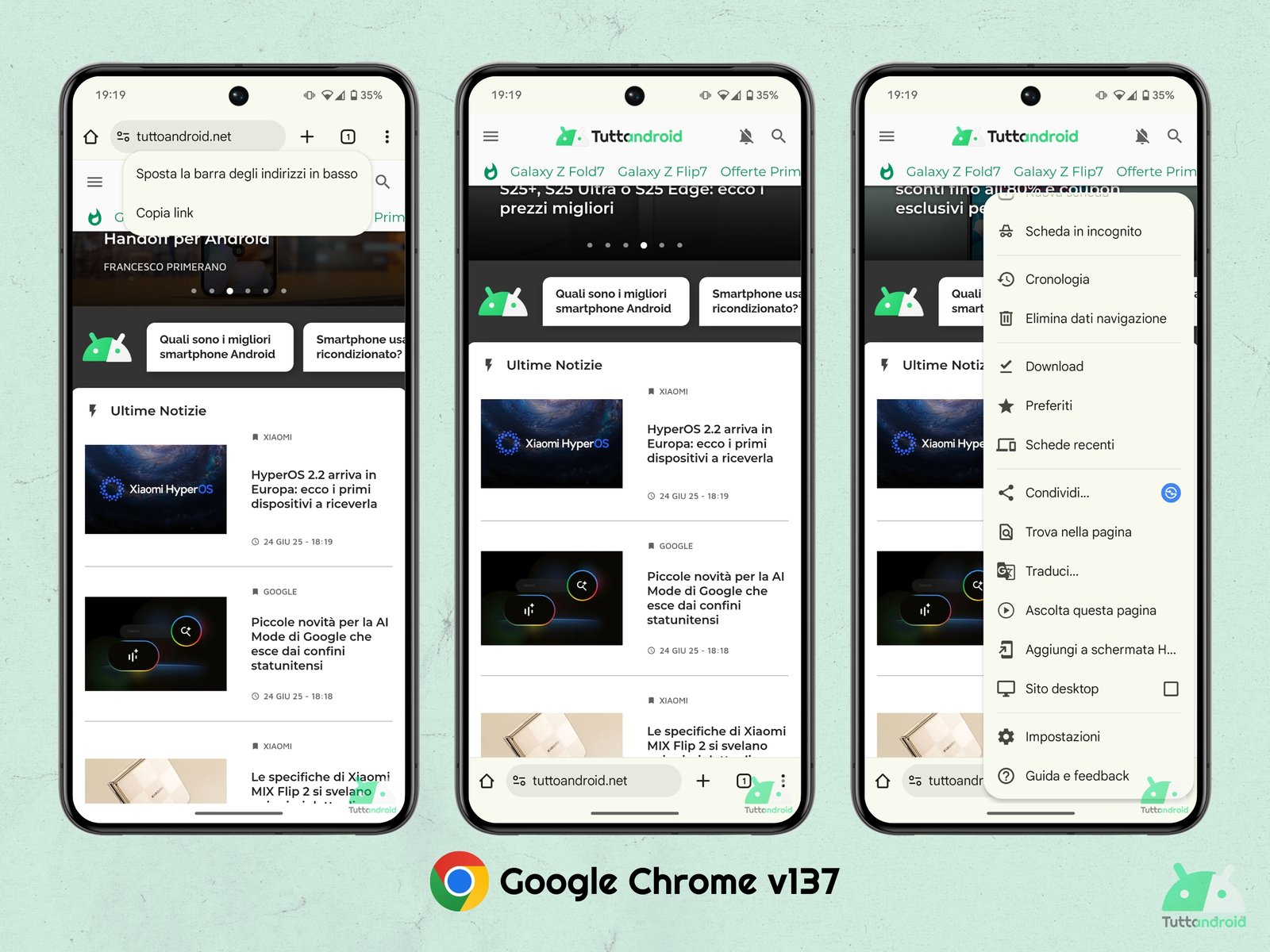
- From the internal settings of Google Chrome – to the path “Settings> addresses bar” There are the two options “Up“(Predefined) e “Below”. In this menu, the app explains the fact that this change can also be made through prolonged pressure.
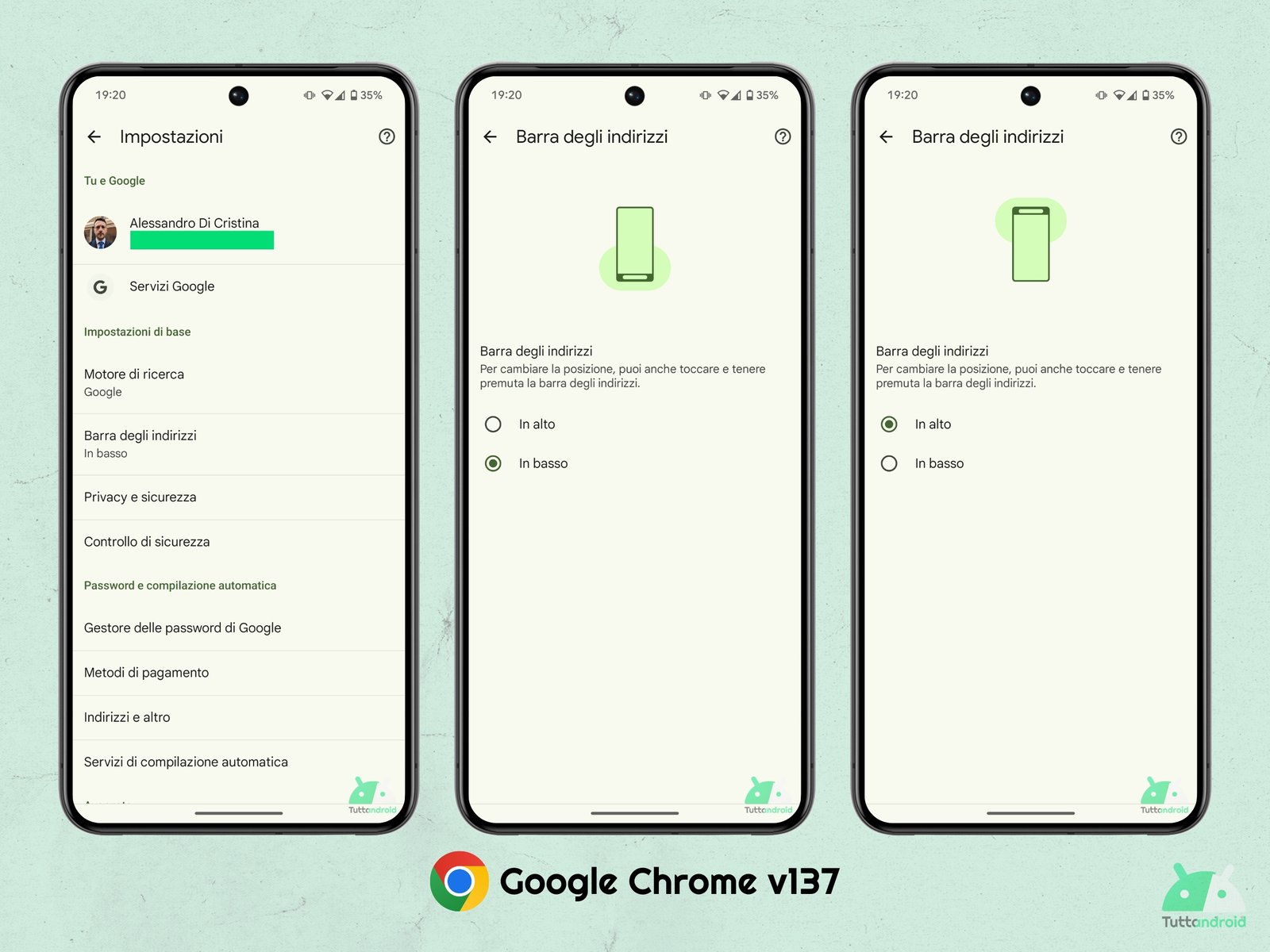
As announced by Google, “This feature will begin to appear on devices starting today and will be available for everyone in the coming weeks”: The only advice we can give you, at this point, is to verify that the latest available version of the browser is installed on your Android device.
How to download or update the Google Chrome browser app
To download or update the browser Google Chrome On Android smartphones, just reach the app on the Google Play Store app through the Badge below and make a tap on “Update” (in the event that you have installed it and an update is reported) or “Install” (in case you want to try it for the first time).
In the event that you want to try the preview versions of the browser, you can rely on three distinct beta, canary and dev channels: it will not be necessary to adhere to a beta program but just download and install the version you most considered appropriate directly from Google Play Store.