Samsung has officially released the software Beta 1 of the One UI 8.0 base Android 16 (Here the main differences with the One UI 7.0) for all the Galaxy S25, it is a very first version which will follow at least 2 other beta versions before the official and global release (scheduled for half or late summer 2025). Unfortunately, however, like the past years, theItaly is not among the countries indicated for the beta program, Consequently, if we wanted to preview the new one UI we have to wait for the official release.
However, there is an alternative, namely themanual installation. It is a fairly simple procedure as It does not require the use of the computer or of particular ADB or Fastboot commands.
Index:
- Smartphones compatible with the first beta of the One UI 8.0 and requirements
- How to manually install the Beta 1 One UI 8.0 on the Galaxy S25
- How to downgrade from one UI 8.0 to one UI 7.0
- How to go from Beta 1 to Beta 2, Beta 3 and Beta 4 of the One UI 8.0
Smartphones compatible with the first beta of the One UI 8.0 and requirements
As mentioned, the official beta program has not arrived and will not arrive in our country, only in Germany, India, Korea, Poland, UK and the United States, Consequently, the official (easy) method is not available for us. In fact, it would consist in opening the Samsung Members application, looking for the banner that talks about the beta program, adhere and wait for simple software update in the settings.
The alternative is themanual installationwhich allows you to install the new update on your smartphone quickly and quickly, but via computer.
For the US, Korean and Chinese versions of the aforementioned smartphones, we refer you to the official topic of the XDA Developers forum.
How to manually install the Beta 1 One UI 8.0 on the Galaxy S25
1. Download the update file
First you have to verify that you have a model of Samsung Galaxy S25, Samsung Galaxy S25 Plus or Samsung Galaxy S5 Ultra compatible, or with their respective model numbers SM-S938B, SM-S936B or SM-S931B. After that you have to check that you have installed the latest software update available (to date, the guide date) which has the Build number of the One UI which ends with “Ayda”. You can do both going to: Settings, Information on the phonehere you will find the model name to be checked while entering Software information The number of Build.
Directly on the smartphone proceed as follows:
At this point:
- Once the .Bin file is downloaded about your smartphone (with an archive app or file manager) rename it also changing the extension in update.zip (be careful not to make him update.zip.bin, he wouldn’t work);
- At this point Move it to the main folder of your smartphone (if therefore it is in download, move it to the main memory).
2. Installation of the One Ui 8 Beta update
This is the passage in which we actually go to install the update, the procedure is different from other times for which you follow the various points carefully:
- On the smartphone go in Settings, Information on the phone, software informationclick several times of files on Build version until you activate the Developer options;
- Always on the smartphone go to the Play Store, it’s time to download the application Shizukuopen it;
- Click on the “Coupling”In the card “Start via wireless debugs”, will ask you to activate the notification options, Click on the Red button And then on Allow notifications, Then go back;
- Now click the button “Developer mode” And then look for Wireless debuts: Click the tick to activate it then click the item (on the left side) to enter it;
- Click “Learning device with coupling code”after which they will appear:
-below a pop-up with a code
– above a coupling research notification by Shizuku
Click this notification and enter the code you see below; - Go back, to the Main screen of Shizuku (probably you have to do a second time back) and this point press up “Start”will perform the code in a couple of seconds (if you appear errors or pop-ups probably something has gone wrong, read the notice and you should understand how to solve) and will come back;
- Now go back to the Play Store and install the application Root Activity Launcher, Unfortunately it only exists for a fee, but it costs only just over € 1;
- Open it and at the start will ask you for the allowed to operate by Shizukuconfirmed;
- In the search bar write: “com.idm.fotagent.enabler.ui.admin.main.adminmainacttivity“, Select Search Components and the voice should be made to appear “Software update”if you are going well now Click on the last icon on the right on this item (the square with an oblique arrow towards the top right);
- Click now Sideload And Select the Update.zip file previously loaded, if you have moved it to the main folder it will appear in the list of “Delta File List”press Ok And the classic update screen therefore confirmed will appear.
After a few minutes the smartphone will restart and You will have the new one UI 8.0 Beta!
Some screenshots to help you, we start from point 2 to 6 or the steps about the shizuku app:
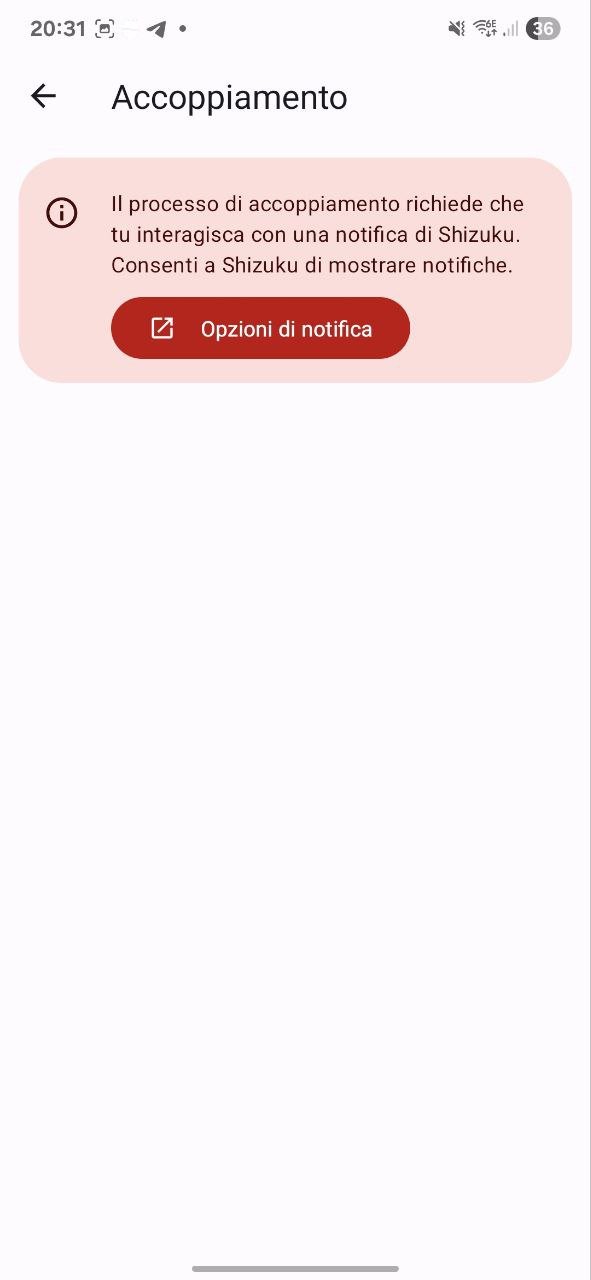
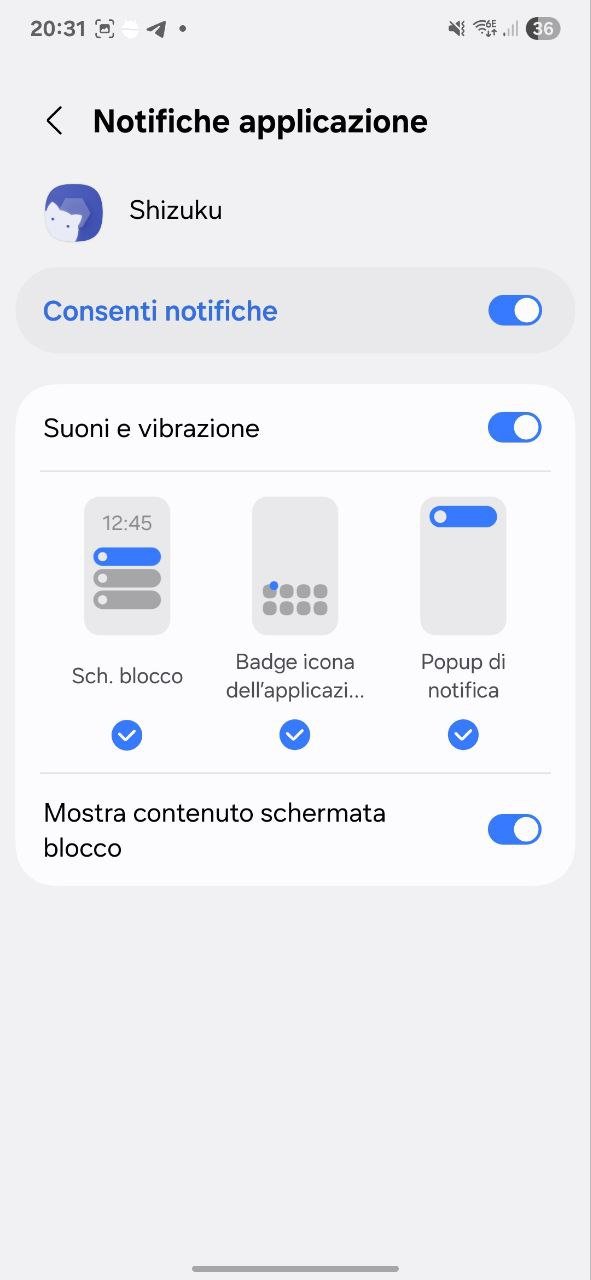
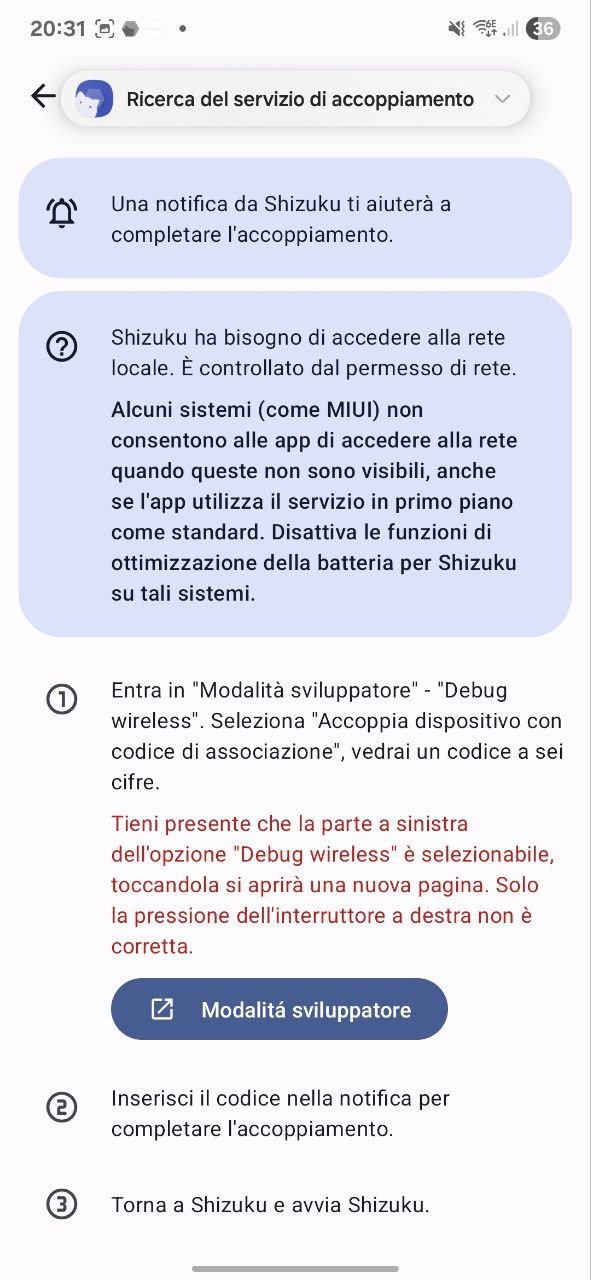
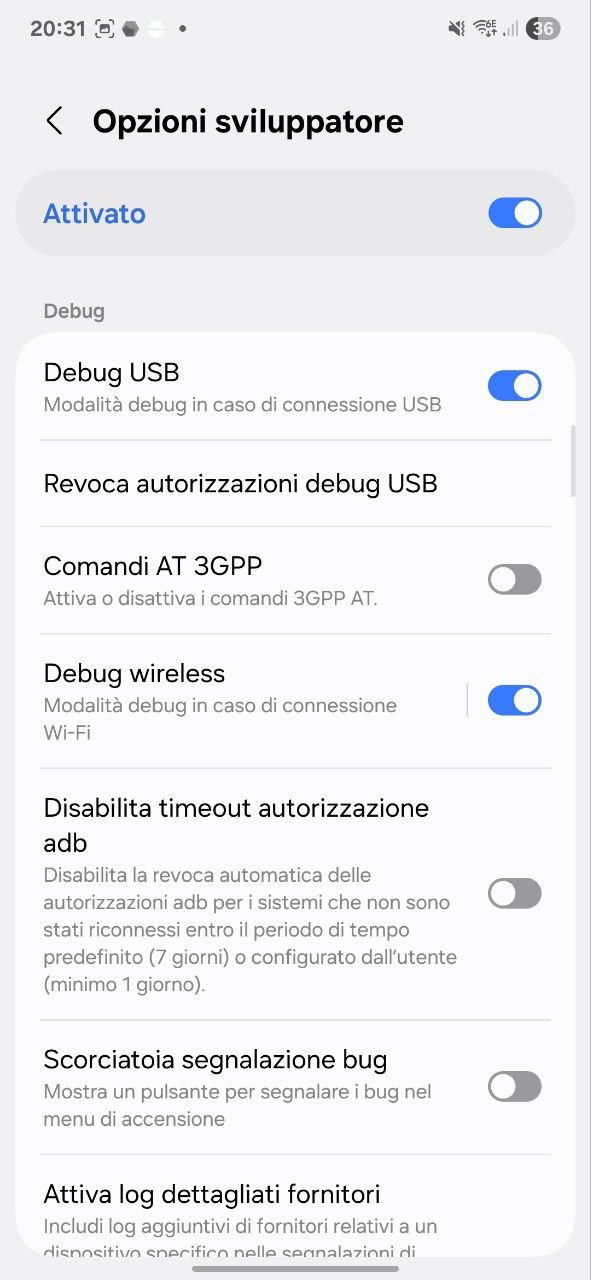
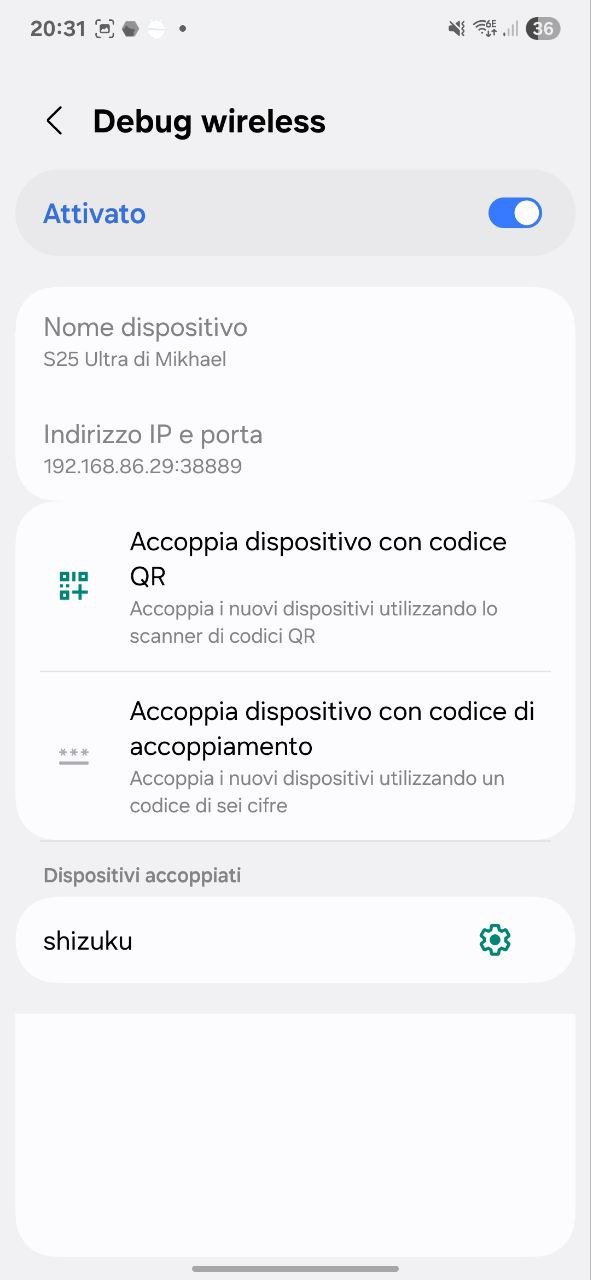
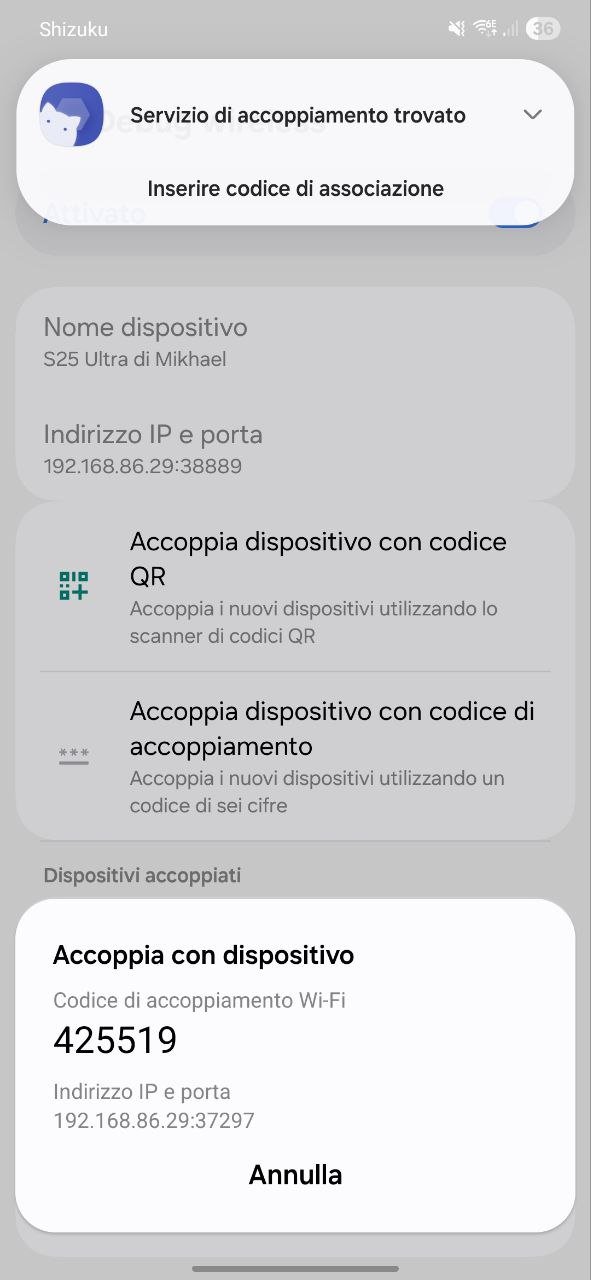
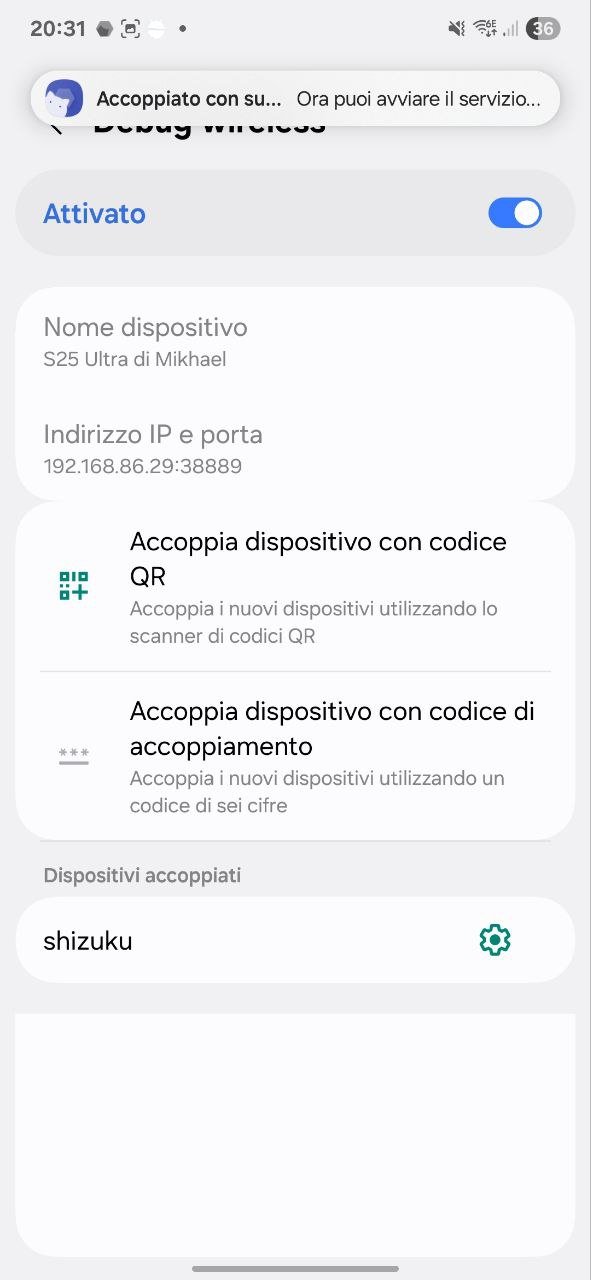
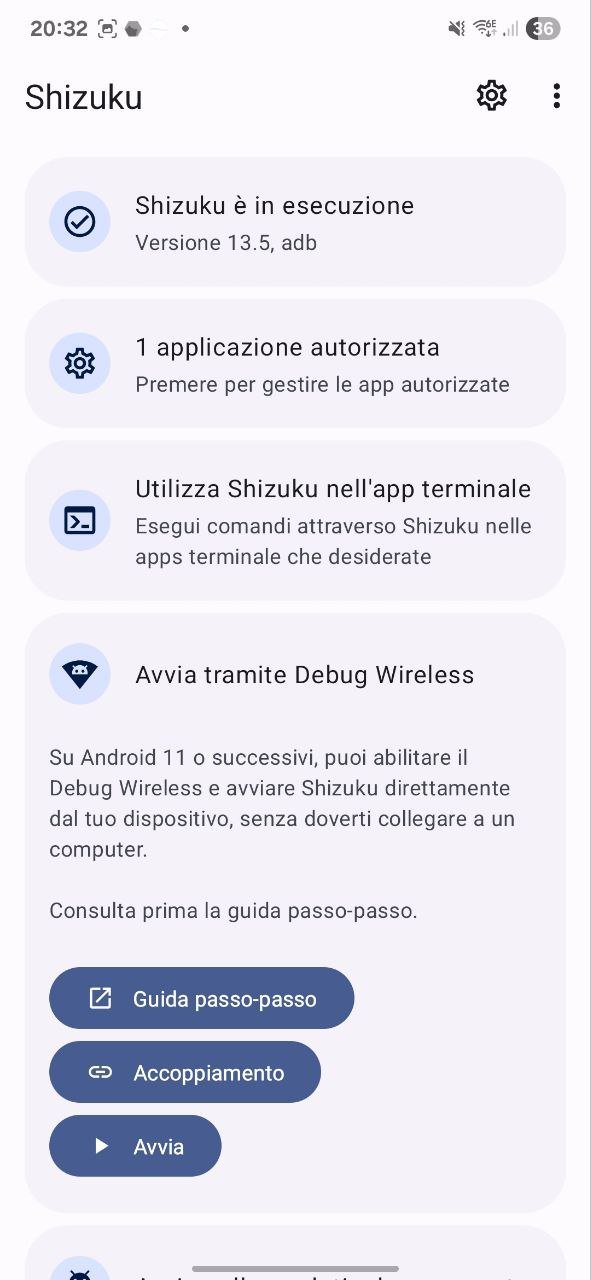
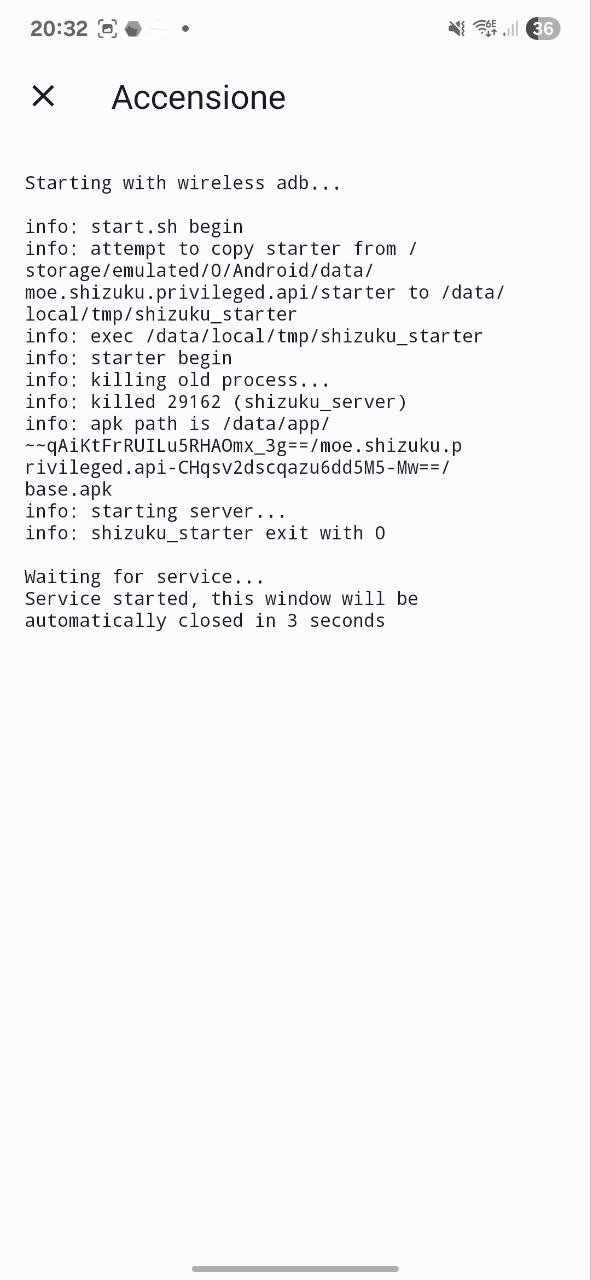
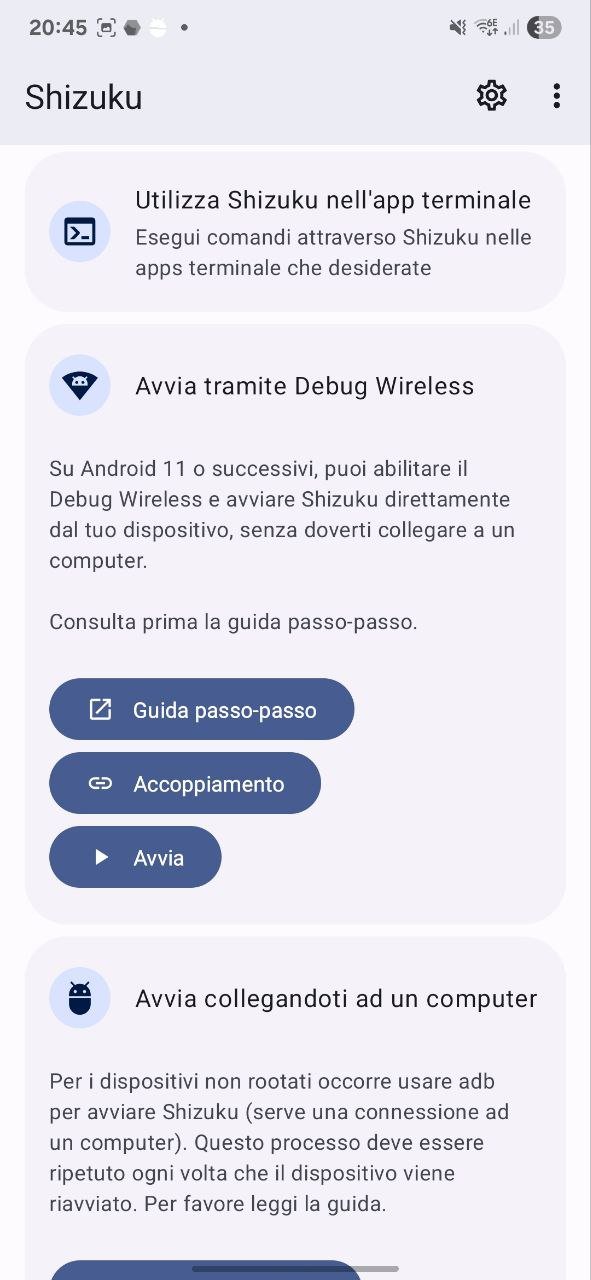
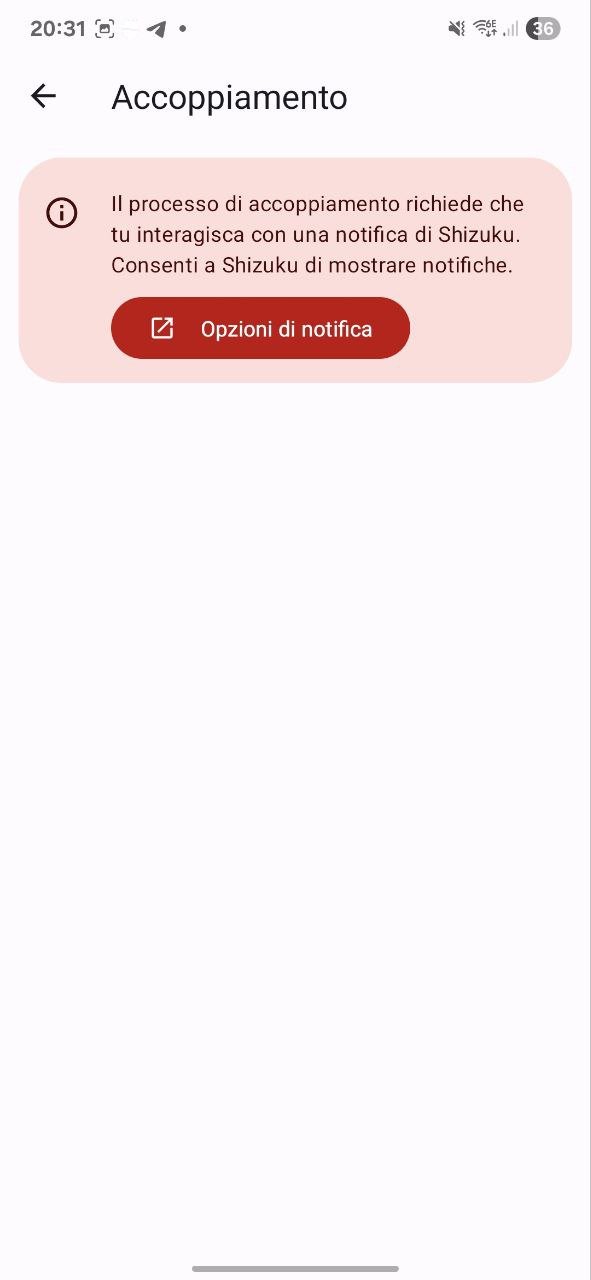
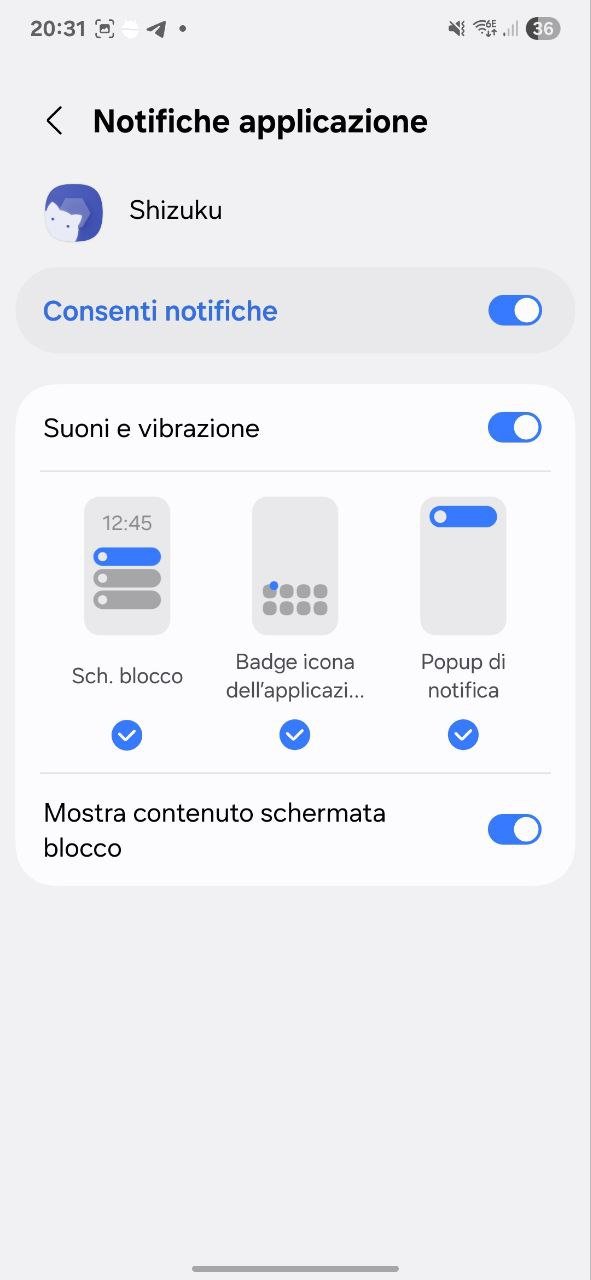
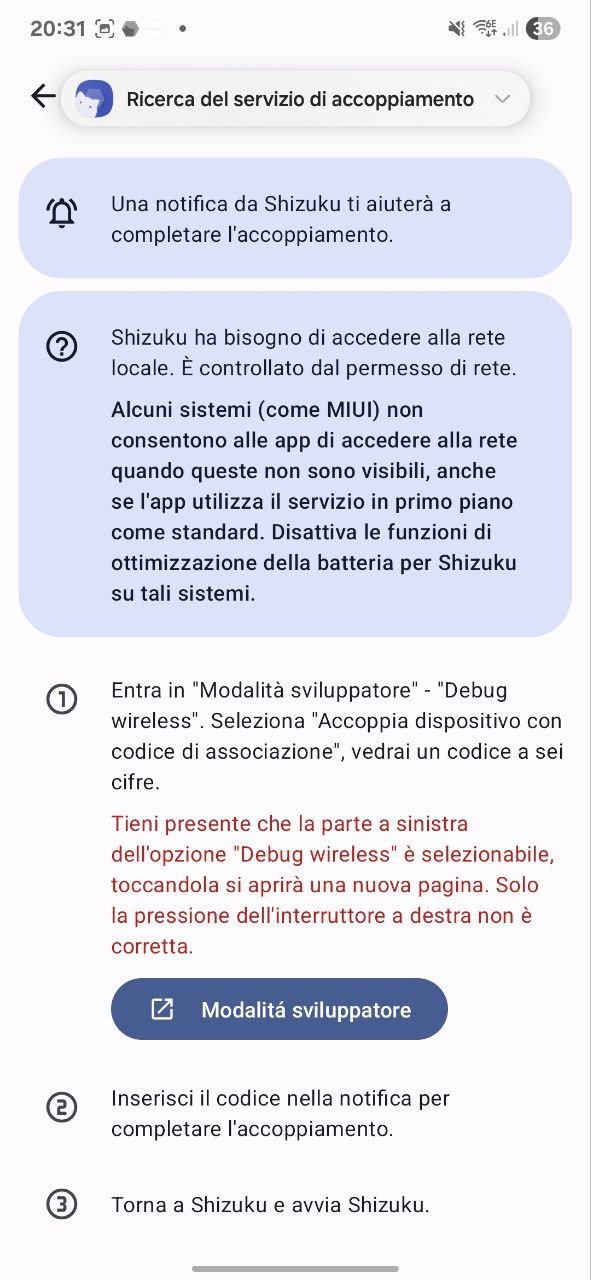
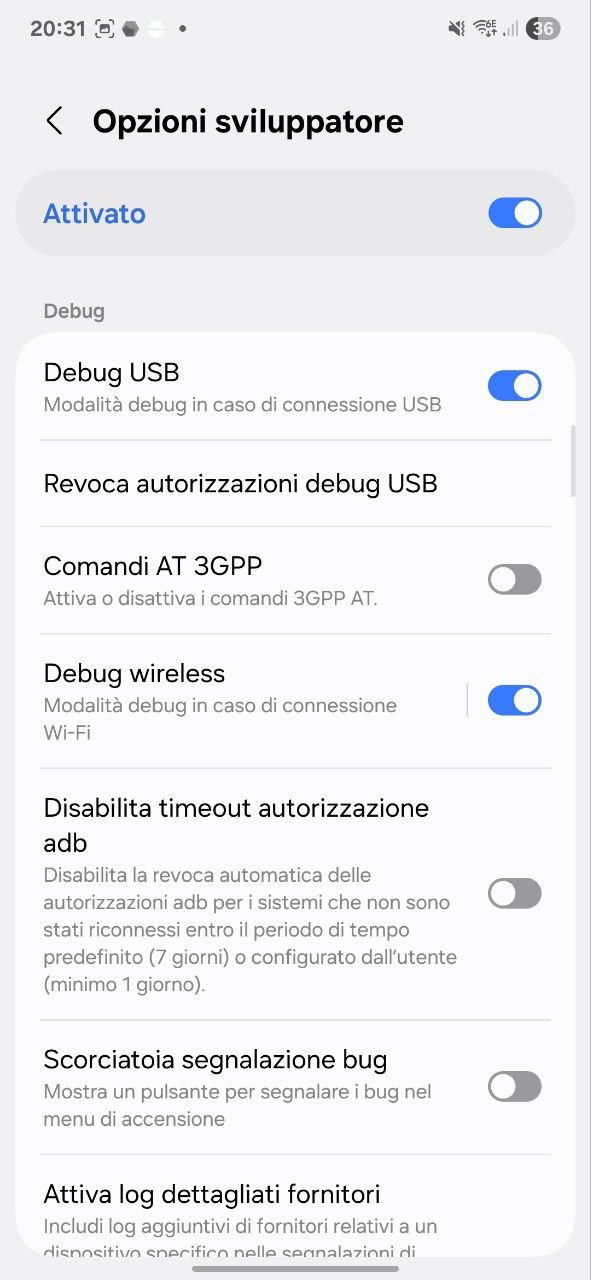
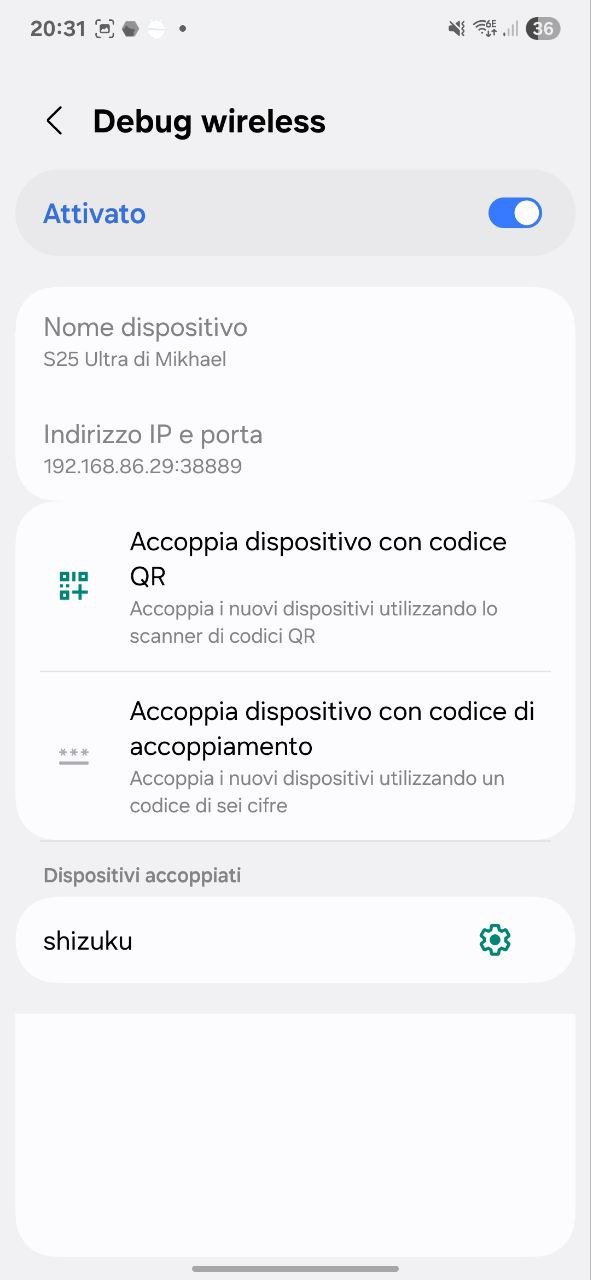
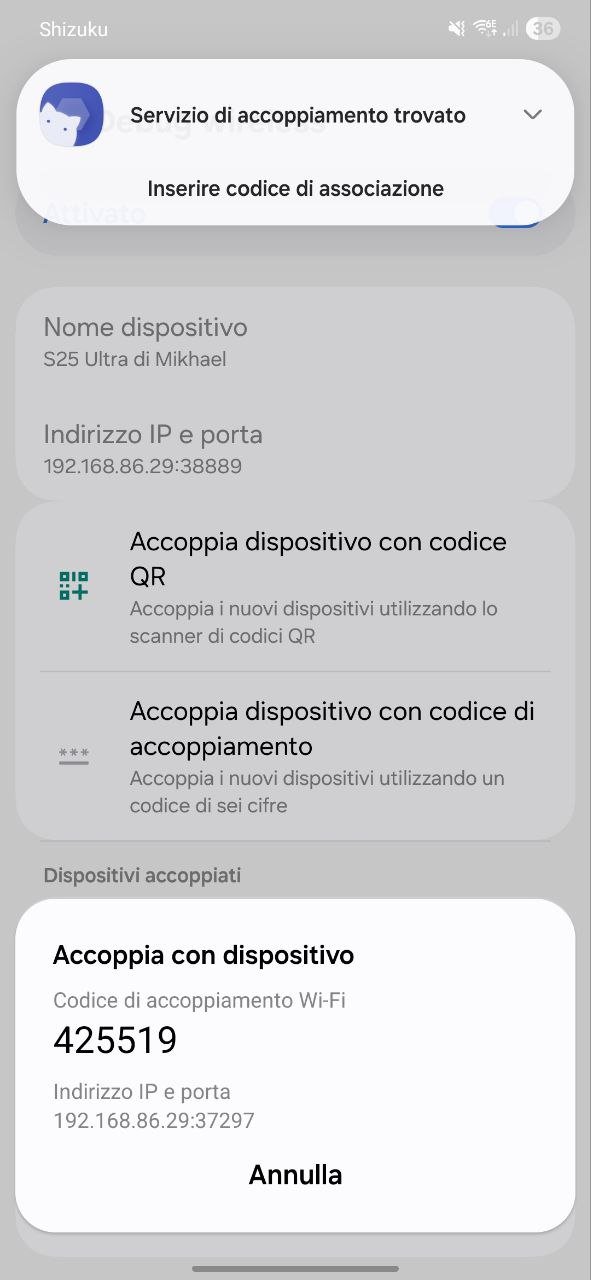
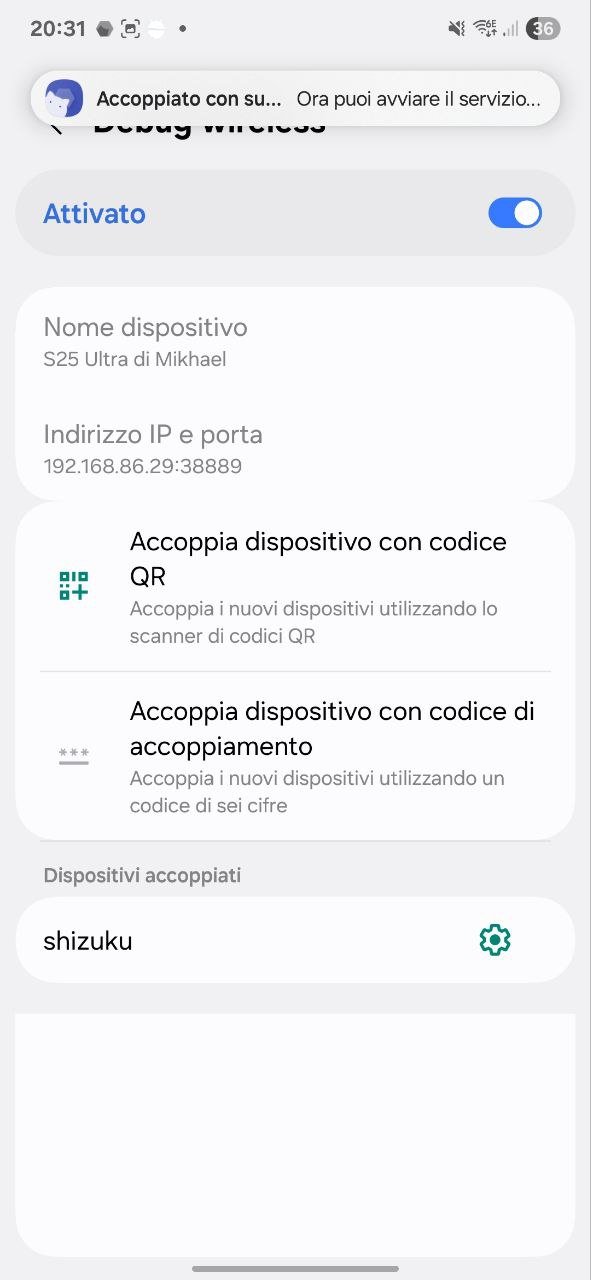
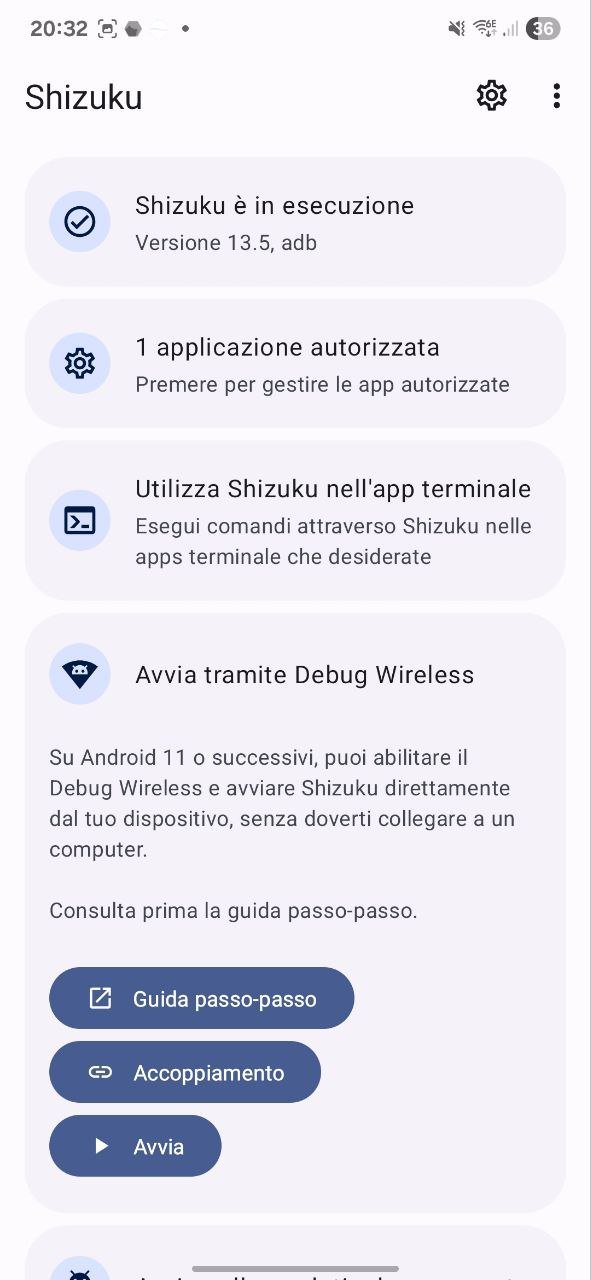
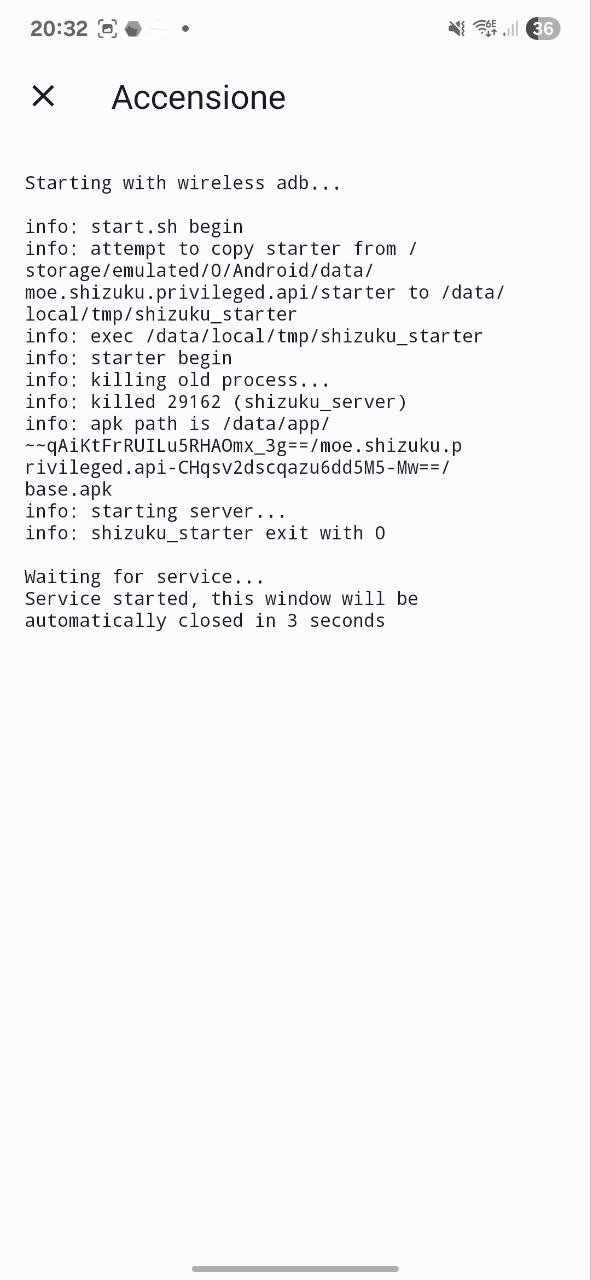
Instead, below the steps from 7 to 9 with the Root Activity Launcher application:
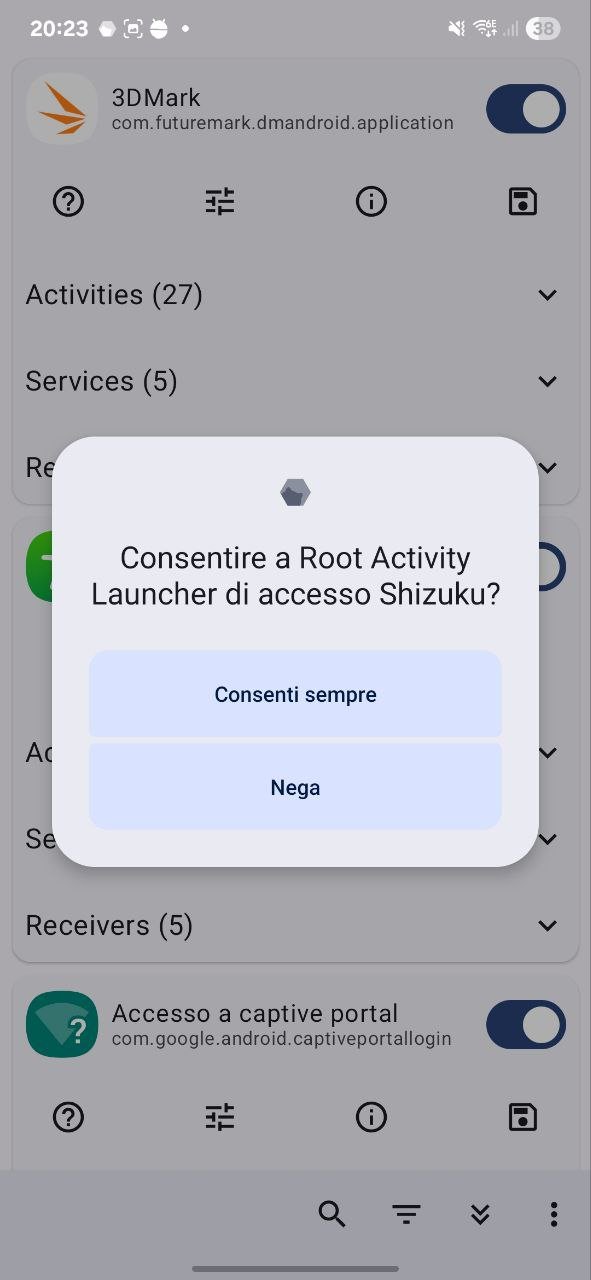
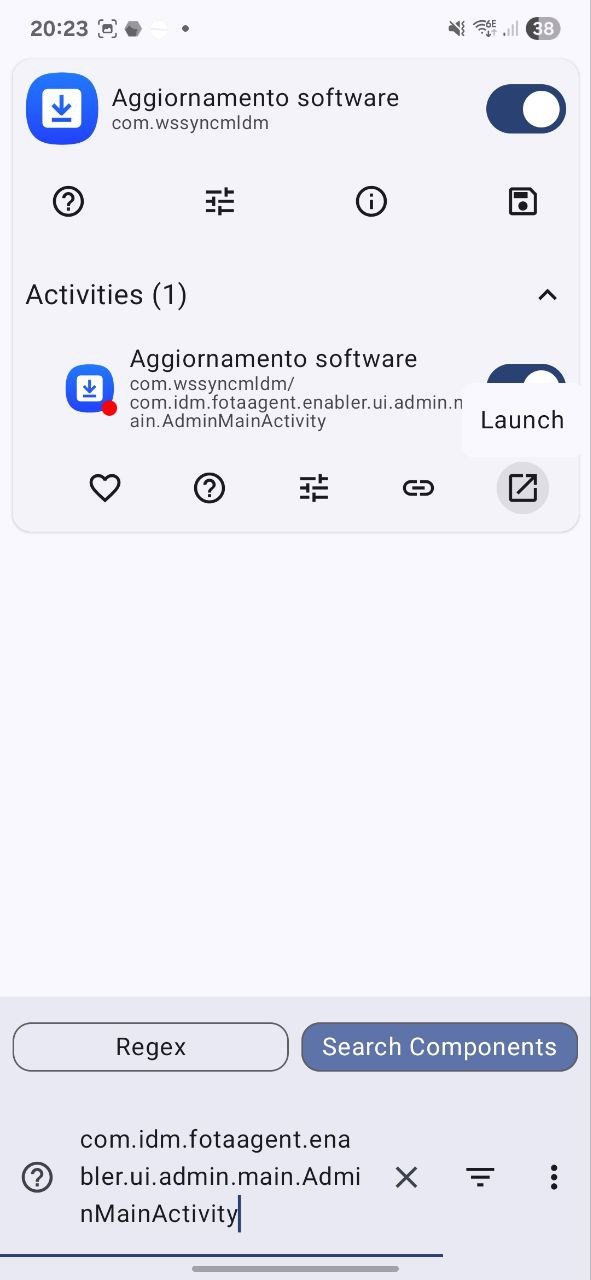
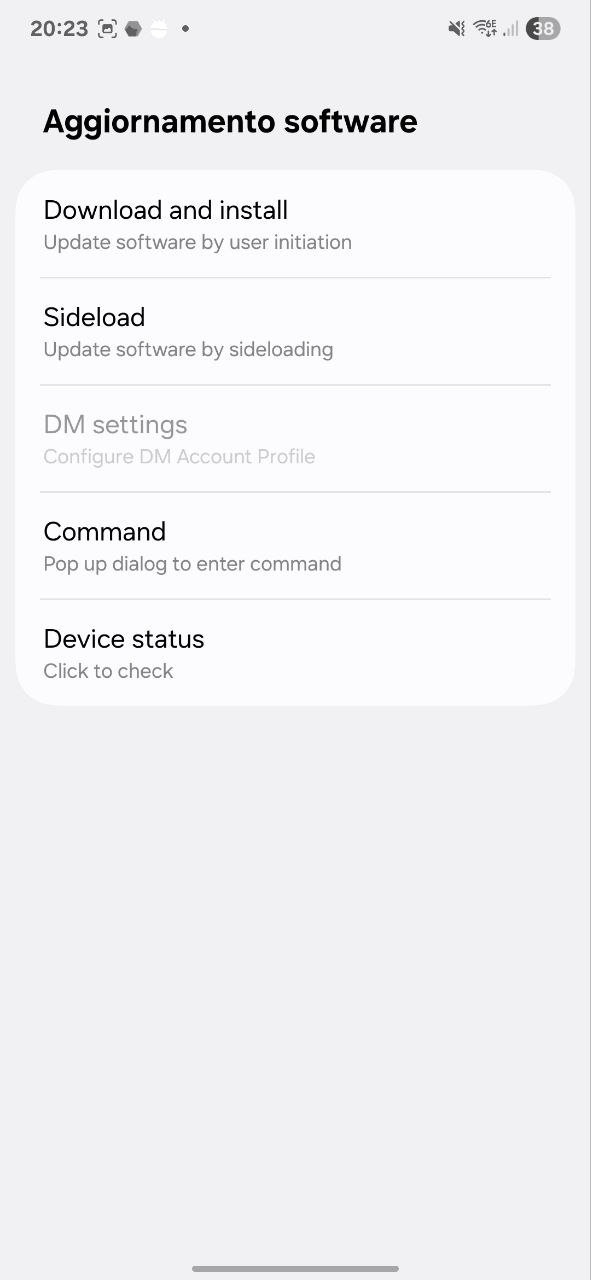
How to downgrade from one UI 8.0 to one UI 7.0
If you have installed the Samsung One UI 8.0 in Beta version and want to go back to the One UI 7.0, the procedure is the following:
- Install the PC version of Smart Switch on the computer.
- Connect your device to the PC;
- Perform a rollback to the official version using Smart Switch.
On Mac and Linux the procedure is more complex and you have to download an official official firmware, for example on Sammobile (here for Galaxy S25, here for Galaxy S25 Plus while here for Galaxy S25 Ultra) and installing through the Odin software. In the event that the downloaded file has 5 files follow this procedure, otherwise if it has only 1 file follow this other procedure.
How to go from Beta 1 to Beta 2, Beta 3 and Beta 4 of the One UI 8.0
To go from Beta 1 to Beta 2 (and then from Beta 2 to Beta 3) the procedure is the same explained in this articlehowever, pay attention to the version numbers. Based on the available file you have to pass progressively from the current version to the next one
Consequently, the process is the following (for example from Beta 1 to Beta 2):
- check at the beginning of the article which file is available;
- Check the software version you have installed on the smartphone if the Ayda means you have the one UI 7.0, if you have the Zyer It means that you have the beta 1 of the One UI 8.
- Based on the available file installed, following the procedure.
For any further question the comments are at your disposal.

