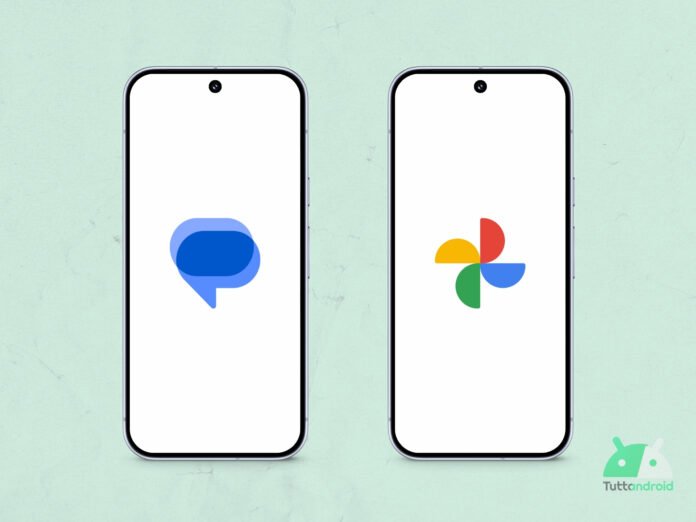Google constantly tries to update its application fleet to fix the user interface, reorganize existing features or introduce new features. In the last period we have seen that the development team is bringing the Nano Banana function everywhere Google Messages it could be the next port of call for the image generation tool.
There’s something new coming too Google Photosthe much appreciated multimedia gallery that we find on the Pixels (and not only), which awaits a new tab designed specifically for spatial content. Let’s find out all the details of the news affecting these two apps.
Index:
- The Nano Banana function is ready to invade Google Messages too
- Google Photos is preparing to make room for “spatial” content
The Nano Banana function is ready to invade Google Messages too
Google Messages, the default app for SMS, MMS and RCS chats on Pixel series smartphones and on other Android smartphones, awaits many new features: among those already known for some time are the Mentions And Insights.
To the list adds a new function that could soon enrich the messaging app. There version 20251009 beta includes code that talks about function integration Dwarf Banana within the messaging app (via Android Authority).
When it is integrated, when you press and hold an image received/sent in chats (individual or group) a new banana icon will appear in the toolbar (top). By tapping on it, Google Messages should allow you to generate images with AI starting from the selected one.
How to download or update the Google Messages app
To download the app Google Messages on your Android smartphone, or if you simply need to check that you have installed the latest available version, you will have to go to the Google Play Store, clicking on the badge below and then tapping on “Install” (in the first case) or on “Update” (in case the update is available for you).
In case, however, you would like to preview the features that will be introduced in the future within the app Google Messages (like the one just discussed), you can contact the app’s Beta Program (the page dedicated to the program can be reached via this link). In the event that the Beta Program is full at this time, you can still proceed with the manual installation of the relevant APK files, which can be downloaded from the portal APK Mirror (whose dedicated page can be reached by clicking on this link).
Follow Google Italia on Telegram, receive news and offers first
Google Photos is preparing to make room for “spatial” content
Earlier this year, Google reorganized the navigation of the Google Photos app to reduce it to three tabs – this was achieved by removing the tab Memories. Then, over the summer, Big G restored four-tab navigation, introducing the Create tab which incorporates all the creative tools (even if those powered by AI are missing in Italy).
In the future navigation could go up to five tabsor at least this is evident from portions of code hidden in the version 7.50 of the app (via Android Authority): the new tab expected to debut is called Spatial (spatial contents) and will be placed between the tabs Photo And Collections.
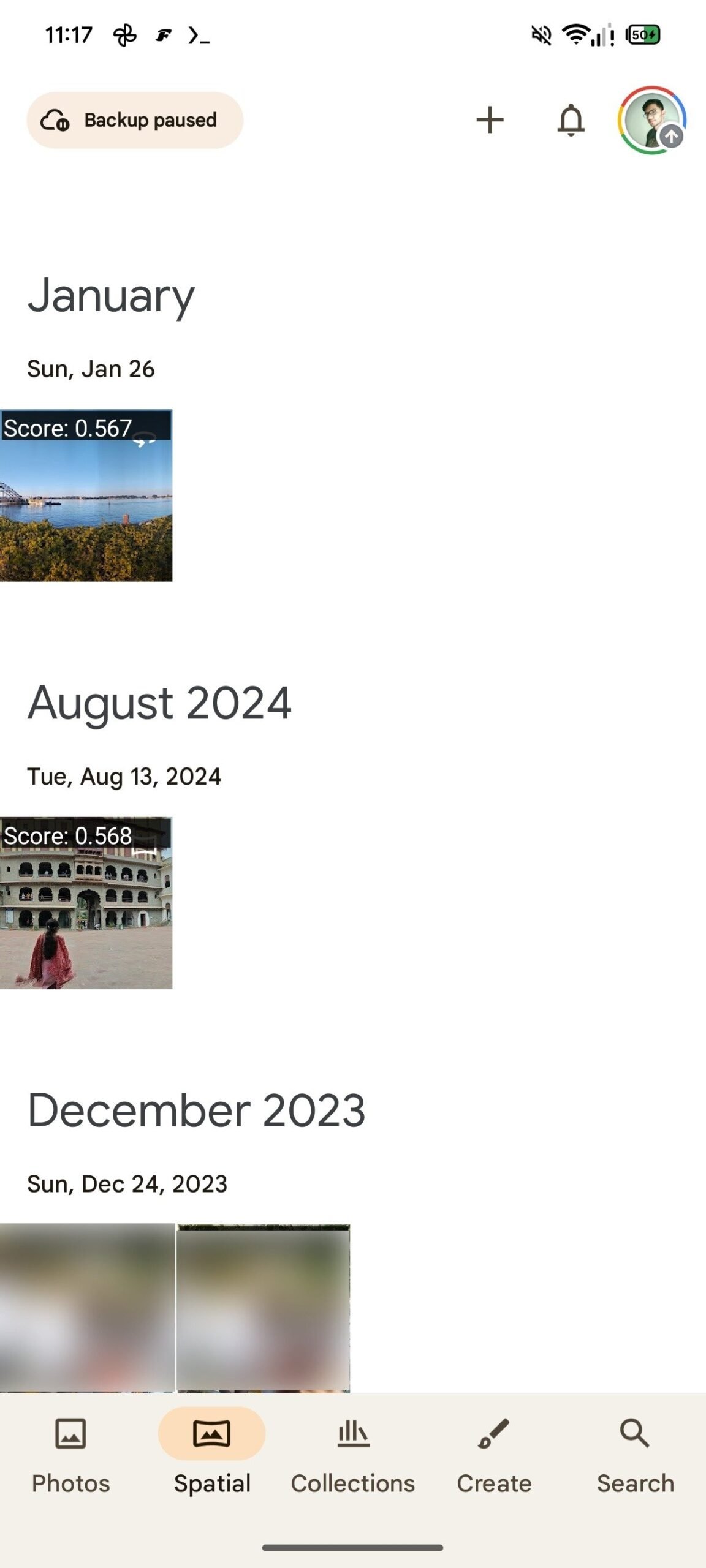
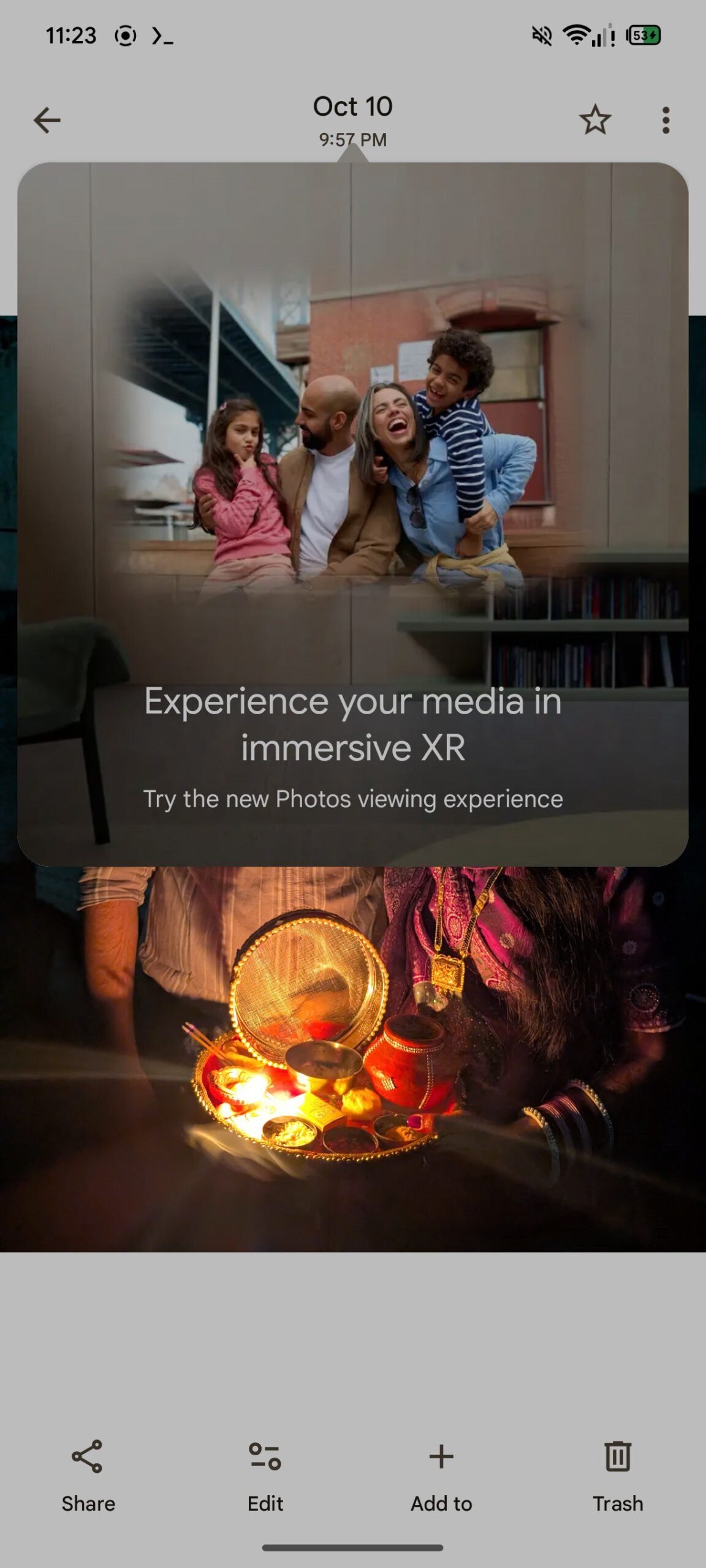
The photos taken in mode will be included inside Overview and in mode Spherical photo but, more generally, it will become the space to collect immersive contents, those optimized for Android XR, the version of Android for viewers and smart glasses.
In addition, when we view a normal photo, the app will show the pop-up “Go immersive” (literally “immerse yourself”) which will transform the viewing experience into an immersive experience.
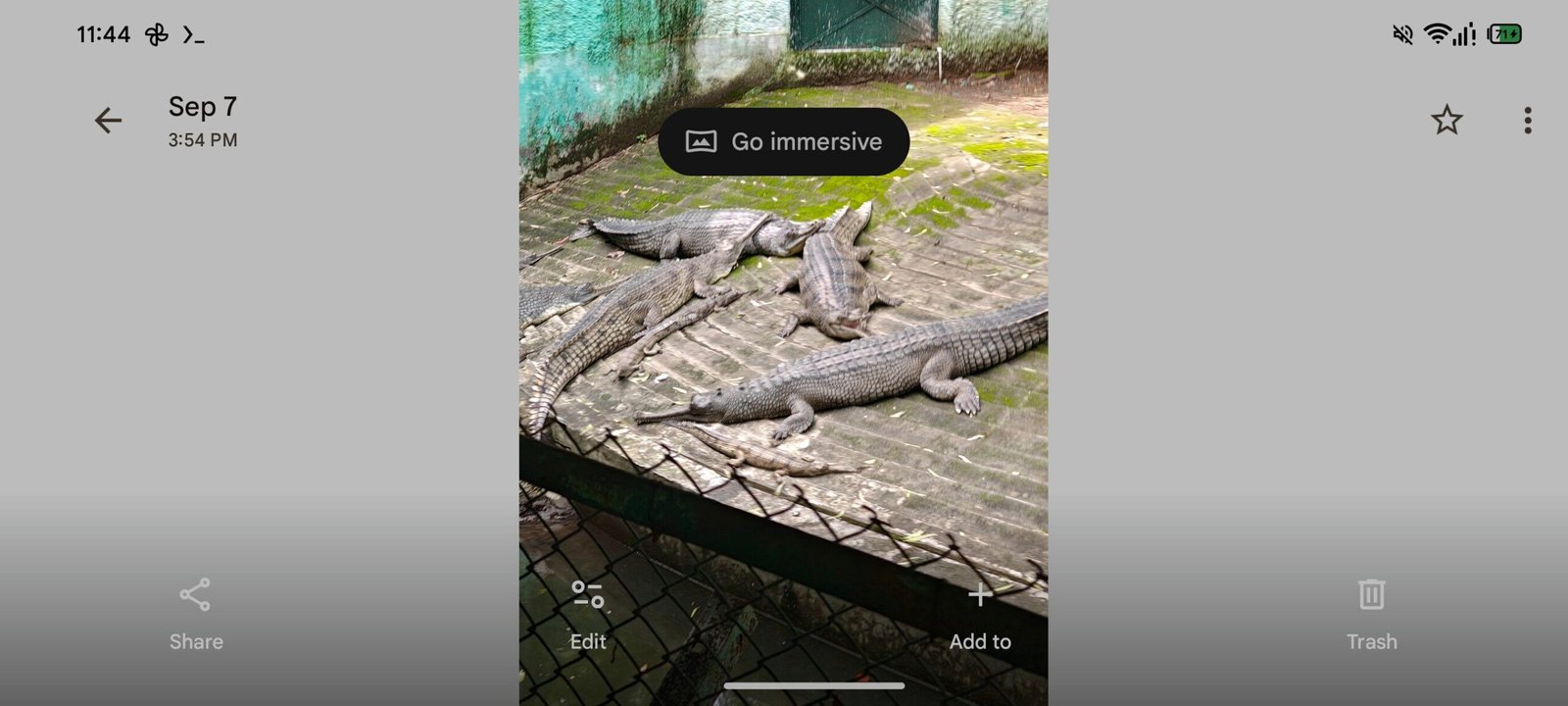
The well-known insider AssembleDebugthe person who managed to activate this feature which is still in development, says that at the moment the Google Photos app freezes after pressing that pop-up and, consequently, it is not clear what happens next.
We will probably know more soon, given that the first viewer with Android
How to download or update the Google Photos app
To download or update the app Google Photosthe procedure to follow is the same as that described above for Google Messages: reach the app page on the store (by tapping on the badge below) and select “Install” or “Update”.