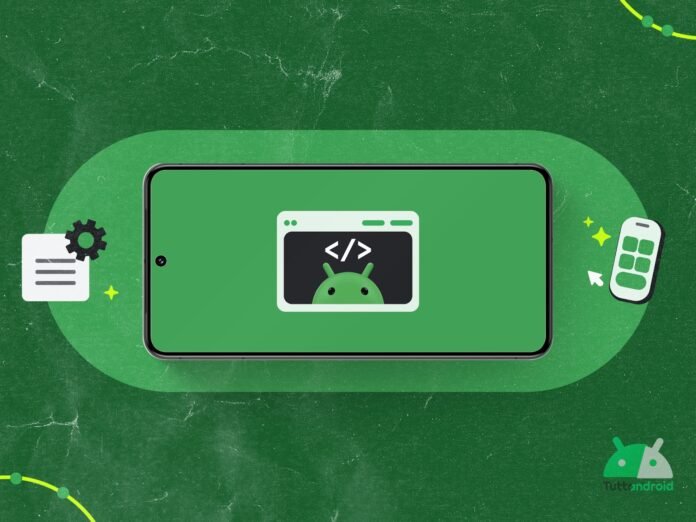Exactly one week after the release of the beta 2 of Android 16 QPR2, Google returns to deal with the development cycle entrusted toAndroid Canary Release Channelthe Android preview program inaugurated on 10 July.
The Mountain View giant has a few hours started the release of the new Build 2509 of this channel that is one (or more) “forward” step compared to what is available for users registered in the Android beta program And anticipates what we will see in the future releases of Android. Let’s find out all the details and how to install it on the supported pixels.
Index:
- Android Canary Release Channel: the Build 2509 arrives on the pixels
- How to install Android Canary 2509 on the supported pixels
- For those who come from Build 2508
- For those who wish to join the program for the first time
Follow Google Italia on Telegram, Receive news and offers first
Android Canary Release Channel: the Build 2509 arrives on the pixels
Just over a month after the release of the third Build preview part of the preview program Android CanaryGoogle followed the monthly cadence promised at the opening of the program and started the release of the Fourth Build (2509) to all those who joined in July with a compatible pixel.
The new preview Build distributed by Big G with gradual release is the ZP11.250829,007 (replaces the previous one ZP11.250728,008) which has a weight of 555 MB on Google Pixel 6 (coming from the previous Build 2508). It brings with it the security patches updated in September 2025, the same ones released on 3 September on all the pixels supported in the stable channel on a Android 16 QPR1 basis.
How to install Android Canary 2509 on the supported pixels
There Build Android Canary 2509 It can be installed in two different ways, depending on whether or not you have already installed the previous Build 2508, on one of the pixels supported by the program (which the new pixels of the tenth anniversary enter):
- Google Pixel 6 (Oriles)
- Google Pixel 6 Pro (Raven)
- Google Pixel 6a (Bluejay)
- Google Pixel 7 (Panther)
- Google Pixel 7 Pro (Cheetah)
- Google Pixel 7a (Lynx)
- Google Pixel Fold (Felix)
- Google Pixel Tablet (Tangopro)
- Google Pixel 8 (Shiba)
- Google Pixel 8 Pro (Husky)
- Google Pixel 8a (Akita)
- Google Pixel 9 (Tokay)
- Google Pixel 9 Pro (Caiman)
- Google Pixel 9 Pro XL (Komod)
- Google Pixel 9 Pro Fold (Comet)
- Google Pixel 9a (TEGU)
- Google Pixel 10 (Frankel)
- Google Pixel 10 Pro (Blazer)
- Google Pixel 10 Pro XL (Mustang)
Before explaining how to install the new Build there are Two important things to take into consideration:
- Build canary are less stable than those distributed on the beta channel and decidedly less stable than those distributed on the stable channel; Therefore, the installation is recommended on the device that do not use as a “main”.
- Proceeding with the installation for the first time, all the data on the device will be deleted (we therefore advise you to make a backup before proceeding).
For those who come from Build 2508
Those who have already had the opportunity to install the Build 2508 channel Android Canary On a compatibile pixel smartphone, they can now receive the Build 2509 As if it were a very normal system update via OTA.
Just follow the path “Settings> System> Software updates> System update” and, if the presence of an update is not reported, make a tap on “Search for updates”.
Once the update appears, just make a tap on “Download and install“And wait for the procedure to follow its course until the device is rebooted.
For those who wish to join the program for the first time
In the same way as it was done with the Developer Previewto join theAndroid Canary Release Channel It is necessary to “flash” a Build for the first time through the Android Flash Tool tool, to be used through the Google Chrome browser (just below we explain how to do it).
Reached the instrument page (Direct link), before you start you will be asked to download the USB drivers of Android (this is the direct link). Subsequently, the steps to follow are very simple and you do everything with a computer, smartphone and a data cable.
First of all, it will be essential to enable the Developer mode On the smartphone: from the system settings, select at the bottom “Information on the phone“And scroll to”Build number“; Repeated taps on this item until a message is released that warns about the qualification of the developer mode.
Always within the system settings, this time in the section “System“, The section” will now be presentDeveloper options“: Inside, it will be necessary to scroll until you have identified”USB debuts“; Enable the toggle.
At this point, connect the smartphone to the computer via the data cable and in the tool screen on the selected browser “Add New Device”. Once the device is selected, it will make you choose the build to be installed (you will have to select the one available in the section Android Canary Releasescurrently the Canary 2508) and that point, click on “Install Build“.