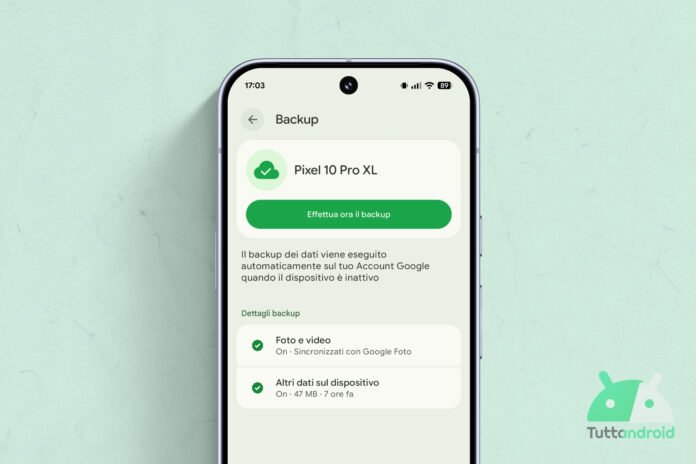Over the summer, as part of the major transition of its apps and the Android operating system towards Material 3 ExpressiveGoogle has drastically changed the user interface of backup settings on Google Onedistributing them to beta testers first and then to users of the stable channel.
Compared to the past, the new backup settings interface has been greatly simplified but now, waiting for another option to be thrown into the fray, the Mountain View giant is restoring some previous information before the expressive redesign.
Back to basics (partially) for Android backup settings
The backup settings on Google One of Android (placed at path “Settings > System > Backup” or the route “Settings > Google Services > All Services > Backup”) were simplified in August to offer the look you can see in the cover image.
At the top there is the name of the device with a conspicuous button that allows you to start the backup (which otherwise runs automatically when the device is inactive). Immediately below, there are two links: the first concerns the backup of Photos and videos with Google Photos and, by selecting it, the user is sent back to the settings page related to backup in the gallery app Made by Google.
The second, however, opens another page, the one relating to the backup of the other data on the device. With the summer simplification, it lost all the relevant information related to the type of file but now the development team is reintroducing it.
For users running the version 25.38 (or later) section of the Google Play Services system app is being rolled out “Backup Details” which contains details about the “other data” backed up, previously removed: SMS and MMS, Call history, Device settings, Apps and related data.
The four voices, enclosed within tiles grouped in the classic style element Material 3 Expressivethey are not “clickable”. They simply replicate those previously present.
How to update the app that carries Google Play Services
To check that the latest available version of the app is installed on your Android smartphone (equipped with Google services). Google Play Servicessimply reach the dedicated page of the app on the Google Play Store using the badge below and, if necessary, tap on “Update”.
The application cannot be found via search on the store and, as a rule, is automatically updated on all the green robot’s smartphones (which rely on the services offered by the Mountain View giant).