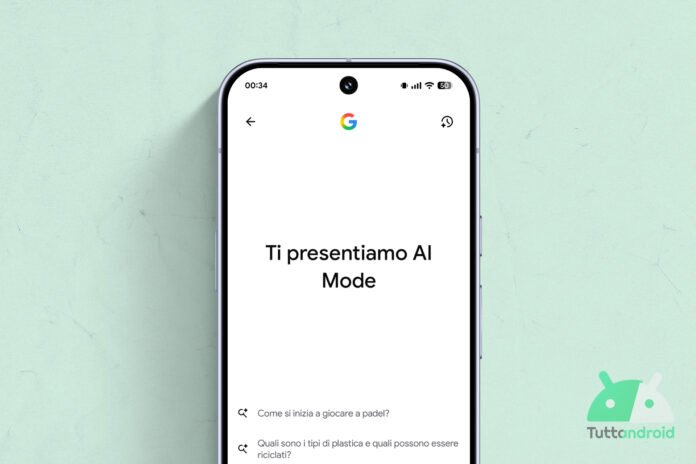It’s been almost a week since Google announced the arrival in Italy and in Italian of AI Modethe function with which the Mountain View giant aims to revolutionize search with the help of artificial intelligence.
In the days following the announcement, this innovation began to gradually reach users and from today it seems to be available on a large scale in Beautiful country. So let’s summarize what it is, how to use it and how to deactivate some of the shortcuts that have been added automatically.
AI Mode has widely reached Italian users
As anticipated at the beginning, the AI Mode Google Search is widely available to Italian users. This is not the same evolution available to US users that it includes Search Live and multimodal capabilities (Gemini style).
The version available in Italy looks like a chatbot that suggests asking anything (even via voice dictation), with the added possibility of attaching a photo and taking advantage of Google Lens.
The search result via AI Mode it will be completely different from what we are used to. This is a response that is decidedly more similar to that which Gemini or any chatbot can provide: for example, by searching AllAndroidwe are given two “Quick Results from the Web” and then some sort of AI-generated summary by piecing together content from multiple sources.
How to access the new AI-powered search mode
Nothing changes in the approach to the search engine: by carrying out any search, in fact, we will still be greeted by the usual results screen with AI Overview in the upper part; you have to “look for it” for the new function enhanced by AI.
To use the AI Mode in Italy the most immediate method is through the Google App, available for both Android and iOS: on the app’s home screen, immediately below the search bar, there is a new dedicated button.
However, there are two other ways of accessing via the app. The first is a new tab among the types of results (to the left of “All”), while the second is a new shortcut available for the Search widget.
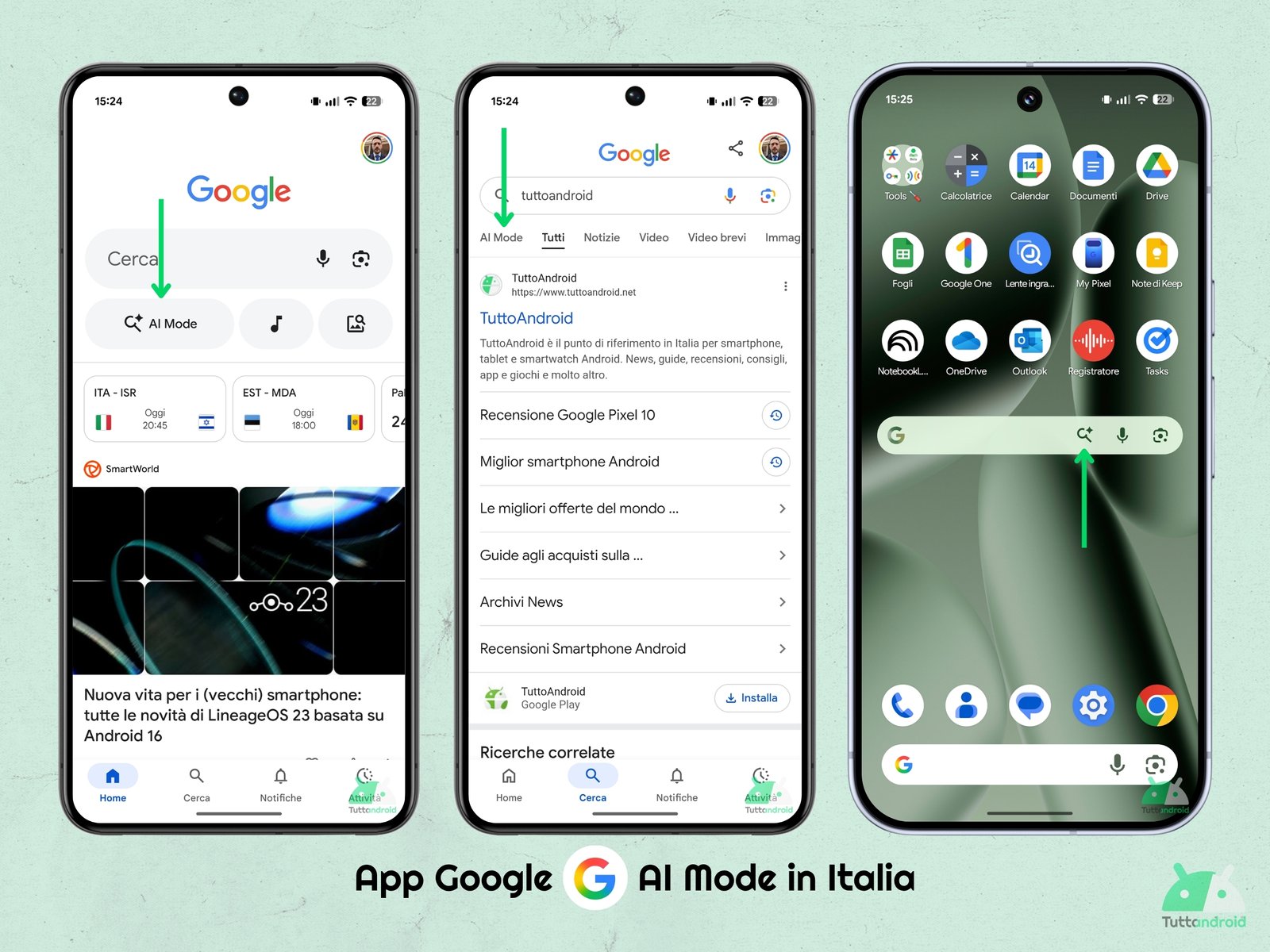
Alternatively, the AI Mode Google Search is obviously also available in the Web version of the search engine (both from mobile and computer): a dedicated button has been added to the home page or, alternatively, it will be sufficient to reach the address www.google.com/ai to directly exploit the search enhanced by artificial intelligence.
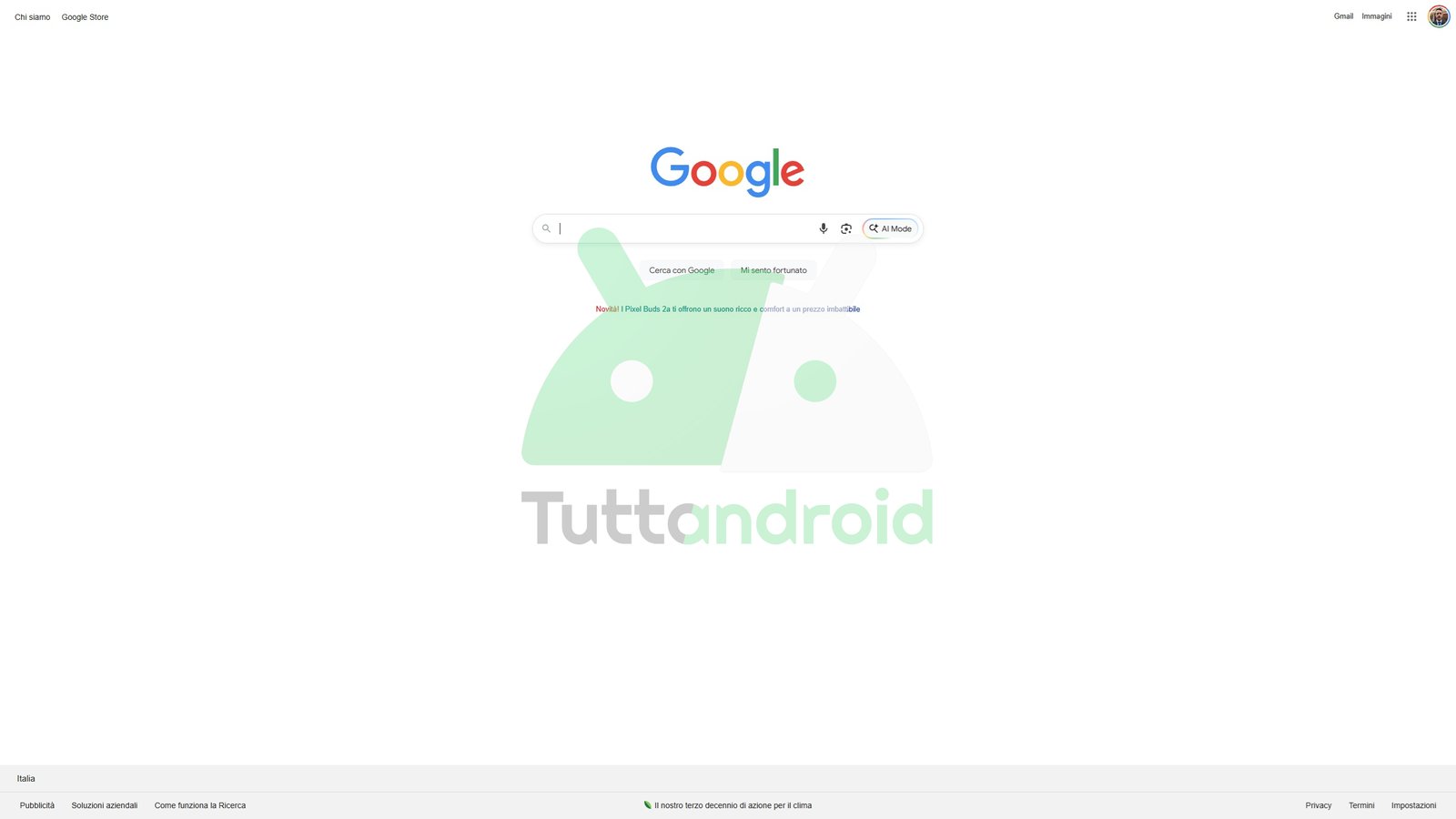
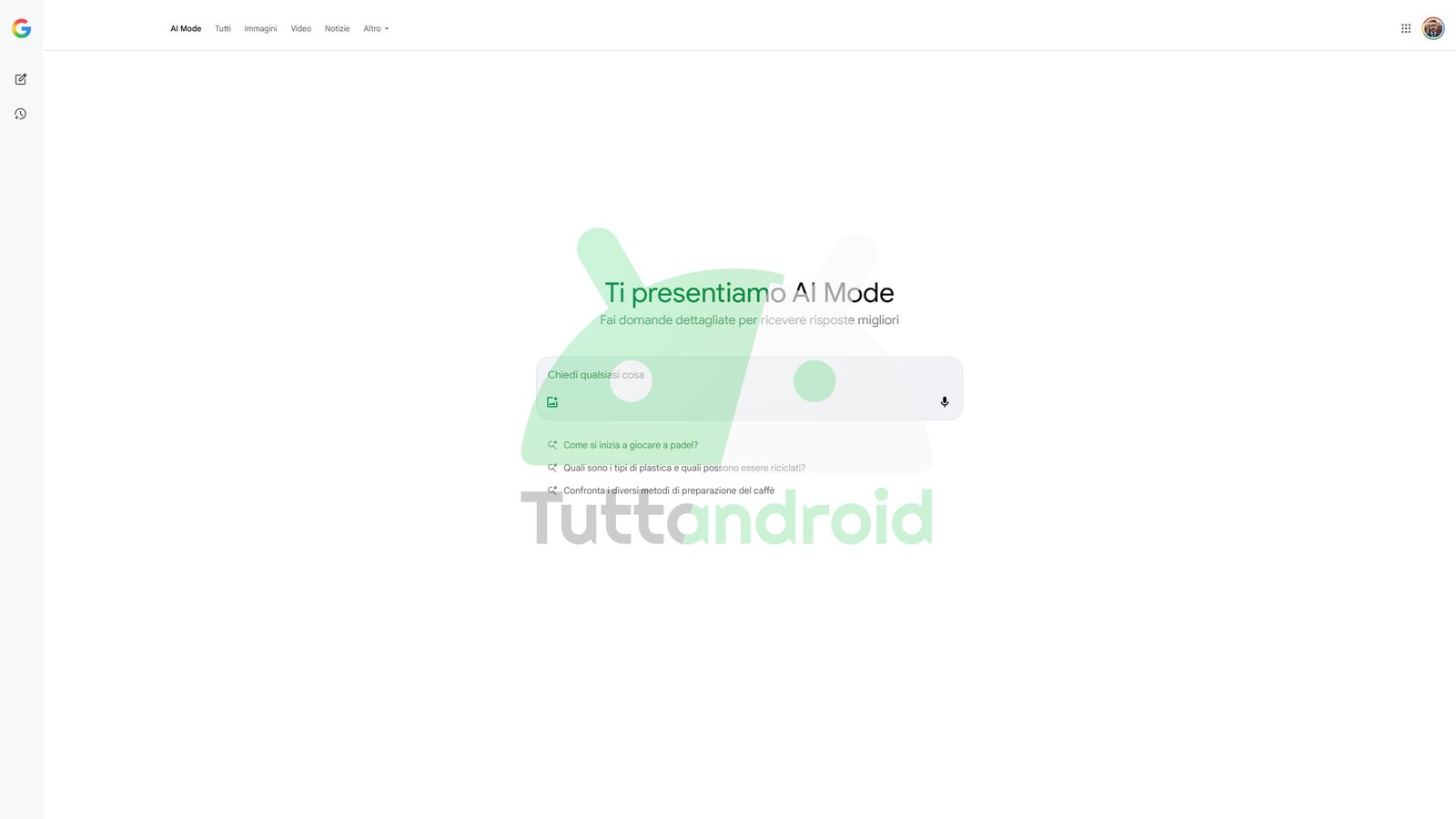
Not everyone likes (and is not good for) the new frontier of research
For those looking for an immediate, even approximate response (since AI is not free from errors, inaccuracies or hallucinations), this new frontier of research can be the time-saving tool par excellence: it takes information here and there, mixes it well, cooks everything in a few seconds and off you go with a simple and direct answer.
In this way, however, all the sites that produce the information (and that “live” thanks also to the advertising deriving from the visits) will see sinking the number of visits and, let’s hope it doesn’t happen, they will be forced to fill their portals with even more advertising to try to make up for the losses in terms of numbers.
However, not everyone might appreciate the new one AI Mode and they would much prefer to continue using the old “old-fashioned” search engine mechanism, the one we are in (net of the AI Overviews) to choose the Web result to which we can entrust our curiosity.
How to remove some of the AI Mode shortcuts
There AI Mode introduced some shortcuts that cannot be deleted (such as the one on the home page of Google Apps or the Search engine or the one between the tabs in the search results).
Other shortcuts, however, are fortunately optional and therefore it is best to explain how to remove them to try to safeguard the same user experience we had with the search engine until last week.
For example, you can remove (or replace) the shortcut in Search widget of Google App: to do this just open the app, follow the path “Avatar Google Account > Settings > Customize the Search widget > Shortcuts” and select the option “Nothing” or another of the available options.
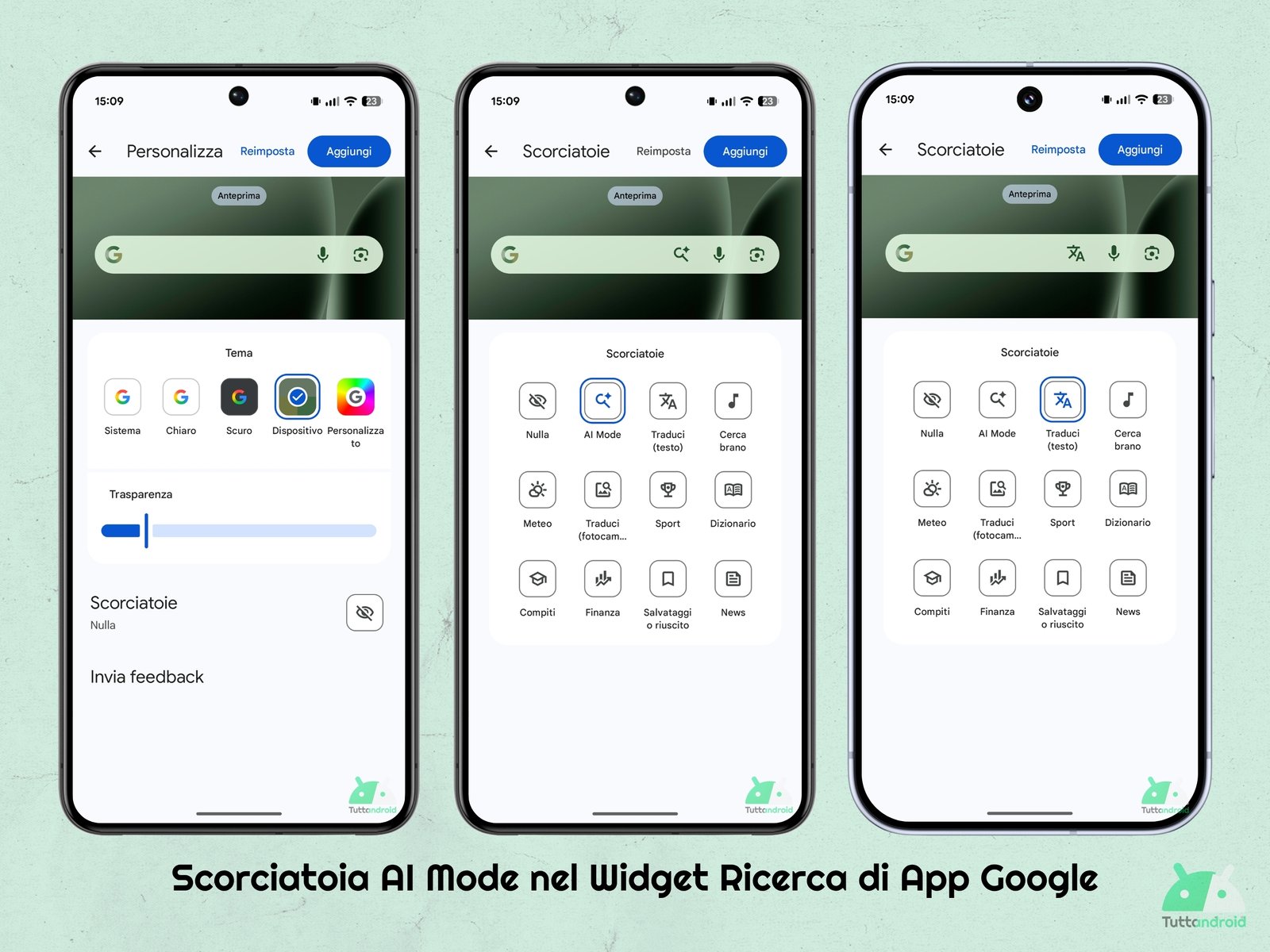
For Pixel users, a shortcut to AI Mode has also been added to the launcher’s persistent search bar. This shortcut can be removed, again from the Google App, by following the path “Avatar Google Account > Settings > Customize the Pixel search box” and deactivating the option in this section.
![]()
How to download or update Google Apps
Google Apps it is already pre-installed by default on all Android smartphones equipped with Google services. So let’s see how to proceed with its update: to do so, as usual, simply go to the Google Play Store (the app page can be reached via the badge below) and tap on “Update” in case an update is available.
If you want to preview the new features that Big G will introduce within its search app (like the one we just discussed), you can register for the beta program via the dedicated page.
The app is also available on iOS and iPadOS devices: to download it (or update it), simply reach the app page on the App Store (via this link) and select “Get” (or “Update”).