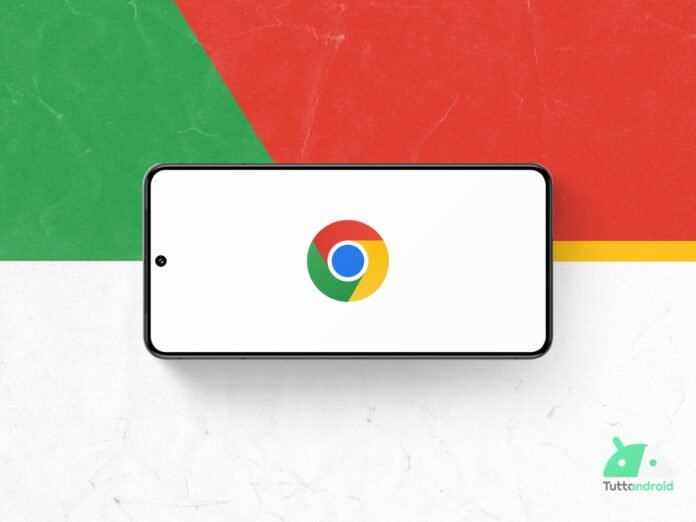Google has finally launched the large -scale Rollout of the Possibility to move the addresses bar below on Google Chrome For Android.
The functionality, announced in the second half of June, is actually a return to the browser version dedicated to the green robot operating system (it was present in the past but then it was removed by the development team).
Google Chrome for Android: a recent “novelty” is in Rollout for everyone
On June 24, through a mini post on the official blog, Google announced The return of the possibility of moving the addresses bar below On Google Chrome for Android.
Depending on the size of the hand and device, a position of the addresses bar may be more comfortable than the other. We designed this update to offer you the flexibility to choose the favorite position, so you can browse more easily.
For some users, the potential was already available before the announcement (with version 135 of the browser). For other users, however, it has sprung up following the announcement (with version 137 of the browser). Some users, however, had never received this potential, at least so far: as anticipated at the opening The large -scale rollout seems to have finally started (with version 138 of the browser, the latest available).
How to move the addresses bar
Moving the addresses bar on Google Chrome is very simple. There are basically two ways to do it:
- Prolonged pressure on the address bar – At this point it will be enough to select “Move the addresses bar at the bottom”. In this configuration, the contextual menu (the one with the three dots vertically) will open from the bottom up. To bring the addresses bar high, just carry out the same operation and select “Move the addresses bar at the top.”
- From the internal settings of Google Chrome – to the path “Settings> addresses bar” There are the two options “Up“(Predefined) e “Below”. In this menu, the app explains the fact that this change can also be made through prolonged pressure.
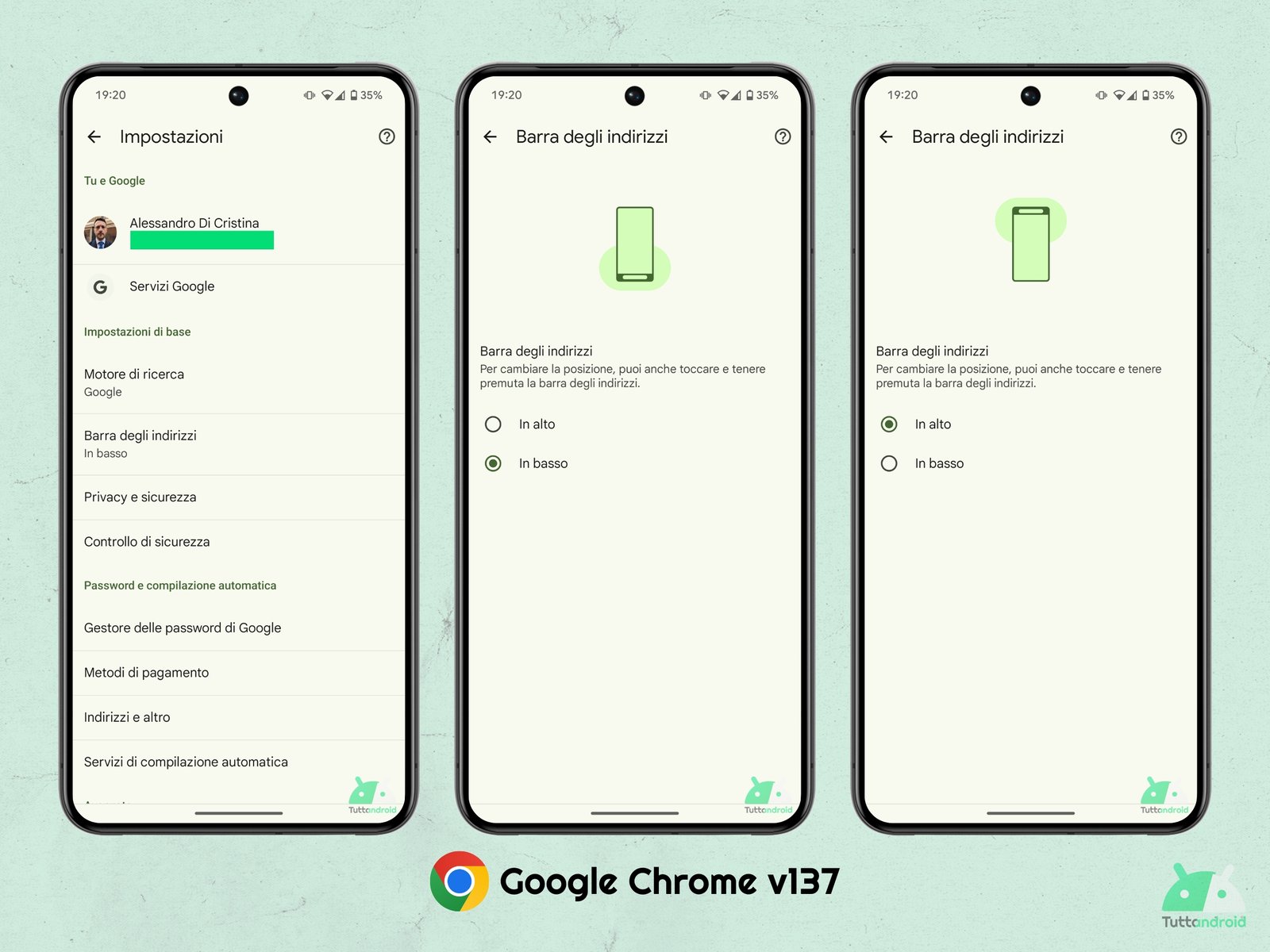
How to download or update the Google Chrome browser app
To download or update the browser Google Chrome On Android smartphones, just reach the app on the Google Play Store app through the Badge below and make a tap on “Update” (in the event that you have installed it and an update is reported) or “Install” (in case you want to try it for the first time).
In the event that you want to try the preview versions of the browser, you can rely on three distinct beta, canary and dev channels: it will not be necessary to adhere to a beta program but just download and install the version you most considered appropriate directly from Google Play Store.