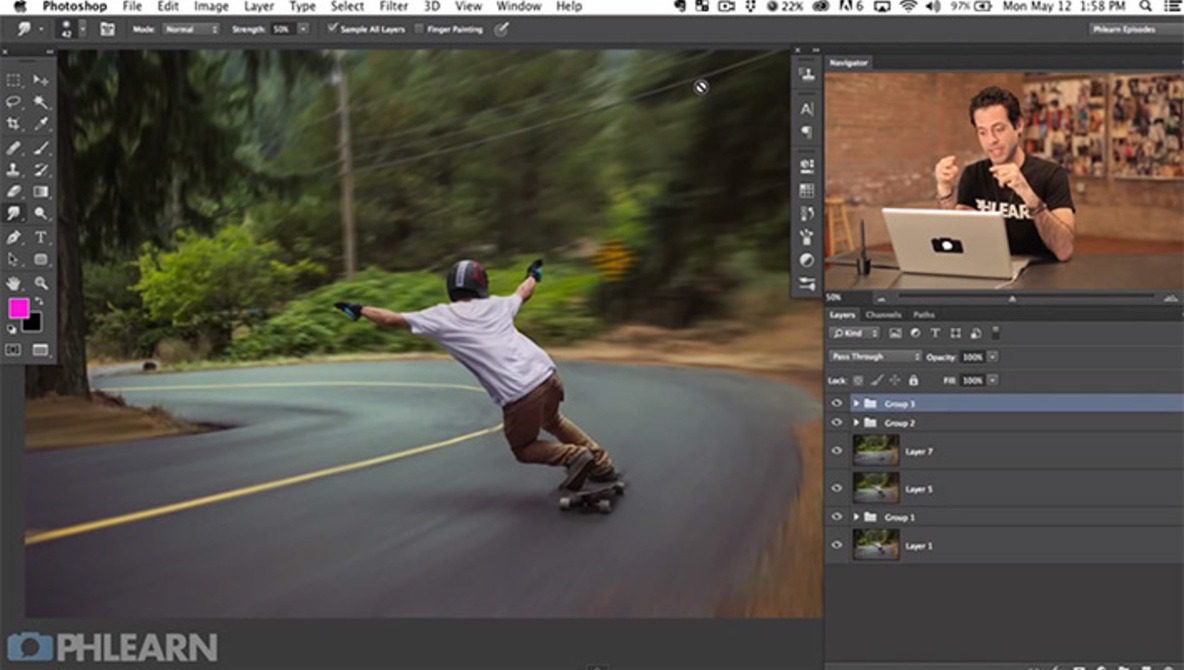When retouching in Photoshop, there are many different ways to achieve the same thing. Personally, I’ve always struggled to find the best method to remove shadows under the eyes. Like everything else in Photoshop, there are a slew of methods to correct this, but each of them had their weaknesses. Check out this simple – yet slightly hidden – method that you probably never knew existed.
This simple and efficient method described in the video below knocks the competition out of the park.
Most tutorials will instruct the user to create a duplicate background layer and use the patch tool or clone. The problem with cloning is the loss of texture. In most cases, the texture of the skin will looked smudged. For that reason alone, that method is problematic. This makes the skin under the eyes look unrealistic.
Patch tool smudge your tones and oftentimes are annoying. Additionally in most cases, it clones the pores from the cheek which are where skin tones are normally patched from. While there are pores under the eyes, the size of the pore is significantly different than that from the cheek, which also creates an unrealistic look.


These portraits were taken as part of The Project. If you’re a photographer feel free to join for a free headshot as I travel the world. As always, don’t forget to add me and tag me! I’d love to see your results using this method!
Dani Diamond | Facebook Page | 500px | Instagram