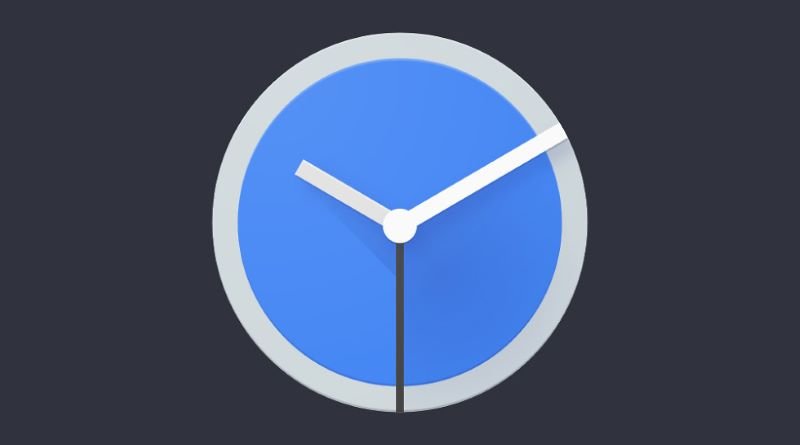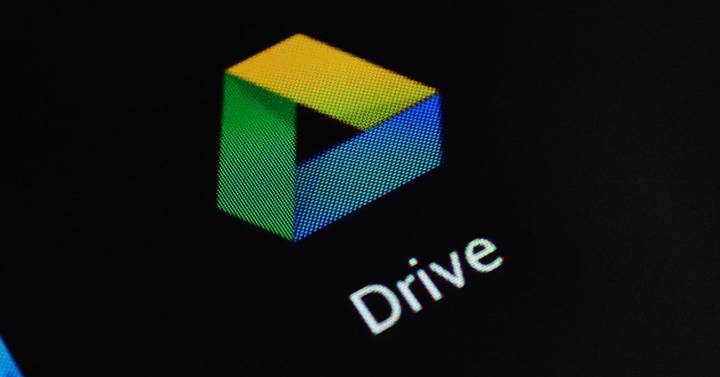Android
Your old Android doesn’t deserve to be in a drawer: this is how you can turn it into a PC resource monitor
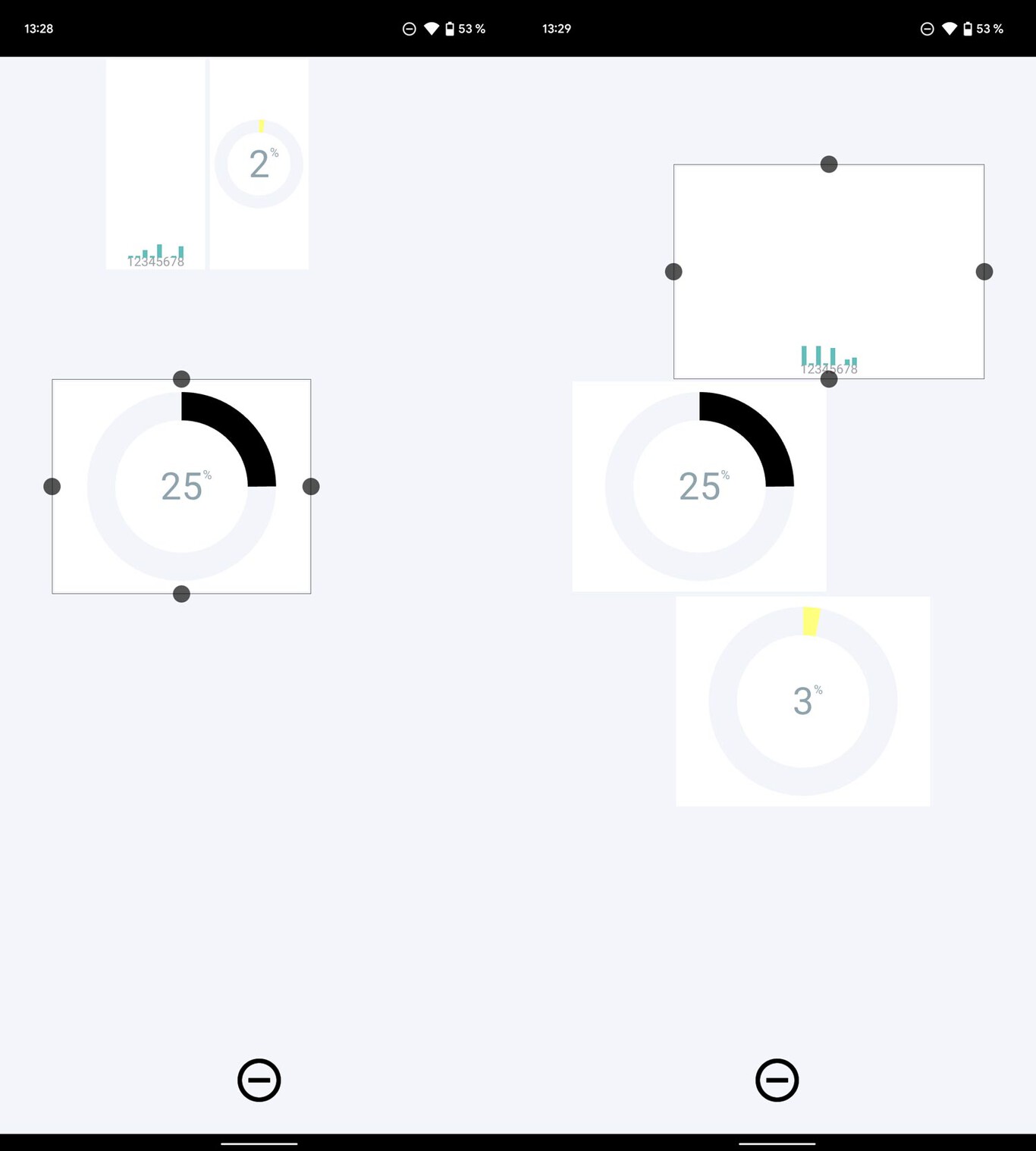
-
/home/u233641744/domains/voonze.com/public_html/wp-content/plugins/mvp-social-buttons/mvp-social-buttons.php on line 120
- /home/u233641744/domains/voonze.com/public_html/wp-content/plugins/mvp-social-buttons/mvp-social-buttons.php on line 123
- /home/u233641744/domains/voonze.com/public_html/wp-content/plugins/mvp-social-buttons/mvp-social-buttons.php on line 126
- /home/u233641744/domains/voonze.com/public_html/wp-content/plugins/mvp-social-buttons/mvp-social-buttons.php on line 129
https://voonze.com/your-old-android-doesnt-deserve-to-be-in-a-drawer-this-is-how-you-can-turn-it-into-a-pc-resource-monitor/&t=
Warning: Undefined variable $post in /home/u233641744/domains/voonze.com/public_html/wp-content/plugins/mvp-social-buttons/mvp-social-buttons.php on line 120
Warning: Attempt to read property "ID" on null in /home/u233641744/domains/voonze.com/public_html/wp-content/plugins/mvp-social-buttons/mvp-social-buttons.php on line 120
Your old Android doesn’t deserve to be in a drawer: this is how you can turn it into a PC resource monitor', 'facebookShare', 'width=626,height=436'); return false;" title="Share on Facebook">
Your old Android doesn’t deserve to be in a drawer: this is how you can turn it into a PC resource monitor &url=
Warning: Undefined variable $post in /home/u233641744/domains/voonze.com/public_html/wp-content/plugins/mvp-social-buttons/mvp-social-buttons.php on line 123
Warning: Attempt to read property "ID" on null in /home/u233641744/domains/voonze.com/public_html/wp-content/plugins/mvp-social-buttons/mvp-social-buttons.php on line 123
https://voonze.com/your-old-android-doesnt-deserve-to-be-in-a-drawer-this-is-how-you-can-turn-it-into-a-pc-resource-monitor/', 'twitterShare', 'width=626,height=436'); return false;" title="Tweet This Post">
https://voonze.com/your-old-android-doesnt-deserve-to-be-in-a-drawer-this-is-how-you-can-turn-it-into-a-pc-resource-monitor/&media=
Warning: Undefined variable $post in /home/u233641744/domains/voonze.com/public_html/wp-content/plugins/mvp-social-buttons/mvp-social-buttons.php on line 126
Warning: Attempt to read property "ID" on null in /home/u233641744/domains/voonze.com/public_html/wp-content/plugins/mvp-social-buttons/mvp-social-buttons.php on line 126
https://voonze.com/wp-content/uploads/2022/04/Your-old-Android-doesnt-deserve-to-be-in-a-drawer.jpg&description=
Warning: Undefined variable $post in /home/u233641744/domains/voonze.com/public_html/wp-content/plugins/mvp-social-buttons/mvp-social-buttons.php on line 126
Warning: Attempt to read property "ID" on null in /home/u233641744/domains/voonze.com/public_html/wp-content/plugins/mvp-social-buttons/mvp-social-buttons.php on line 126
Your old Android doesn’t deserve to be in a drawer: this is how you can turn it into a PC resource monitor', 'pinterestShare', 'width=750,height=350'); return false;" title="Pin This Post">
Your old Android doesn’t deserve to be in a drawer: this is how you can turn it into a PC resource monitor&BODY=I found this article interesting and thought of sharing it with you. Check it out:
Warning: Undefined variable $post in /home/u233641744/domains/voonze.com/public_html/wp-content/plugins/mvp-social-buttons/mvp-social-buttons.php on line 129
Warning: Attempt to read property "ID" on null in /home/u233641744/domains/voonze.com/public_html/wp-content/plugins/mvp-social-buttons/mvp-social-buttons.php on line 129
https://voonze.com/your-old-android-doesnt-deserve-to-be-in-a-drawer-this-is-how-you-can-turn-it-into-a-pc-resource-monitor/">
Do you want to give a new use to that Android mobile that you no longer use? You can turn it into a resource monitor for your Windows computer: this way you will know what happens to the PC when you are using it with games or other apps in full screen.
When a mobile ceases to be used regularly because it is too old or has undergone a replacement, this does not mean that it abandons the path of utility, which still suitable for tasks that require fewer resources. For example, it can become a security camera or a practical “dash cam” for the car. Not only that: a curious way to give a second life to the phone is to transform it into a resource monitor.
Monitor the status of the PC directly on the mobile
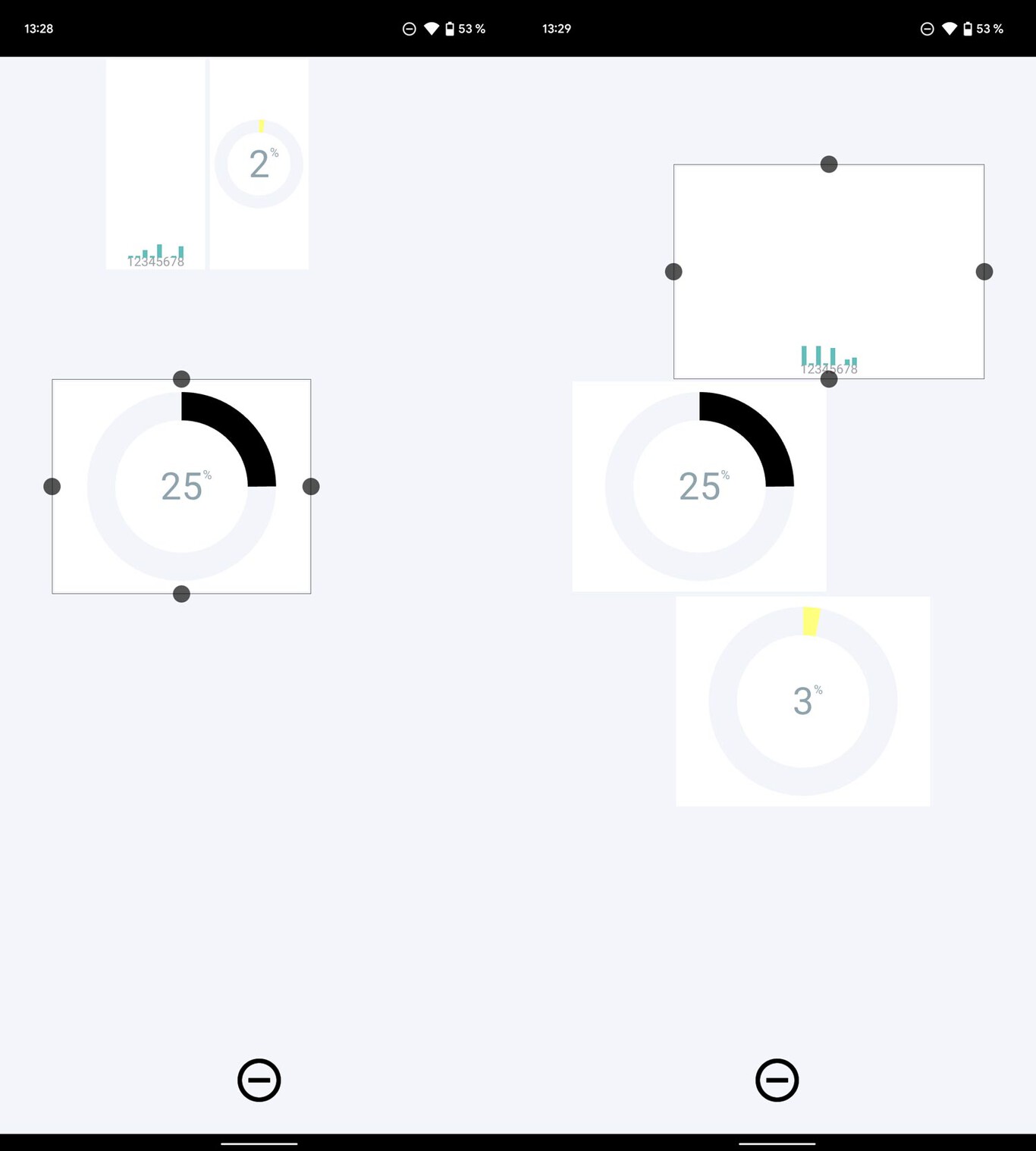
Organization of widgets in Pitikapp
The computer screen is suitable for displaying all the information provided by the different installed components, but there is always room for a smaller second screen with added information. For example, imagine that you usually use the PC to play games. Well, having an Android next to you that informs you of the temperature of the computer, load of the hard drives or use of the CPU will help you to optimize your game.
There are several applications for Android that are used to monitor the PC on the phone screen. They all work the same way: they offer a server to be installed on the computerry which will be responsible for capturing the system data; On the other hand, the mobile app will receive the data through WiFi to display it on the screen.
There are various applications that you can use for the task that we have entrusted to ourselves. They all work more or less the same way:
- Install the server on your Windows computer and give it access to the PC and the network (you may have to remove firewall restrictions).
- Install the app on your mobile.
- Make sure your computer and phone are connected to the same WiFi network.
- Run both apps and link them to mirror the data on the phone.
- Organize the different monitoring widgets according to your needs.
- Surely Windows warns you that the server is a security risk. You must accept these risks if you want to use the monitor: its use should be safe.
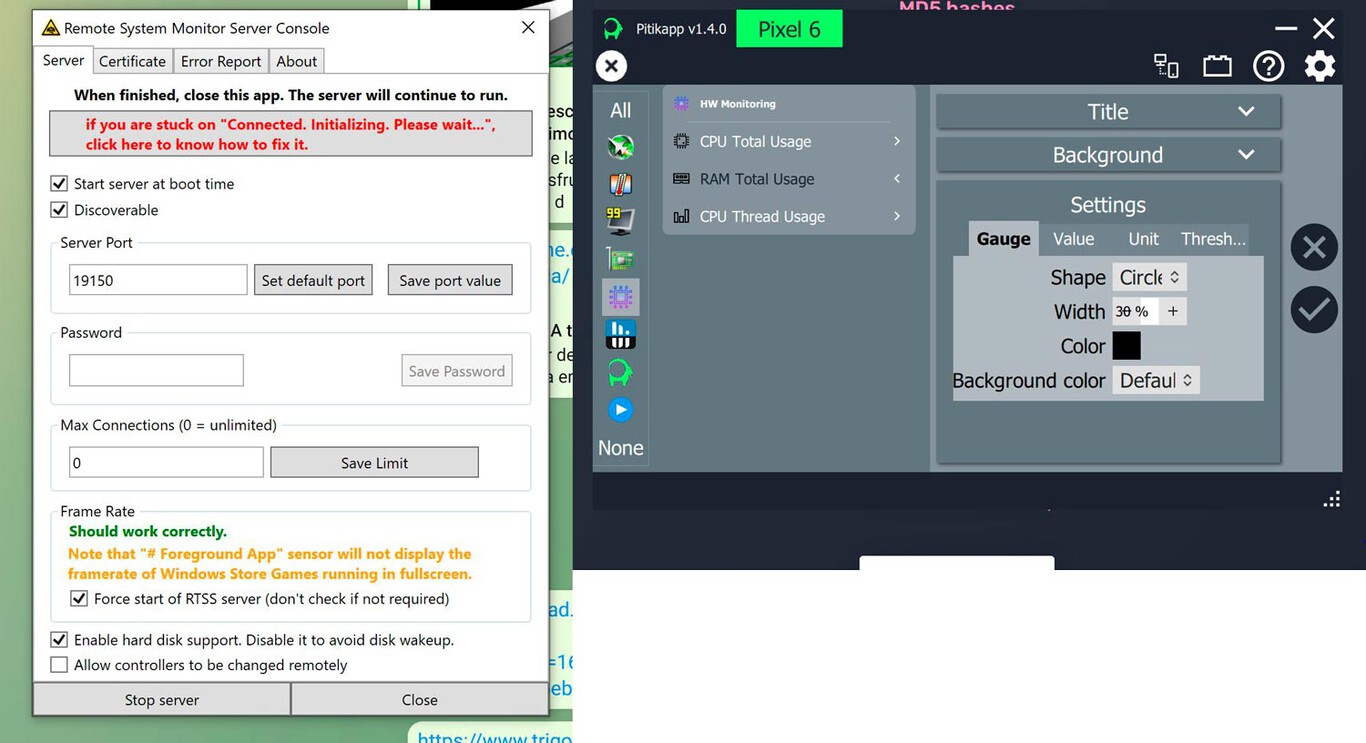
Left, Remote System Monitor server; right, Pitikapp server
Depending on the chosen application you will have more or less data, although they all offer graphic representation of the key components of the computer. In addition, you must bear in mind that your hardware must be compatible with reading information, you can also expand compatibility by installing apps such as MSI Ufterburner (it works with non-MSI hardware, although it does not always have access to all sensors).
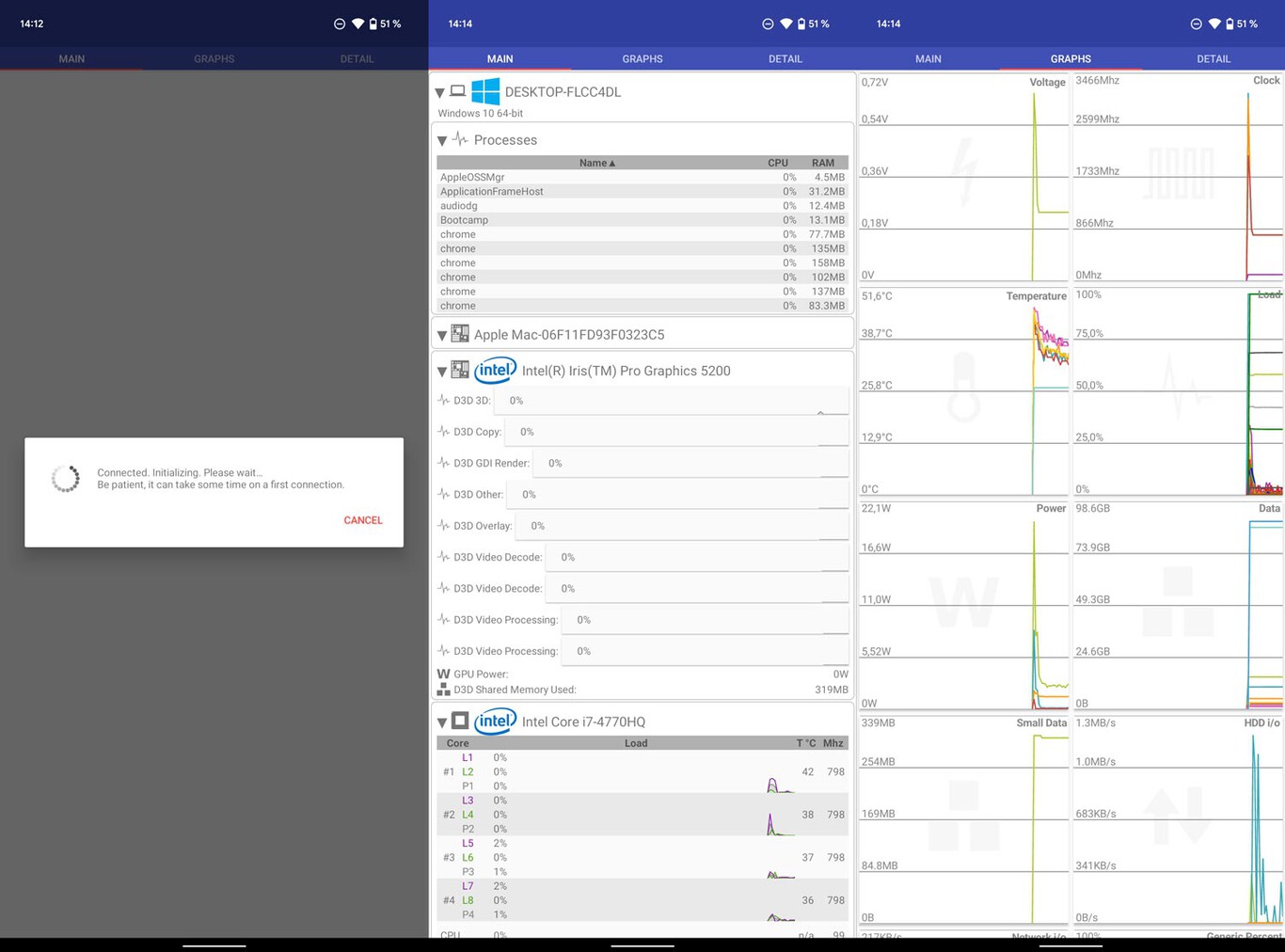
Remote System Monitor on mobile screen
After having tried several of these resource monitoring applications, we are left with the following two:
- Remote System Monitor. It is the most powerful and complete, although it is also somewhat more difficult to visualize. It offers access to most of the PC as long as the sensors and components are compatible with reading. And you can download it from Google Play; with your Windows server at this link.
- Pitikapp. Something simpler than the previous one and more configurable. With Pikitapp you can add the widgets you want from the server to see them later on the Android screen: there you have the option to organize and resize them. The mobile app is downloaded from Google Play and its server from the web page. It is quite a bit heavier.
With both applications you will see the operation of your Windows computer on the screen of your smartphone. They are free, do not include subscriptions and do not have ads.
-
/home/u233641744/domains/voonze.com/public_html/wp-content/plugins/mvp-social-buttons/mvp-social-buttons.php on line 120
- /home/u233641744/domains/voonze.com/public_html/wp-content/plugins/mvp-social-buttons/mvp-social-buttons.php on line 123
- /home/u233641744/domains/voonze.com/public_html/wp-content/plugins/mvp-social-buttons/mvp-social-buttons.php on line 126
- /home/u233641744/domains/voonze.com/public_html/wp-content/plugins/mvp-social-buttons/mvp-social-buttons.php on line 129
https://voonze.com/your-old-android-doesnt-deserve-to-be-in-a-drawer-this-is-how-you-can-turn-it-into-a-pc-resource-monitor/&t=
Warning: Undefined variable $post in /home/u233641744/domains/voonze.com/public_html/wp-content/plugins/mvp-social-buttons/mvp-social-buttons.php on line 120
Warning: Attempt to read property "ID" on null in /home/u233641744/domains/voonze.com/public_html/wp-content/plugins/mvp-social-buttons/mvp-social-buttons.php on line 120
Your old Android doesn’t deserve to be in a drawer: this is how you can turn it into a PC resource monitor', 'facebookShare', 'width=626,height=436'); return false;" title="Share on Facebook">
Your old Android doesn’t deserve to be in a drawer: this is how you can turn it into a PC resource monitor &url=
Warning: Undefined variable $post in /home/u233641744/domains/voonze.com/public_html/wp-content/plugins/mvp-social-buttons/mvp-social-buttons.php on line 123
Warning: Attempt to read property "ID" on null in /home/u233641744/domains/voonze.com/public_html/wp-content/plugins/mvp-social-buttons/mvp-social-buttons.php on line 123
https://voonze.com/your-old-android-doesnt-deserve-to-be-in-a-drawer-this-is-how-you-can-turn-it-into-a-pc-resource-monitor/', 'twitterShare', 'width=626,height=436'); return false;" title="Tweet This Post">
https://voonze.com/your-old-android-doesnt-deserve-to-be-in-a-drawer-this-is-how-you-can-turn-it-into-a-pc-resource-monitor/&media=
Warning: Undefined variable $post in /home/u233641744/domains/voonze.com/public_html/wp-content/plugins/mvp-social-buttons/mvp-social-buttons.php on line 126
Warning: Attempt to read property "ID" on null in /home/u233641744/domains/voonze.com/public_html/wp-content/plugins/mvp-social-buttons/mvp-social-buttons.php on line 126
https://voonze.com/wp-content/uploads/2022/04/Your-old-Android-doesnt-deserve-to-be-in-a-drawer.jpg&description=
Warning: Undefined variable $post in /home/u233641744/domains/voonze.com/public_html/wp-content/plugins/mvp-social-buttons/mvp-social-buttons.php on line 126
Warning: Attempt to read property "ID" on null in /home/u233641744/domains/voonze.com/public_html/wp-content/plugins/mvp-social-buttons/mvp-social-buttons.php on line 126
Your old Android doesn’t deserve to be in a drawer: this is how you can turn it into a PC resource monitor', 'pinterestShare', 'width=750,height=350'); return false;" title="Pin This Post">
Your old Android doesn’t deserve to be in a drawer: this is how you can turn it into a PC resource monitor&BODY=I found this article interesting and thought of sharing it with you. Check it out:
Warning: Undefined variable $post in /home/u233641744/domains/voonze.com/public_html/wp-content/plugins/mvp-social-buttons/mvp-social-buttons.php on line 129
Warning: Attempt to read property "ID" on null in /home/u233641744/domains/voonze.com/public_html/wp-content/plugins/mvp-social-buttons/mvp-social-buttons.php on line 129
https://voonze.com/your-old-android-doesnt-deserve-to-be-in-a-drawer-this-is-how-you-can-turn-it-into-a-pc-resource-monitor/">