You’re on the couch watching TV and you get a notification. It’s a WhatsApp message in your family group. You unlock the phone, answer, lock. After 30 seconds it happens again. Maybe it’s the same group, maybe it’s another. Maybe it’s Facebook. Whatever it is, interacting with the mobile is something we do very often and although there are systems to easily unlock it, the truth is that repetition makes it all a tedious process. Heavy.
But there are ways to avoid this, so that everything is infinitely more bearable without giving up the security that our data is protected behind an unlock pattern, behind a numerical code or behind our fingerprint or our face. If we are in a safe, trustworthy place, we can make our mobile not ask us for the password constantly. That, on Android, is called ‘Smart Lock’ and we are going to show you what it works for.
Forget the password when you’re ‘safe’
As we have said before, we are going to show you how ‘Smart Lock’ works. ‘Smart Lock’ is a native tool on Android for quite a few versions that allows us to establish a series of exceptions when unlocking the mobile phone. If any of these exceptions are met, our mobile does not “need” to ask us for the unlock PIN, or the pattern, or the fingerprint or anything. It is a way of telling you that we are on safe ground, far from where personal data can be stolen, away from prying eyes. Of course, when we have not touched the mobile for a long time, it will ask us for the password again to make sure that we are there.
The iPhone allows us to skip security if we have a Watch, on Android it is a customizable function
If we were in the field of iOS, for example, of the iPhone and the iPad, this trusted unlock would have to go through having an Apple Watch and that it in turn was unlocked. The iPhone would detect that the Watch is next to it and we would say goodbye to the PIN. In the case of Android, the system is much more open and is not only restricted to a single type of device. ‘Smart Lock’ also works with trusted places. It is even capable of detecting that we carry the mobile phone with us, for example if we are exercising.
‘Smart Lock’ is present in our Android, as we have said, and we can find it in the ‘Security’ section of the ‘Settings’ of the mobile phone. Some manufacturers slightly change the path, but we usually find it located more or less in the same area. On a Google Pixel, for example, it’s in Settings > Security > Advanced Settings > Smart Lock. And inside we find different options, once we enter our password so that the system makes sure that we are the ones who are going to make changes.
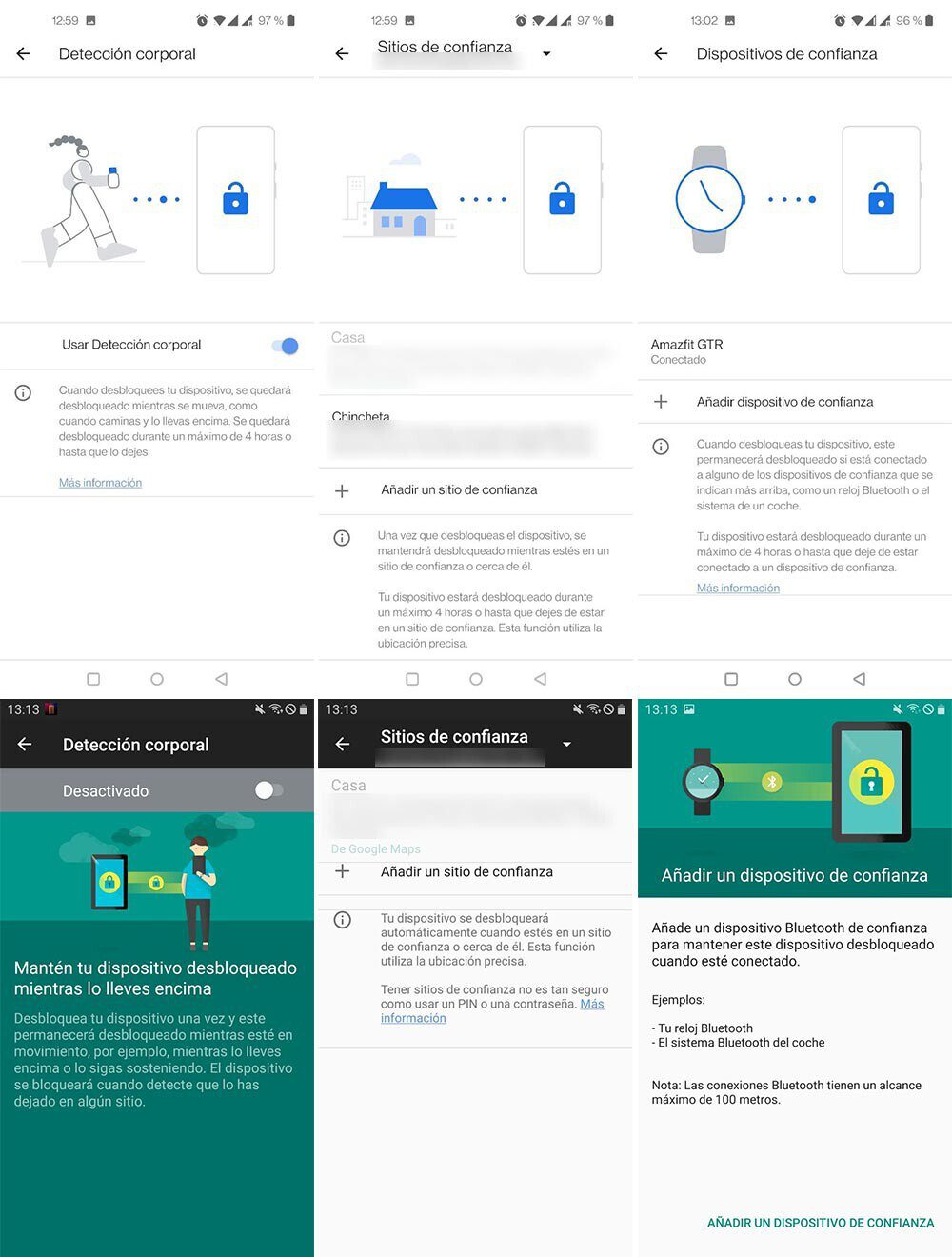
Body detection: By activating this option, our Android disables password authentication or other methods if it detects that we are on the move. For example, if we are walking. This is quite useful if we do sports outside and carry the mobile in a bracelet, because unlocking it is very difficult there. Android will recognize the case and we can interact with the mobile simply by turning on the screen. Hint: if we combine this with the double tap on the screen, much better.
Trusted sites: By activating this option, Android will be able to recognize the site where we are using geolocation with the help of other features such as the connection to certain wireless networks. If we told Android that our house is a “trusted place”, we will not have to use the PIN, the pattern or the fingerprint unless we go outside. At home, it will be enough to turn on the screen to be able to interact with the mobile.
Trusted Devices: It is the last option of ‘Smart Lock’ but one of the most important. This is where we choose which device, or the presence of it, allows Android to bypass the first security cordon. For example, when we have certain Bluetooth headphones connected, or when we have a certain watch connected. Perhaps when we are connected to the car, something that works on vehicle routes. Simply click on ‘Select device’ to choose the ones you trust. Thus, as long as they are turned on and connected to the mobile, Android will make sure to provide us with access to the screen.
All these tools embedded in ‘Smart Lock’ will allow us to avoid having to repeatedly enter the PIN, the pattern or resting the finger on the fingerprint reader. But beware, it must be configured if we are sure that these facilities to unlock the mobile will not cause us security holes. Because if our cell phone allows us to bypass security while in the car, anyone who gets into our car with our cell phone in hand will be able to access our phone. Be careful.











