The easiest way to read WhatsApp messages without them knowing: with the Google Assistant
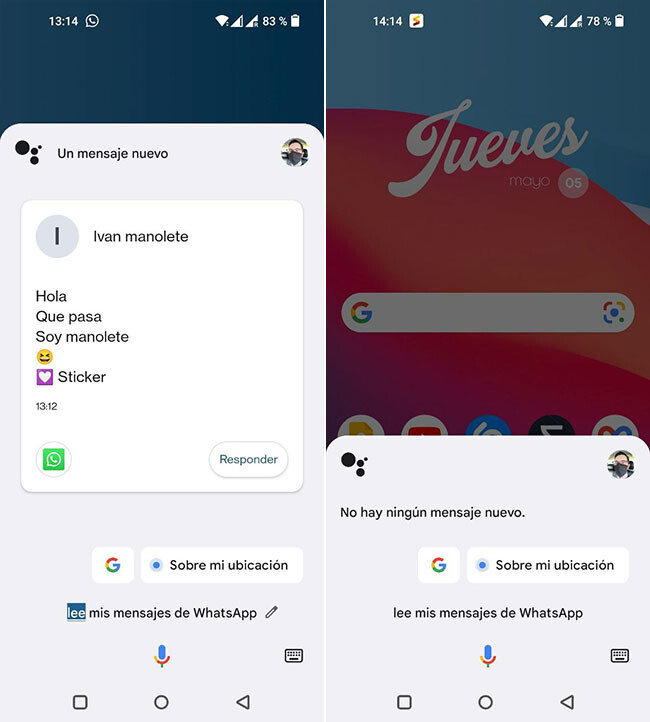
-
/home/u233641744/domains/voonze.com/public_html/wp-content/plugins/mvp-social-buttons/mvp-social-buttons.php on line 120
- /home/u233641744/domains/voonze.com/public_html/wp-content/plugins/mvp-social-buttons/mvp-social-buttons.php on line 123
- /home/u233641744/domains/voonze.com/public_html/wp-content/plugins/mvp-social-buttons/mvp-social-buttons.php on line 126
- /home/u233641744/domains/voonze.com/public_html/wp-content/plugins/mvp-social-buttons/mvp-social-buttons.php on line 129
https://voonze.com/the-easiest-way-to-read-whatsapp-messages-without-them-knowing-with-the-google-assistant/&t=
Warning: Undefined variable $post in /home/u233641744/domains/voonze.com/public_html/wp-content/plugins/mvp-social-buttons/mvp-social-buttons.php on line 120
Warning: Attempt to read property "ID" on null in /home/u233641744/domains/voonze.com/public_html/wp-content/plugins/mvp-social-buttons/mvp-social-buttons.php on line 120
The easiest way to read WhatsApp messages without them knowing: with the Google Assistant', 'facebookShare', 'width=626,height=436'); return false;" title="Share on Facebook">
The easiest way to read WhatsApp messages without them knowing: with the Google Assistant &url=
Warning: Undefined variable $post in /home/u233641744/domains/voonze.com/public_html/wp-content/plugins/mvp-social-buttons/mvp-social-buttons.php on line 123
Warning: Attempt to read property "ID" on null in /home/u233641744/domains/voonze.com/public_html/wp-content/plugins/mvp-social-buttons/mvp-social-buttons.php on line 123
https://voonze.com/the-easiest-way-to-read-whatsapp-messages-without-them-knowing-with-the-google-assistant/', 'twitterShare', 'width=626,height=436'); return false;" title="Tweet This Post">
https://voonze.com/the-easiest-way-to-read-whatsapp-messages-without-them-knowing-with-the-google-assistant/&media=
Warning: Undefined variable $post in /home/u233641744/domains/voonze.com/public_html/wp-content/plugins/mvp-social-buttons/mvp-social-buttons.php on line 126
Warning: Attempt to read property "ID" on null in /home/u233641744/domains/voonze.com/public_html/wp-content/plugins/mvp-social-buttons/mvp-social-buttons.php on line 126
https://voonze.com/wp-content/uploads/2022/05/The-easiest-way-to-read-WhatsApp-messages-without-them-knowing.jpg&description=
Warning: Undefined variable $post in /home/u233641744/domains/voonze.com/public_html/wp-content/plugins/mvp-social-buttons/mvp-social-buttons.php on line 126
Warning: Attempt to read property "ID" on null in /home/u233641744/domains/voonze.com/public_html/wp-content/plugins/mvp-social-buttons/mvp-social-buttons.php on line 126
The easiest way to read WhatsApp messages without them knowing: with the Google Assistant', 'pinterestShare', 'width=750,height=350'); return false;" title="Pin This Post">
The easiest way to read WhatsApp messages without them knowing: with the Google Assistant&BODY=I found this article interesting and thought of sharing it with you. Check it out:
Warning: Undefined variable $post in /home/u233641744/domains/voonze.com/public_html/wp-content/plugins/mvp-social-buttons/mvp-social-buttons.php on line 129
Warning: Attempt to read property "ID" on null in /home/u233641744/domains/voonze.com/public_html/wp-content/plugins/mvp-social-buttons/mvp-social-buttons.php on line 129
https://voonze.com/the-easiest-way-to-read-whatsapp-messages-without-them-knowing-with-the-google-assistant/">
When you read a WhatsApp message in the application, it is marked as read for both you and the other person, with a double blue check, unless one of the two people has read receipts disabled. There are several tricks to read messages without marking them as read on WhatsApp, to which is added one that is quite simple: with the Google Assistant.
The Google Assistant can help you with a thousand and one things, and one of them is read whatsapp messages without them knowing. To do this, you have two slightly different options: one will be used for the messages that still appear in your notifications and the other for all unread messages.
googletag.cmd.push(function() { googletag.display(“div-gpt-out”); });
Read WhatsApp messages with the Assistant
{“videoId”:”x7zpd8n”,”autoplay”:true,”title”:”Historia de los ASISTENTES VIRTUALES ¿Recuerdas a CLIPO?”,”tag”:”Clipo”}
One of the classic ways to read WhatsApp messages without them knowing is via notifications again message. Instead of opening WhatsApp, you display the notification panel and read it there. If you are one of those who have dozens of notifications, a somewhat more organized way to obtain this information is with the help of the Google Assistant.
As long as the messages are still showing up as notifications, all you have to do is open Google Assistant and tell it read my whatsapp messages. This will show a preview of the messages you have pending on WhatsApp and the Assistant will also read them to you out loud. When you finish reading it, he will ask you if you want to answer.
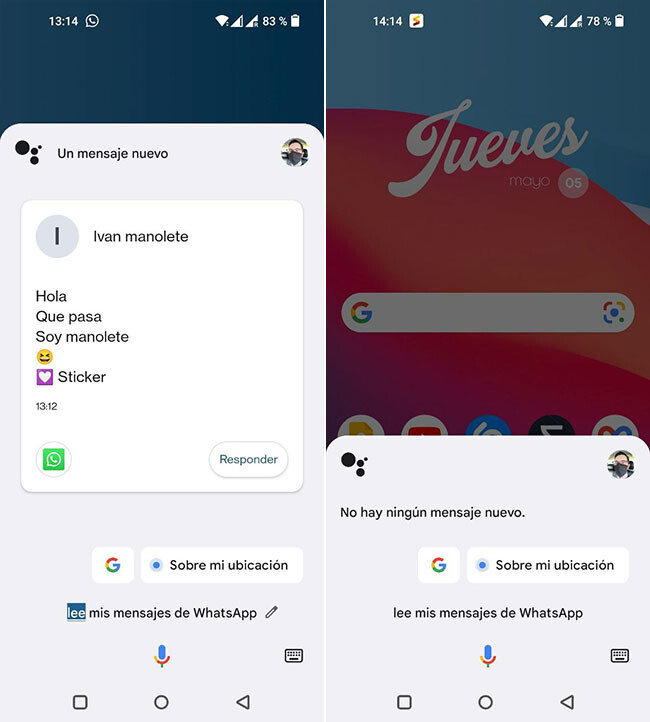
The most important thing is that in WhatsApp messages are not marked as read when you use this method, so the other person will still see the gray double tick, even though you have already read it.
What if the notification is no longer there? In such a case Assistant can still help you read WhatsApp messages without them knowing and by means of another old known trick: WhatsApp widget. In the WhatsApp widget you can see all the messages that you have unread in WhatsApp (without being marked as read), and you can also see it through the Google Assistant.
In this case you will need a small initial configuration, although later you will be able to use it by speaking directly with the Assistant. What you need to do is open the Google app and enter the Assistant options, where you should touch shortcutswalk into WhatsApp and press the (+) button next to My status. By doing so you will be able to choose any command you want this to launch with. For example “my guasaps”.
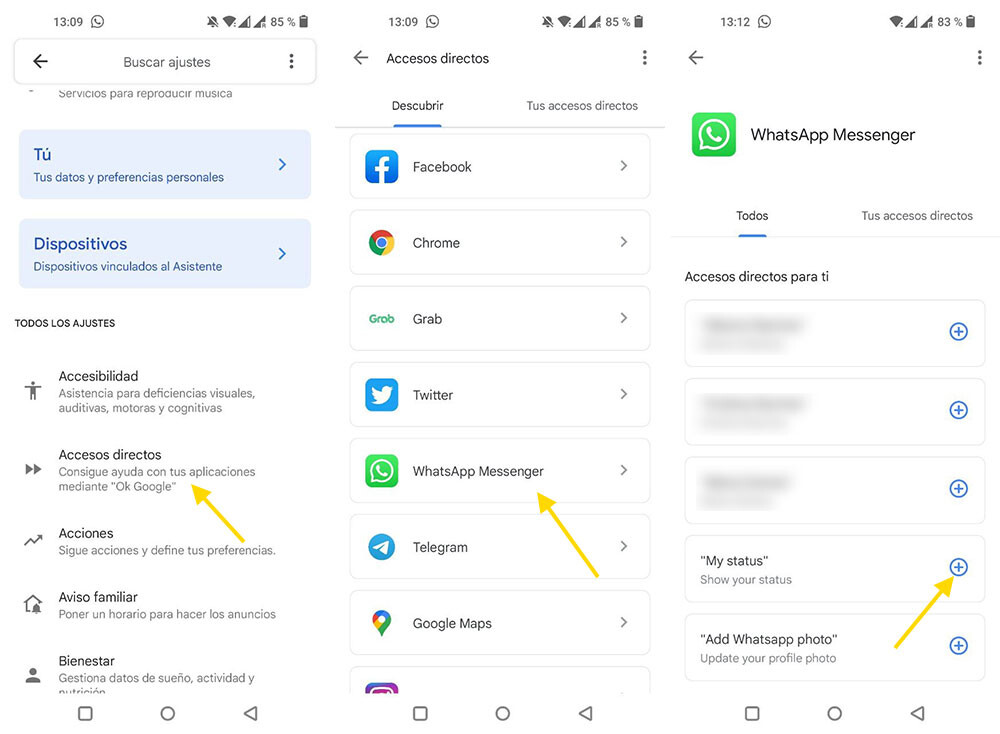
Despite what the name (My status) suggests, what this command does is show you the WhatsApp widget directly in the Assistant, so you can see your unread messages without having to use any widgets. This is also interesting if you use a launcher on your phone that doesn’t support widgets or you just don’t want to add it for whatever reason.
After setting up your shortcut you can start using it by invoking the Wizard. For example, if you’ve set it to “see my lovesapps,” then you’ll need to tell Google Assistant “Hey Google, see my lovesaps.” If everything went well, you will be notified that a WhatsApp routine has been opened and the WhatsApp widget with the last unread messages will be displayeddirectly in the Wizard.
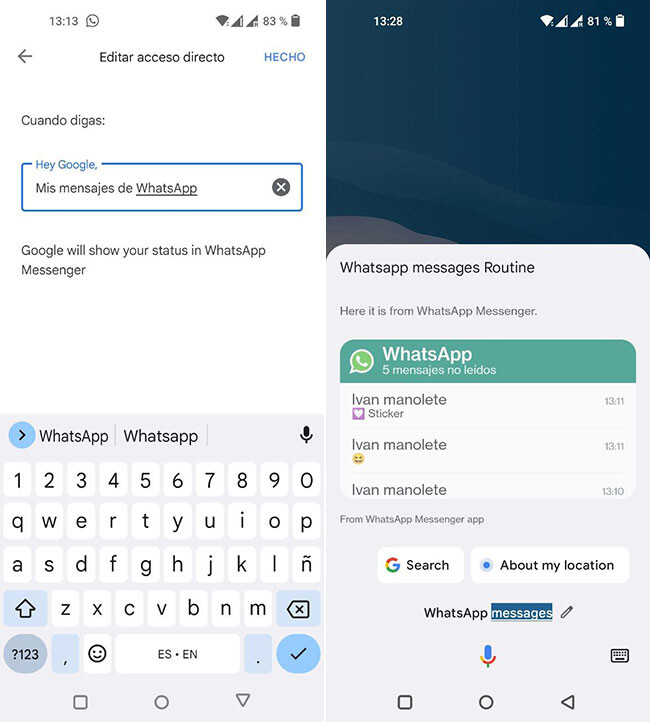
As expected, the messages you see with this method are not shown as read to the other person. Of course, keep in mind that, like almost everything in the Google Assistant, it works somewhat regularly and sometimes seems to close itself for no apparent reason.
-
/home/u233641744/domains/voonze.com/public_html/wp-content/plugins/mvp-social-buttons/mvp-social-buttons.php on line 120
- /home/u233641744/domains/voonze.com/public_html/wp-content/plugins/mvp-social-buttons/mvp-social-buttons.php on line 123
- /home/u233641744/domains/voonze.com/public_html/wp-content/plugins/mvp-social-buttons/mvp-social-buttons.php on line 126
- /home/u233641744/domains/voonze.com/public_html/wp-content/plugins/mvp-social-buttons/mvp-social-buttons.php on line 129
https://voonze.com/the-easiest-way-to-read-whatsapp-messages-without-them-knowing-with-the-google-assistant/&t=
Warning: Undefined variable $post in /home/u233641744/domains/voonze.com/public_html/wp-content/plugins/mvp-social-buttons/mvp-social-buttons.php on line 120
Warning: Attempt to read property "ID" on null in /home/u233641744/domains/voonze.com/public_html/wp-content/plugins/mvp-social-buttons/mvp-social-buttons.php on line 120
The easiest way to read WhatsApp messages without them knowing: with the Google Assistant', 'facebookShare', 'width=626,height=436'); return false;" title="Share on Facebook">
The easiest way to read WhatsApp messages without them knowing: with the Google Assistant &url=
Warning: Undefined variable $post in /home/u233641744/domains/voonze.com/public_html/wp-content/plugins/mvp-social-buttons/mvp-social-buttons.php on line 123
Warning: Attempt to read property "ID" on null in /home/u233641744/domains/voonze.com/public_html/wp-content/plugins/mvp-social-buttons/mvp-social-buttons.php on line 123
https://voonze.com/the-easiest-way-to-read-whatsapp-messages-without-them-knowing-with-the-google-assistant/', 'twitterShare', 'width=626,height=436'); return false;" title="Tweet This Post">
https://voonze.com/the-easiest-way-to-read-whatsapp-messages-without-them-knowing-with-the-google-assistant/&media=
Warning: Undefined variable $post in /home/u233641744/domains/voonze.com/public_html/wp-content/plugins/mvp-social-buttons/mvp-social-buttons.php on line 126
Warning: Attempt to read property "ID" on null in /home/u233641744/domains/voonze.com/public_html/wp-content/plugins/mvp-social-buttons/mvp-social-buttons.php on line 126
https://voonze.com/wp-content/uploads/2022/05/The-easiest-way-to-read-WhatsApp-messages-without-them-knowing.jpg&description=
Warning: Undefined variable $post in /home/u233641744/domains/voonze.com/public_html/wp-content/plugins/mvp-social-buttons/mvp-social-buttons.php on line 126
Warning: Attempt to read property "ID" on null in /home/u233641744/domains/voonze.com/public_html/wp-content/plugins/mvp-social-buttons/mvp-social-buttons.php on line 126
The easiest way to read WhatsApp messages without them knowing: with the Google Assistant', 'pinterestShare', 'width=750,height=350'); return false;" title="Pin This Post">
The easiest way to read WhatsApp messages without them knowing: with the Google Assistant&BODY=I found this article interesting and thought of sharing it with you. Check it out:
Warning: Undefined variable $post in /home/u233641744/domains/voonze.com/public_html/wp-content/plugins/mvp-social-buttons/mvp-social-buttons.php on line 129
Warning: Attempt to read property "ID" on null in /home/u233641744/domains/voonze.com/public_html/wp-content/plugins/mvp-social-buttons/mvp-social-buttons.php on line 129
https://voonze.com/the-easiest-way-to-read-whatsapp-messages-without-them-knowing-with-the-google-assistant/">





