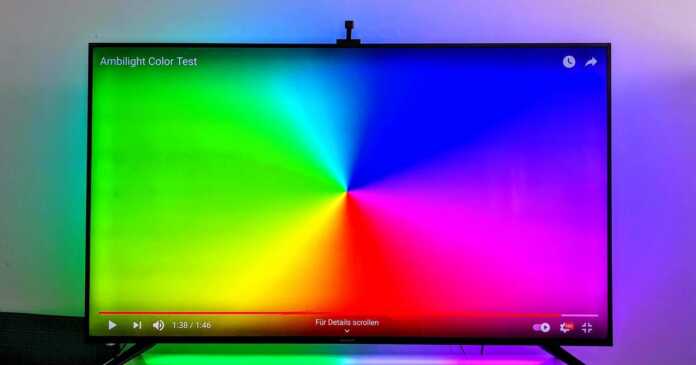Ambilight on TV and monitor is fantastic! It effectively expands the television content onto the wall using colored LED strips. In this guide we compare good and cheap retrofit sets.
If you want native Ambilight, you should pay attention to the corresponding support when buying a new television. Currently, only Philips brand televisions can do this. The additional investment compared to televisions without Ambilight is limited. More on this in our 4K TV buying guide: UHD televisions are available from less than 250 euros .
But there are also good and inexpensive ways to retrofit this effective feature. One solution taps the HDMI signal and transmits the appropriate image information to the LED strip that is stuck to the edge of the back of the television. This is what the Philips Hue Sync Box uses (test report) . Another provider is Dreamscreen 4K, which we will not include in this guide because the device is no longer sold in Germany. Raspberry solutions are also available for technically experienced users. Govee Immersion takes an alternative approach. It picks up the color information via a camera. A particularly cheap solution comes from Blitzwolf. The BW-LT32 costs only 23 euros. We tried it.
Yes! Even cheap retrofit kits from 78 euros show an impressive effect. However, if you want the premium solution, you have to dig deeper into your pocket. The very good set from Hue costs a good 400 euros together.
15 euros Blitzwolf BW-LT32
The Blitzwolf BW-LT32 Ambilight set actually only costs 23 euros at Banggood (purchase link) and is shipped from the Czech Republic without additional shipping costs.
The set consists of a 100 centimeter long and two 50 centimeter long LED strips, which are glued to the back of the TV and connected to each other via plugs. The control unit is also on the back of the television. It contains the power supply and a small, unfortunately white and not black sensor that is supposed to pick up the color information of the TV picture. Instead, it sticks to the screen on the right edge of the television. In addition, the set comes with a remote control, it cannot be connected to the smartphone.
The test shows that the transfer of colors to the LED strip works rather badly than well. Because the small sensor only captures the area of the image that is a few centimeters in front of it. For example, the LED strips glow red when the image on the right edge is red, regardless of what is happening in the rest of the image. In practice, this creates a partially mismatched effect that is not always related to the actual colors of the overall TV content. Sometimes the colors even flicker completely nervously and far away from the actual color content of the picture. The Ambilight mode is disappointing and thus hardly usable. The settings of the remote control, which regulate the speed and offer different modes, do not help here either.
After all, the light colors that can be controlled via the remote control are chic and easy to use. There you can choose between six different colors and their brightness. Even if the Blitzwolf BW-LT32 makes little sense as an Ambilight retrofit kit, its use as a simple TV backlight is at least useful.
Govee Immersion TV Set
The Govee Immersion TV Set costs 78 euros, but is often cheaper during promotions. In addition to the RGB LED strip and the control unit, the set also includes a camera that reads the color information from the television. According to Govee, the LED strip, whose LED elements can be controlled individually, is suitable for televisions from 55 to 65 inches. We tried it on a 75-incher and still had no problems with it.
Installing the hardware is easier than we initially feared. Basically, it didn’t take us more than ten minutes. To do this, first pull off the protective layer on the self-adhesive LED strips and position them at the edges on the back of the TV. The LED strip consists of four elements connected by cables. The instructions clearly show which LED strip goes where.
Then the camera wants to be attached, which also has a self-adhesive foot for this purpose. According to the instructions, you stick the camera in the middle of the frame above the TV. However, we recommend sticking the camera to the bottom edge of the TV. This way it looks less annoying and works just as well – the position can be adjusted in the app. In the last step, you stick a small control unit in the middle of the back of the television and connect all the elements to each other with cables.
Further setup takes place via the Govee app. To do this, buyers should first stick the six foam rectangles supplied to certain points on the TV screen specified in the instructions. The app then automatically recognizes where the areas of the television that are relevant for the appropriate color information are located. The calibration can also be adjusted manually afterwards, gluing the foam parts is then no longer necessary. To do this, the app shows the camera image in which the user adjusts a rectangle to the television.
In the app, it is also possible to let the LED strip react to music, to vary between video and game in video mode, to program color schemes yourself and to select ready-made scenes such as candlelight, sunset or rainbow colors. The possibilities are surprisingly diverse. In addition, the app is clear and self-explanatory. We have seen that from other Chinese companies much worse.
Govee Immersion TV Set
The Govee Immersion TV Set does not turn on with the TV. However, it is permanently in the WLAN and reacts to the voice assistants from Amazon and Google. In addition to simply switching on and off, the set also listens for changing scenes, adjusting brightness and much more.
In well-lit rooms, the Govee Immersion TV Set only creates a subtle Ambilight effect, because the LED strips are not particularly bright. However, as soon as the room is darkened, the colors radiate pleasingly intensively from behind the television. The respective color information is displayed with a slight delay. Also, the colors don’t always seem to match the screen content perfectly. This is particularly noticeable when you run the corresponding test videos . Normal viewing of videos and films usually focuses on the content. This is supported moderately but coherently by the Ambilight effect of the Govee Immersion TV set.
In addition to the Immersion TV Set, Govee has many other inexpensive lighting solutions in its portfolio. We test what they are good for in the guide Smart, bright & much cheaper than Hue: Light from Govee in the test.
Govee Dreamview G1 Pro
About a year after the release of the Govee Immersion TV set discussed above, Govee is showing the Dreamview G1 Pro, which is aimed specifically at gamers and is intended to effectively throw monitor content against the wall. Govee Dreamview G1 Pro costs more than twice as much as the Immersion TV Set, but it also offers more. So this time there are no simple LED RGB strips, but a multicolored light tube that is significantly brighter. In addition, the set includes two light columns that are a good 40 centimeters high and are placed next to the monitor. They are made of plastic, but are sleek and slim in design.
First you stick angles on the back of the monitor and clamp the light tube in it. A template is included. For a friction-free installation, the subsurface should be relatively level. Then set up the light columns, fix the 1080p camera in the middle above the monitor so that it faces the screen content and connect all the cables. Unfortunately, there is no software-side option to stick the camera to the lower edge. In our case, there is usually a webcam (adviser) and above all our screen bar (the best desk lamp that nobody knows) . They have to go for the test. All in all, the camera unit protrudes a little too far from the monitor and is too conspicuous and massive in our opinion.
Govee specifies the maximum size of the monitor as 29 inches. We try the Ambilight set with a 34-inch monitor. This is clearly too big, the camera doesn’t manage to capture the outer corners of the monitor, which is too big.
Govee Dreamview G1 Pro Pictures & Screenshots
The camera is now set up via the app. As with the Immersion TV Set, orange adhesive dots are intended to help the camera align itself independently. The image section can also be determined manually.
The result is slightly better than with the Immersion TV Set. This may be due to the slightly higher resolution of the camera. Delays are minimal and in most cases the light correctly reflects the colors on the monitor. However, we recommend reducing the saturation a bit. However, the Dreamview G1 Pro is only worthwhile for users who have their monitor on a wall. If the back of the monitor looks into the room, the effect fizzles out.
Especially cool: If you already have other Govee products (purchase advice) , you can link them. This creates a more immersive result. If desired, the light reacts to sounds. The app also determines whether the light should react to a film or a game. There are different scenes in Game mode. Racing focuses on the outer edge of the monitor, shooting on the center.
Philips Hue
Even if you have a couple of compatible Philips Hue lamps (test report) , the current Hue Bridge and a computer, you can retrofit Ambilight. To do this, you install the sync software on the computer, use the smartphone app to determine which Hue lamp is in which position in the room, and connect the television to the computer via HDMI cable or Chromecast. Now the software picks up the screen content of the computer and transmits the light information to the Hue lamps. This works adequately, but is usually cumbersome. More on this in our guide Philips Hue Sync in the test: The retrofit Ambilight .
But there is also a much better, simpler – and more expensive way. For this you need the Philips Hue Sync Box (test report) and ideally the Philips Hue Gradient Lightstrip. In theory, the Sync Box also works with classic Hue Lightstrips and other light sources from Philips Hue. However, the Sync Box controls the LEDs on the Gradient Lightstrip individually, which makes for a much better Ambilight experience. Since the end of 2021, Philips Hue has had additional gradient solutions in its portfolio. This includes the Gradient Light Tube, a light tube that also creates an Ambilight effect behind the TV.
The principle is simple: The Sync Box is attached directly to an HDMI port on the television and in turn has four HDMI ports itself, which provide space for additional players such as Playstation 5 (test report) , streaming sticks (comparison) and Blu-Ray players ( purchase advice) offers. In this way, it recognizes the appropriate color information and forwards it directly and almost immediately to the Hue lamps. However, this does not work with all players – on a cable box from Vodafone, for example, the sync box bit its teeth.
As is typical for Hue, the installation is quite easy. The sync app shows step by step what is required for this. Unfortunately, the additional installation of the sync app for the Hue app is necessary. Once set up, you have the option of choosing between video, music and game modes. In music mode, the light reacts to the sound of the connected player. The Hue system does not have a microphone like the Govee Immersion TV Set to interpret the music played by other sources in the room.
In addition, the user can determine the intensity via the sync app. The Moderate option proved its worth in the test. At faster settings, the lighting effects can get frenetic and tend to distract rather than help the picture. The variation in brightness relates to all lamps linked to the system. Unfortunately, it is not possible to adjust their luminosity individually. It doesn’t matter if you only use the Gradient Light Strip.
All screenshots for the Hue Sync app
In the test we are enthusiastic about the reliability, simplicity, light intensity and brightness of the Gradient Lightstrip in connection with the Sync Box. It always turns on when the television is switched on and the Gradient Lightstrip begins its impressive play of colours. Switching between the HDMI players connected to the sync box also works smoothly.
The Ambilight retrofit solution from Philips is almost perfect – especially if you use a gradient light source like the Gradient Lightstrip. However, the solution is not cheap. The Sync Box costs about 230 euros. Depending on the size, the Gradient Lightstrip costs an additional 160 to 200 euros.
Raspberry
If you want it a whole lot nerdy, you should take a look at the handicraft solutions with a Raspberry Pi. For this it is first necessary to get the image signal on the Ambilight computer. This can be done either via a USB TV stick, via IPTV or a DVB receiver such as the Dreambox. It becomes difficult when external HDMI players are added. In principle, the HDMI signal can be tapped off via an upstream splitter, but the HDCP copy protection destroys this, at least with digital transmission. So the analogue image signal, converted thanks to a grapper, comes to the Ambilight computer via the splitter. The quality of the SD analogue signal is sufficient for the required color information.
For the replica, the hobbyist needs an RGB light chain whose LEDs can be controlled individually via an IC. WS2812B or its successor SK6812 are suitable for this. You also need a suitable power supply unit for the LEDs and a controller such as a Raspberry. The controller must match the choice of control IC.
For instructions with video and software links, we recommend the heise+ article Licht Chi-Chi .
Philips Ambilight TV
Anyone who is already toying with the idea of buying a new television can do without retrofit solutions and go straight to a Philips device that natively supports Ambilight. The price differences to televisions without Ambilight are not great. Here we show the most popular Philips televisions with Ambilight in a price comparison.
Conclusion
Ambilight just looks great! However, if you don’t have a corresponding Philips television, you have to resort to retrofit solutions. The market is clear here. Basically, there are only two ready-made solutions that do not require a lot of handicraft work. Buyers get the best result with the Philips Hue Sync Box in conjunction with the Hue Gradient Lightstrip. This solution is simple, reliable and extremely impressive – but also quite expensive at around 400 euros.
The Govee Immersion TV Set is much cheaper. For 78 euros or less, it cannot keep up with Hue in terms of the Ambilight effect. Also some will disturb the camera. Nevertheless, the result is pleasing, especially in darkened rooms. In addition, the app offers many functions and the LED strip on the back also listens to Alexa and Google. The same applies to Govee Dreamview G1 Pro, which retrofits Ambilight for gaming on the monitor. The 15-euro Blitzwolf BW-LT32 solution fails as an Ambilight retrofit solution, but cuts a passable figure as a TV backlight with remote control.
For more exciting lighting effects, we recommend the Torches, Ambilight & Laser guide: Smart and inexpensive lighting effects for the home .