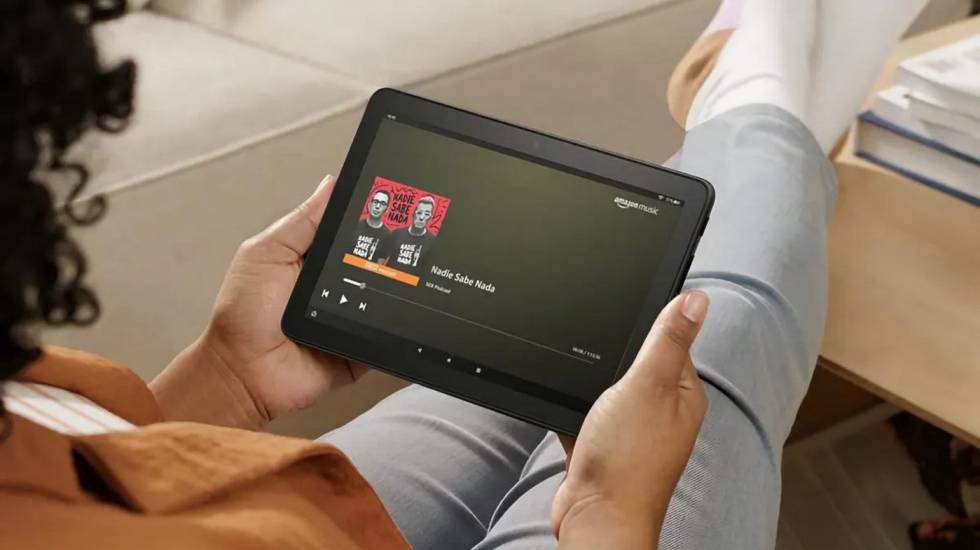One of the best stores that exist to buy e-books With which to spend your free time in the best possible way is Amazon. The range of options for all kinds of writers and genres is spectacular, and for this reason, surely on more than one occasion you have considered buying an eBook (and, surely, you have been stung). If you want to use them in a iPadwe tell you how to get it.
There is a belief that the only way to enjoy the books you buy on Amazon is only possible to enjoy them with the eReader from the well-known online store. And this is a mistake. Making use of the kindle app which is available for different operating systems, it is possible to enjoy reading the eBooks. But yes, unfortunately, the purchase of these cannot be done from this development. It is an inconvenience… but one that is not impossible to overcome.
How to Read Amazon Books on an iPad
There is a way to achieve this without breaking any rules and without endangering the integrity of your slopes, much less the Apple tablet you have. These are the Steps that you have to give to achieve the goal of using your iPad as if it were an electronic book:
- The first thing is that you must have an Amazon account to be able to follow the instructions (if you don’t have one, create one… it’s free): Then, confirm that you have the Kindle application. Otherwise, download it from this link and proceed to its installation.
- Now what you have to do is get books from the Kindle Store, which you must access with the Safari browser with the link that we provide here. Sign in with your Amazon account and search for the book you want to get on a regular basis.
- When you are on the page of the specific eBook, select the Kindle option among those available to make the purchase. Make sure in the area below that you have Your Kindle Library selected in the Deliver To section.

- The next thing you have to do is use the tool called 1-Click Buy Now to complete the process (when this happens, you will be redirected to a website confirming that everything went well and that the purchase is added to the library ).
- The next step you should take, giving yourself a minute or two, is to open the Kindle app on your iPad and go to the Library to review what you have in it. You will see the new electronic book that you can enjoy on your tablet in a normal way and with excellent quality, since you use the official Amazon app.
As you can see, the simplicity is the predominant note and, without obtaining an exact experience to that of using an Amazon eReader, the good quality offered by the iPad on its screen will make the experience fantastic (especially with the creations that have drawings in color, like the comics).
>