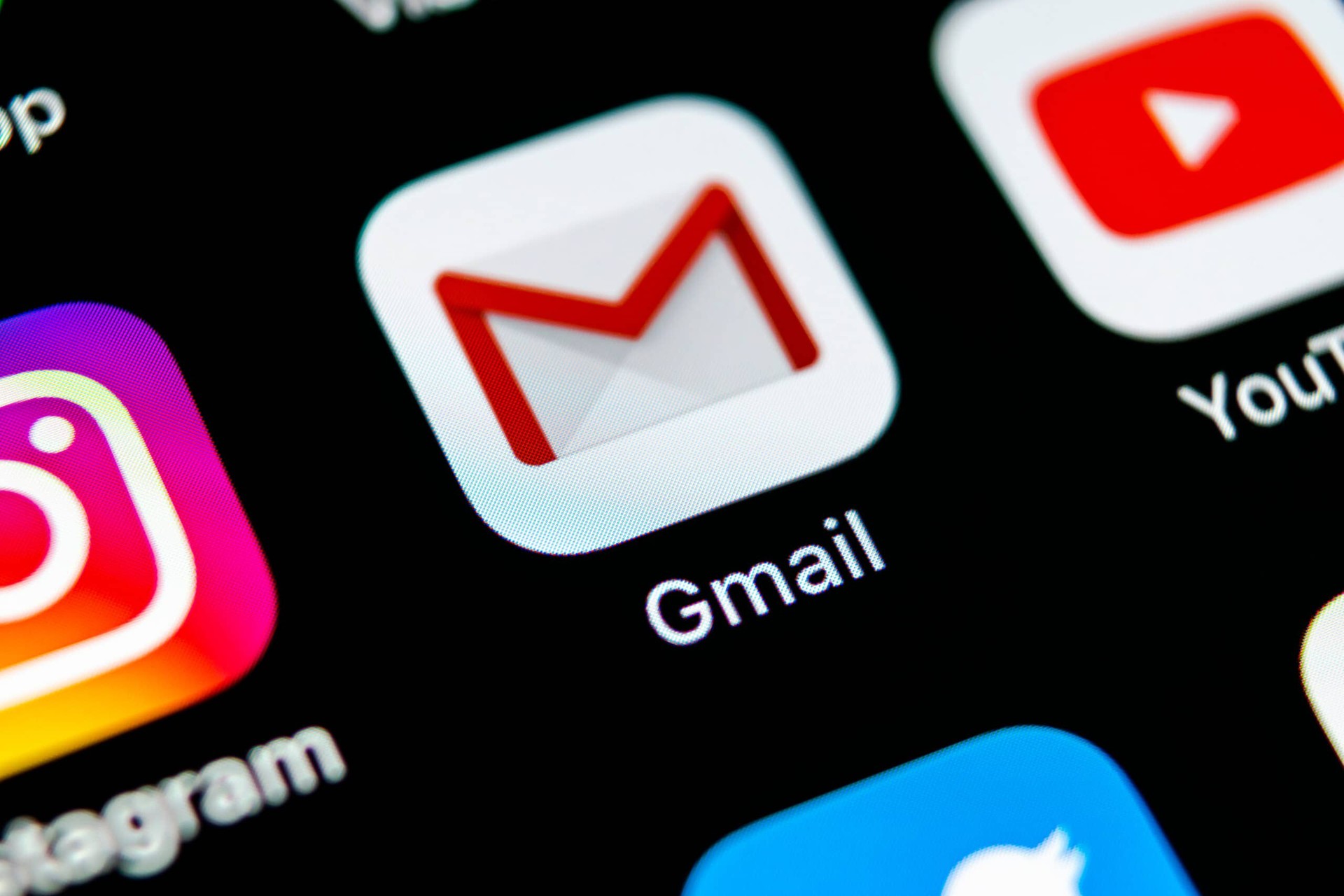Tech News
Make Gmail much more secure: so you can send confidential emails

-
/home/u233641744/domains/voonze.com/public_html/wp-content/plugins/mvp-social-buttons/mvp-social-buttons.php on line 120
- /home/u233641744/domains/voonze.com/public_html/wp-content/plugins/mvp-social-buttons/mvp-social-buttons.php on line 123
- /home/u233641744/domains/voonze.com/public_html/wp-content/plugins/mvp-social-buttons/mvp-social-buttons.php on line 126
- /home/u233641744/domains/voonze.com/public_html/wp-content/plugins/mvp-social-buttons/mvp-social-buttons.php on line 129
https://voonze.com/make-gmail-much-more-secure-so-you-can-send-confidential-emails/&t=
Warning: Undefined variable $post in /home/u233641744/domains/voonze.com/public_html/wp-content/plugins/mvp-social-buttons/mvp-social-buttons.php on line 120
Warning: Attempt to read property "ID" on null in /home/u233641744/domains/voonze.com/public_html/wp-content/plugins/mvp-social-buttons/mvp-social-buttons.php on line 120
Make Gmail much more secure: so you can send confidential emails', 'facebookShare', 'width=626,height=436'); return false;" title="Share on Facebook">
Make Gmail much more secure: so you can send confidential emails &url=
Warning: Undefined variable $post in /home/u233641744/domains/voonze.com/public_html/wp-content/plugins/mvp-social-buttons/mvp-social-buttons.php on line 123
Warning: Attempt to read property "ID" on null in /home/u233641744/domains/voonze.com/public_html/wp-content/plugins/mvp-social-buttons/mvp-social-buttons.php on line 123
https://voonze.com/make-gmail-much-more-secure-so-you-can-send-confidential-emails/', 'twitterShare', 'width=626,height=436'); return false;" title="Tweet This Post">
https://voonze.com/make-gmail-much-more-secure-so-you-can-send-confidential-emails/&media=
Warning: Undefined variable $post in /home/u233641744/domains/voonze.com/public_html/wp-content/plugins/mvp-social-buttons/mvp-social-buttons.php on line 126
Warning: Attempt to read property "ID" on null in /home/u233641744/domains/voonze.com/public_html/wp-content/plugins/mvp-social-buttons/mvp-social-buttons.php on line 126
https://voonze.com/wp-content/uploads/2022/08/1660900347_409570_1660901321_rrss_normal.jpg&description=
Warning: Undefined variable $post in /home/u233641744/domains/voonze.com/public_html/wp-content/plugins/mvp-social-buttons/mvp-social-buttons.php on line 126
Warning: Attempt to read property "ID" on null in /home/u233641744/domains/voonze.com/public_html/wp-content/plugins/mvp-social-buttons/mvp-social-buttons.php on line 126
Make Gmail much more secure: so you can send confidential emails', 'pinterestShare', 'width=750,height=350'); return false;" title="Pin This Post">
Make Gmail much more secure: so you can send confidential emails&BODY=I found this article interesting and thought of sharing it with you. Check it out:
Warning: Undefined variable $post in /home/u233641744/domains/voonze.com/public_html/wp-content/plugins/mvp-social-buttons/mvp-social-buttons.php on line 129
Warning: Attempt to read property "ID" on null in /home/u233641744/domains/voonze.com/public_html/wp-content/plugins/mvp-social-buttons/mvp-social-buttons.php on line 129
https://voonze.com/make-gmail-much-more-secure-so-you-can-send-confidential-emails/">
Surely from time to time you have to send an email that you do not want anyone else to see and, even, you would like it to be deleted after a certain time. Well, this is possible to achieve in Gmail. We tell you how to achieve it taking into account the changes that have occurred in this regard in web clients and for mobile devices. The truth is that it is quite simple and using the Confidential Mode option that Gmail has adds security to what the Google client already offers by default (an example is that it uses TLS encryption so that messages are safe from prying eyes). Therefore, it is a good idea to know exactly how to use this tool both from the computer and if you use a smartphone or tablet. How to send an email from Gmail using Confidential Mode Next, we leave the steps you have to follow to be completely sure that a message you send to a contact cannot be shared and that, if you wish, after the time you have in mind disappear from the inbox of this. They are as follows: From the browser Open the Gmail website and, at the top left, use the button called Compose. A window opens in which you will see the blue Send button and, right next to it, several icons . The one you have to choose to use Confidential Mode is the one with the image of a combined lock and clock. Now you see a window with the different options available, ranging from setting deletion times to requiring a password -which is sent by SMS- to be able to see the content of the message. Select what fits what you need. Now you have to use the Save option and then write the message and attach the necessary documents. Finally, send the mail as usual. You are done. Using a phone or tablet Open the Gmail app on your device and then select the Compose option. Now, to set this message to Confidential Mode, all you have to do is tap on the icon in the upper right area and that has as image three points. In the menu that appears, choose the option in question. It’s time to establish the configuration you want for the mail in such a way that you increase its security (both the time and the setting of a password). Fill in the content that you think is necessary and send as normal. Once this is done, you are finished. >
-
/home/u233641744/domains/voonze.com/public_html/wp-content/plugins/mvp-social-buttons/mvp-social-buttons.php on line 120
- /home/u233641744/domains/voonze.com/public_html/wp-content/plugins/mvp-social-buttons/mvp-social-buttons.php on line 123
- /home/u233641744/domains/voonze.com/public_html/wp-content/plugins/mvp-social-buttons/mvp-social-buttons.php on line 126
- /home/u233641744/domains/voonze.com/public_html/wp-content/plugins/mvp-social-buttons/mvp-social-buttons.php on line 129
https://voonze.com/make-gmail-much-more-secure-so-you-can-send-confidential-emails/&t=
Warning: Undefined variable $post in /home/u233641744/domains/voonze.com/public_html/wp-content/plugins/mvp-social-buttons/mvp-social-buttons.php on line 120
Warning: Attempt to read property "ID" on null in /home/u233641744/domains/voonze.com/public_html/wp-content/plugins/mvp-social-buttons/mvp-social-buttons.php on line 120
Make Gmail much more secure: so you can send confidential emails', 'facebookShare', 'width=626,height=436'); return false;" title="Share on Facebook">
Make Gmail much more secure: so you can send confidential emails &url=
Warning: Undefined variable $post in /home/u233641744/domains/voonze.com/public_html/wp-content/plugins/mvp-social-buttons/mvp-social-buttons.php on line 123
Warning: Attempt to read property "ID" on null in /home/u233641744/domains/voonze.com/public_html/wp-content/plugins/mvp-social-buttons/mvp-social-buttons.php on line 123
https://voonze.com/make-gmail-much-more-secure-so-you-can-send-confidential-emails/', 'twitterShare', 'width=626,height=436'); return false;" title="Tweet This Post">
https://voonze.com/make-gmail-much-more-secure-so-you-can-send-confidential-emails/&media=
Warning: Undefined variable $post in /home/u233641744/domains/voonze.com/public_html/wp-content/plugins/mvp-social-buttons/mvp-social-buttons.php on line 126
Warning: Attempt to read property "ID" on null in /home/u233641744/domains/voonze.com/public_html/wp-content/plugins/mvp-social-buttons/mvp-social-buttons.php on line 126
https://voonze.com/wp-content/uploads/2022/08/1660900347_409570_1660901321_rrss_normal.jpg&description=
Warning: Undefined variable $post in /home/u233641744/domains/voonze.com/public_html/wp-content/plugins/mvp-social-buttons/mvp-social-buttons.php on line 126
Warning: Attempt to read property "ID" on null in /home/u233641744/domains/voonze.com/public_html/wp-content/plugins/mvp-social-buttons/mvp-social-buttons.php on line 126
Make Gmail much more secure: so you can send confidential emails', 'pinterestShare', 'width=750,height=350'); return false;" title="Pin This Post">
Make Gmail much more secure: so you can send confidential emails&BODY=I found this article interesting and thought of sharing it with you. Check it out:
Warning: Undefined variable $post in /home/u233641744/domains/voonze.com/public_html/wp-content/plugins/mvp-social-buttons/mvp-social-buttons.php on line 129
Warning: Attempt to read property "ID" on null in /home/u233641744/domains/voonze.com/public_html/wp-content/plugins/mvp-social-buttons/mvp-social-buttons.php on line 129
https://voonze.com/make-gmail-much-more-secure-so-you-can-send-confidential-emails/">