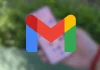sure you have some photos in you iphone that you do not want anything that the rest of the people who can manipulate your terminal see. You should know that Apple has thought of just this and, luckily, everything you need is included in iOS so that you can achieve it. We show you what you have to do to achieve it.
Making use of Photos application that is included with the iPhone, you have the necessary options so that only you can see certain images that you have saved in the terminal. Therefore, do not resort to third-party applications that can be potentially dangerous, which is always very positive. By the way, to do this it is not necessary that you have great knowledge of technology, since the process in question is very simple and intuitive.
This is how you protect a photo you have on your iPhone
To avoid prying eyes, if you leave your phone with someone, Apple has included an option in its Photos app that allows you to achieve exactly this, and you don’t have to worry about anything, because the image in question does not disappear from storage (as much as others don’t see it). The steps you have to take are the ones we show you below:
The first thing you have to do is open the aforementioned application Photos, for which you have to look for its corresponding icon and press it as usual. Now, you will see the list of images that you have stored and, obviously, you must choose the one you want to hide of others.

You will see this full screen on the iPhone and the next action you have to take is to use the icon with three horizontal dots in the upper right. You will then see a contextual menu in which there are different possibilities. The one you have to choose is the one called Disguise (Hide). Then you have to click on hide photo for the process to complete.
done this, you no longer have to worry in case others can see the image that has been the subject of the process, since no one but you knows that it exists. So, you’re done.
Where will the photo go?
Well now it is in a place called hidden photos (which is in the Utilities section) and which is only accessible if Face ID or the password established on the iPhone is used. Of course, if you need to, you can remove this option from an image if you wish so that it is accessible again without using the control gateway.
>