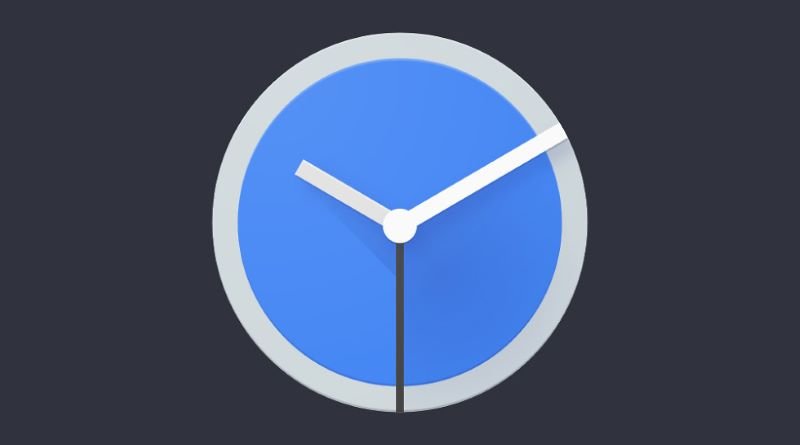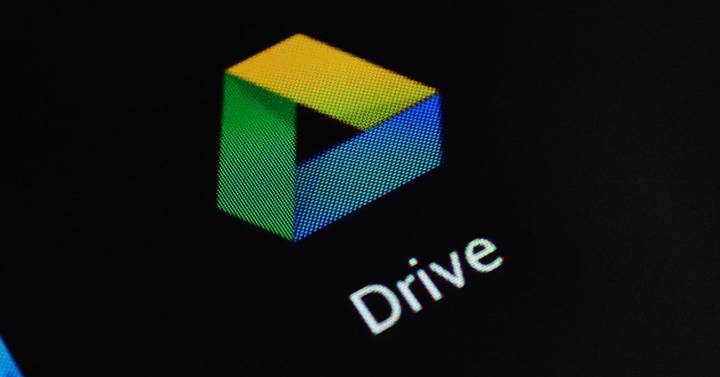Android
How to force stop Android Auto

-
/home/u233641744/domains/voonze.com/public_html/wp-content/plugins/mvp-social-buttons/mvp-social-buttons.php on line 120
- /home/u233641744/domains/voonze.com/public_html/wp-content/plugins/mvp-social-buttons/mvp-social-buttons.php on line 123
- /home/u233641744/domains/voonze.com/public_html/wp-content/plugins/mvp-social-buttons/mvp-social-buttons.php on line 126
- /home/u233641744/domains/voonze.com/public_html/wp-content/plugins/mvp-social-buttons/mvp-social-buttons.php on line 129
https://voonze.com/how-to-force-stop-android-auto/&t=
Warning: Undefined variable $post in /home/u233641744/domains/voonze.com/public_html/wp-content/plugins/mvp-social-buttons/mvp-social-buttons.php on line 120
Warning: Attempt to read property "ID" on null in /home/u233641744/domains/voonze.com/public_html/wp-content/plugins/mvp-social-buttons/mvp-social-buttons.php on line 120
How to force stop Android Auto', 'facebookShare', 'width=626,height=436'); return false;" title="Share on Facebook">
How to force stop Android Auto &url=
Warning: Undefined variable $post in /home/u233641744/domains/voonze.com/public_html/wp-content/plugins/mvp-social-buttons/mvp-social-buttons.php on line 123
Warning: Attempt to read property "ID" on null in /home/u233641744/domains/voonze.com/public_html/wp-content/plugins/mvp-social-buttons/mvp-social-buttons.php on line 123
https://voonze.com/how-to-force-stop-android-auto/', 'twitterShare', 'width=626,height=436'); return false;" title="Tweet This Post">
https://voonze.com/how-to-force-stop-android-auto/&media=
Warning: Undefined variable $post in /home/u233641744/domains/voonze.com/public_html/wp-content/plugins/mvp-social-buttons/mvp-social-buttons.php on line 126
Warning: Attempt to read property "ID" on null in /home/u233641744/domains/voonze.com/public_html/wp-content/plugins/mvp-social-buttons/mvp-social-buttons.php on line 126
https://voonze.com/wp-content/uploads/2022/07/1657726821_1366_2000.webp.webp&description=
Warning: Undefined variable $post in /home/u233641744/domains/voonze.com/public_html/wp-content/plugins/mvp-social-buttons/mvp-social-buttons.php on line 126
Warning: Attempt to read property "ID" on null in /home/u233641744/domains/voonze.com/public_html/wp-content/plugins/mvp-social-buttons/mvp-social-buttons.php on line 126
How to force stop Android Auto', 'pinterestShare', 'width=750,height=350'); return false;" title="Pin This Post">
How to force stop Android Auto&BODY=I found this article interesting and thought of sharing it with you. Check it out:
Warning: Undefined variable $post in /home/u233641744/domains/voonze.com/public_html/wp-content/plugins/mvp-social-buttons/mvp-social-buttons.php on line 129
Warning: Attempt to read property "ID" on null in /home/u233641744/domains/voonze.com/public_html/wp-content/plugins/mvp-social-buttons/mvp-social-buttons.php on line 129
https://voonze.com/how-to-force-stop-android-auto/">
Do you have problems with your Android Auto and do not know how to solve them? Before looking further, it is advisable to stop its operation and restart it, often a reboot makes up for the time wasted looking for other solutions. We tell you how to stop your Android Auto to start from scratch.
Plug the mobile into the car or connect Android Auto wirelessly, you don’t have to do much more to enjoy the system if your vehicle is compatible. Android devices offer this compatibility as standard, so they do not usually cause problems. However, there are always complications that are usually solved with a Force close the app. Let’s see how to do it.
Hit the brakes on Android Auto to start over

The car is nothing more than a projection screen for what is broadcast from the phone, that is where Android Auto resides. Therefore, whenever the system hangs, has problems or does not work as fast as it should, it is best to force Android Auto off on the smartphone. It is much more effective than it seems, it is convenient to know the process.
Android Auto is an application that usually comes pre-installed on mobile phones and is updated directly from Google Play. Being present on the phones, it can also be stopped from there: in this way the projection in the vehicle will be stopped; also cutting any error that is occurring. Like is logic, Never do this process while driving.only when the car is stopped.
Once the warning is made, let’s see how to completely close Android Auto.
- If you connect to the car by cable, disconnect the USB.
- Open your Android settings and access the “Applications” section.
- Click on “See all applications”. The name of this menu may vary.

- Locate the Android auto app and enter to configure it.
- Press on “force stop“: you will have stopped the service.
- Reconnect your Android Auto to the car and check that it works correctly.
By force closing the app you can stop Android Auto from working easily. Once it starts up again everything should work as it should., although you may have to update the application or delete its data to pair the car again starting from scratch. You can also check the solutions to the main Android Auto problems.
-
/home/u233641744/domains/voonze.com/public_html/wp-content/plugins/mvp-social-buttons/mvp-social-buttons.php on line 120
- /home/u233641744/domains/voonze.com/public_html/wp-content/plugins/mvp-social-buttons/mvp-social-buttons.php on line 123
- /home/u233641744/domains/voonze.com/public_html/wp-content/plugins/mvp-social-buttons/mvp-social-buttons.php on line 126
- /home/u233641744/domains/voonze.com/public_html/wp-content/plugins/mvp-social-buttons/mvp-social-buttons.php on line 129
https://voonze.com/how-to-force-stop-android-auto/&t=
Warning: Undefined variable $post in /home/u233641744/domains/voonze.com/public_html/wp-content/plugins/mvp-social-buttons/mvp-social-buttons.php on line 120
Warning: Attempt to read property "ID" on null in /home/u233641744/domains/voonze.com/public_html/wp-content/plugins/mvp-social-buttons/mvp-social-buttons.php on line 120
How to force stop Android Auto', 'facebookShare', 'width=626,height=436'); return false;" title="Share on Facebook">
How to force stop Android Auto &url=
Warning: Undefined variable $post in /home/u233641744/domains/voonze.com/public_html/wp-content/plugins/mvp-social-buttons/mvp-social-buttons.php on line 123
Warning: Attempt to read property "ID" on null in /home/u233641744/domains/voonze.com/public_html/wp-content/plugins/mvp-social-buttons/mvp-social-buttons.php on line 123
https://voonze.com/how-to-force-stop-android-auto/', 'twitterShare', 'width=626,height=436'); return false;" title="Tweet This Post">
https://voonze.com/how-to-force-stop-android-auto/&media=
Warning: Undefined variable $post in /home/u233641744/domains/voonze.com/public_html/wp-content/plugins/mvp-social-buttons/mvp-social-buttons.php on line 126
Warning: Attempt to read property "ID" on null in /home/u233641744/domains/voonze.com/public_html/wp-content/plugins/mvp-social-buttons/mvp-social-buttons.php on line 126
https://voonze.com/wp-content/uploads/2022/07/1657726821_1366_2000.webp.webp&description=
Warning: Undefined variable $post in /home/u233641744/domains/voonze.com/public_html/wp-content/plugins/mvp-social-buttons/mvp-social-buttons.php on line 126
Warning: Attempt to read property "ID" on null in /home/u233641744/domains/voonze.com/public_html/wp-content/plugins/mvp-social-buttons/mvp-social-buttons.php on line 126
How to force stop Android Auto', 'pinterestShare', 'width=750,height=350'); return false;" title="Pin This Post">
How to force stop Android Auto&BODY=I found this article interesting and thought of sharing it with you. Check it out:
Warning: Undefined variable $post in /home/u233641744/domains/voonze.com/public_html/wp-content/plugins/mvp-social-buttons/mvp-social-buttons.php on line 129
Warning: Attempt to read property "ID" on null in /home/u233641744/domains/voonze.com/public_html/wp-content/plugins/mvp-social-buttons/mvp-social-buttons.php on line 129
https://voonze.com/how-to-force-stop-android-auto/">