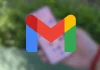The control of the cookies that are downloaded when browsing has become something very important, since a large part of the privacy when accessing the web depends on it. If you want to delete all the information once you close the Google Chrome browser, we show you how to achieve it in a simple and completely effective way. Because this is something that more and more users want to do, the Mountain View company has included everything necessary to achieve it without having to do anything complex or that affects the normal operation of Chrome (but, yes, this could be in a somewhat more accessible place). The fact is that when the cookies are eliminated, you will see that the browsing data that usually remains resident, such as full carts, disappear as if by magic. Therefore, we are talking about an action that is quite efficient -but that forces the data to be loaded every time you start the software, but this is something that is not very important nowadays due to the power of computers-. This is how you delete cookies when you exit Google Chrome If you want the information stored in cookies not to be maintained -which can range from a profile for the ads you see to establishing regions so that weather websites are your location permanently quick-, you must follow the steps that we are going to show you. They are simple and completely safe because you use the options that Google’s own browser has. Once you start Google Chrome, you must press the icon with three points in the upper right area. In the menu that appears, you must choose the Configuration section to enter the place where you will carry out the necessary actions. Now, on the left, you have to click on a section called Privacy and security, which is the third from the top. The options on the right will change and you will see all those that have to do, among others, with browsing data. Look for the option called Clear cookies and site data when closing all windows. The associated slider will be disabled, and you change this by clicking on it. Now, every time you close Google Chrome, the cookies are always deleted, so you have your browser set up exactly the way you want it to be. As you can see, there is no difficulty and, obviously, you can return to the original state of the browser by redoing the steps you have completed before. >
Follow us
At Techsmart we provide you the information gathered from different resources about Tech Industry. We do not own any images or content shared on the website unless we declare that we have copyright in the image or content. If you find anything copyrighted on the site, please contact us
Browse
Editor's Pick
These headphones can last you a lifetime: you can repair them yourself at home without tools
Fairphone has just introduced the new Fairbuds, its new...
Starting today, your Disney+ subscription includes a new feature that you didn’t expect
While other streaming services eliminate functions or advantages from...
We have tested the mobile with the best camera you can buy: in-depth analysis of the Xiaomi 14 Ultra
Xiaomi's commitment to photography is continuing, and its greatest...
Popular
The dialed number does not exist or is not accessible, what is happening?
It is not the most common thing in the...
AliExpress makes a crazy discount on an Anbernic console with more than 5000 games
One of the most outstanding mini console models on...
Follow a match using touch with Touch2See
The touchscreen tablet developed by the start-up Touch2See reproduces...
© 2021 voonze.com.