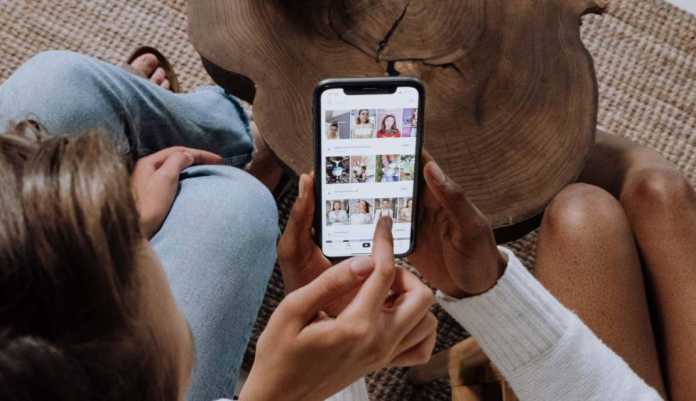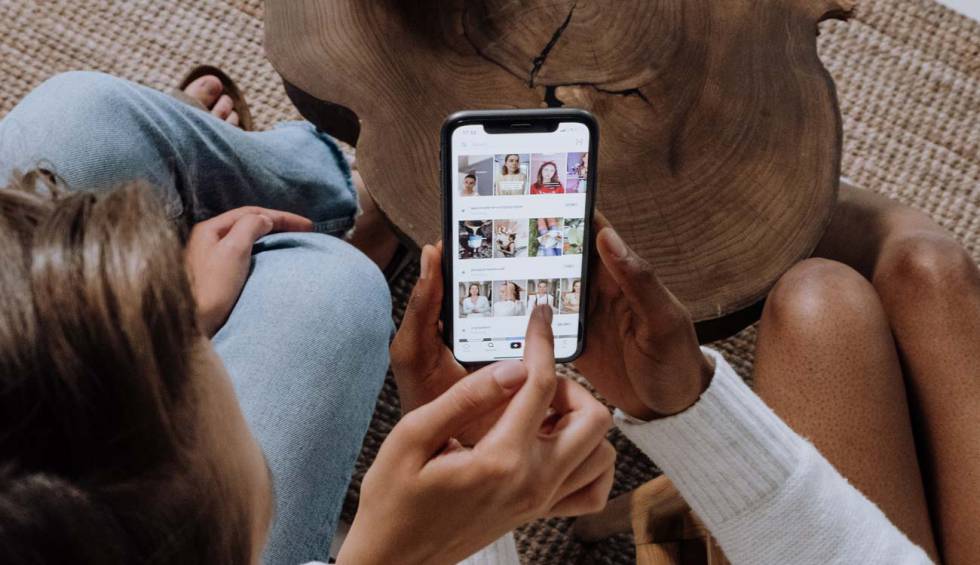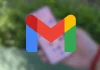You may need to computer in a proper way the photo albums you have in the iPhone. This will allow you to find what you are looking for more easily and, moreover, quickly. We are going to tell you how to achieve it in an efficient way that does not endanger your content.
In the Photos app found on both iPhones and iPad There are some albums by default, but it is more than possible that you have several created by yourself and that, in the end, everything is a hodgepodge that can be difficult to decipher. The reasons for this to be the case range from the name you have given to each of them to the content they have. Therefore, everything needs to be computerized, and this generally leads to remove some things.
Steps to delete albums on iPhone and iPad
It is not complicated at all, since this possibility exists in the Photos application by default, so the only care you have to take is the not carrying something that is necessary from your phone or tablet. Once you are clear about the elements you want to remove, here is what you have to do on devices with the Apple operating system:
- Access the Photos extension as usual, then scroll to the bottom of the screen. There, you need to select Albums.
- You will now see all the ones you have on your iPhone or iPad. Now is the time to be clear about what you want to remove from the device. We recommend that you carefully review each and every one of the albums that you are going to remove, so as not to make fatal mistakes.
- Now comes the time that you use the view all option that will make you see all the elements that you have to use the Edit option. Then, those that you can remove because they are not necessary for the operating system, will show a red circle in one of their corners that, when pressed, executes the deletion (a confirmation window always appears before).
- When you click Delete Album, the process is complete. When you finish, press the Done option in the upper right to exit the selection and deletion screen.
- Once this is done, you are done and you now have everything much better organized and you will even have recovered space on the device.
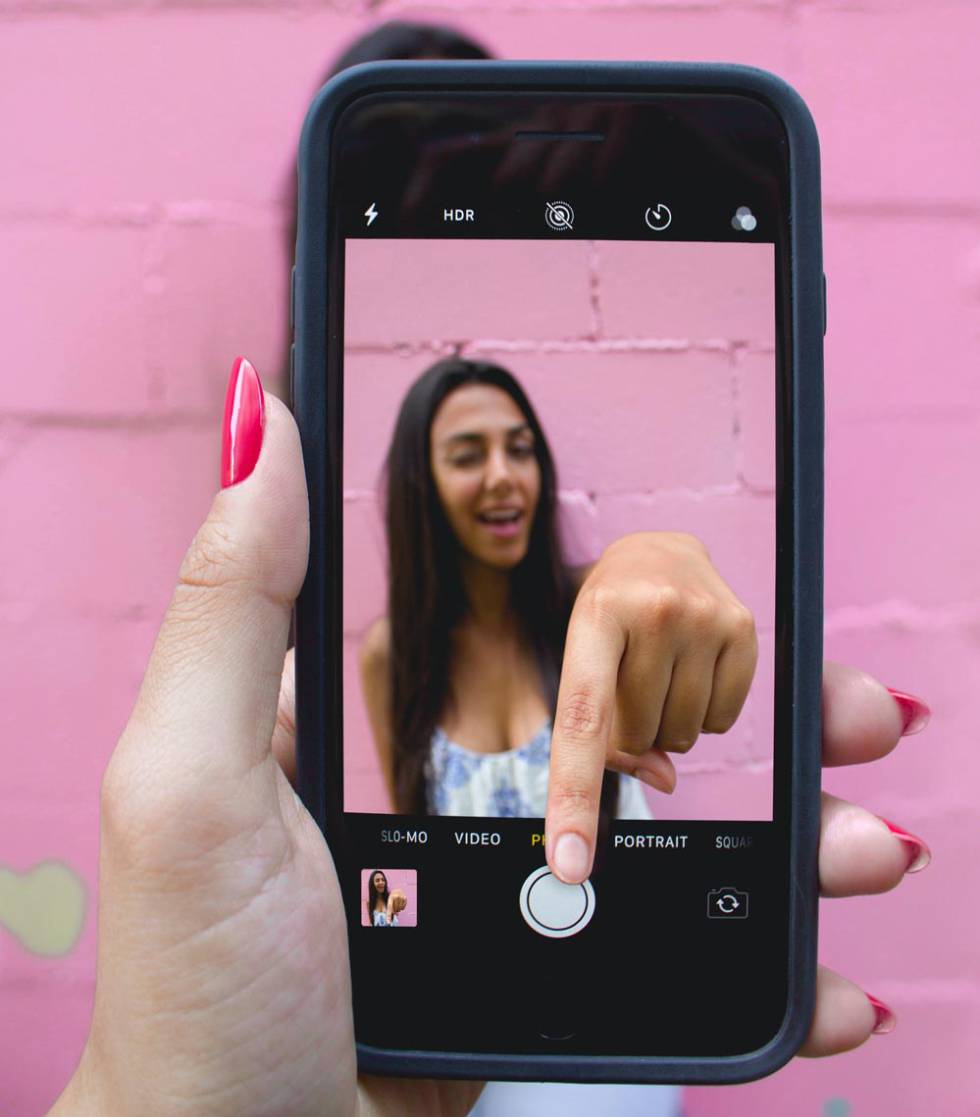
As you have verified, you will not find any problem to delete albums on iPhones and iPads, so it’s only a matter of time and hope that you have everything exactly as you need to find what you’re looking for in the Photos app of the iOS operating system.
>