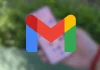A feature that has been present in the Android ecosystem for a long time, such as the customization of application icons, has also come to iOS so that users of iPhone mobiles (and iPad tablets) can now also have icons at their disposal. your taste, customizing more and more the appearance of the screens.
Icons on iOS can be customized thanks to the Shortcuts app.
This customization of icons is possible thanks to Shortcuts, the iOS customization function, since in reality what is done is not to replace the application’s own icon but to establish a shortcut that leads to said app, in which the resulting icon will respond to the layout chosen by the user.
For this reason, in the first place, it will be advisable to have chosen the icon that you want to have, either from your own design or through the different platforms available online (such as Flaticon), storing the image in the Photos folder. From there you have to follow the steps detailed below through Shortcuts:
-To access to the Shortcuts app
-Press the “+” sign at the top right to create a new shortcut.
-AdjudicatesGive a name to the new shortcut by typing it and confirming on the “Rename” button.
-Press the “Add action” button under the name of the new shortcut.
–Among the different actionss offered select “Open application”
-Select the application that you want to open with this new shortcut and confirm with “Done”.
-From the Shortcuts page select the icon with the letter “i” (Information) at the bottom of the screen.
-Press “Add to home page” and choose the application of the created shortcut.
At this point the Shortcuts app displays a preview of the icon assigned to the shortcutbut through the “Start screen name and icon” option, this can be modified, so it would be time to assign (through the “Add photo” option) the one previously selected as the icon for the application .
Once this process is completed, only place the original app in a folder or on another screen and instead place the custom icon on the created shortcut, so that clicking on it opens the corresponding application. The original application should not be deleted since what has been created is actually a shortcut to access it.