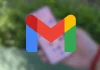Apple Wallet is an application that seeks to be used to replace the physical wallet, having the possibility of storing here all the documents that are necessarywhether they are credit cards, debit cards, transit cards or plane tickets, for example.
To this we must add the fact that now your iPhone mobile it can also store your ID or driver’s license. That being said, today we will be teaching you how to add these documents to your Apple Wallet in a simple and fast way.
Well, we are going to go through the steps that we must follow to achieve this objective, but before that there are a couple of things that we must comment on. The first thing is that you will need to have an iPhone 8 or later models (also applies to Apple Watch Series 4 and later models) to be able to carry out this action in the Apple Wallet app, not to mention that the device will also need to be running the latest version of iOS or watchOS respectively.
Apart from this, it must be clear that we are talking about a function that is not yet available to everyone, since for the moment is being rolled out in some areas of the United States to begin expanding to other regions soon over time.
How to add your ID or driver’s license to Apple Wallet
Making sure you have Face ID or Touch ID enabled like two-factor authentication for your Apple IDyou must do the following:
– From your iPhone, enter the app Wallet and click on the sign +.
– Click on Driver’s license or state ID and choose your state. This is where we tell you that you should wait for your country and region to become available.
– Select whether you want to add your Apple ID only to your iPhone or to your Apple Watch.
– Follow the instructions that appear on the screen to scan the front and back of the document in question, be it your identification or your driver’s license.
– On a smooth, illuminated background, follow the instructions to capture the image.
– Submit your information to the issuing authority in your state.