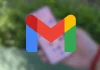The spectacular Liquid Retina XDR display with the ability to display HDR content by turning up the maximum brightness on either your 14-inch or 16-inch Apple MacBook Pro is a unique advantage and experience. So below you can enable this feature on your system only if you have SDR content. Here find out everything.
How to increase brightness on MacBook Pro?
Just like in any of the two versions of the MacBook Pro, that is, 14 and 16 inches, it is possible to use mini-LED technology on your screen. Through this feature you will be able to visualize and experience HDR content in its maximum splendor with all the details and shading, as well as the most marked flashes, the dark tones with all depth and the vivid image that the colors bring in this function. It’s all down to the 10,000 mini-LEDs in individually controlled local dimming zones.
In the same way as the Pro Display XDR screens, in MacBook Pro you can also find a maximum brightness of up to 500 nits. It should be noted that this is only for regular SDR content, whereas MacBook Pro HDR content features up to 1,600 nits of maximum brightness in full screen.
Although it is also important to mention the integration of third parties that Vivid’s name. This allows you to unleash the full brightness potential of your MacBook Pro for the entire system whatever type of content and quality you want to watch.
Vivid is a totally sane option for your screen without forcing any features that shouldn’t on the screen. The only thing it does on your system is to activate the extra brightness that is exclusive for HDR content. It’s like you’re always watching HDR video, which is a perfect feature for your MacBook Pro while you’re outdoors. Plus you don’t have to worry about loading more CPU weight on your system.
The current price of Vivid is 20 euros. Once you install the option, you will have a toggle on your Mac menu bar. This way you can easily manage Vivid in case you want to turn it off or on. It should be noted that the function is appropriate for MacBook Pro that include Chip M1, M2 Pro processor, as well as M1, M2 Max. In addition, they have a Pro Display XDR screen.
In case you want it, you can find a free version to test it in split screen. This way you will know if you really want it. You can find it in Vivid’s official websiteand even if you look for it in the Mac App StoreAlthough the latter is more expensive.