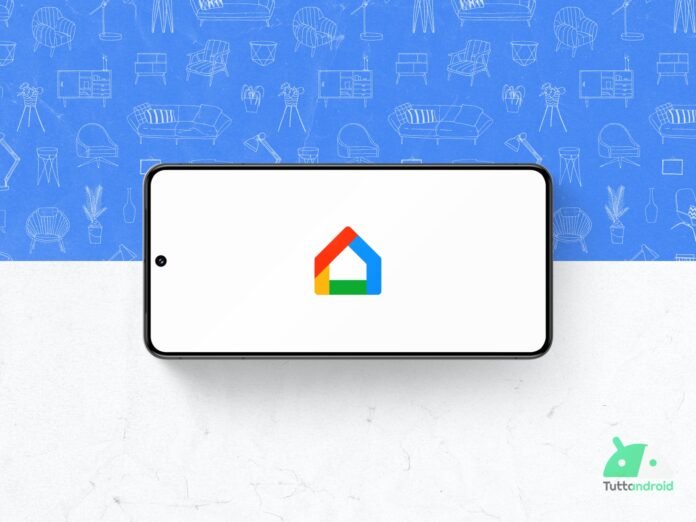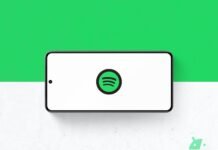We already know from the beginning of the month that, on October 1st, Google will replace Assistant with Gemini in Google Home devices and, to prepare for this novelty, the development team is developing significant changes for the app.
Following the integration of the AI -based assistant, the app will also be able to enjoy a revised user interface and other changes: these were found by a well -known insider during the analysis of the most recent version of the app; Let’s find out a preview.
Follow Google Italia on Telegram, Receive news and offers first
Google Home: this is how the app will change to welcome Gemini
Analyzing the Version 3.41.50.3 of the Google Home app, the usual Assembradebug He discovered code that indicates a significant redesign of the app that the development team is preparing to accommodate the integration of Gemini. The insider also managed to activate these changes, showing them in preview (via Android Authority).
First of all, a new introductory screen was added which serves to present Gemini for Home. The assistant based on artificial intelligence, which will replace the dear and old Google Assistant on all devices of the Google Home ecosystem starting from 1 October 2025, will also make available Gemini Live.
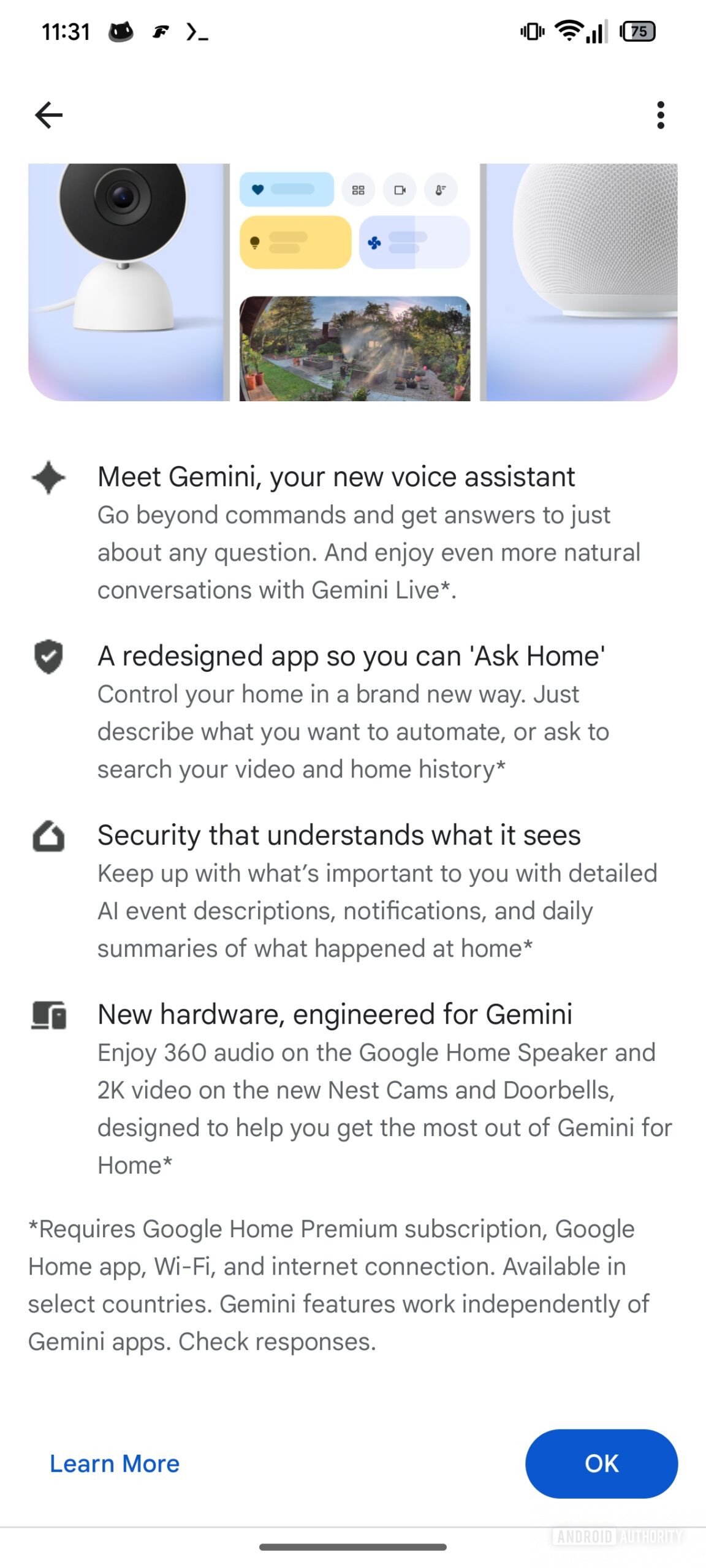
From this screen we learn that the app has been redesigned so that users can take advantage of the new potential to ask for anything through the function Ask Home: just describe the desired automation or ask to look for anything in the house chronology.
The screen in question also mentions Google Home Speakerthe unprecedented device we told you about a few hours ago that will provide an experience 360 degree audiosuggesting that some features will require a premium subscription (not yet announced.
Aesthetic changes to the app
Then there is room for other aesthetic changes and reorganization in the app: the card Favor will be renamed in Home; The cards disappear Settings And Devices; The navigation bar integrates three cards in all (Home, Activity And Automation).
To access all devices or add a device there are direct connections in the tab Home. Above is the search bar of Ask Home. The settings and functions of the preview program have been moved to the page with the account selector. The first image of the following gallery offers the current UI of the app; The other images offer the interface that will arrive shortly.
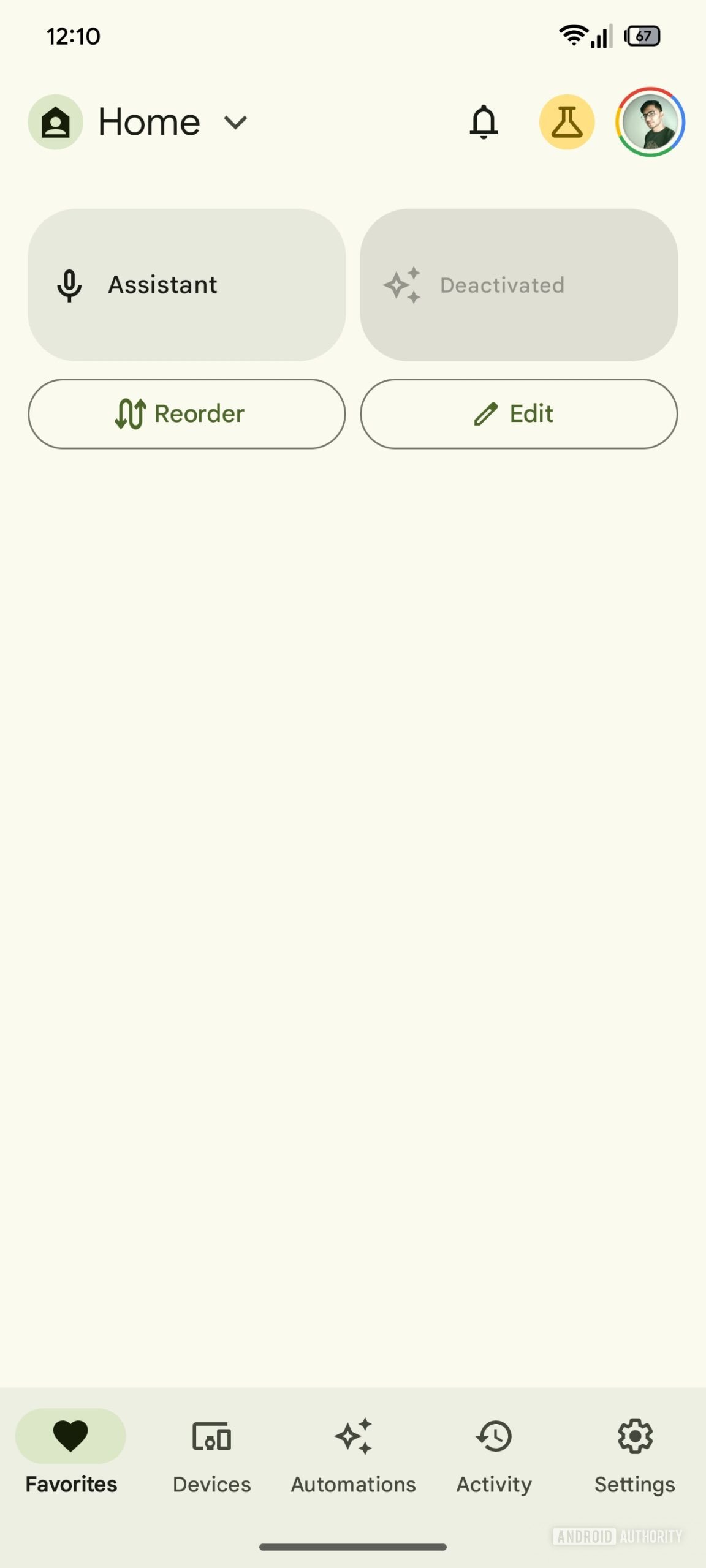
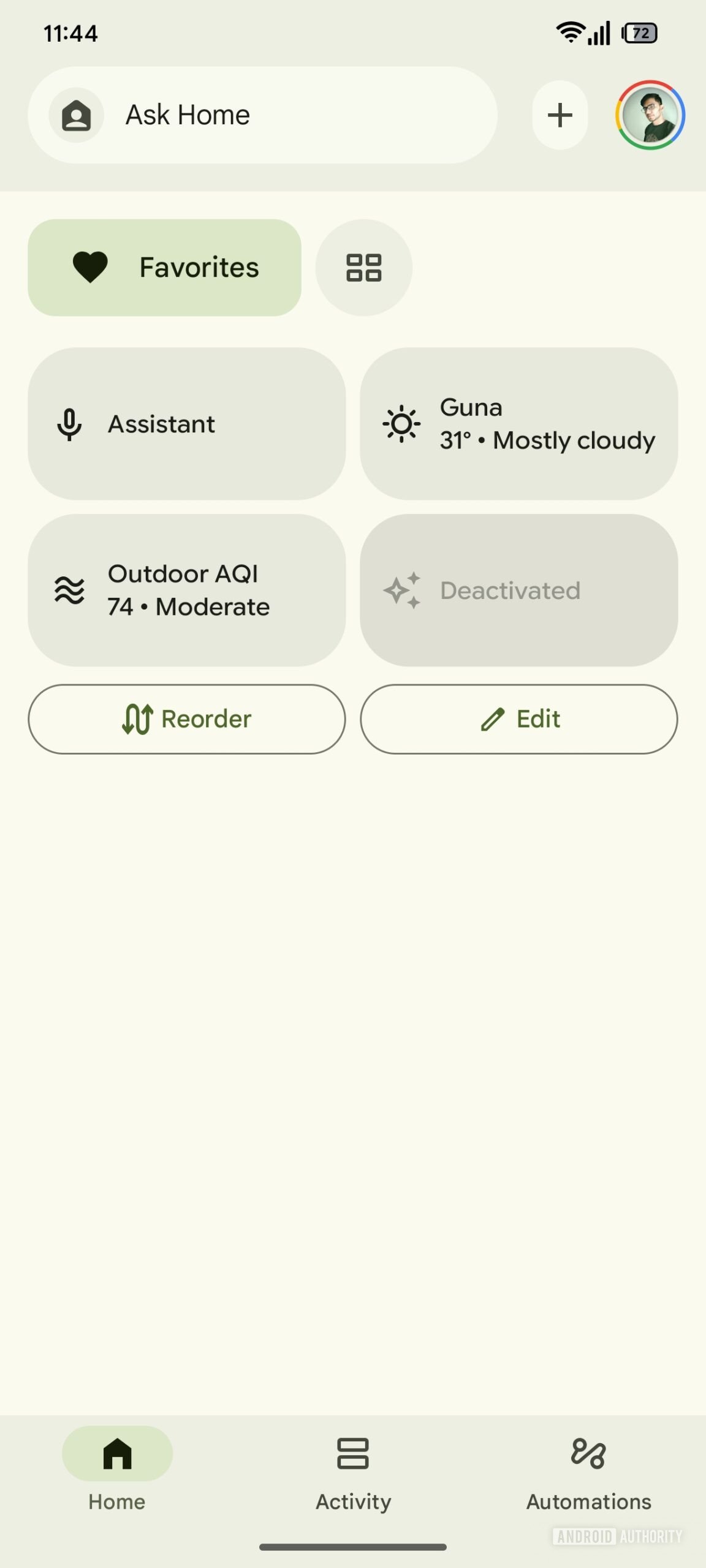
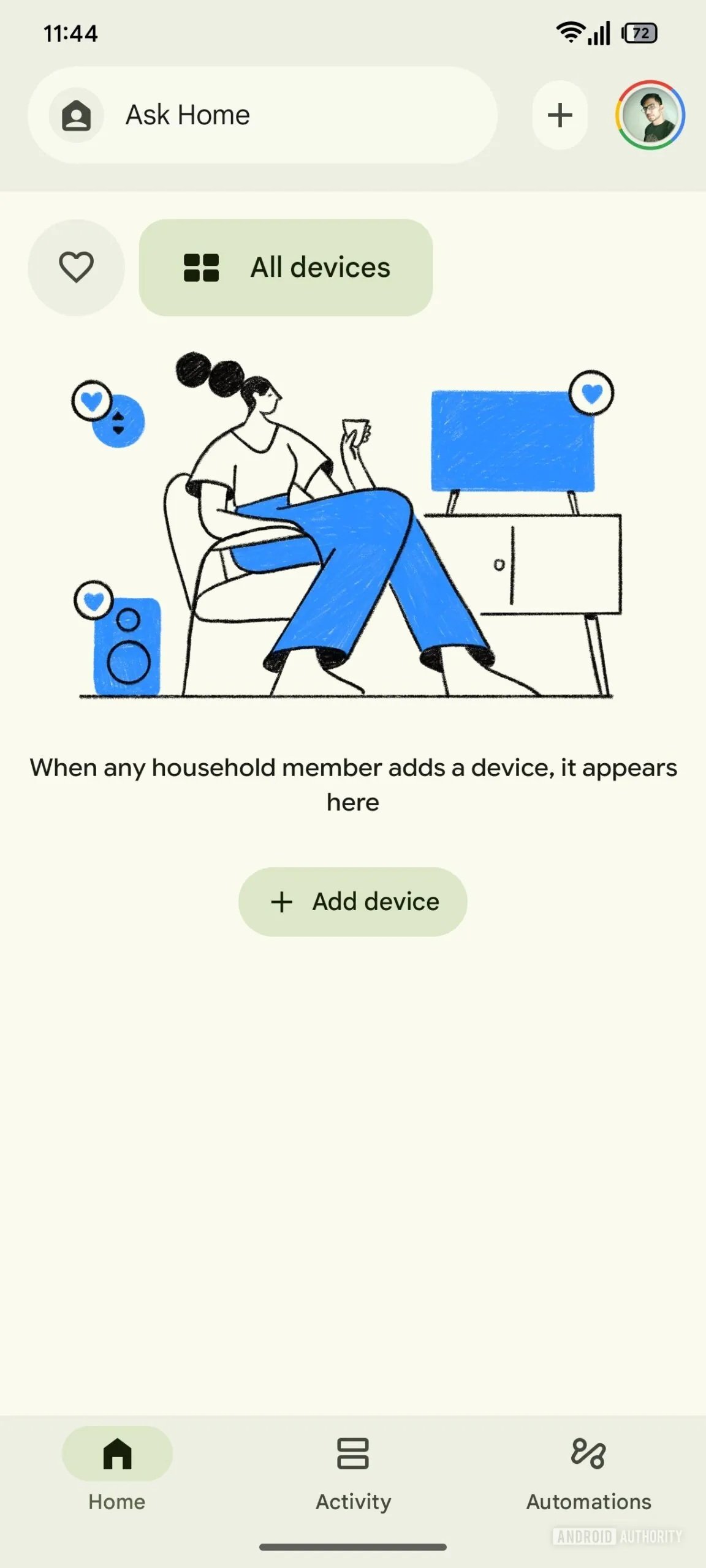
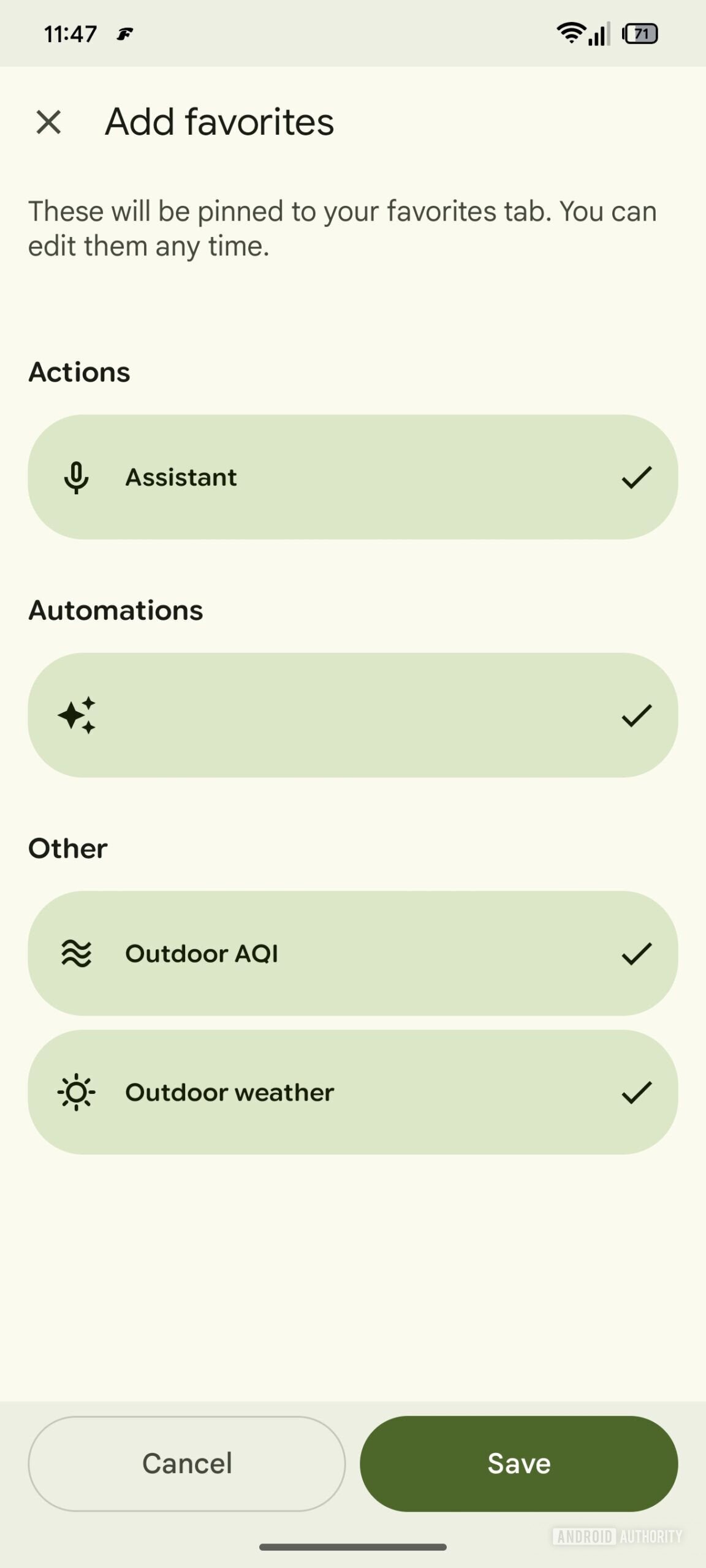
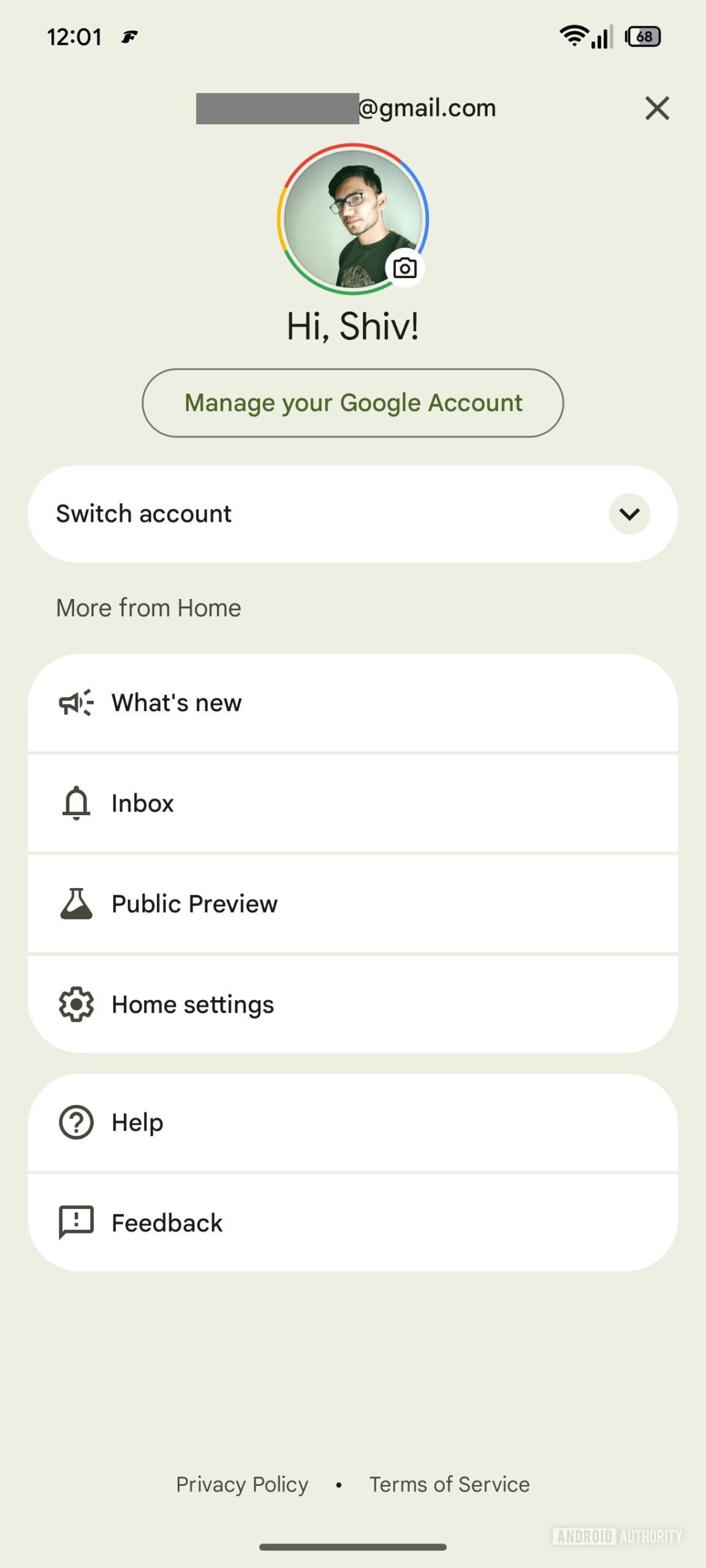
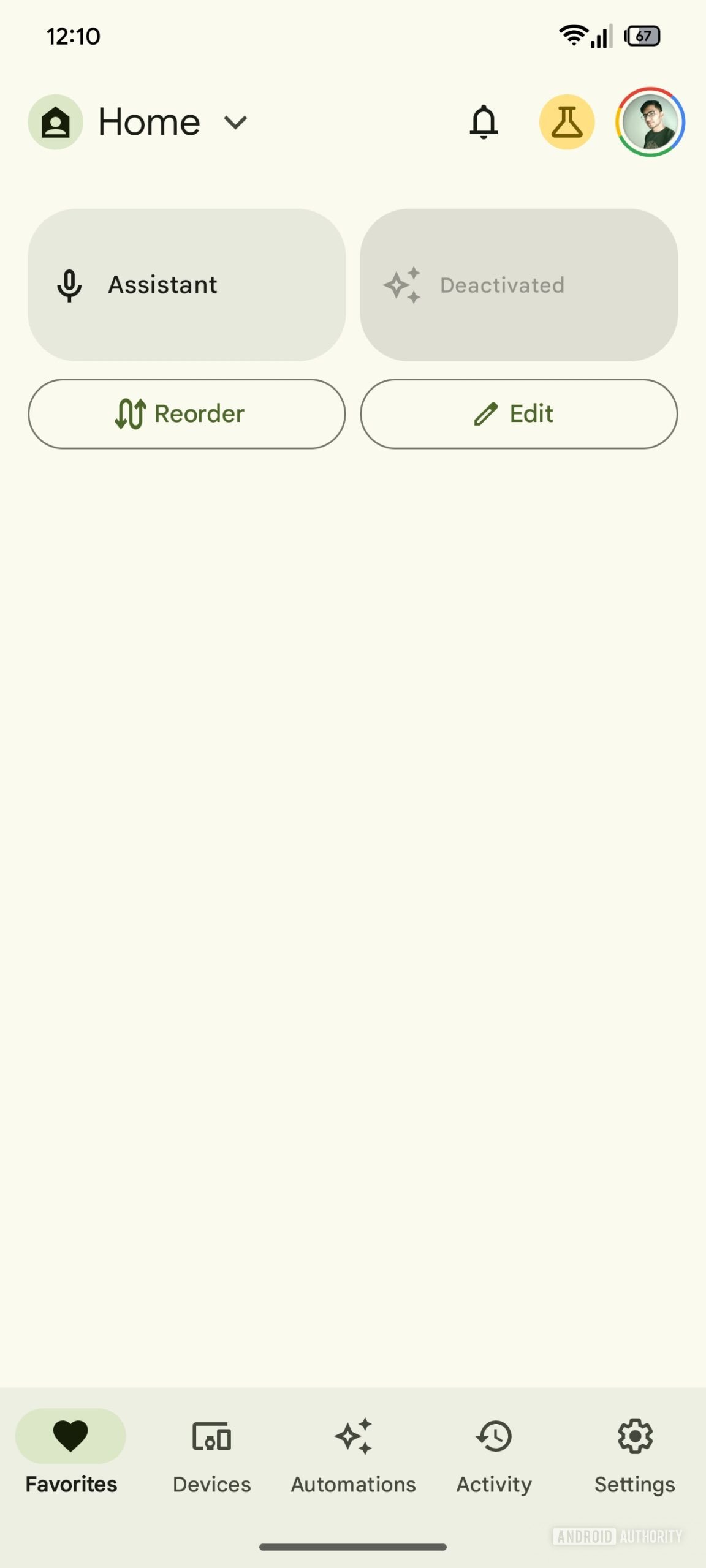
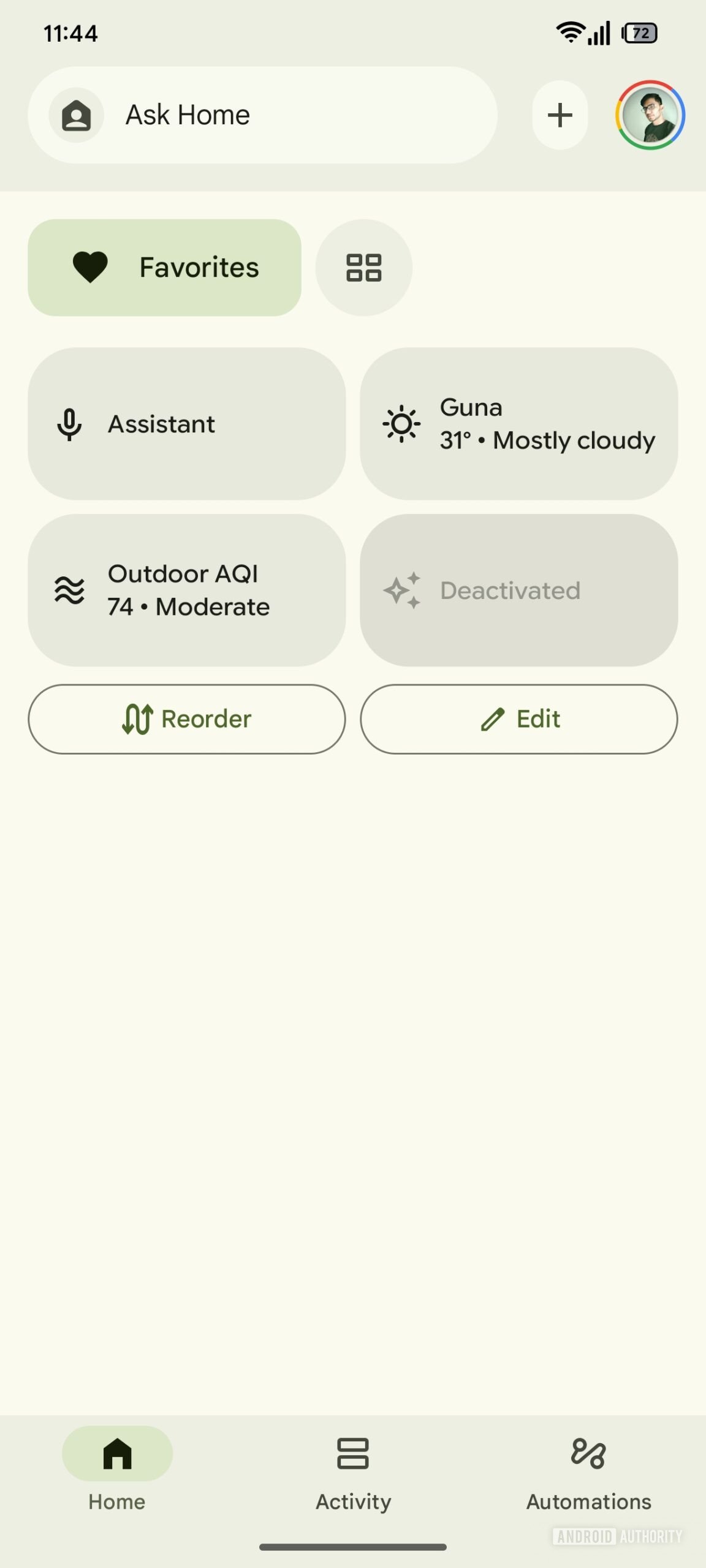
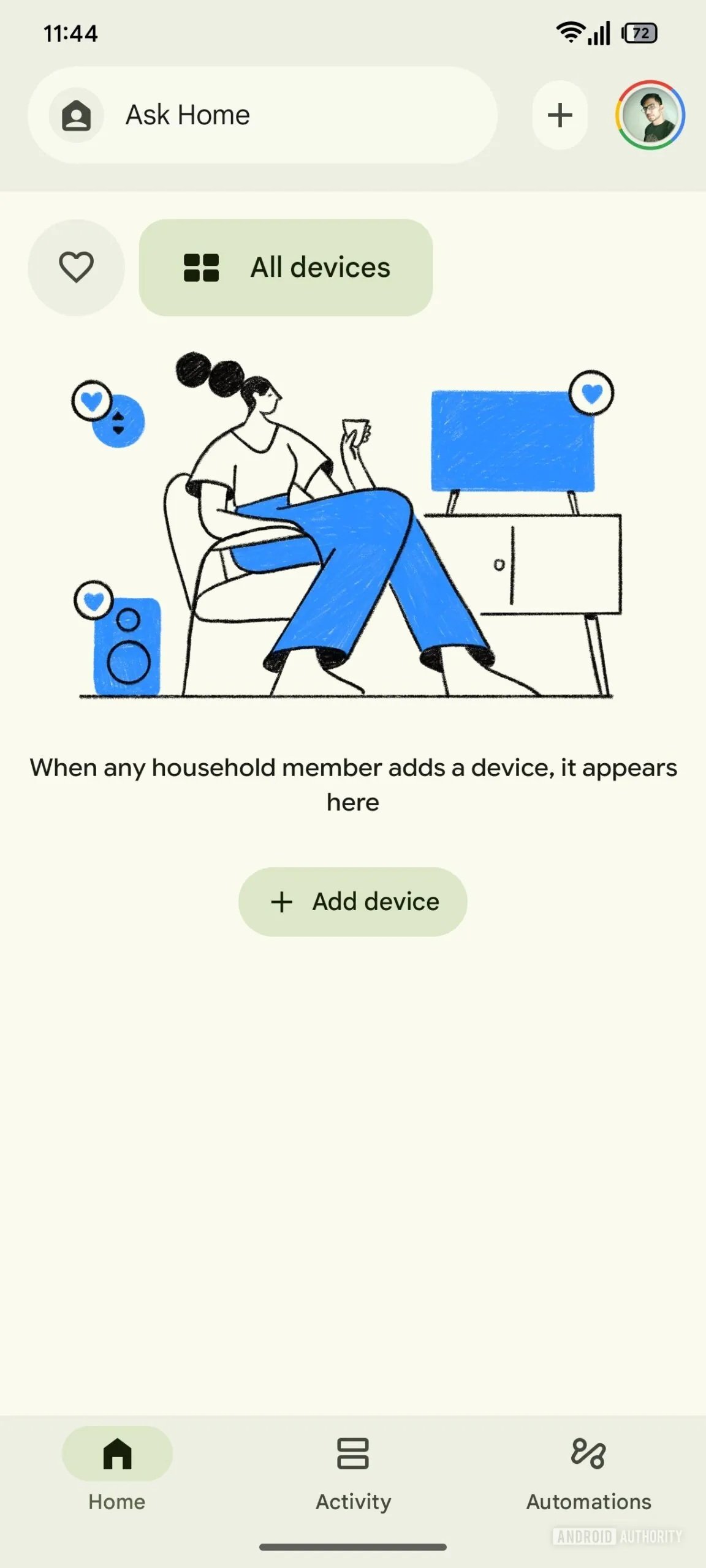
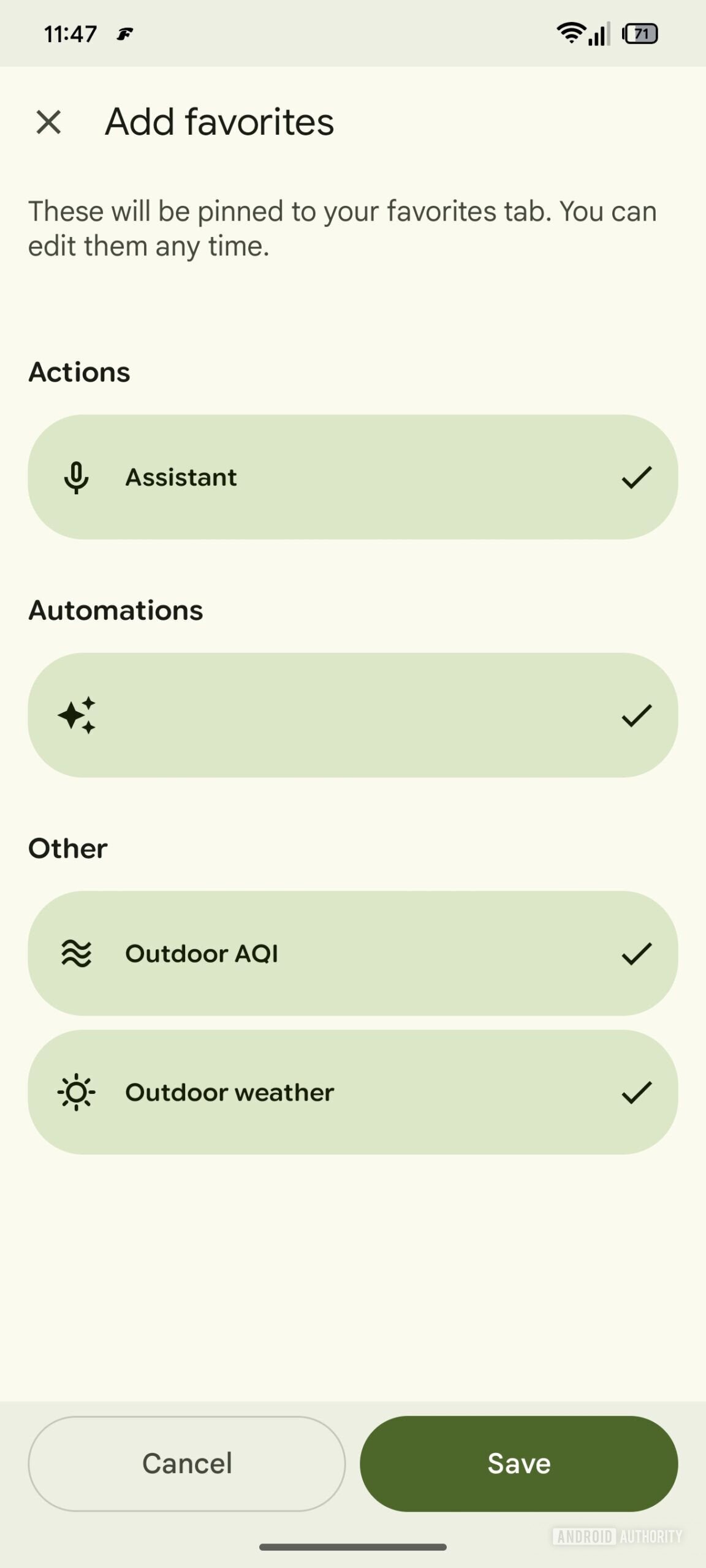
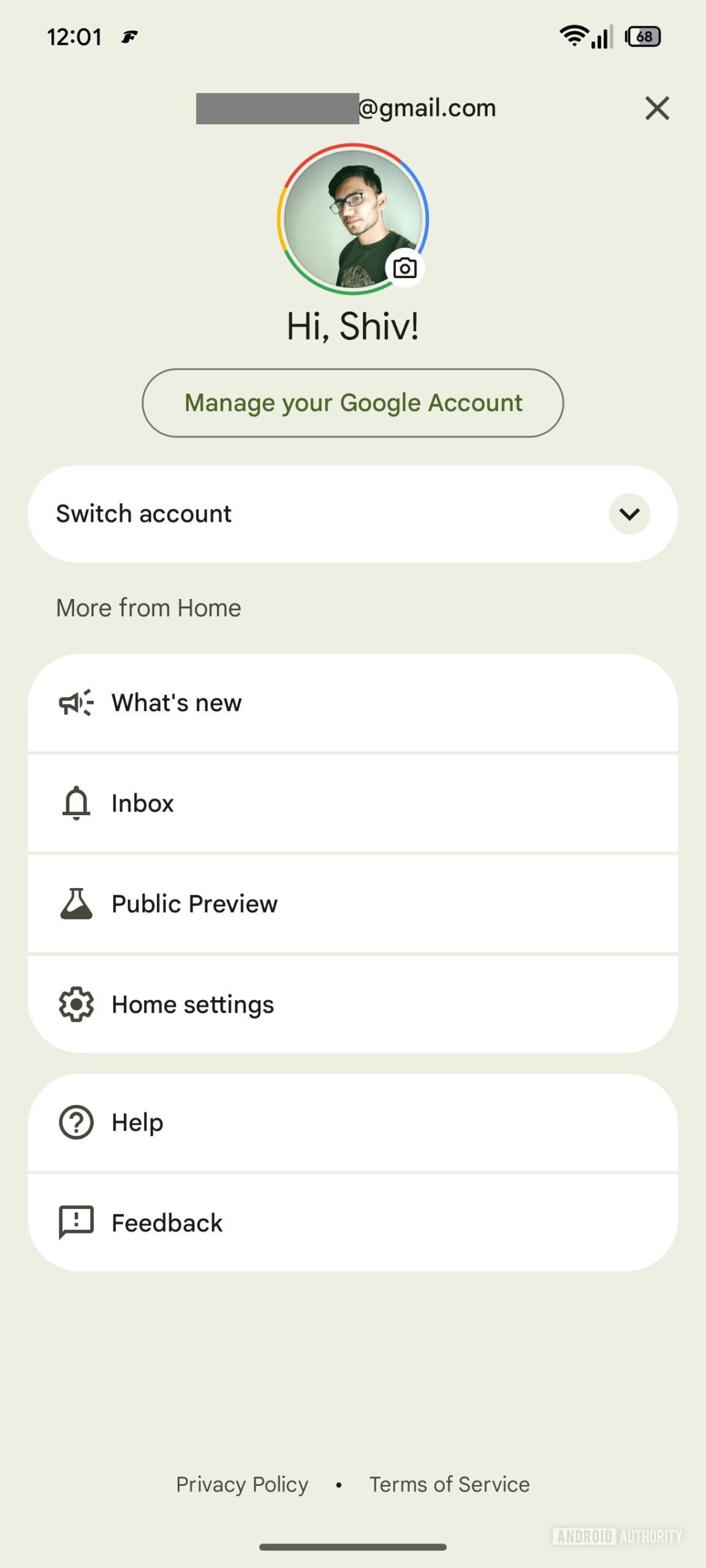
Cards Activity And Automation They will be reorganized and magazines with the addition of new icon. The user interface for the addition of new devices by scanning a QR code has also been reviewed: the whole screen display disappears, replaced by a sort of viewfinder that helps to better frame the code to scan. The first three images of the following gallery show the current interface, while the tall three the future.
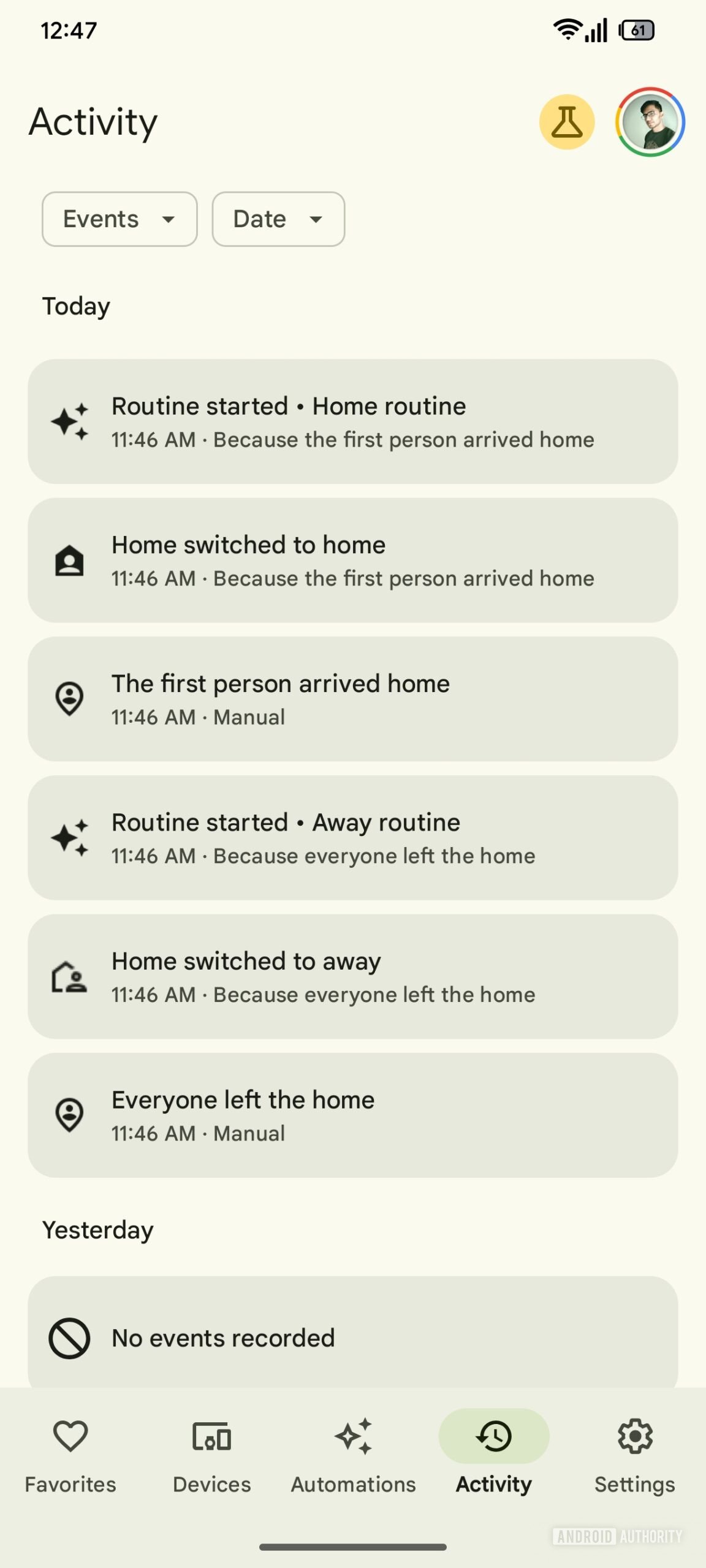
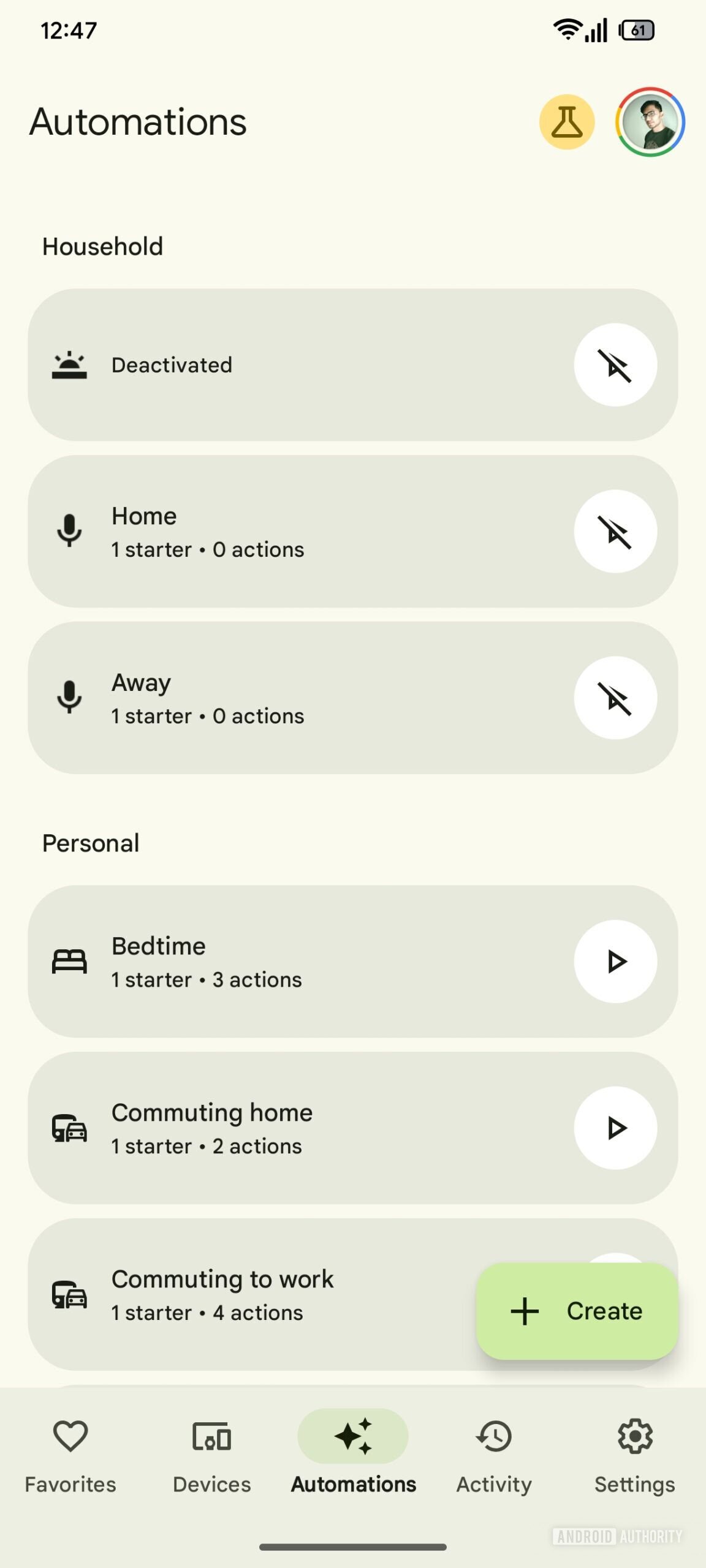
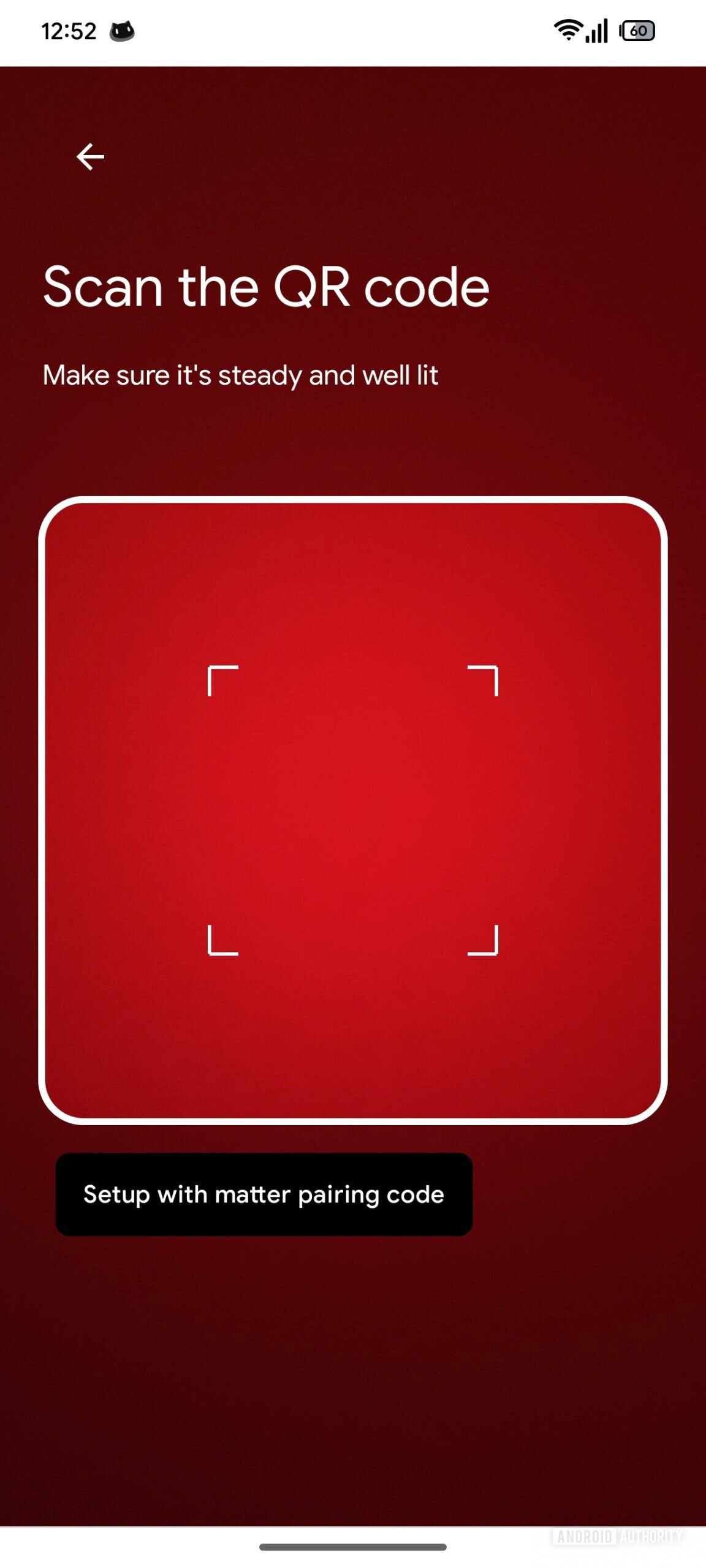
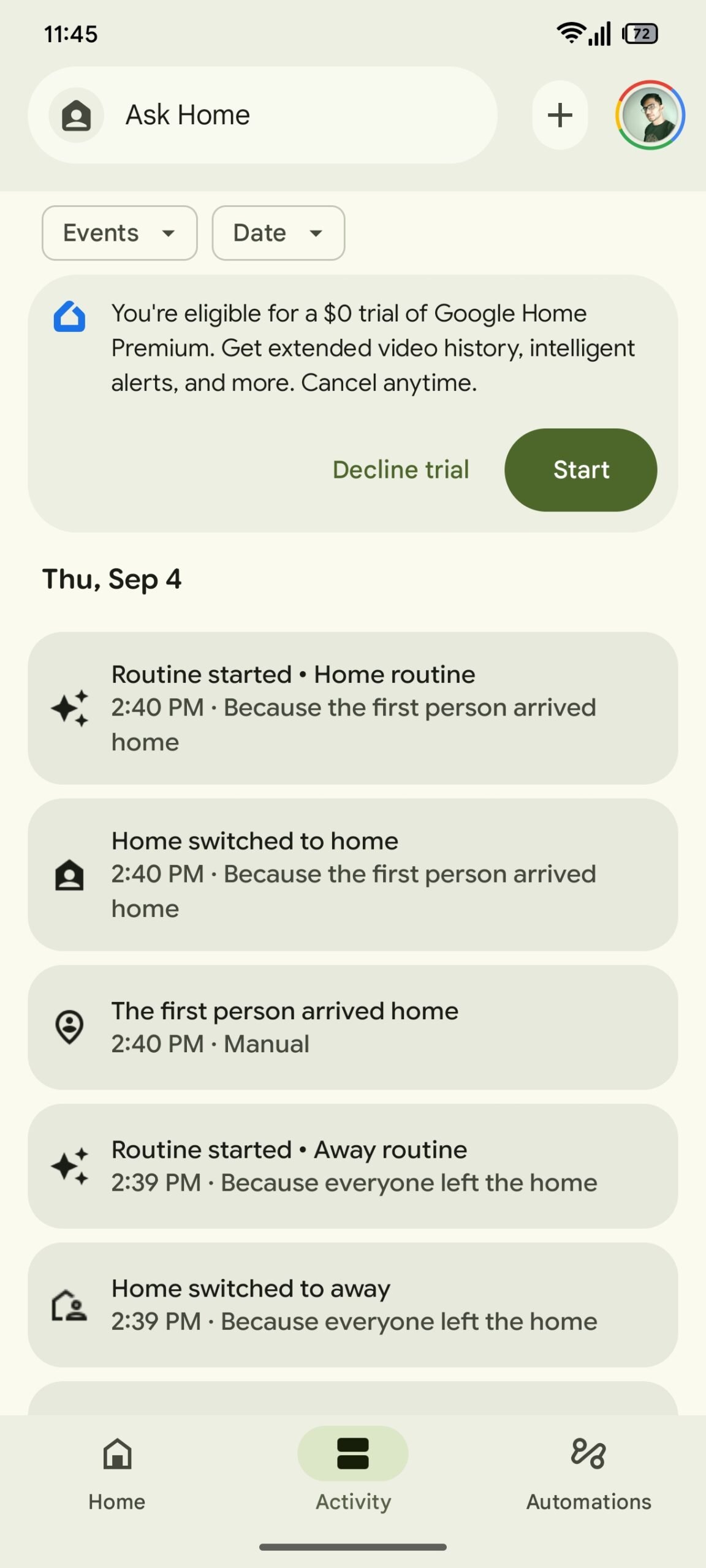
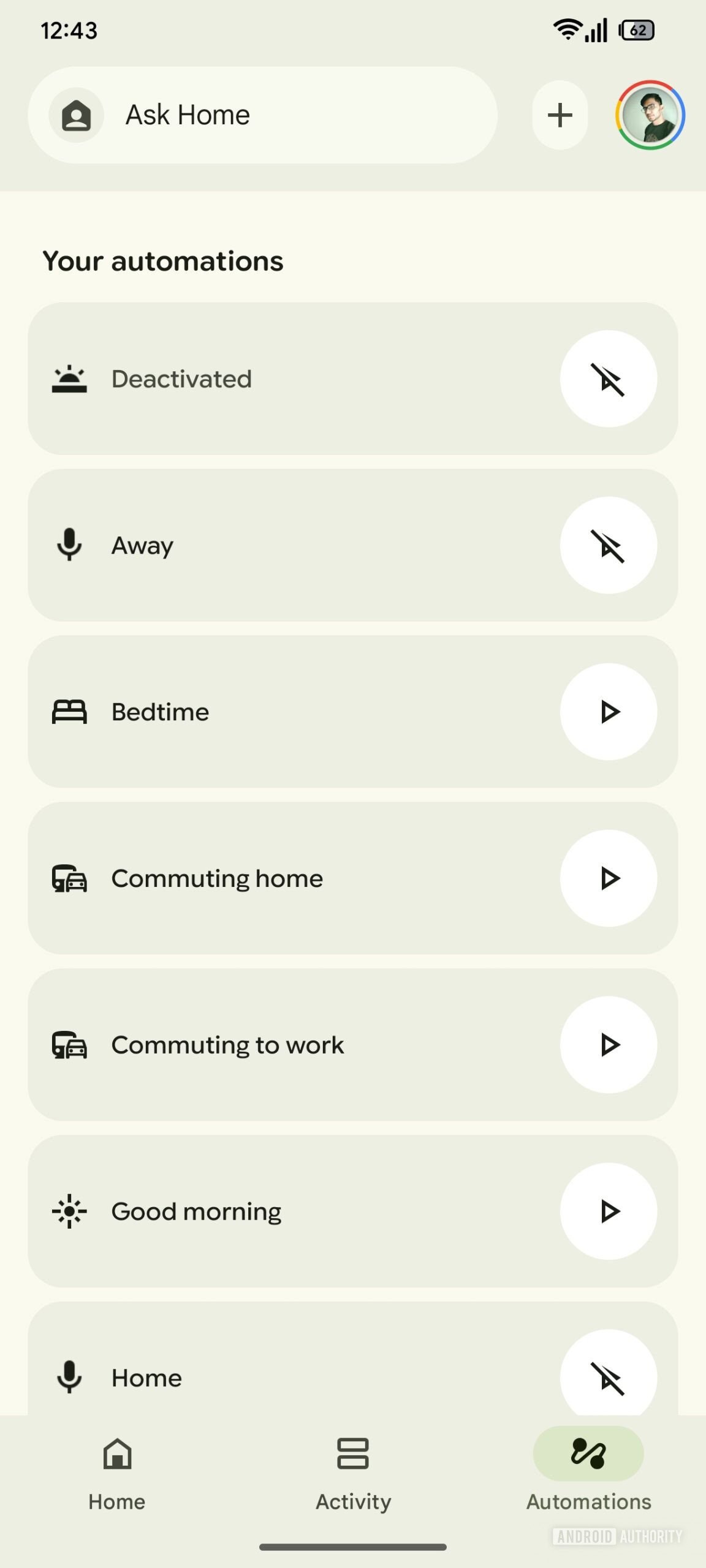
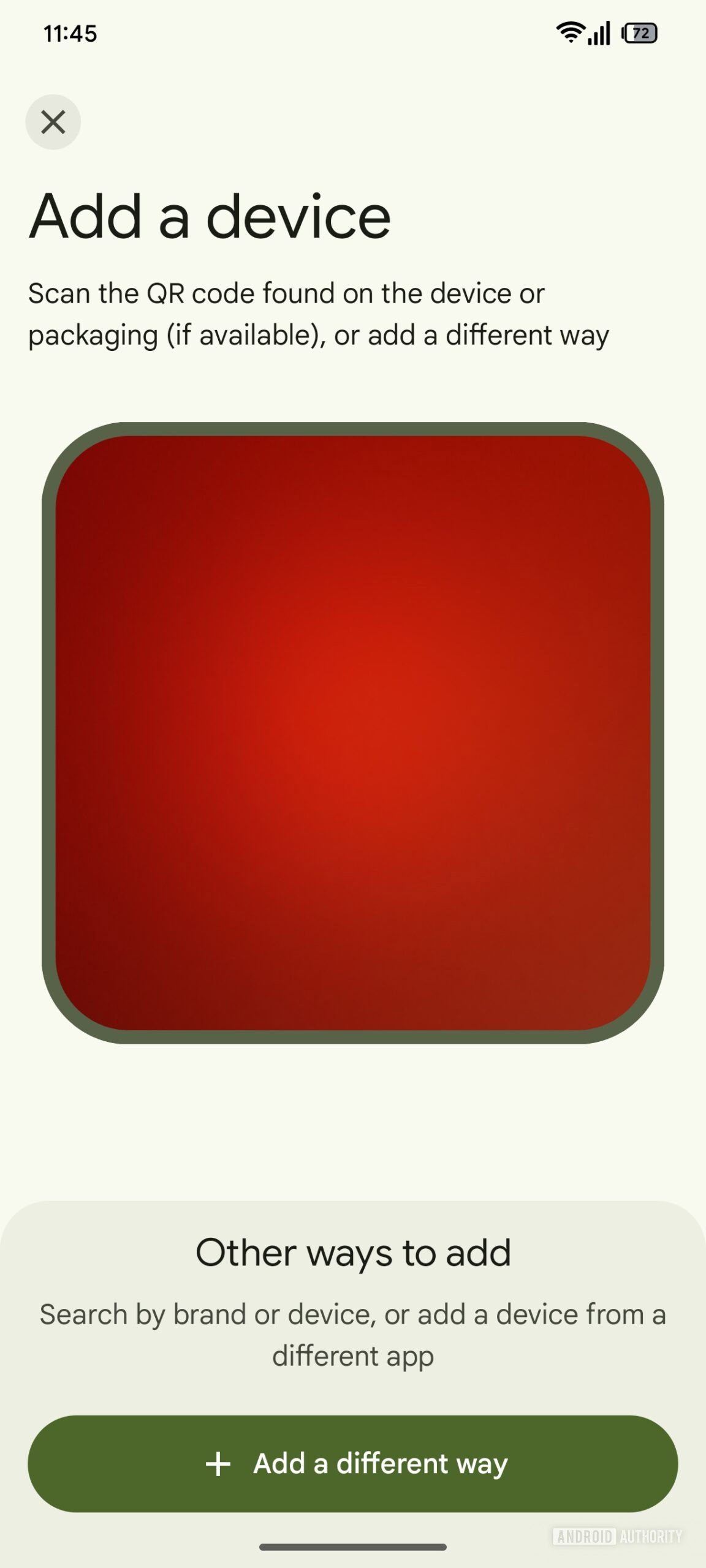
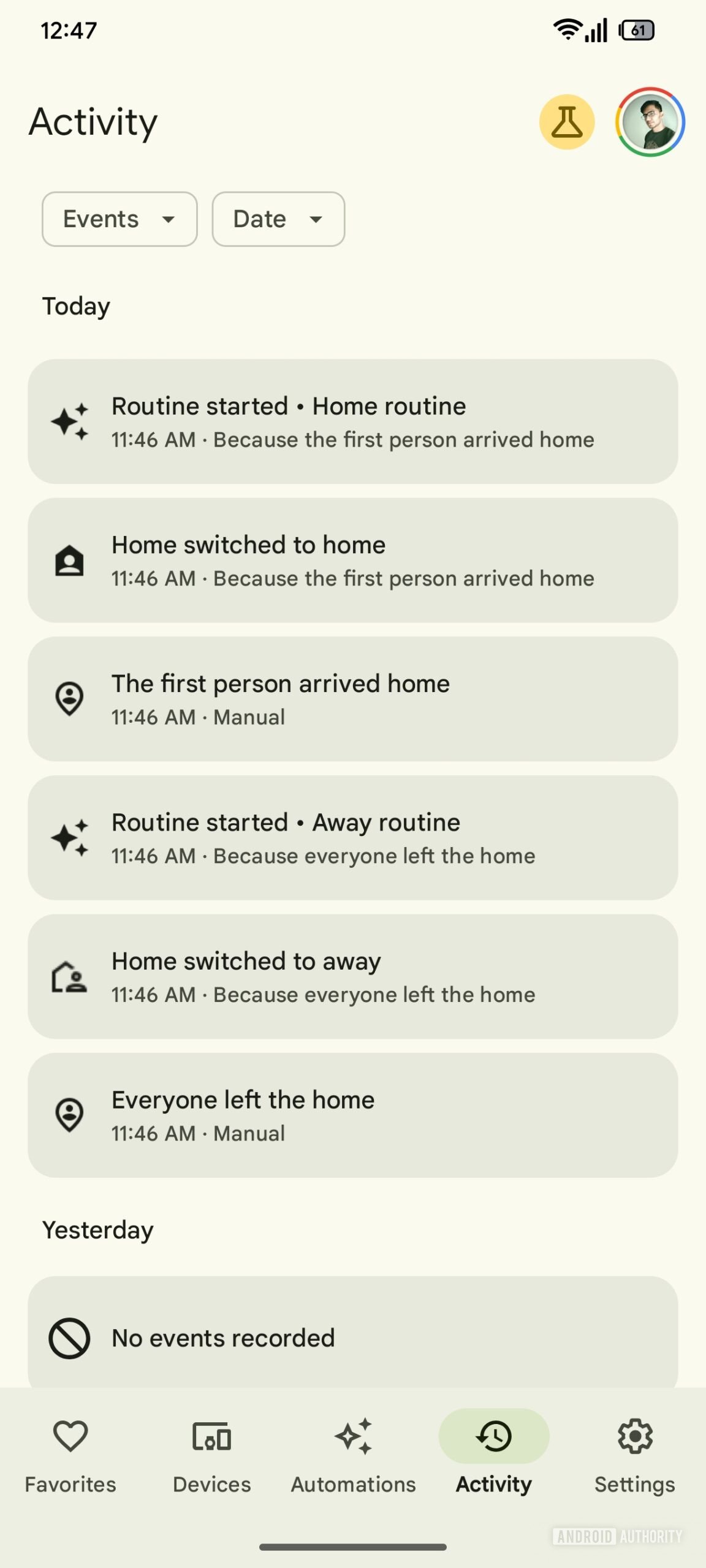
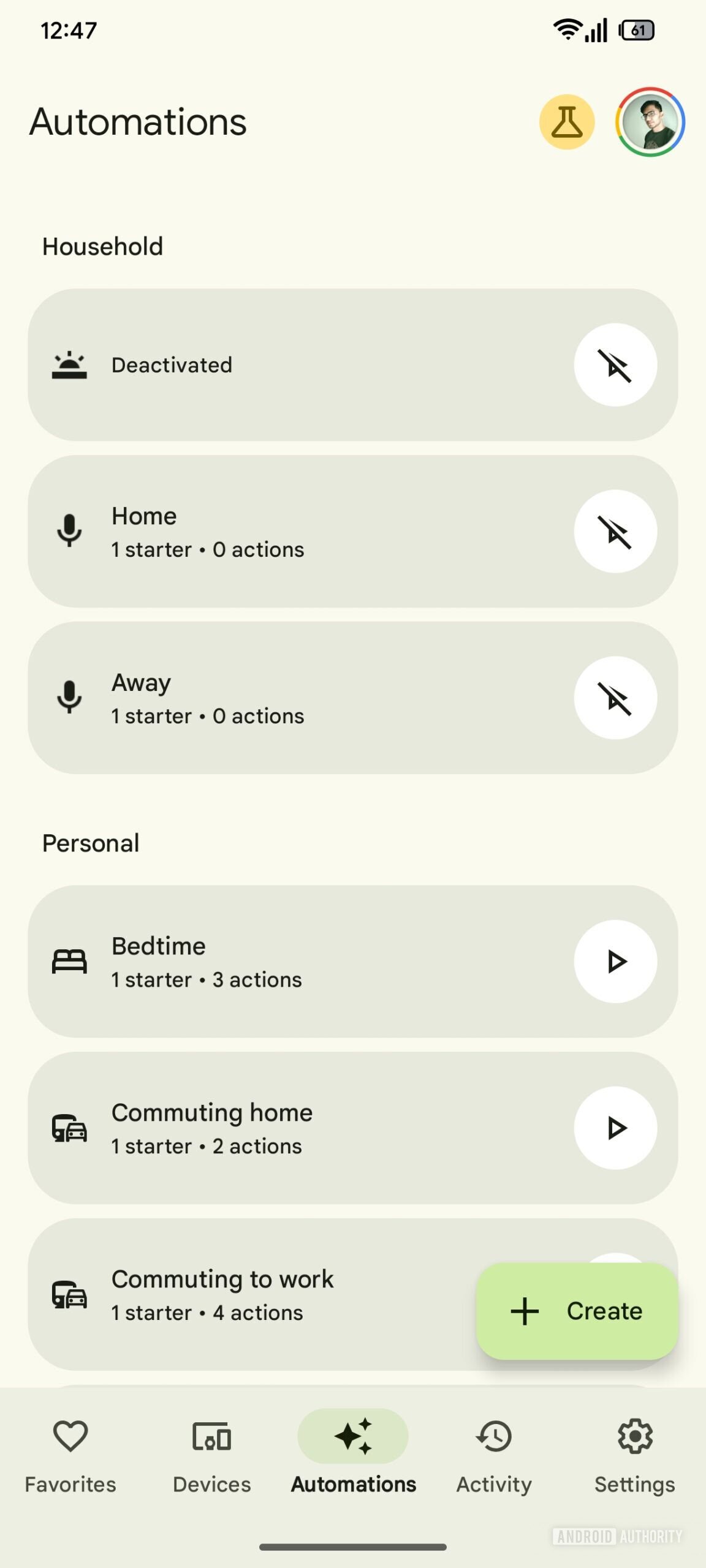
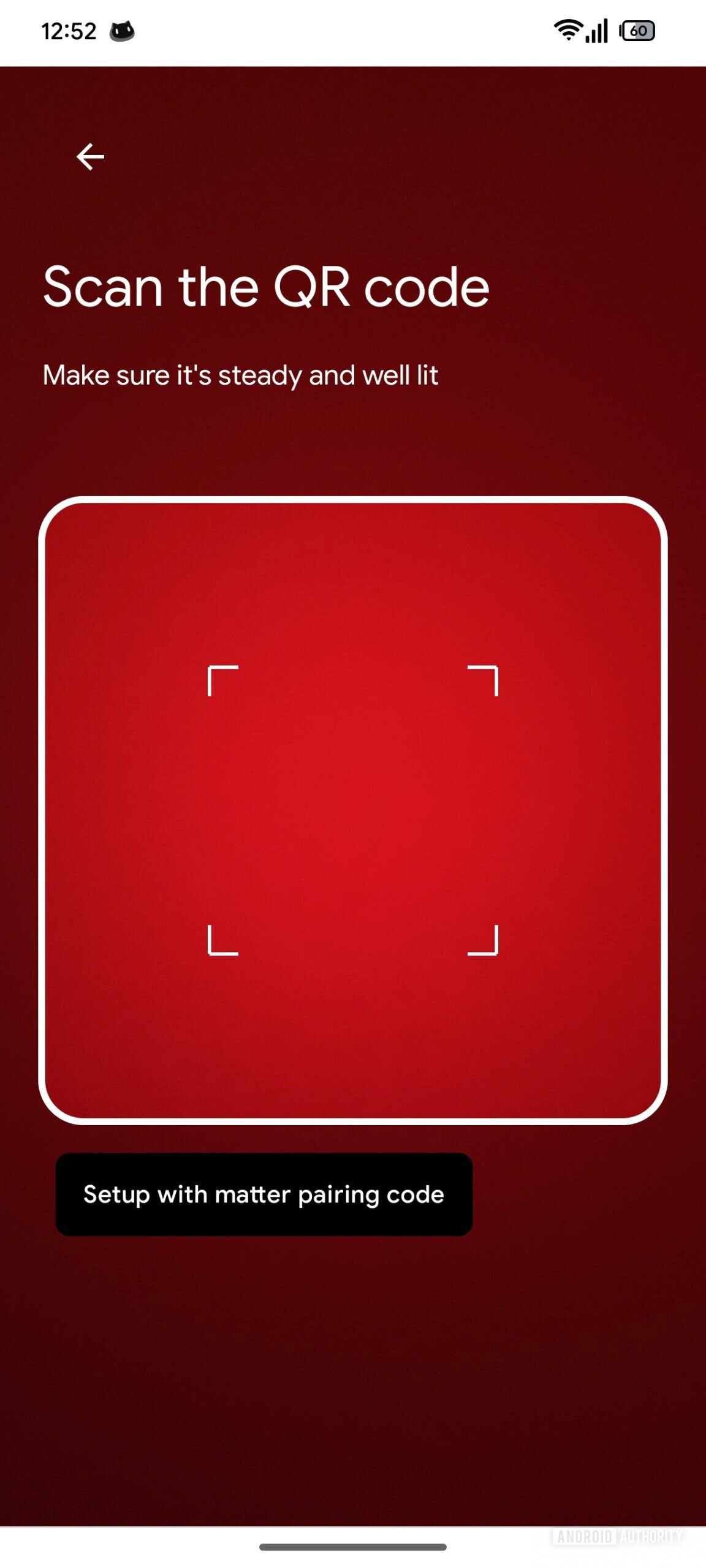
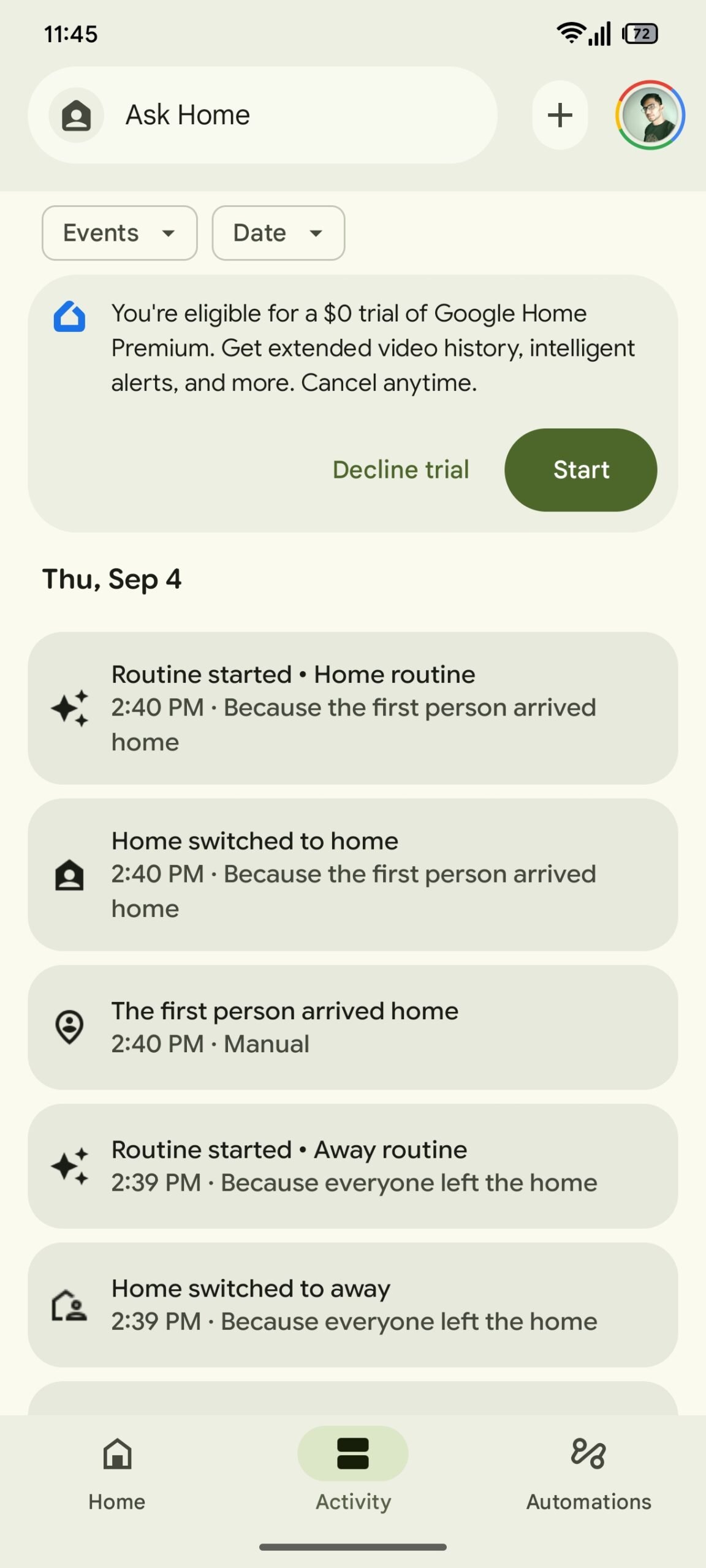
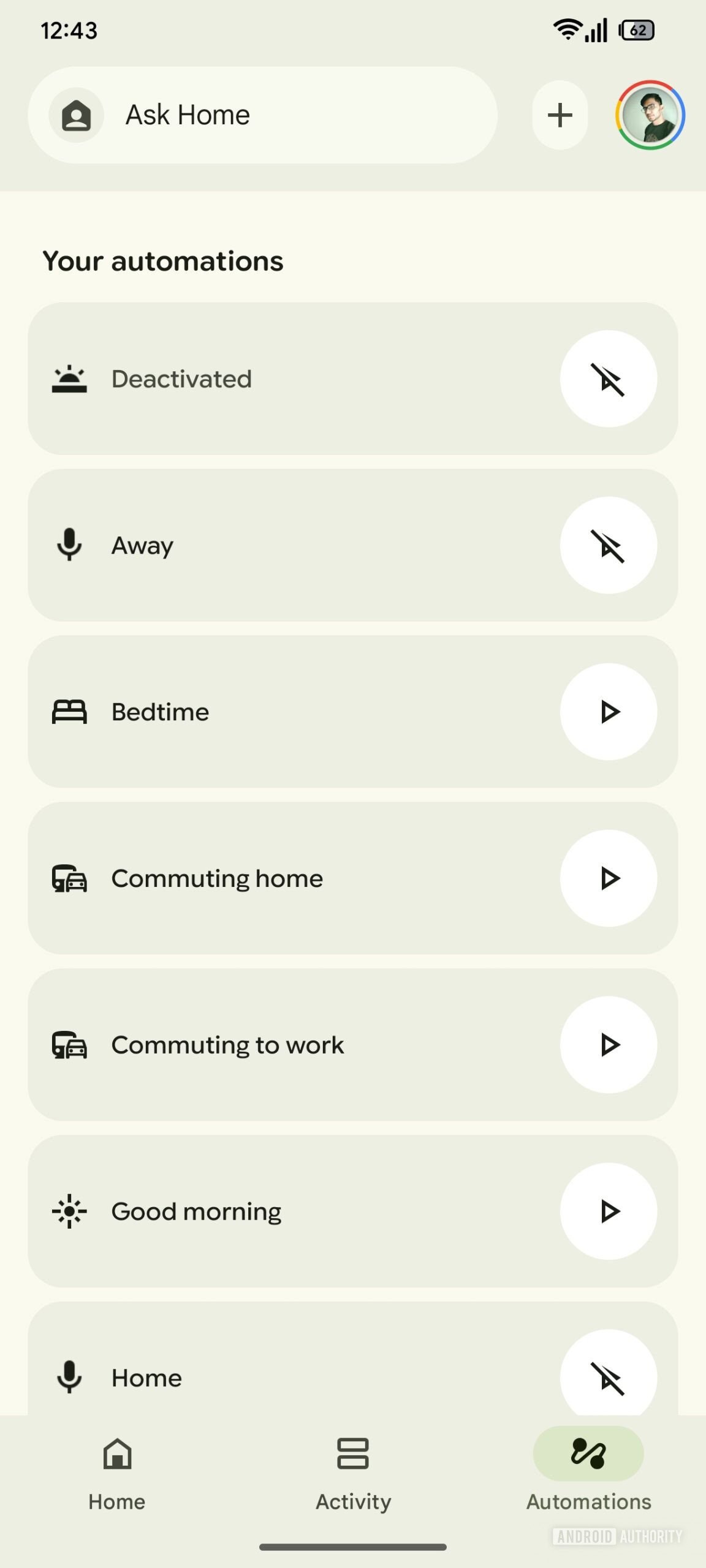
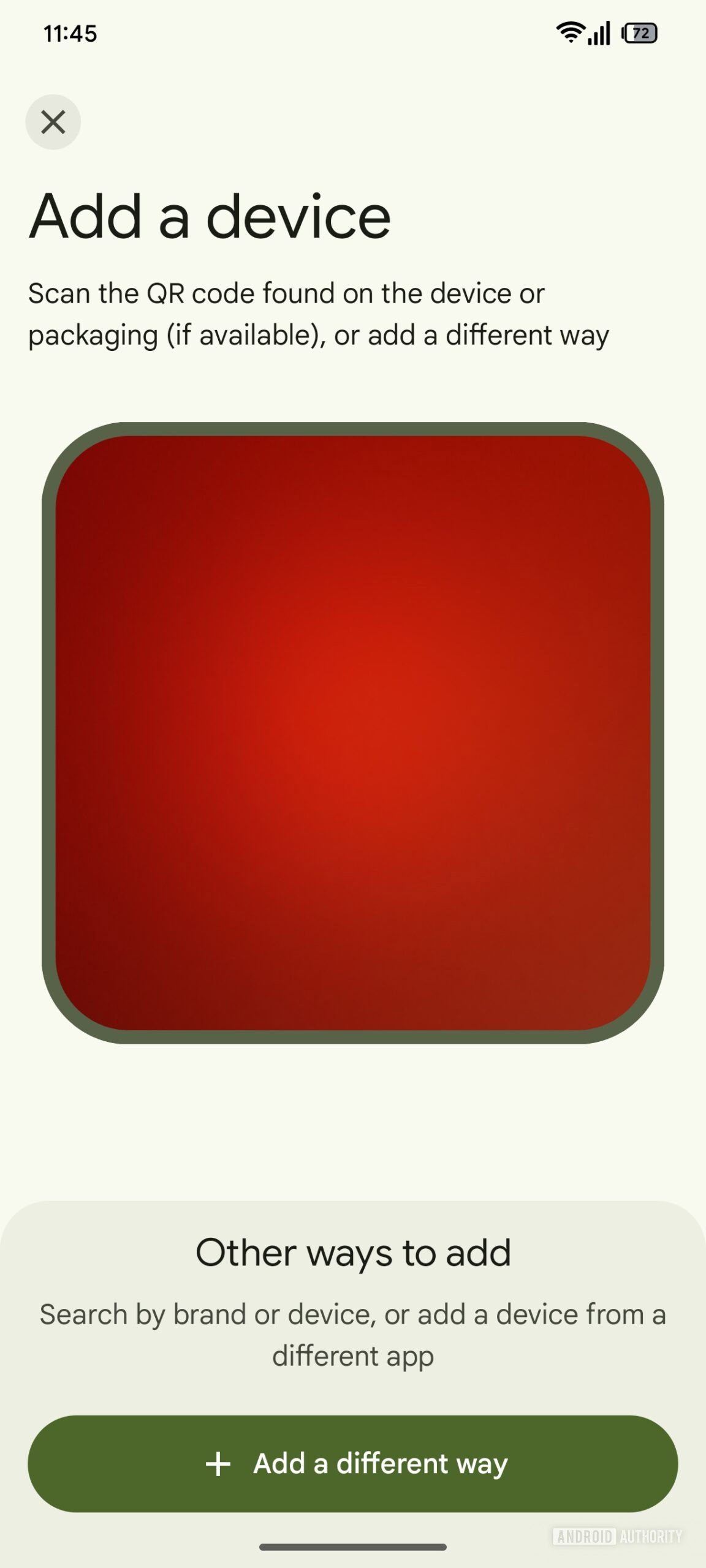
How the integration of Gemini will work
Gemini will be integrated into the search bar at the top, the one with the wording Ask Home. After accepting terms and conditions for the use of the assistant, users will be welcomed by a “empty” conversation screen.
The pitfall suggests that this screen is not yet functional but this is normal considering that it is something still being developed. Users will however be able to provide feedback (positive or negative) to the response given by the assistant or ask to “regenerate” the answer given. At the top right there will be a button to start a new conversation.
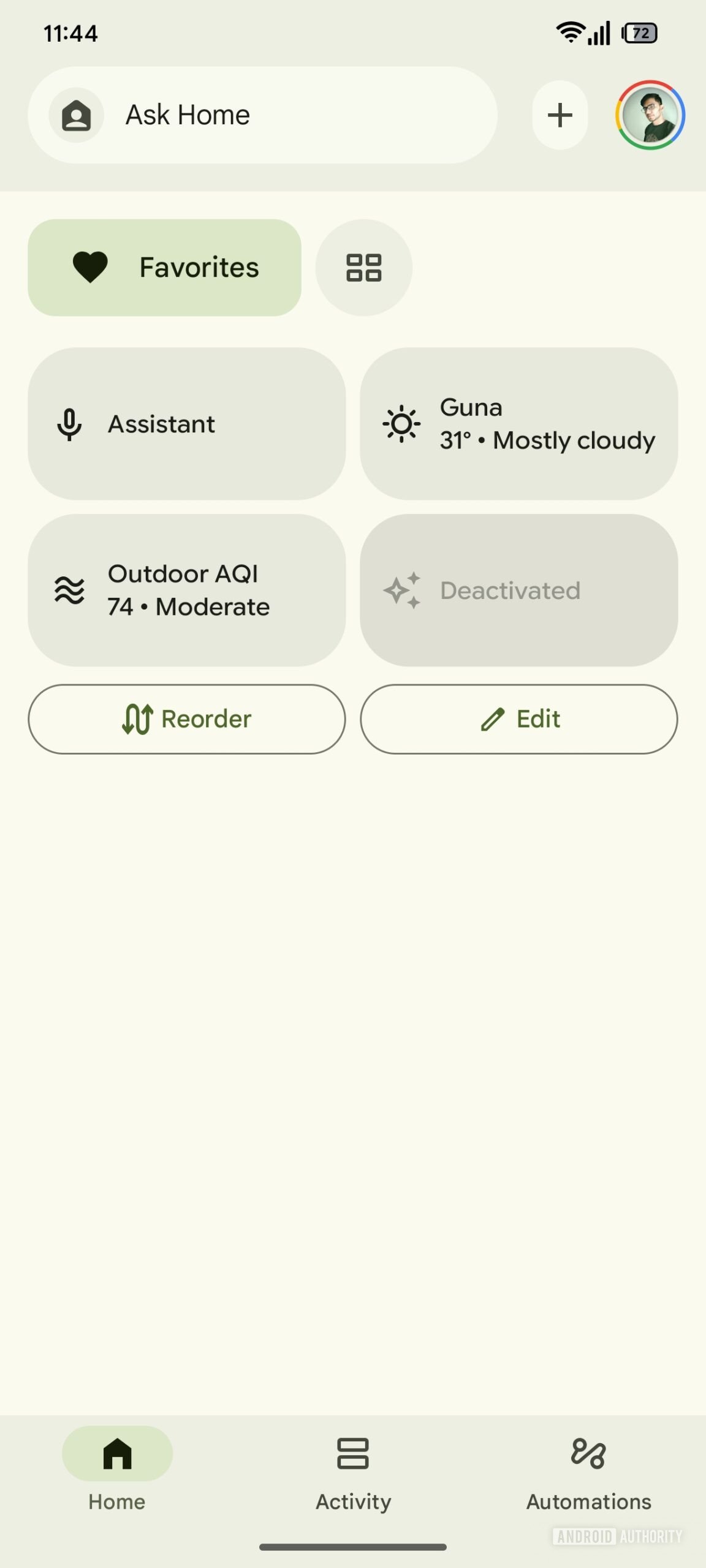
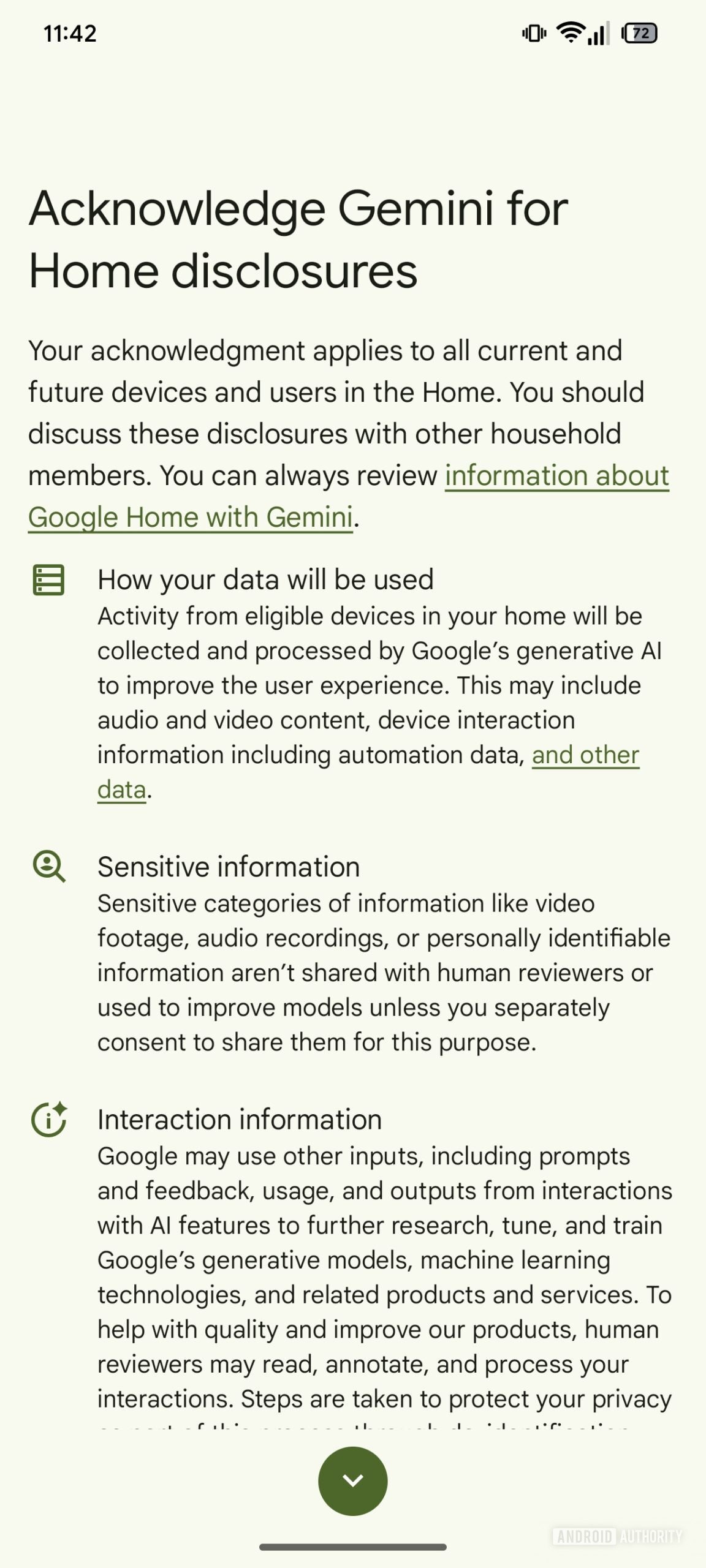
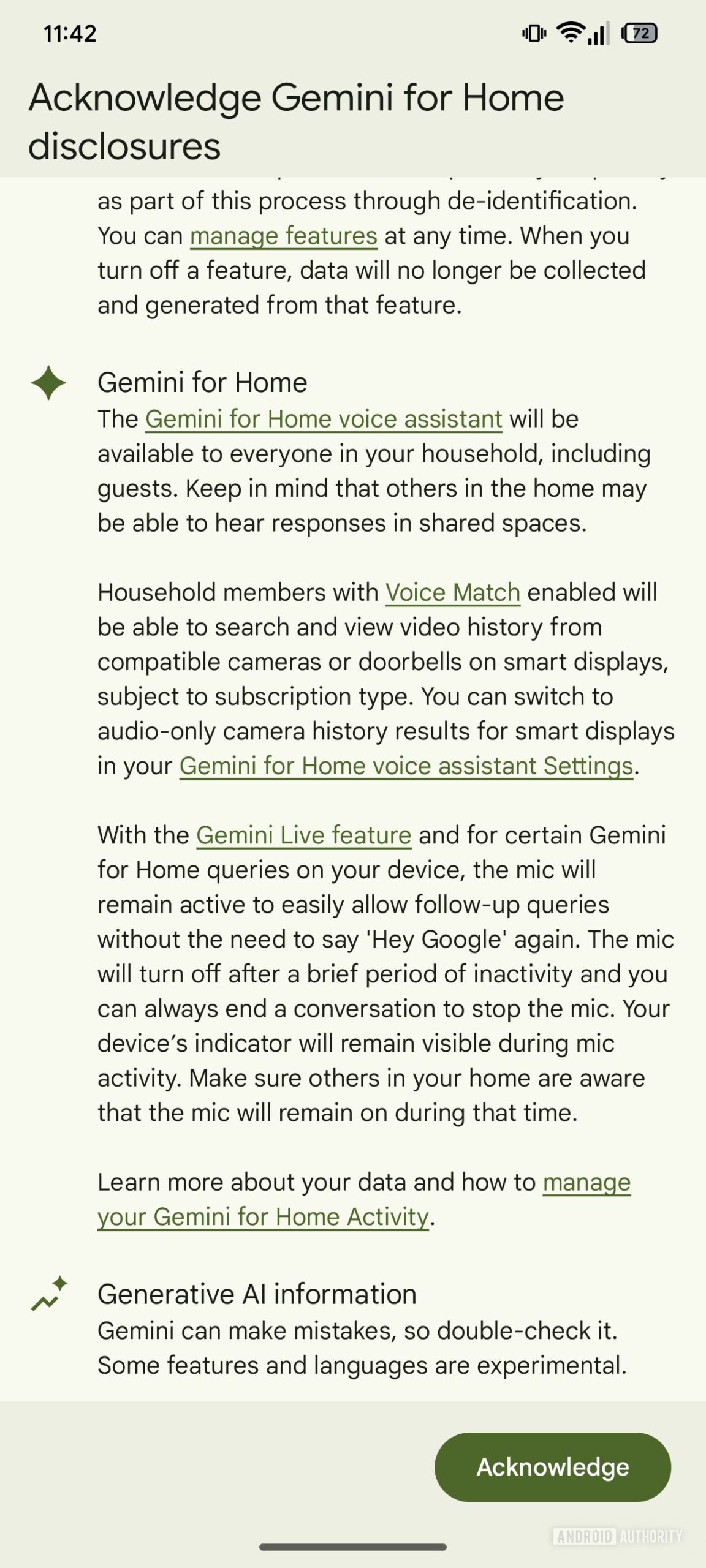
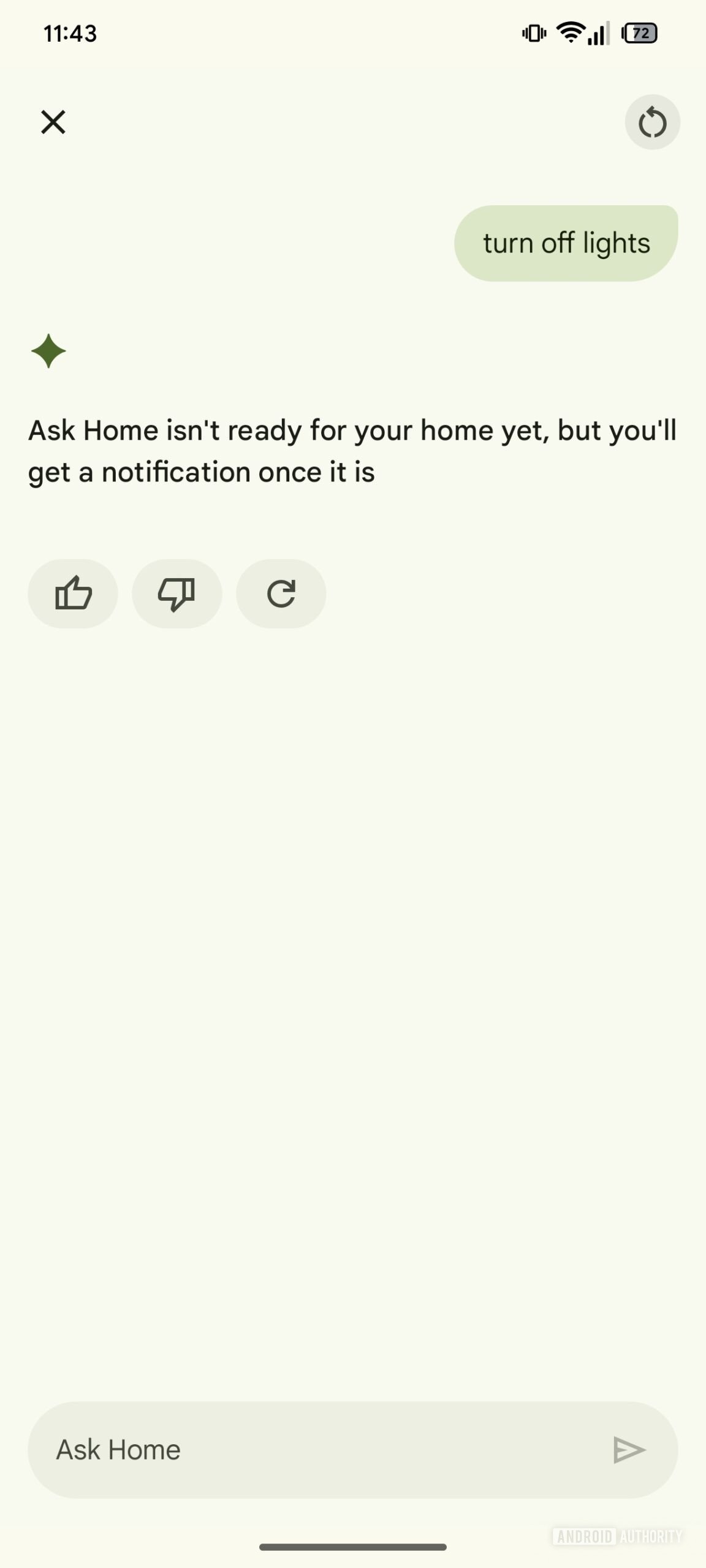
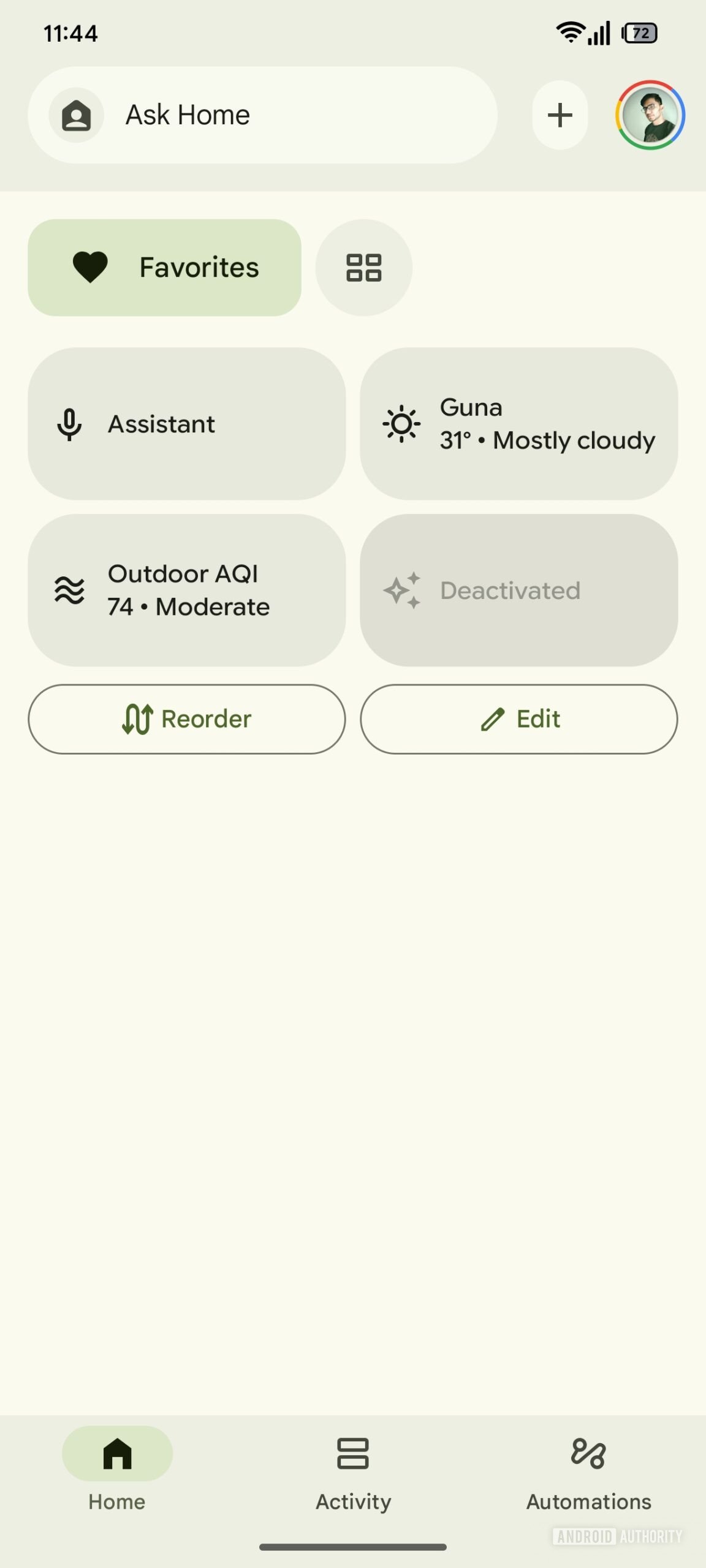
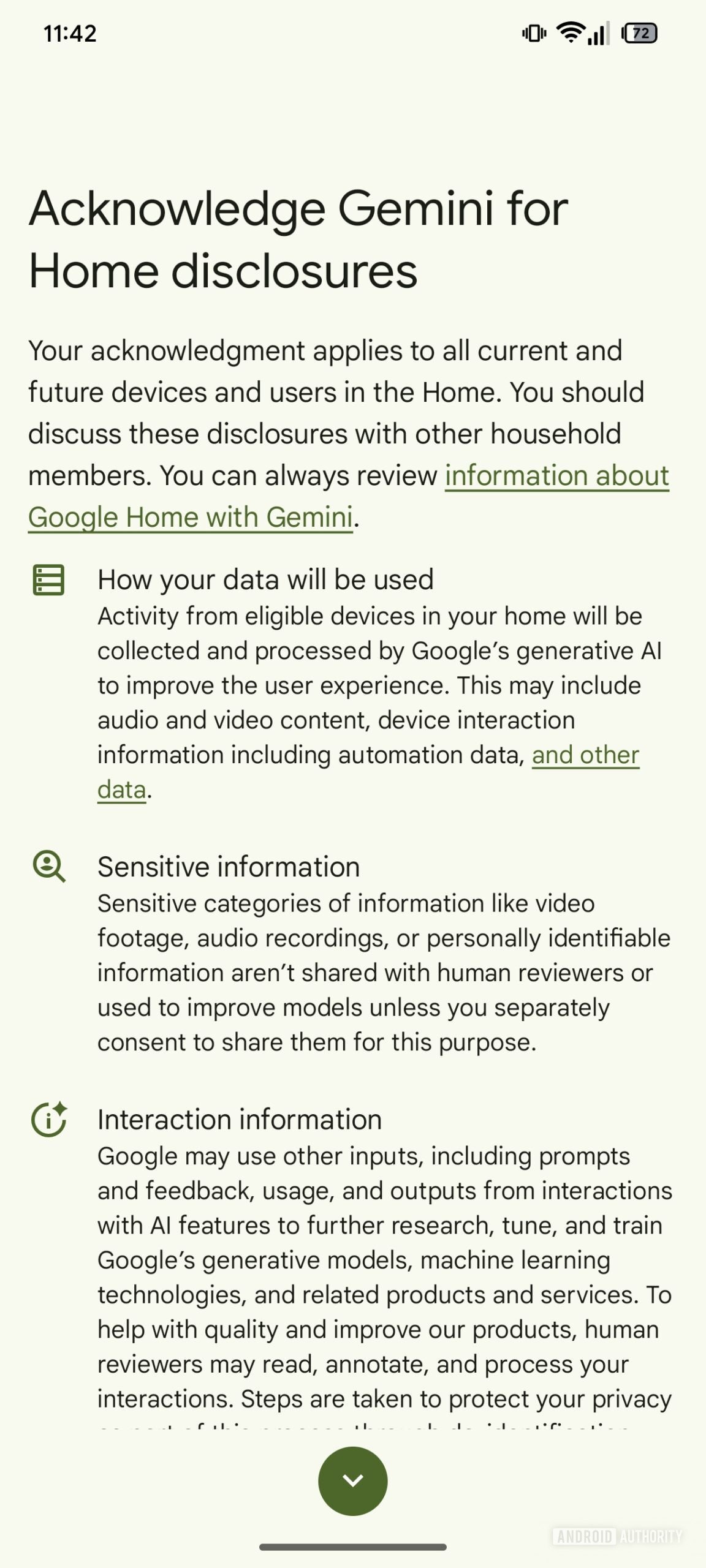
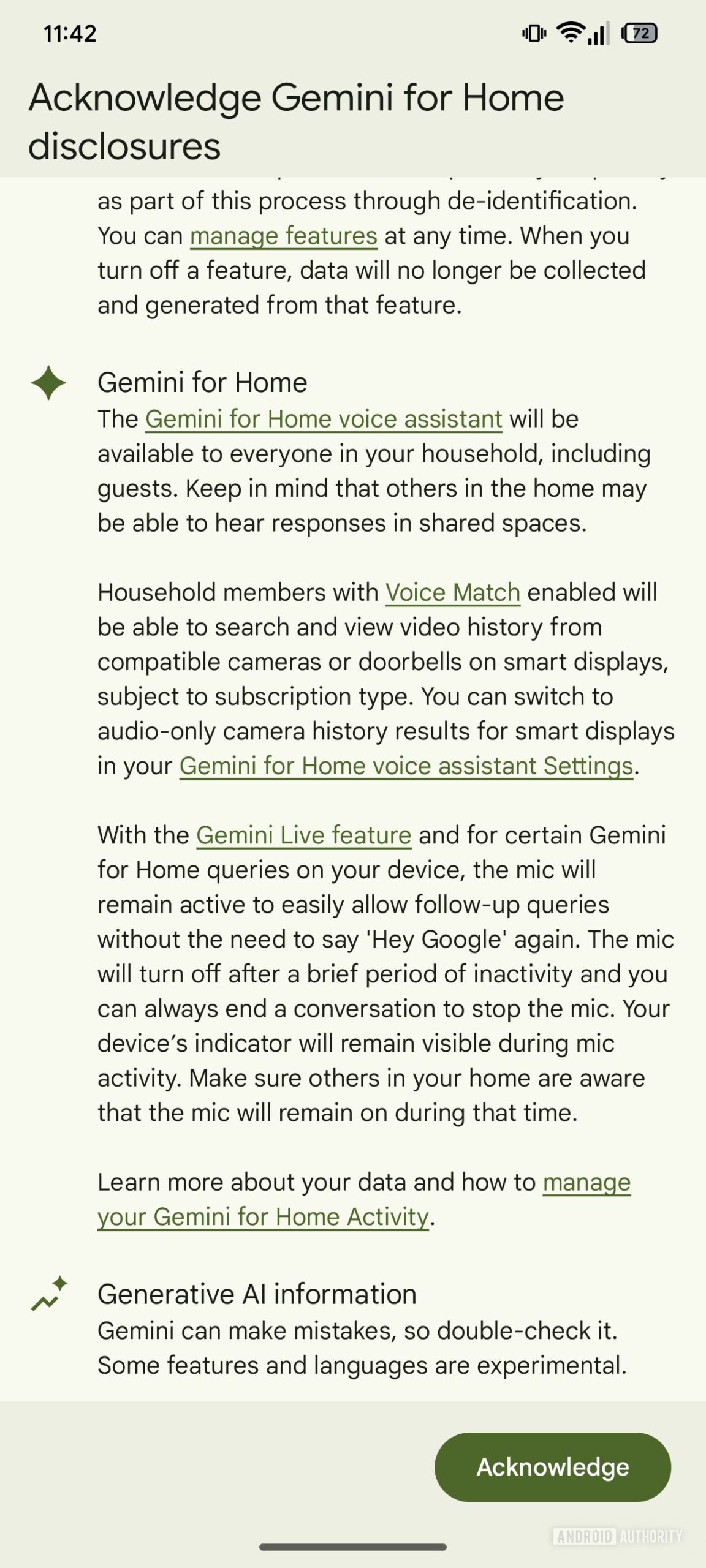
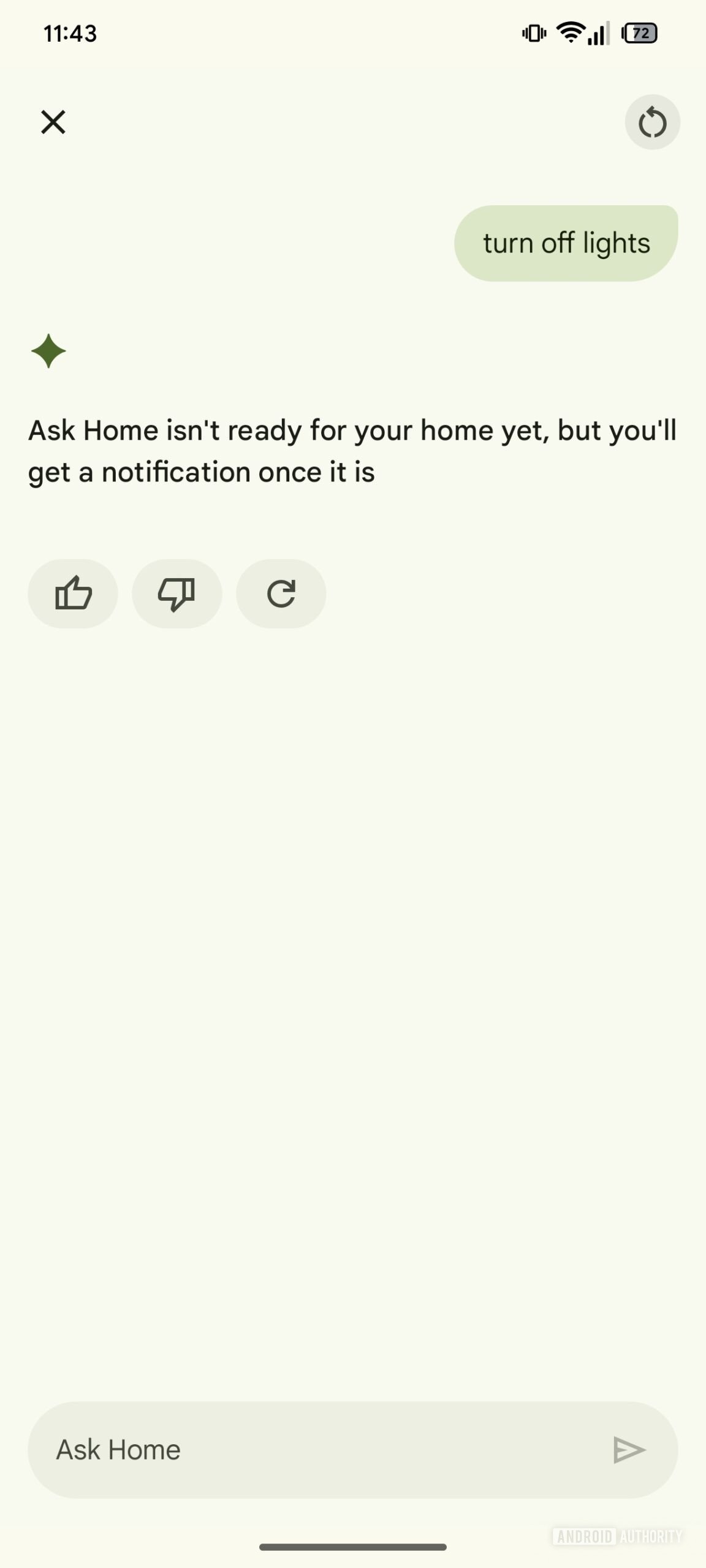
How to download or update the Google Home App and register for the preview program
The Google Home App can be downloaded (and consequently updated) through the Google Play Store: to do this, it will be sufficient to make a tap on the underlying badge and, from the app page, select “Install” (to download it) or “Update” (if an update is available).
For access the program of “public preview” of Google Home, it is not necessary to download a particular version of the app or access a beta program from Google Play Store: enough, in fact, will request an invitation within the app (Settings> Public preview) and wait for it to be accepted (the user will be notified through a notification).