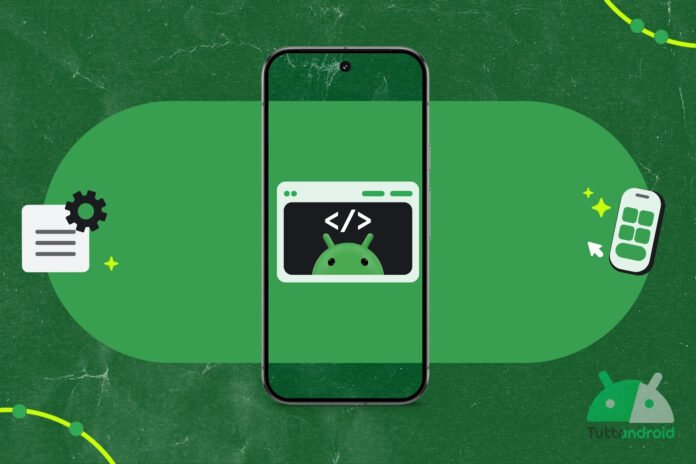Twenty-four hours after the release of the Android 16 QPR2 Beta 3.1, Google returns to deal with the development cycle entrusted toAndroid Canary Release Channelthe Android preview program launched on July 10th.
The Mountain View giant has started the release of the new one a few hours ago build 2510 of this channel which is one (or more) steps “ahead” of what is available to registered users Android Beta Program and anticipates what we will see in future releases of Android. Let’s find out all the details of the build, the new features that have emerged and how to install it on supported Pixels.
Index:
- Android Canary Release Channel: build 2510 arrives on Pixels
- What’s new in the Android Canary 2510 build
- Change the slider to adjust the intensity of the flashlight
- Ability to swap places “Back” and “Recent” in navigation with three buttons
- New features “inherited” from Beta 3 of Android 16 QPR2
- Users will have more control over the “Always On Screen”
- How to install Android Canary 2510 on supported Pixels
- For those coming from build 2509
- For those who wish to join the program for the first time
Android Canary Release Channel: build 2510 arrives on Pixels
Just under a month after the release of the previous preview build part of the preview program Android Canaryin full compliance with the monthly frequency promised at the beginning of the program, Google has started the release of the new build 2510 to all those registered with a compatible Pixel.
The new preview build distributed by Big G with a gradual release is the ZP11.250926.010 (replaces the previous one ZP11.250829.007) and has a weight of 423 MB on Google Pixel 6 (coming from the previous build 2509). The new build brings with it the security patches updated to October 2025, the same ones released last October 8 in the stable channel on all supported Pixels.
Follow Google Italia on Telegram, receive news and offers first
What’s new in the Android Canary 2510 build
The new one build 2510 it is not accompanied by a changelog: this is normal, given that from the beginning, for the builds distributed on this channel in preview, Google has never provided an official changelog.
This is partly justified by the fact that these are “less stable” builds compared to those that Google releases on the Beta channel, designed for more aware users and above all for developers who can familiarize themselves with future Android innovations well in advance.
However, we have installed the new build on one of our smartphones to tell you all the new features that have emerged with respect to it previous build (but also compared to the Beta 3.1 of Android 16 QPR2).
Change the slider to adjust the intensity of the flashlight
The most obvious (and interesting) innovation of the build 2510 affects an element introduced with the previous build 2508, namely the possibility to adjust the intensity of the torch when we activate it from the box in the control center.
Unlike the “old” box with a slider inside, the development team has implemented a new design that is decidedly more attractive and modern; the slider, now vertical and no longer horizontal, slides inside the light beam that comes out of the torch icon. We talked about it in a dedicated study.
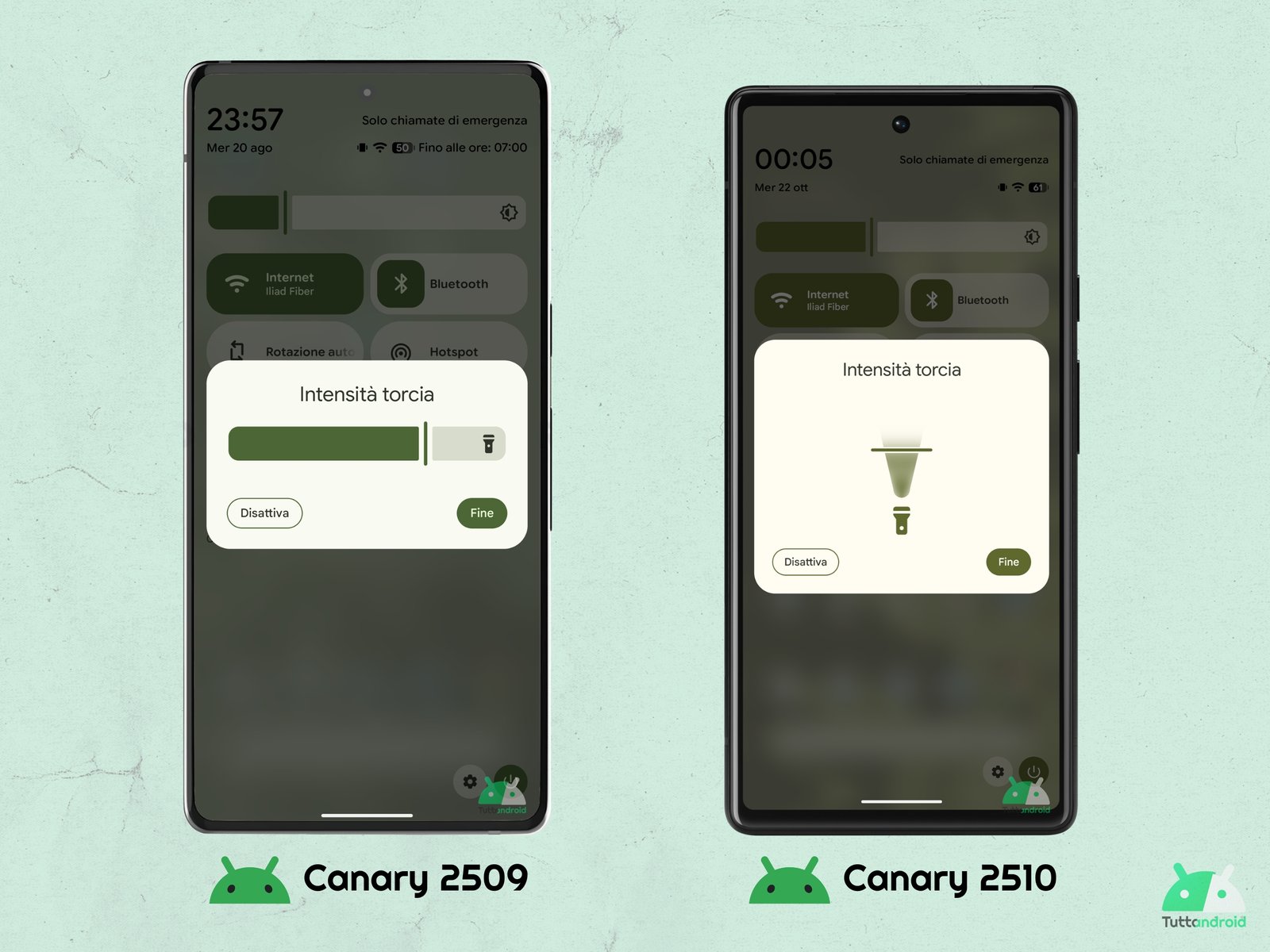
We knew that this moment would arrive sooner or later: after the first clues that emerged in August, with the Beta 2 of Android 16 QPR2 new indications arrived on how Google was working to resolve an “annoying” aspect of the Pixels for Samsung users.
Specifically we talk about ability to swap the “Back” and “Recent” buttons in system navigation with three buttons: the function was hidden in the Beta 2 of Android 16 QPR2 but is now available for users of the Android Canary channel with the build 2510.
On the route “Settings > System > Navigation Mode”the voice “Three Button Navigation” was accompanied by a dedicated section that allows you to choose between the classic arrangement of the three buttons that we have always had on the Pixels (Backwards, Home, Recent) and the new option that reflects the arrangement on Samsung smartphones (Recent, Home, Backwards).
This news should not arrive on the stable channel before March 2026 (with Android 16 QPR3) but we may even have to wait until June 2026 (and Android 17) for it to materialize.
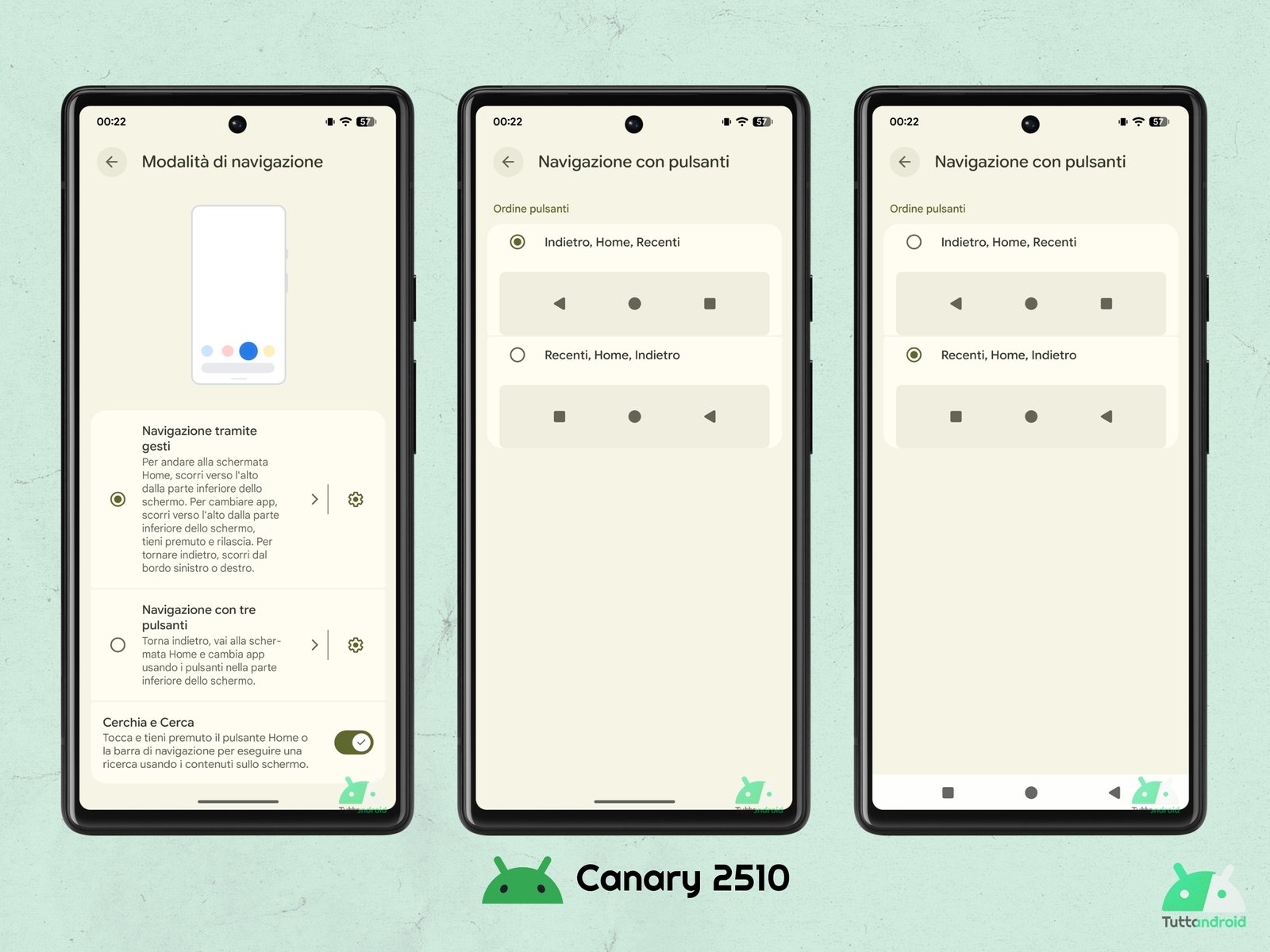
New features “inherited” from Beta 3 of Android 16 QPR2
There build 2510 distributed over the canal Android Canary then makes available to users some new features (and a bug) already present in the Beta 3 of Android 16 QPR2 but absent from the previous build 2509 of the channel:
- “+” button in the app context menu on the Pixel Launcher (we talked about it here)
- Notification history with Material 3 Expressive and “real” app icons (we talked about it here)
- Indicators for the various levels in the “Vibration and haptic feedback” sliders (we talked about it here)
- New widget settings on the lock screen (we talked about it here)
- Lock screen clock bug on Wallpaper and style (we talked about it here).
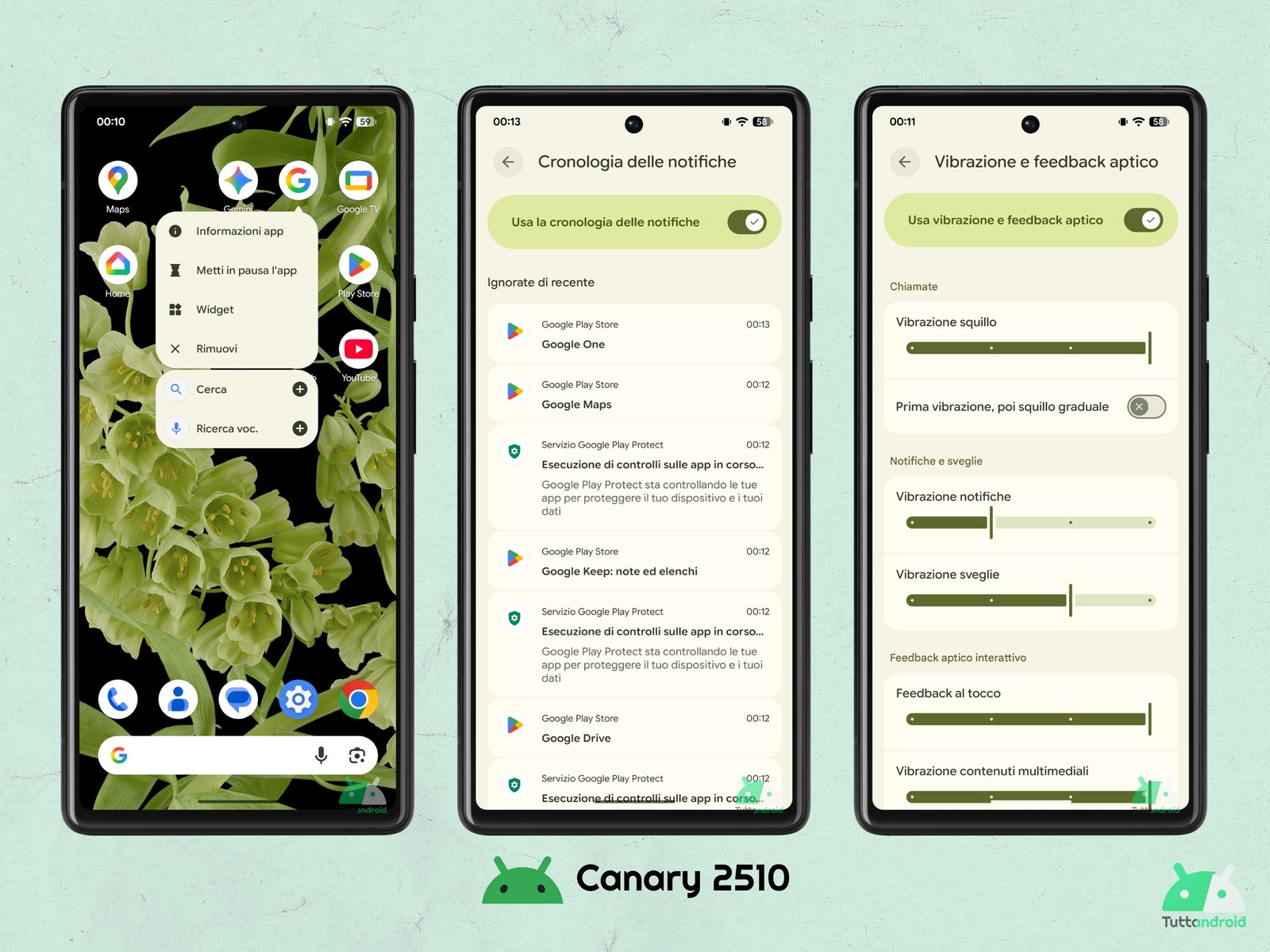
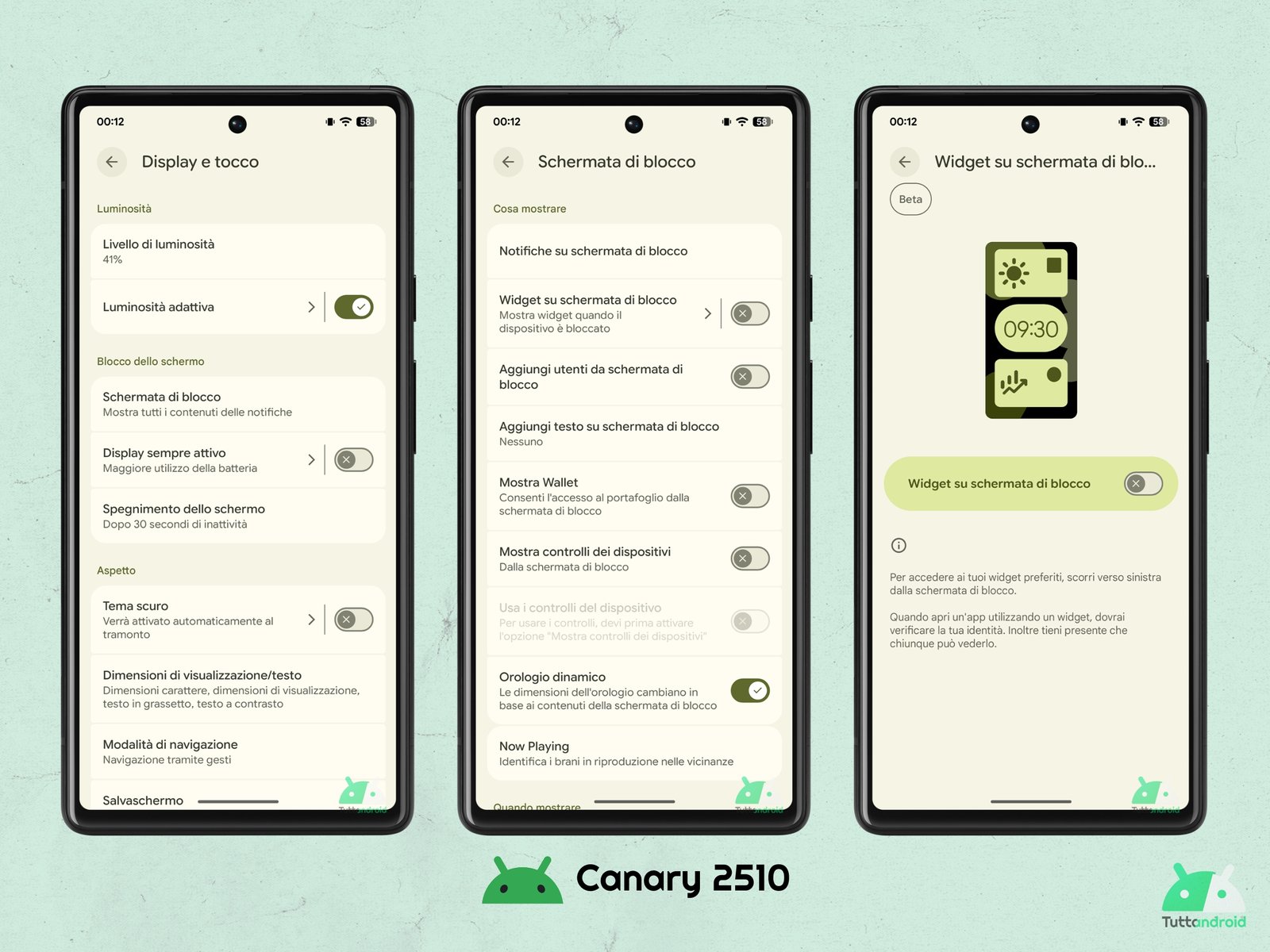
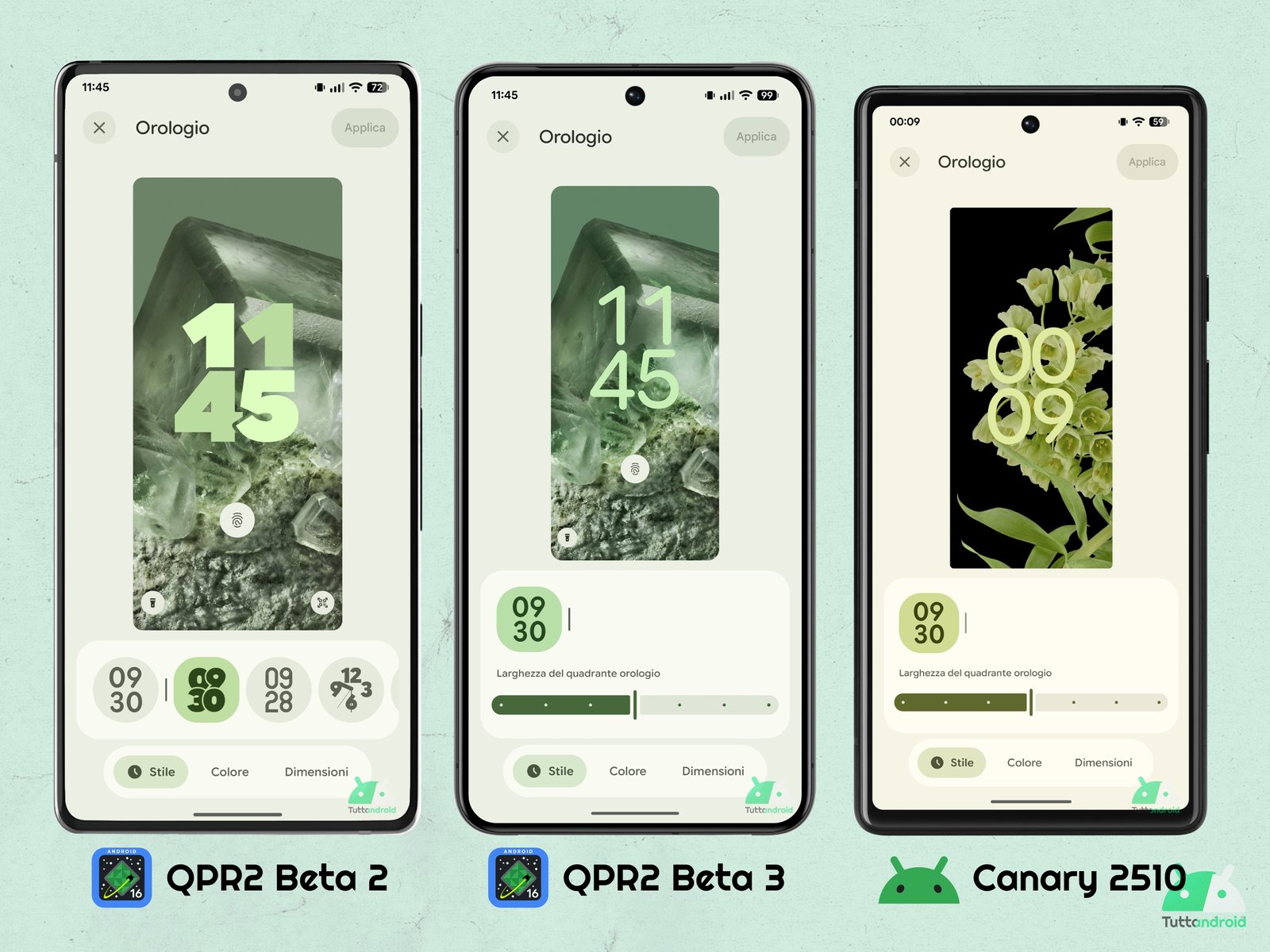
Users will have more control over the “Always On Screen”
Build 2510 distributed on the Android Canary channel then hides the work in progress for a new feature that will be given to users more control over the “Always-on screen”or the Always-on Display, a function that can currently be activated/deactivated on Pixels, without any kind of middle ground.
By analyzing the app’s source code Settingsthe well-known insider Mishaal Rahman (via Android Authority) has discovered some strings of code that refer to a new feature linked to Dozecode name for Always-on display on Android.
Turn off display on inactivity
Powers down the display when no user activity is detected to save power
These two strings of code suggest that the new setting can be added to the dedicated menu “Turn off display on inactivity” (lit. “Turn off the display when inactive”), described as “Turns off the display when no user activity is detected to save power.”
At the moment this is all we have in hand regarding the functionality: it, in fact, does not have any “activable” feedback and therefore its development and subsequent implementation are certainly very far from materialising.
How to install Android Canary 2510 on supported Pixels
There Android Canary build 2510 it can be installed in two different ways, depending on whether or not you have already installed the previous build 2509, on one of the Pixels supported by the program (of which the new leaflet of the Pixel 10 range becomes part):
- Google Pixel 6 (Oriole)
- Google Pixel 6 Pro (Raven)
- Google Pixel 6a (Bluejay)
- Google Pixel 7 (Panther)
- Google Pixel 7 Pro (Cheetah)
- Google Pixel 7a (Lynx)
- Google Pixel Fold (Felix)
- Google Pixel Tablet (Tangopro)
- Google Pixel 8 (Shiba)
- Google Pixel 8 Pro (Huskies)
- Google Pixel 8a (Akita)
- Google Pixel 9 (Tokay)
- Google Pixel 9 Pro (Caiman)
- Google Pixel 9 Pro XL (Komodo)
- Google Pixel 9 Pro Fold (Comet)
- Google Pixel 9a (Tegu)
- Google Pixel 10 (Frankel)
- Google Pixel 10 Pro (Blazer)
- Google Pixel 10 Pro XL (Mustang)
- Google Pixel 10 Pro Fold (Rank)
Before I explain how to install the new build I’m here two important things to take into consideration:
- Canary builds are less stable than those deployed on the beta channel and significantly less stable than those deployed on the stable channel; therefore, installation is recommended on the device that you do not use as the “main” one.
- Proceeding with the installation for the first time, all data on the device will be deleted (we therefore recommend making a backup before proceeding).
For those coming from build 2509
Those who have already had the opportunity to install the build 2509 of the channel Android Canary on a compatible Pixel smartphone, they will now be able to receive the build 2510 as if it were a normal system update via OTA.
Just follow the path “Settings > System > Software Updates > System Update” and, if the presence of an update is not indicated, tap on “Check for updates”.
Once the update appears, just tap on “Download and install“ and wait for the procedure to run its course until the device is asked to restart.
For those who wish to join the program for the first time
In the same way as was done with the Developer Previewto become part of theAndroid Canary Release Channel it is necessary to “flash” a build for the first time using the Android Flash Tool, to be used through the Google Chrome browser (we explain how to do it just below).
Once you reach the tool page (direct link), before starting you will be asked to download the Android USB drivers (this is the direct link). Subsequently, the steps to follow are very simple and everything is done with a computer, smartphone and a data cable.
First of all it will be essential to enable the developer mode on your smartphone: from the system settings, select at the bottom “About your phone” and scroll to “Build number”; tap this item repeatedly until a message appears warning that developer mode has been enabled.
Still within the system settings, this time in the “System”, the section “ will now be presentDeveloper Options”: inside it, you will have to scroll until you have identified “USB debugging”; enable the toggle.
At this point, connect the smartphone to the computer via the data cable and in the tool screen on the browser select “Add new deviceOnce you have selected the device, it will ask you to choose the build to install (you will have to select the one available in the section Android Canary Releasescurrently the Canary 2510) and at that point, click on “Install build”.